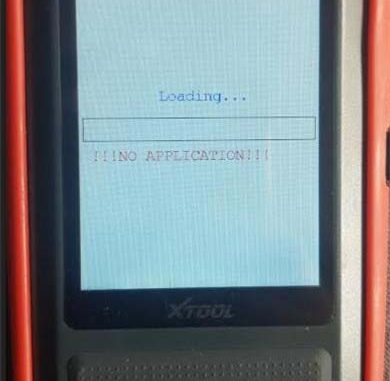
Here comes with the solution offered by obdii.shop engineer for XTOOL X100 Pro2 “No APPLICATION” error.
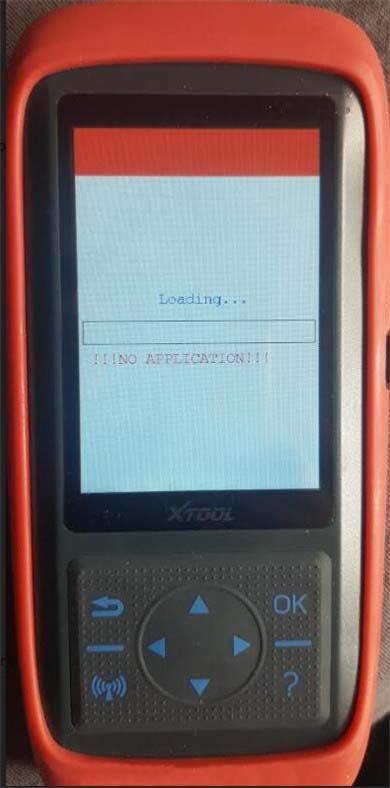
The solution:
Follow the guide as below to make X100 Pro2 get back to normal.
Step 1: Connect X100 PRO2 auto key programmer key programmer to a Windows PC-> find the memory card-> format it
Step 2: Log in the upgrade tool and click upgrade
Please kindly notice:
During the upgrade, please do not operate the key of the machine or disconnect the data line.
Step 3: After the upgrade process is successful, unplug the USB cable and reconnect it.
Here is the related XTOOL X100 PRO2 update video for reference.
FYI…
The solution above also applies to the XTOOL X100 Pro2 update errors: Unknown (error: 9), “login failed”, white screen, “Loading”, “Result is null or empty”, “SD card invalid” or “System File Error!”
XTOOL X100 Pro2 Update Error & Solution:
How to Solve XTOOL X100 PRO2 “System File Error”?
Leave a Reply