
Connecting the NEXIQ First-Link to a smartphone using Bluetooth is a straightforward process. Here’s a step-by-step guide based on your outline:

Preparing to Use the USB-Link 2 (Bluetooth version)
#Preparing to Use the USB-Link 2 (Bluetooth version);
1). Download and install the First-Link Mobile Apps on your Smartphone (iOS/ Android). Free download here.
2). Connect the USB-Link 2 to a Vehicle (refer to Figure 1.1 above).
3). Pair the Device
→Locate the Bluetooth icon on your Smartphone (Available Devices).
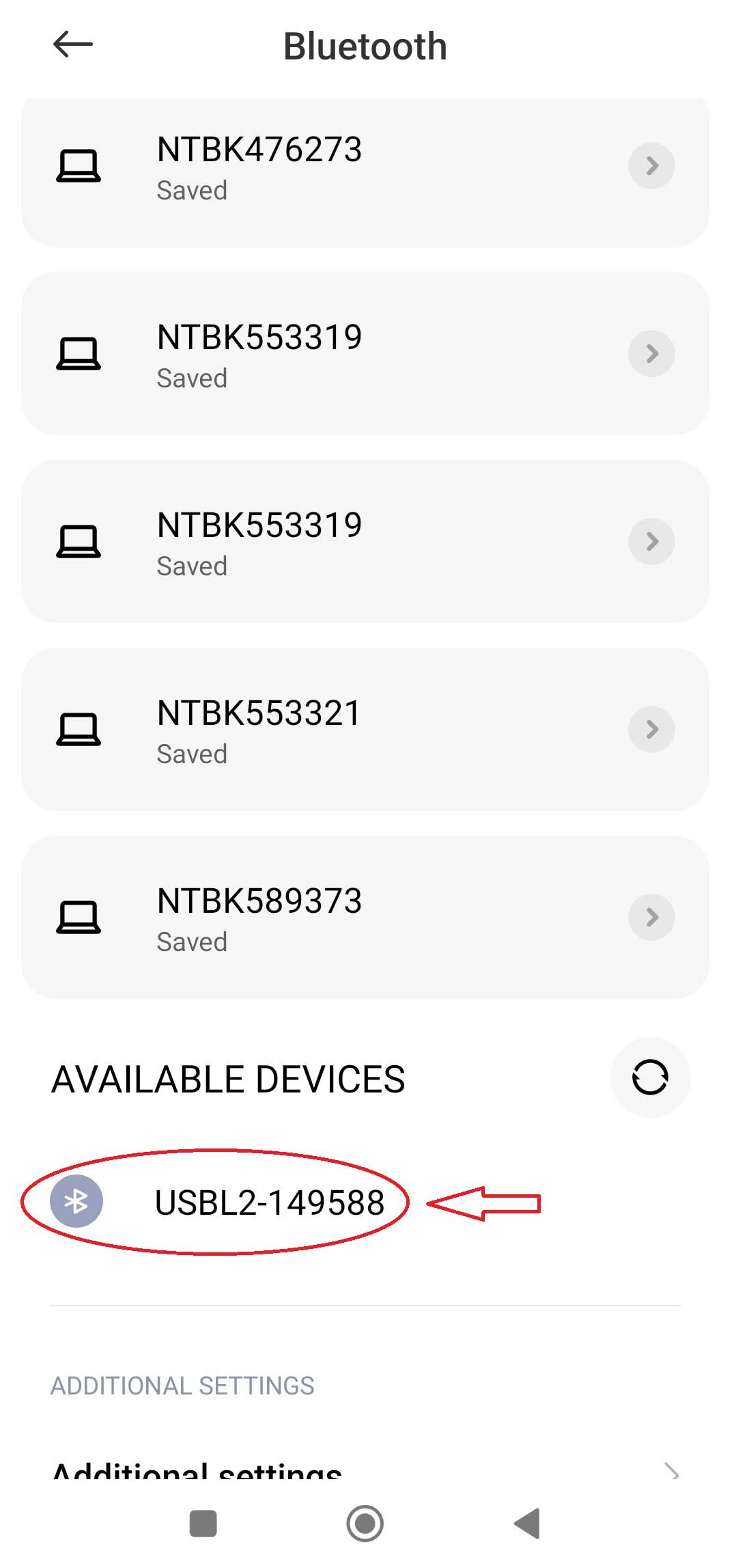
→Select the device displayed that matches the Serial Number on the back of your USB-Link 2 (e.g. USBL2-149588). Click Pair (Saved).
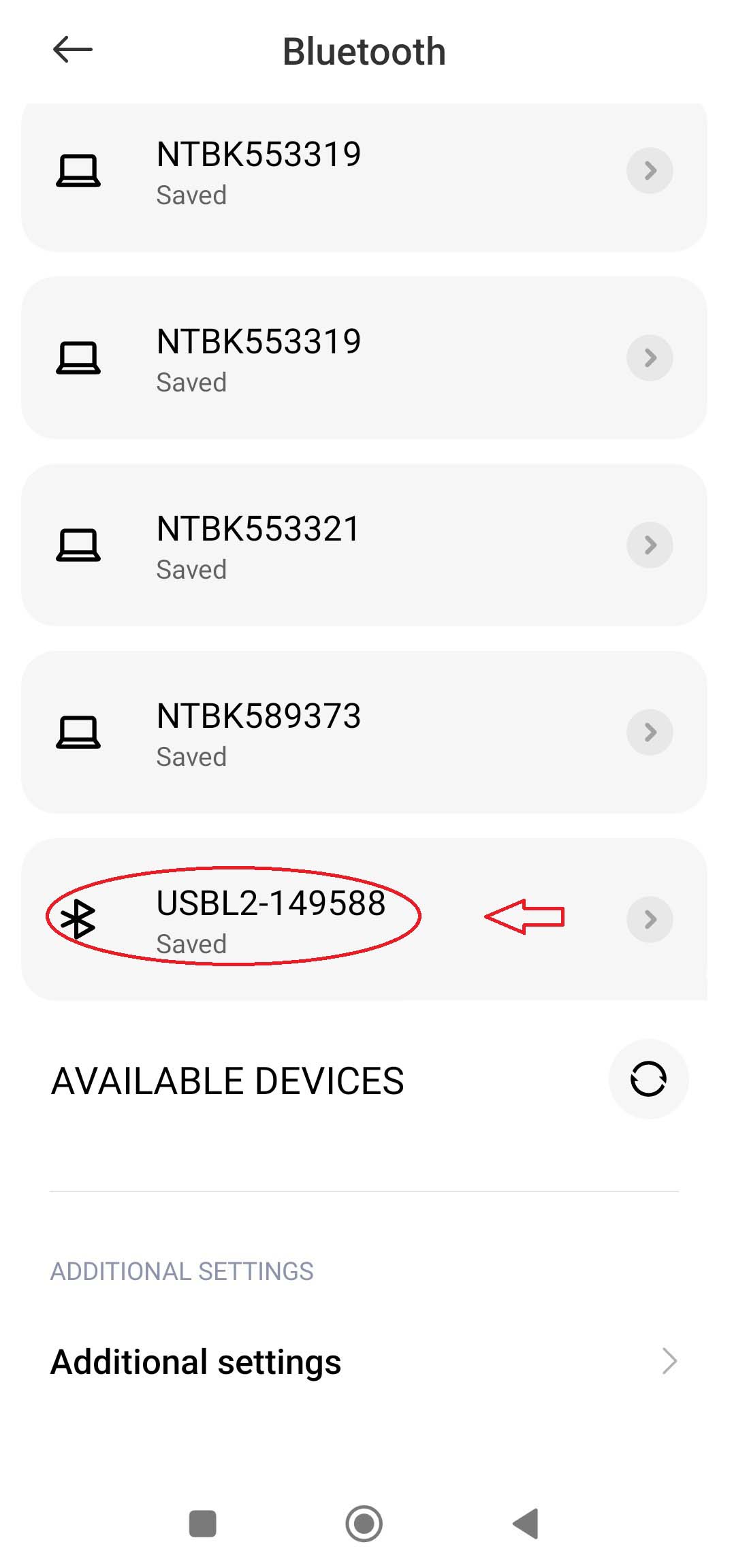
→If on Available Devices not shown, you need to push and hold for a second the Bluetooth button below the USB-Link 2, then click refresh.

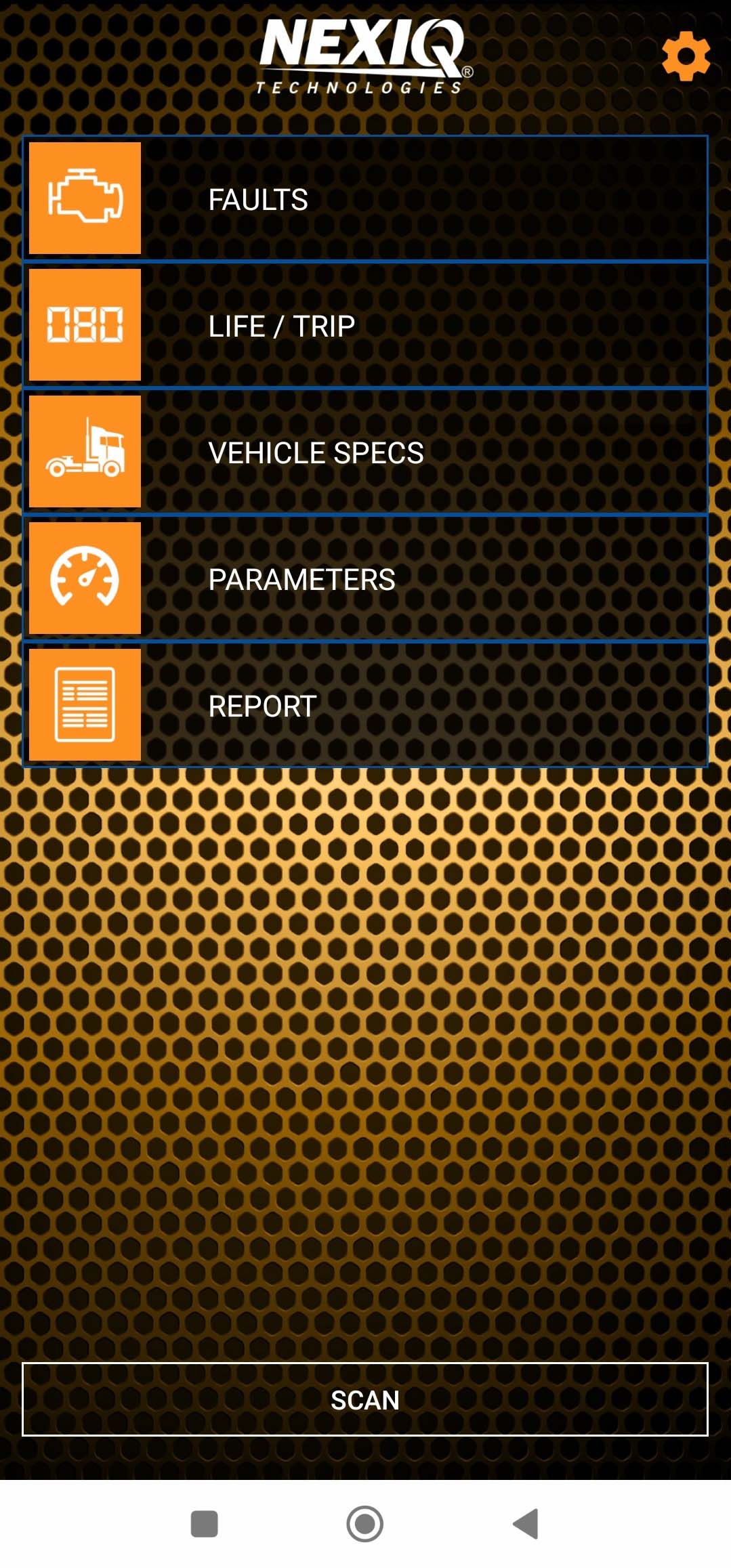
4). Open the First-Link Mobile Apps on your Smartphone.
How-to-Connect-NEXIQ-First-Link-using-Smartphone-5
→Click SCAN.
→Diagnostic adapter required: Select an adapter.
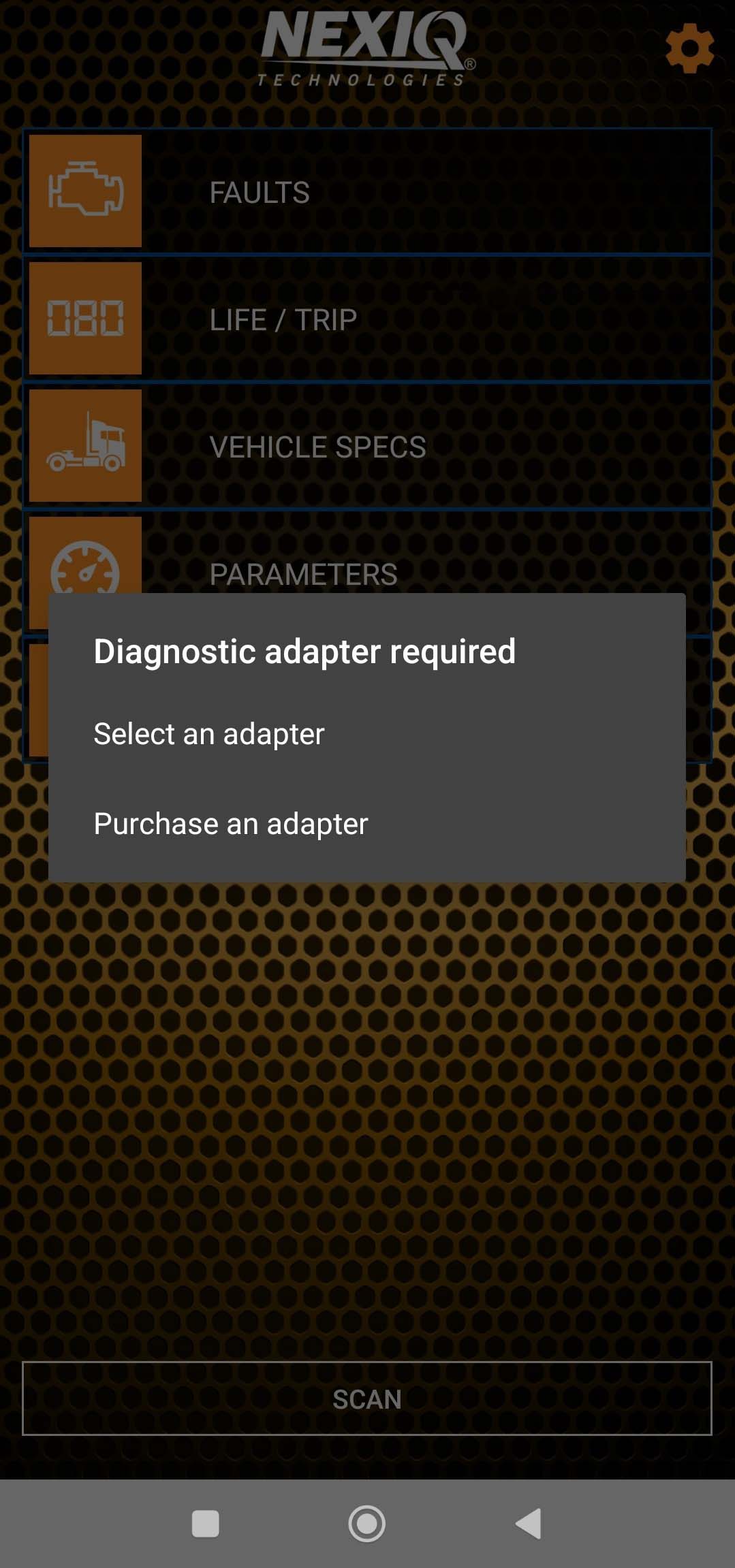
→Select your model of diagnostic adapter: NEXIQ USB-Link 2.
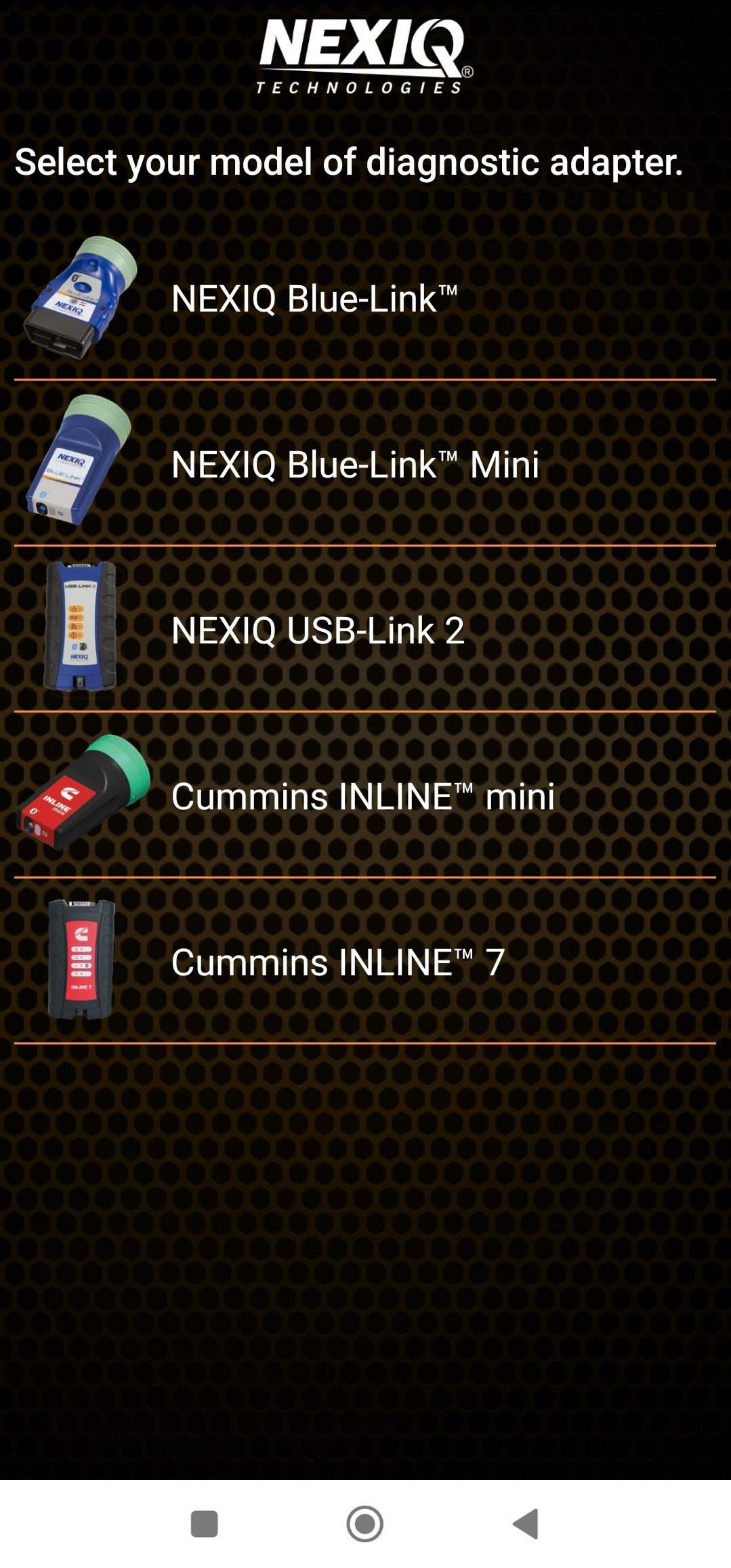
→Select USBL2-149588 as the default diagnostic adapter. Click YES.
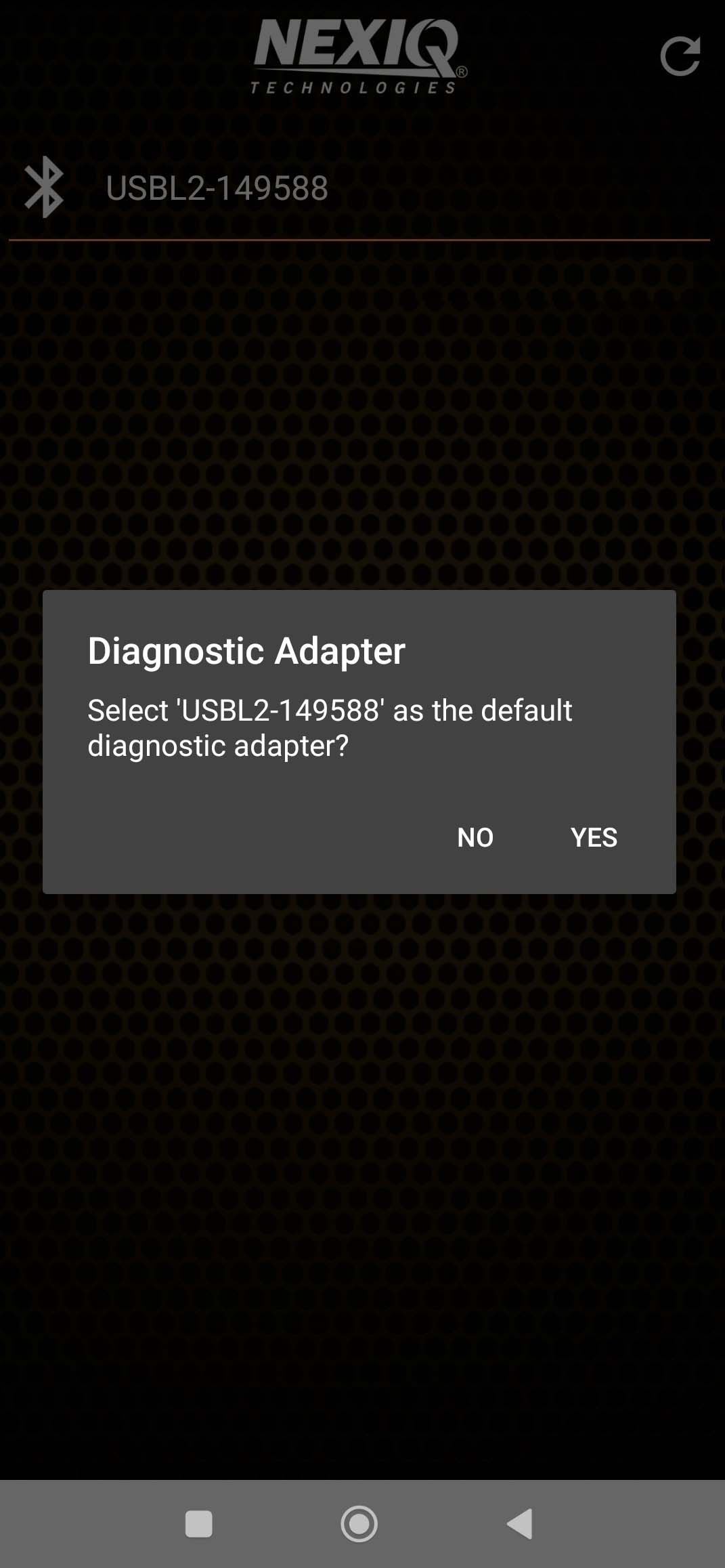
5). Identifying Vehicle: Loading support for Engine/ Transmission J1939 devices.
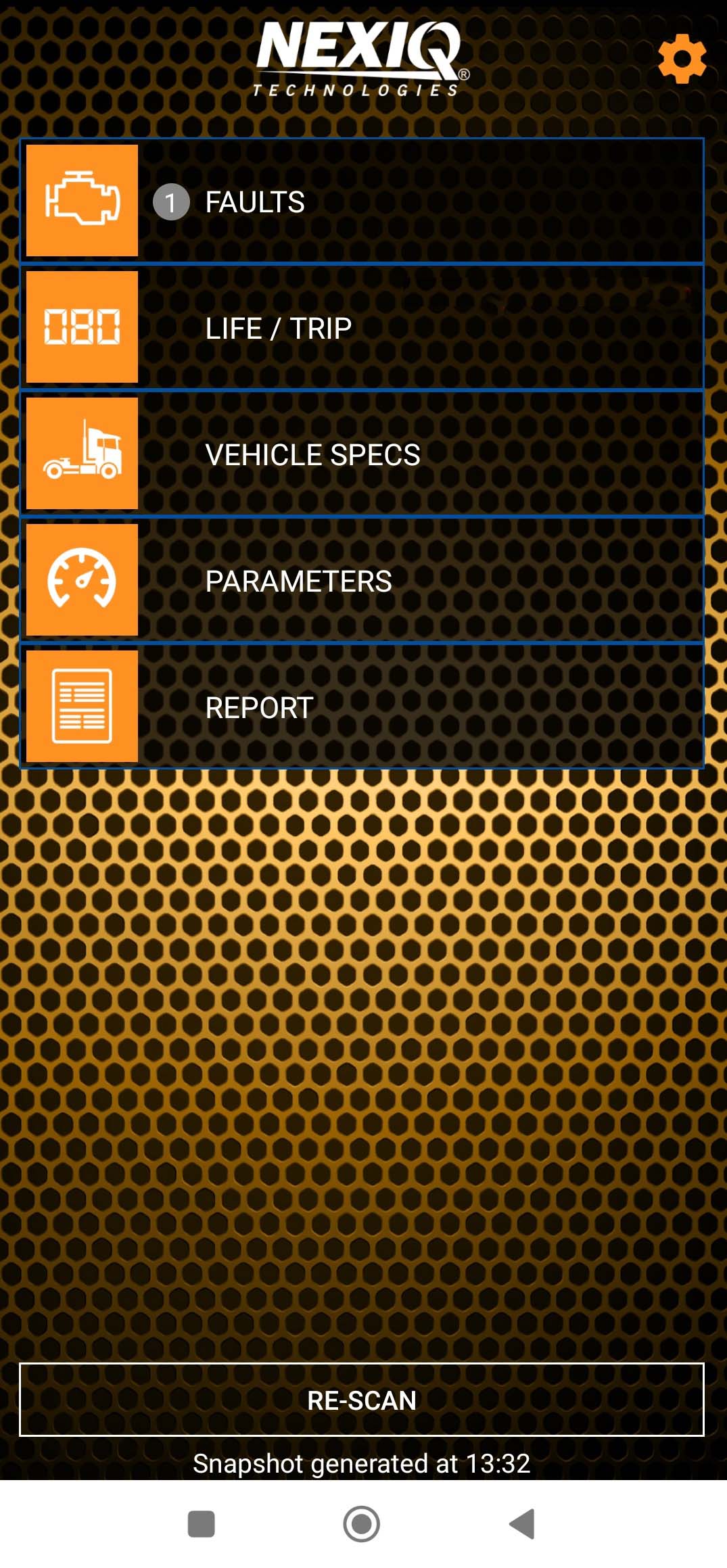
#Features include:
a). FAULTS
→Active and Inactive fault codes present at the time of connection are displayed.
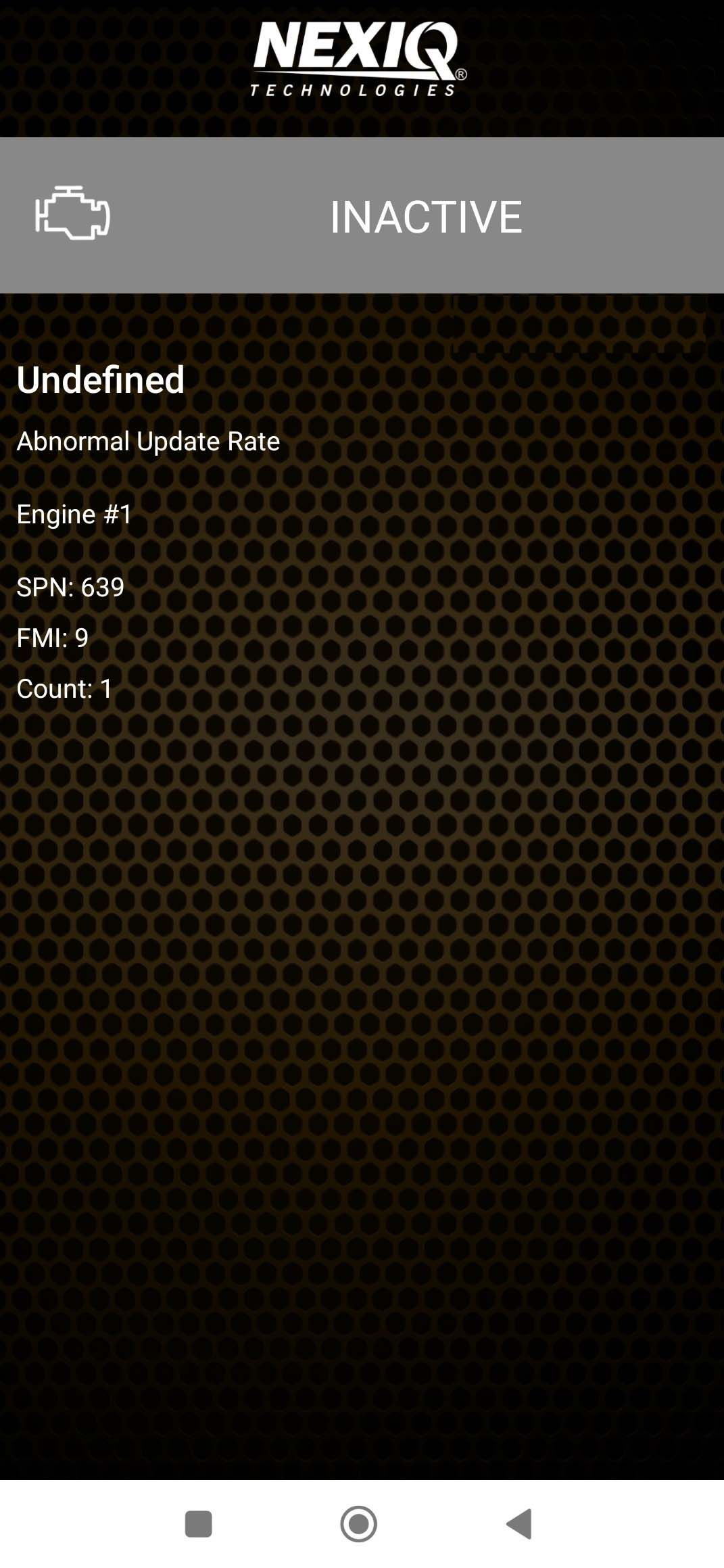
b). LIFE / TRIP
→Displays trip-specific information related to fuel usage, miles, maximum speed, cruise control speed, hours of operation, etc.
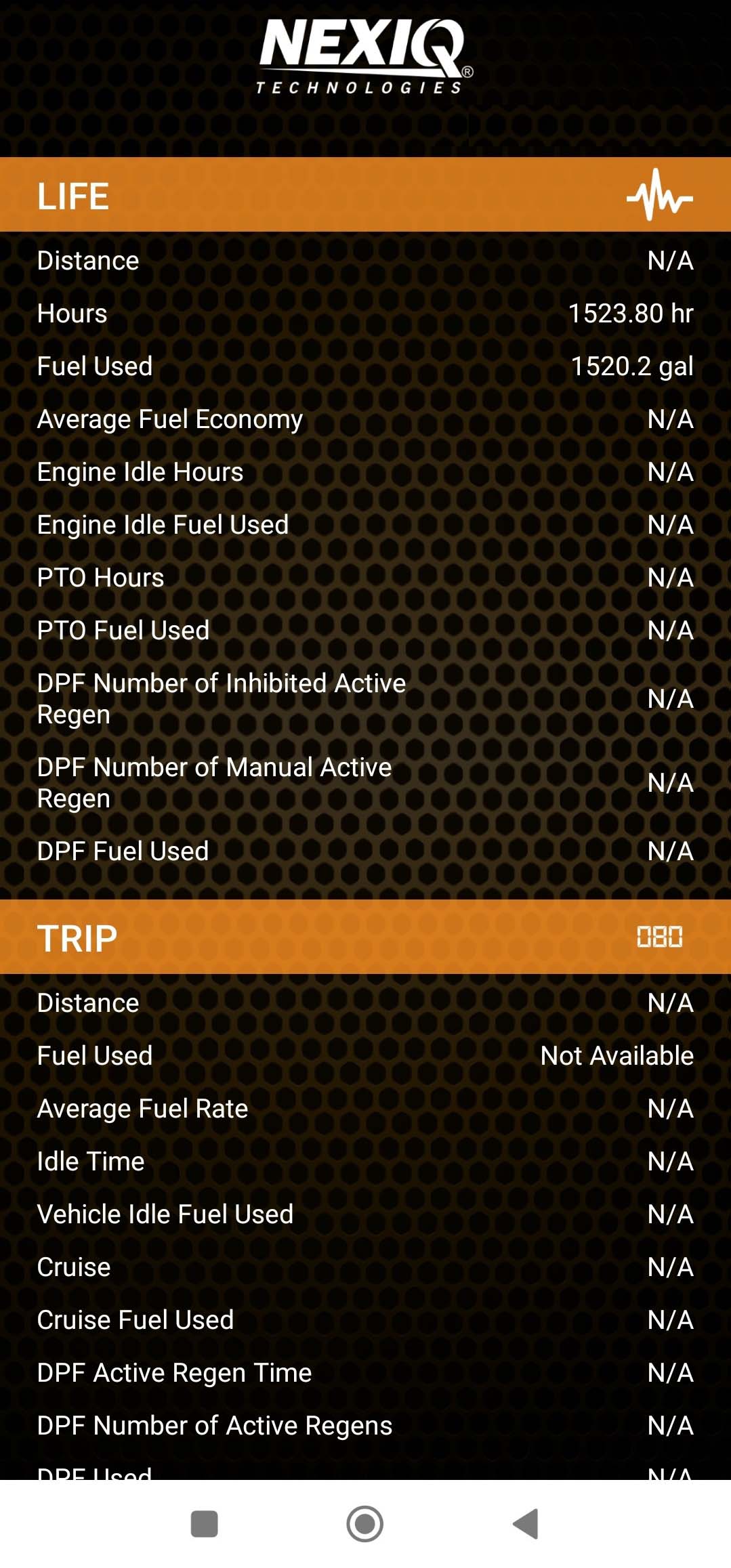
c). VEHICLE SPECS
→Vehicle information including VIN, ECU software and hardware information is displayed.
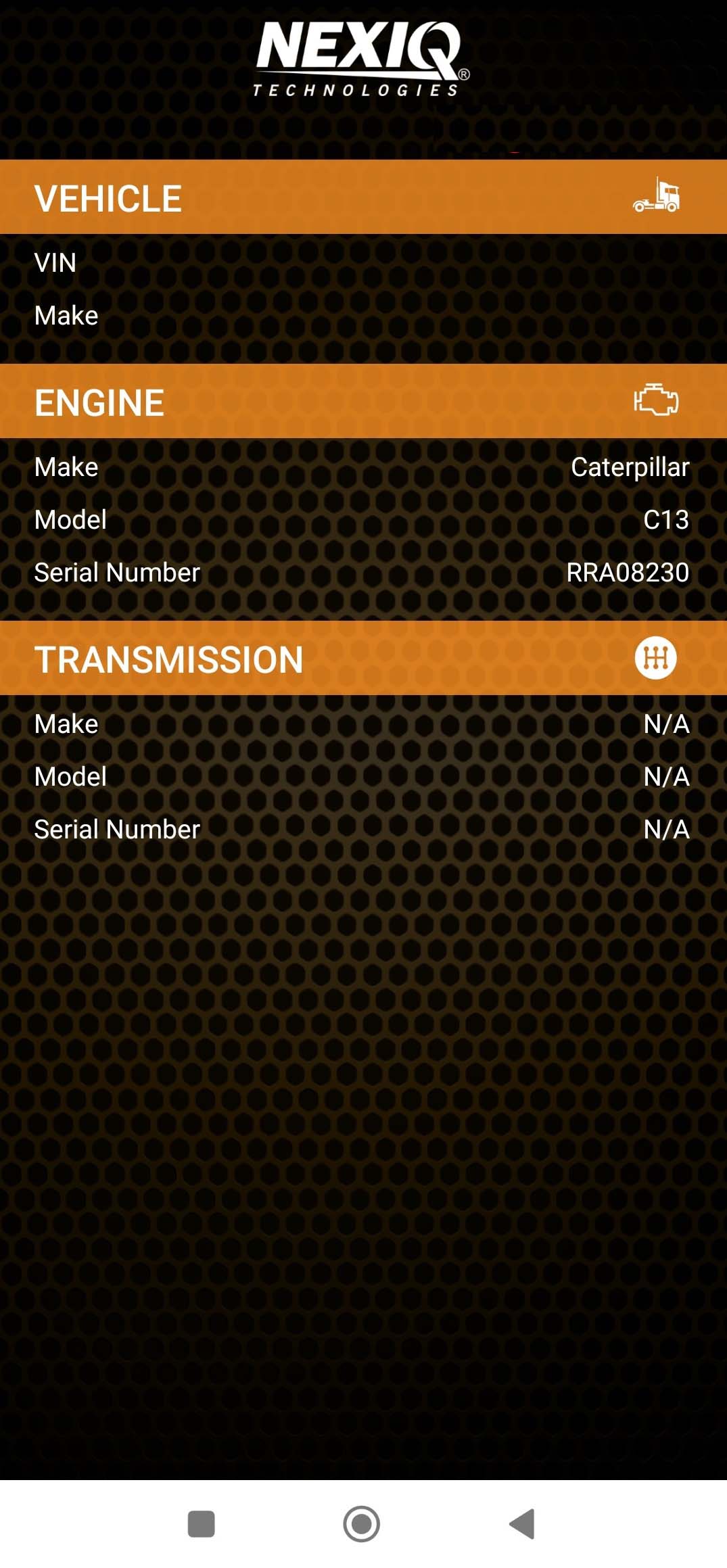
d). PARAMETERS
→Displays parameters specific to the modules on the vehicle (e.g. Engine, Transmission, etc).
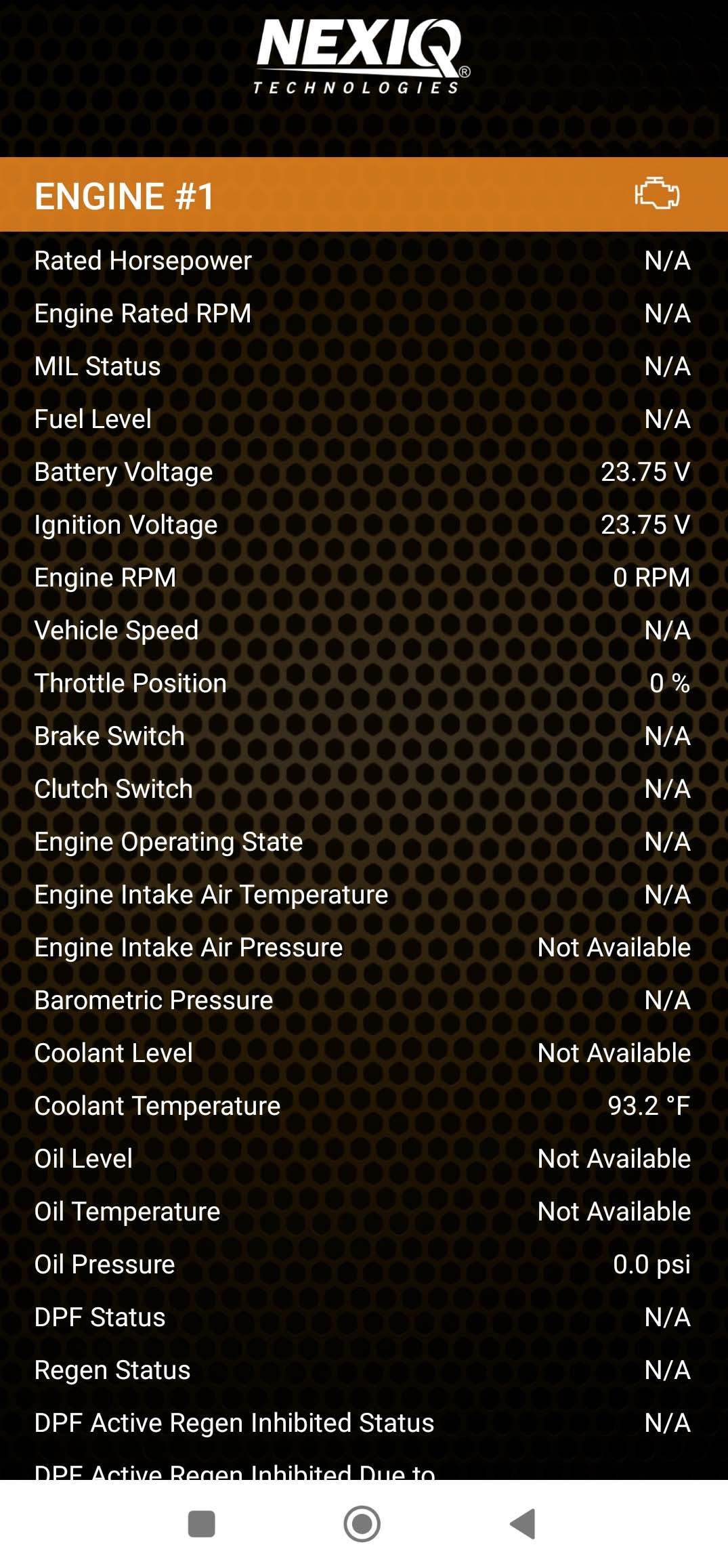
e). REPORT
→Generates a session-specific report containing vehicle information (i.e. Faults, Vehicle Specs, Parameters, and Life/Trip information), can be uploaded to the cloud, emailed, etc.
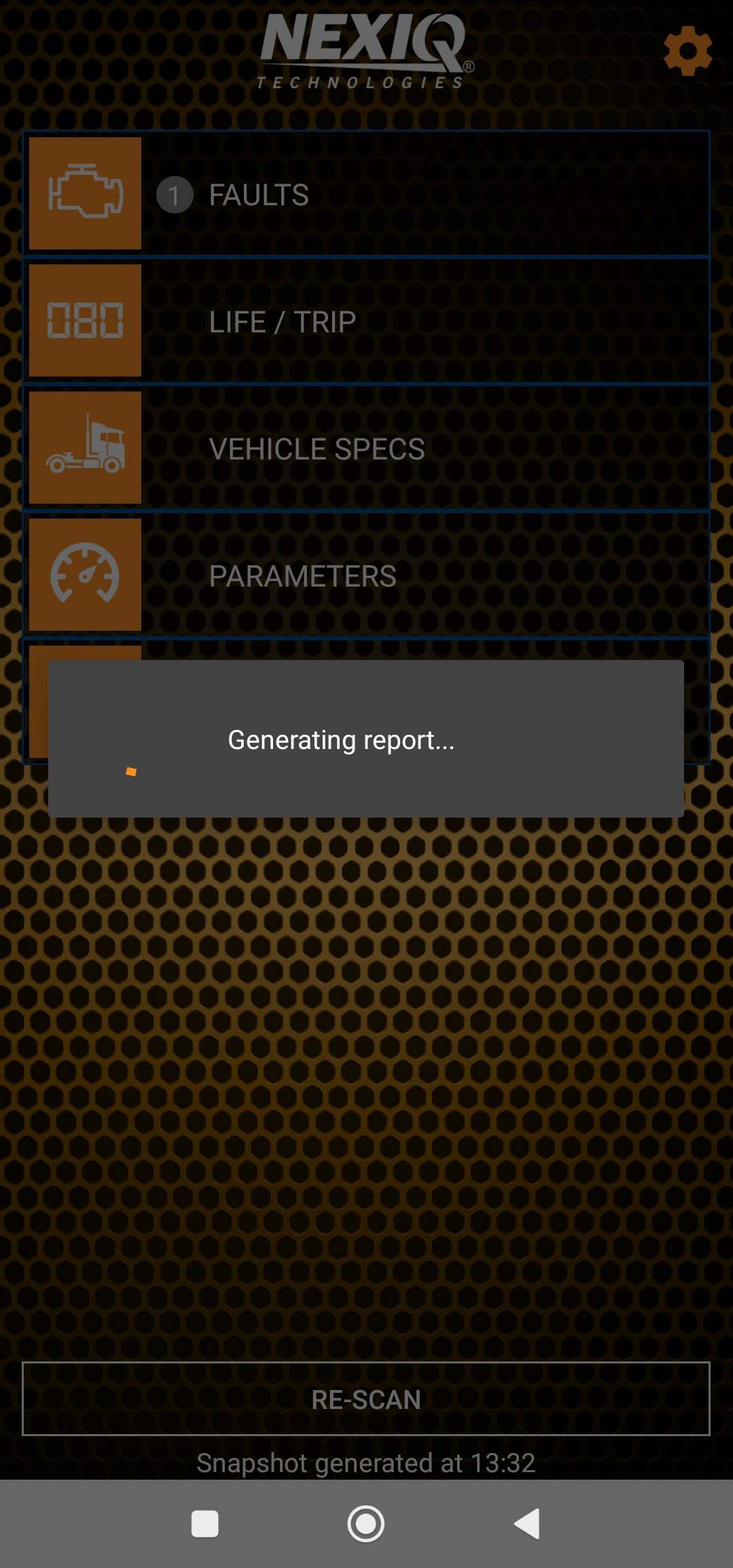
f). Sharing/ Share Report
→Enables the driver to share vehicle information gathered to dispatch, service providers, etc.
→Download here for example.
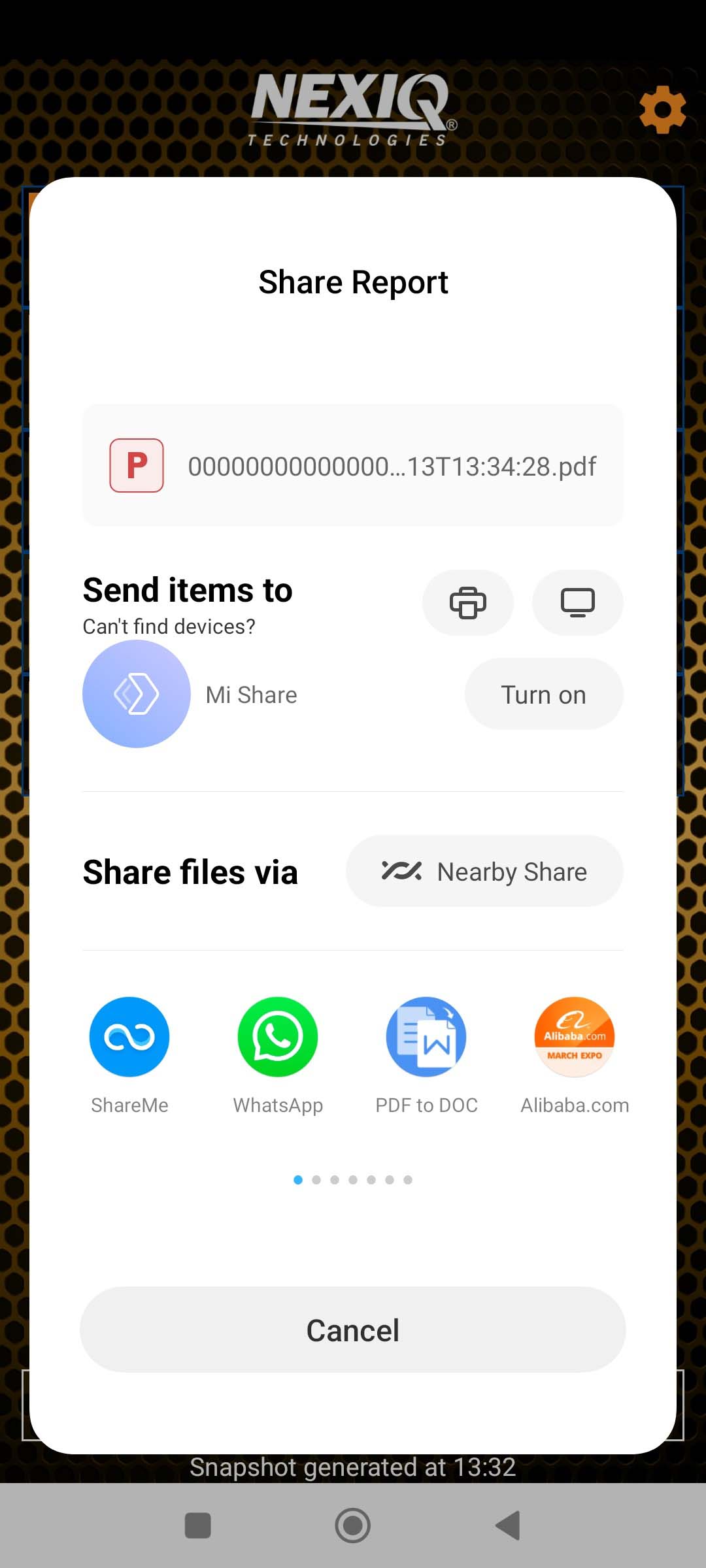
Leave a Reply