HINO DX3 is a powerful diagnostic software that allows users to read and write setting values to HINO trucks. With this software, you can easily customize and optimize the performance of your HINO truck according to your specific needs.
Related Contents:
Nexiq USB2 Diagnostic Adapter
Procedures:
1. Click the [Batch Writing] button.
(Device specification screen)
[Note]
Note that if the file contains other setting value information, this operation will write both the Device specification and other setting value information to the ECU.
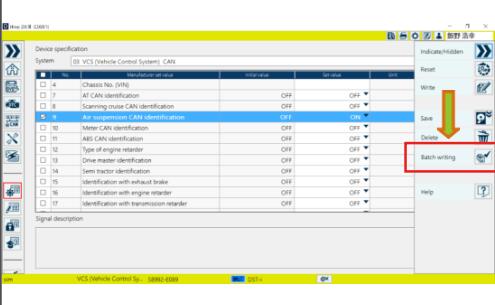
2 Select the file and click or press the [Open] button.
(File selection dialog)
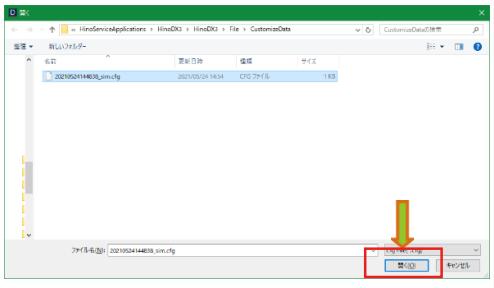
3 Click or press the [OK] button in the confirmation message.
(Batch writing check screen)
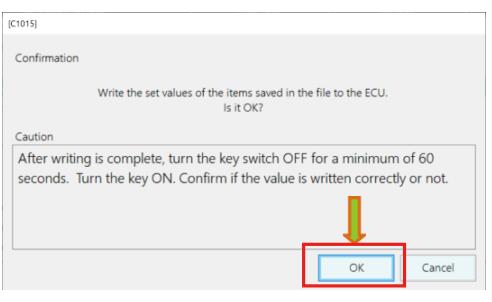
4 Writing of the setting value starts.
(Batch writing procedure processing screen)
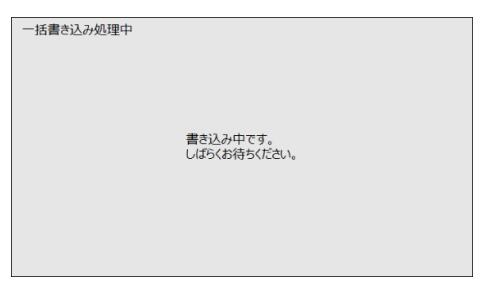
5 A message is displayed when writing to the device is complete.
(Batch writing completion screen)
[Reference]
• This message is displayed regardless of whether the writing was successful or not.
• Items that have been successfully written are displayed as
Successful in the ECU writing field.
• Items for which writing has failed are displayed as Failed in the ECU writing field
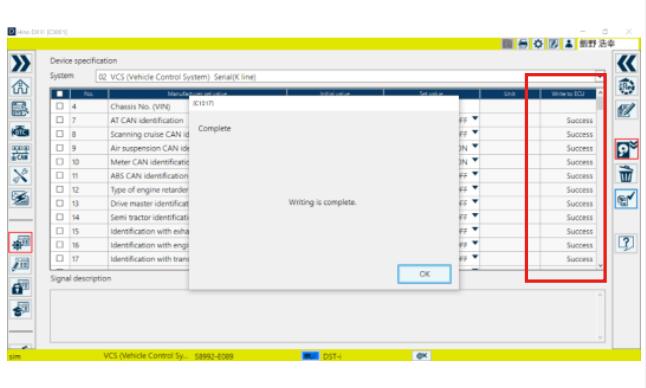
Additional Notes:
The batch writing process writes both Device specification and other setting value information to the ECU if the file contains such information. The completion message is displayed regardless of whether the writing was successful or not.
Leave a Reply