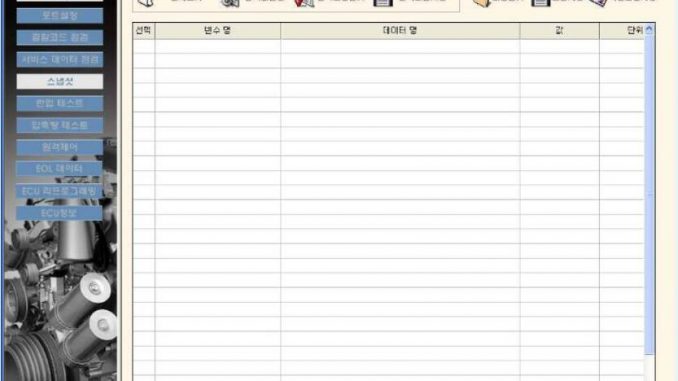
Writing the engine number and machine ID into the ECU of a Doosan DL06 engine is an essential step following ECU reprogramming. This process ensures that the ECU holds the correct data which is vital for the engine’s operation and tracking. Below, you’ll find a step-by-step guide on how to perform this task using the End Of Line (EOL) data function, typically accessible via Doosan’s diagnostic software tools like e-Doctor.
Equipment Needed:
- Doosan Data Monitoring System DMS-5 DMS-3 Free Download
- Doosan Diagnostic Tool
- Doosan e-Doctor 2.4.0.7 2023.06 100% Work
Steps to Write Engine and Machine ID into ECU for Doosan DL06:
- Preparation:
- Ensure all tools and software are ready and properly set up.
- Connect the diagnostic tool to the Doosan DL06 engine’s ECU using the appropriate cables.
- Start the diagnostic software on your PC or laptop.
- Access EOL Data Function:
- Within the software, navigate to the EOL (End Of Line) data function.
- This feature allows you to enter specific information directly into the ECU.
- View Current EOL Data:
- Click on the ‘View’ icon to display all existing EOL data.
- This step is crucial to verify what data currently exists before making any changes.
- Open EOL Data Input:
- Select ‘Open EOL’ to begin editing or entering new data.
- You will need to input two critical pieces of information:
- CUID_D_DSID_CUC: Input the Engine Serial Number.
- CUID_D_VIN_CUC: Input the Truck (Machine) Serial Number.
- Modify EOL Data:
- To change the data, click on the checkbox (□) under the ‘Select’ column next to the relevant fields.
- Confirm your selections and input the new engine number and machine ID.
- Save the Changes:
- After entering the new data, click on ‘Change Data’ to save the modifications to the ECU.
- You can review the changes by selecting the option to view changed data.
- Final Checks:
- Ensure that the engine is STOPPED before you begin reprogramming and while changing EOL data, as this can prevent errors and damage to the ECU.
- Confirmation and Testing:
- Once the data is saved, disconnect the diagnostic tool.
- Start the engine to ensure that all systems are functioning correctly with the new ECU settings.
- It might be beneficial to perform a test run or a diagnostic scan to confirm that no errors are present.
Additional Resources:
For more detailed information or troubleshooting, refer to Doosan’s official repair and troubleshooting guides, or consult the e-Doctor software’s help section. These resources can provide additional insights and help address any issues that may arise during the EOL data input process.
More topics for Doosan,please refer to:Doosan Trouble Repair
Leave a Reply