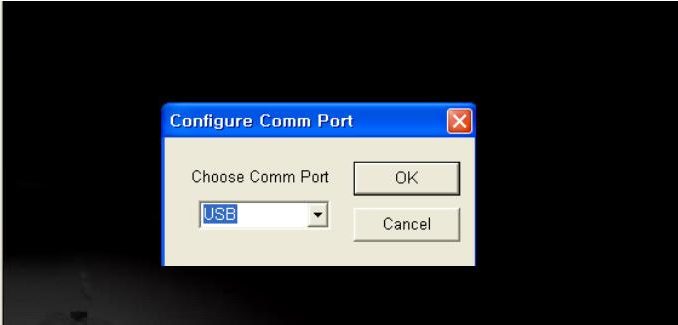
The Doosan e-Doctor EDIA diagnostic software is a valuable tool for troubleshooting and maintaining Doosan machinery. To effectively utilize this software, it is essential to set up the communication between the software and the diagnostic adapter correctly. In this article, we will guide you through the process of setting up communication for the Doosan e-Doctor EDIA software.
Related Contents:
Doosan Data Monitoring System DMS-5 DMS-3 Free Download
Doosan Diagnostic Tool
Doosan e-Doctor 2.4.0.7 2023.06 100% Work
How to Setup Communication for Doosan e-Doctor EDIA Software
Step 1: Start Communication
To begin, locate and click on the “Start communication” icon within the software interface. This step establishes communication between the EDIA and engine Electronic Control Unit (ECU). It will also provide information about the engine installed on the machine, aiding in the diagnostic process.
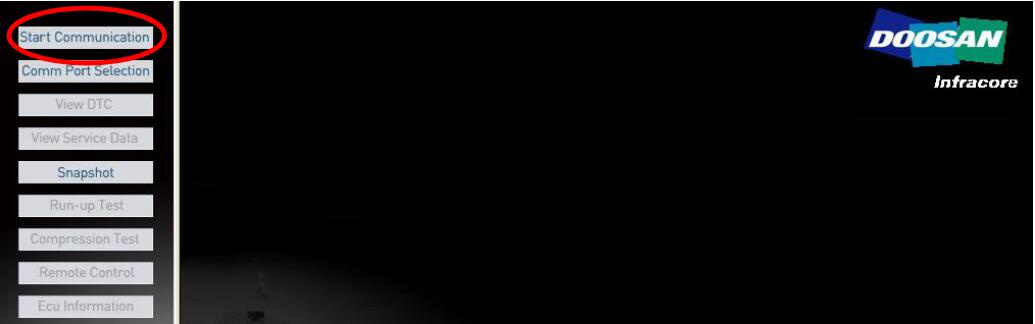
Step 2: Stop Communication
If you need to interrupt the communication at any point, you can click on the “Stop communication” icon. It is important to note that after stopping the communication, it is recommended to wait for at least 5 seconds before resuming the communication.
Step 3: Communication Port Selection
Next, you need to select the appropriate communication port for the diagnostic adapter. There are three options available:
Communication port selection
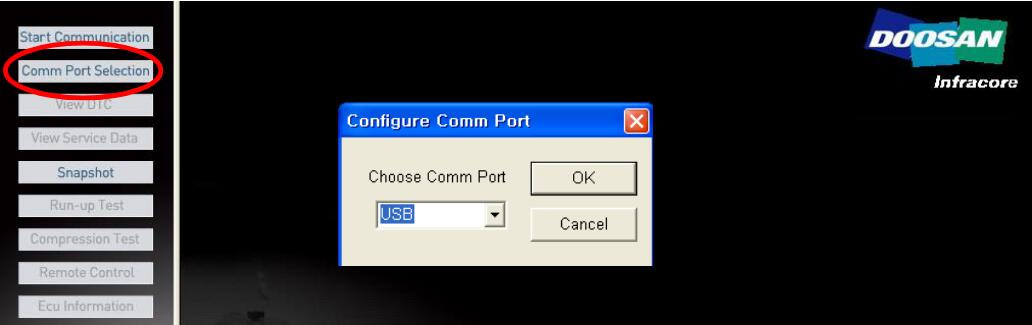
– COM1: If you are connecting the main harness cable, which is connected to a gateway module, to the serial port #1 of your laptop computer, select this option.
– COM2: If you are connecting the main harness cable, which is connected to a gateway module, to the serial port #2 of your laptop computer, choose this option.
– USB: If you are using a USB cable, which is connected to a gateway module, to connect to the USB port of your laptop computer, select this option.
More topics for Doosan,please refer to:Doosan Trouble Repair
Leave a Reply