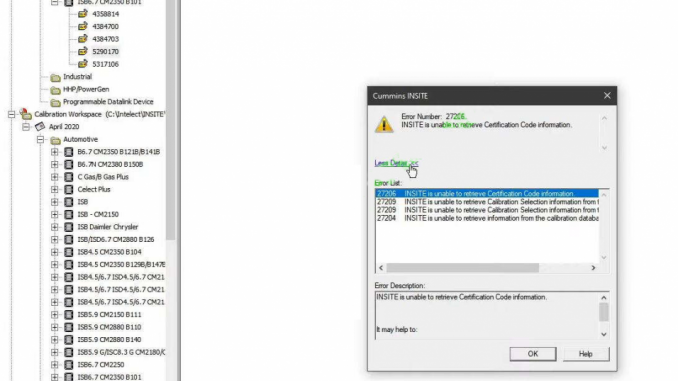
When using INSITE diagnostic software for calibration functions on ECM, users often encounter frequent errors. One such error is the INSITE 27206 error, which states that INSITE is unable to retrieve Certification Code information. In this article, we will provide a step-by-step solution to resolve this error.
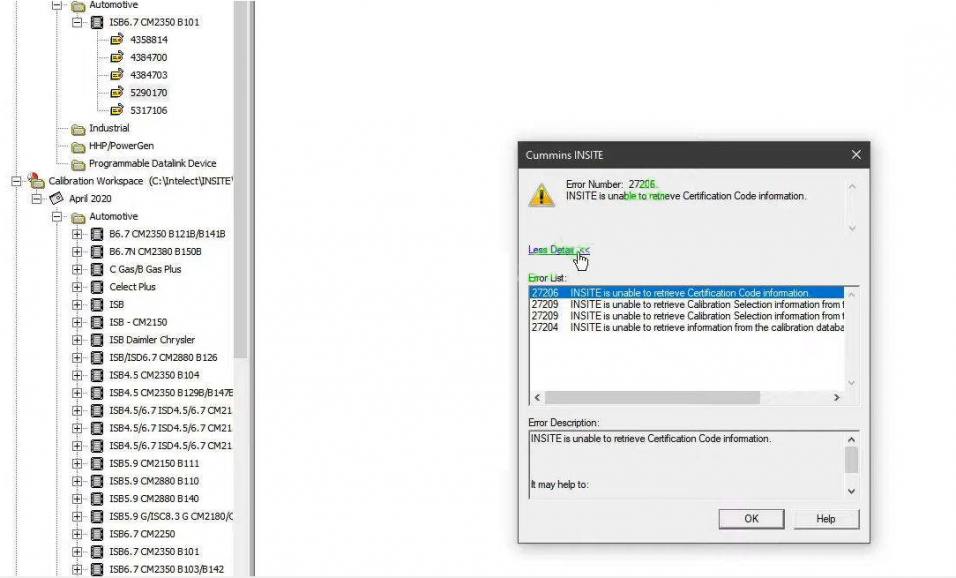
Related Contents:
INSITE 8.9.2 Engine Diagnostic Software
Cummings INLINE 6 Diagnostic Adapter
Solution Steps:
1. Check for Microsoft Office Access database engine:
– Open the App and features control panel by searching for “Add or remove programs” on Windows 10.
– Locate and select “Microsoft Office Access database engine” from the list.
– If you do not have this installed, search for it on Google and proceed with the installation.
2. Re-install Microsoft Office Access database engine:
– Once you have located “Microsoft Office Access database engine,” click on the “Modify” button.
– Follow the prompts to re-install the software.
3. Restart your PC:
– After the re-installation is complete, restart your computer.
4. Test INSITE software:
– Launch INSITE software and check if the error persists.
– If the error is resolved, the software should function properly now.
5. Try re-installing INSITE software:
– If the error still persists, consider re-installing the INSITE software itself.
– Uninstall the current INSITE software from your system.
– Download the latest version of INSITE software from the official website.
– Install the new version and follow the installation instructions.
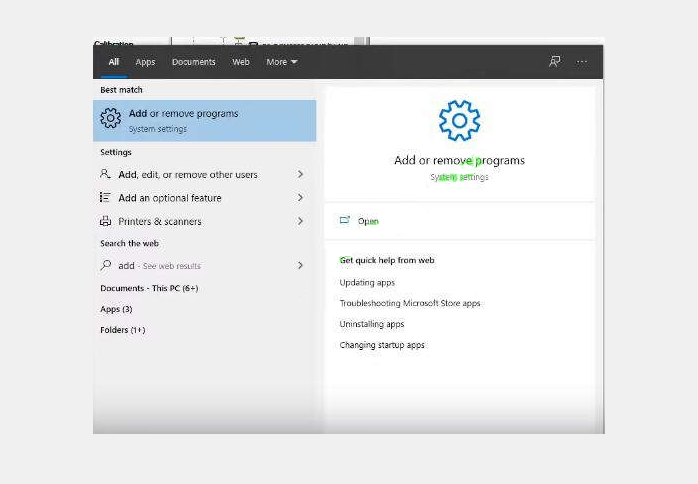
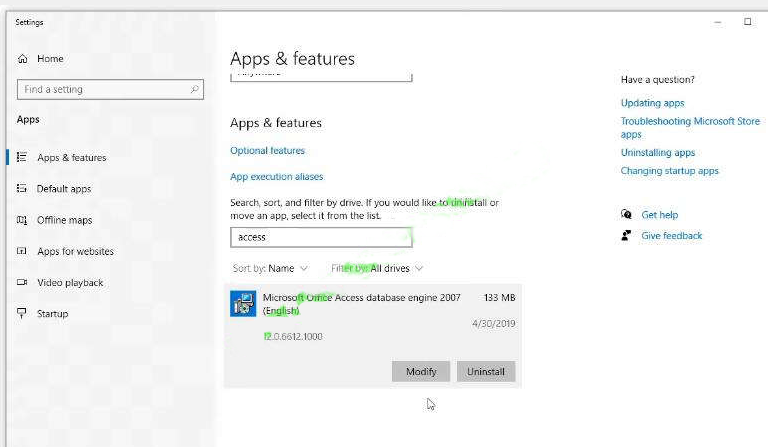
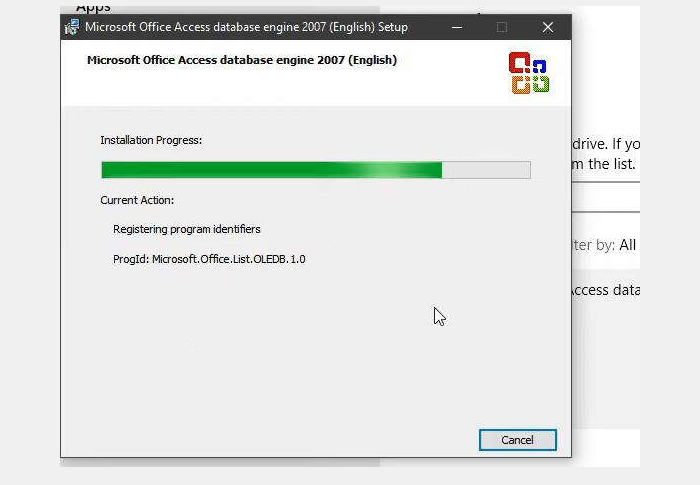
After finish,restart your PC
Then test INSITE software,it will work.
Conclusion:
The INSITE 27206 error can be frustrating when using the INSITE diagnostic software for calibration functions on ECM. However, by following the above steps, you can effectively resolve this error. Remember to check for the presence of the Microsoft Office Access database engine and re-install it if necessary. Additionally, consider re-installing the INSITE software itself if the error persists. By following these steps, you can ensure smooth and error-free operation of the INSITE software.
Leave a Reply