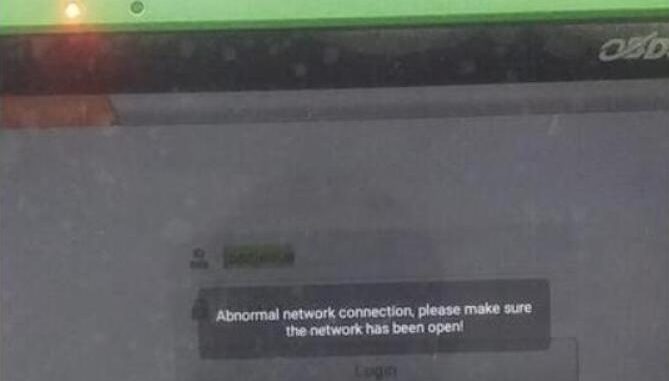
Question: OBDSTAR X300 DP Plus (Key Master), X300 Pro4 (Key Master 5), Odo Master tablet kilometer programmer (with serial number 90140002 ****) does not connect to the iPhone IOS hotspot or to the WIFI.
User feedback:
Opportunity 1. Telephone hotspot does not work and only works with my home WiFi router, i.e. the mobile WiFi router I ordered, but unfortunately only works when switching to 3G, when switching to 4G no luck to communicate with the server .
Opportunity 2. OBDSTAR will search for WIFI for 2 seconds or 3 seconds and then stop.
Opportunity 3. The obdstar screen does not work as it drops from about 2 feet.
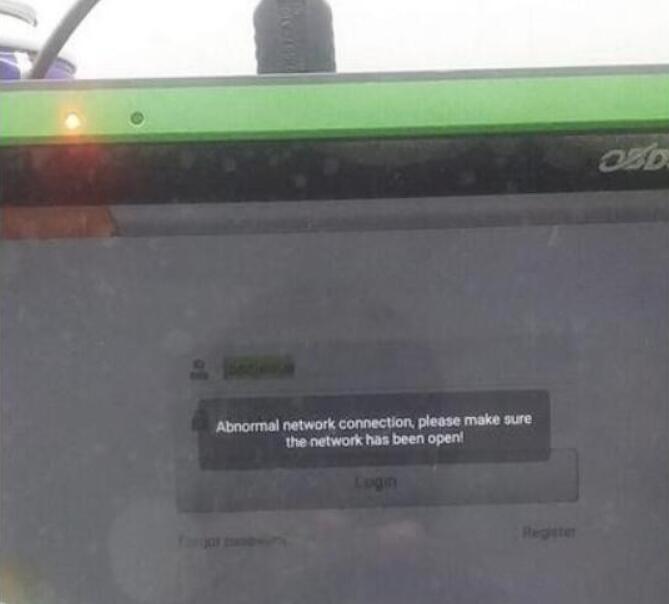
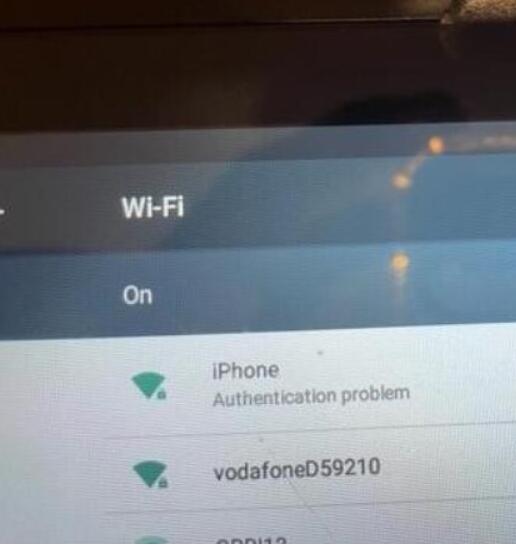
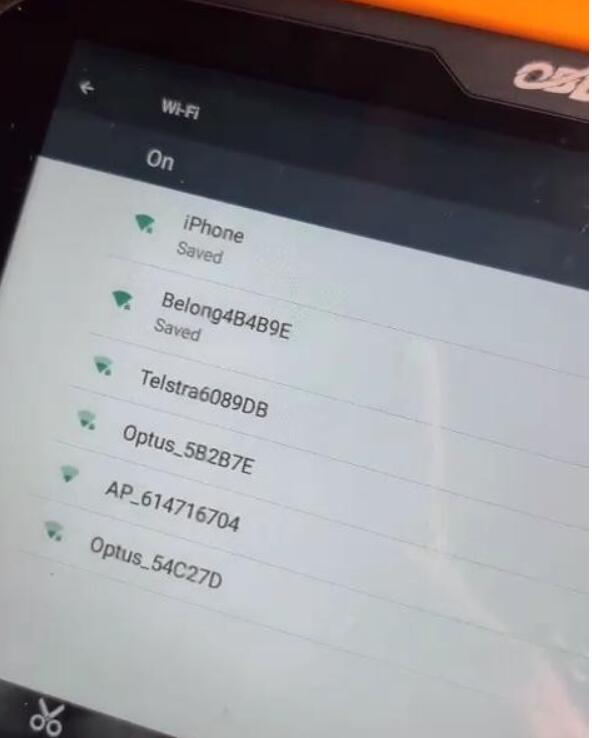
Please prepare:
1. Download the firmware for ODOMASTER (Update_XP50)
https://mega.nz/file/z65XjYoY#zjrSo8B2hDDPXEZZ33kiJmB2Pn5T-o4xlJfepfa5syQ
The format of the firmware file name is update-dp[xx]_[yyyyy][mm][dd].img
For example update_dp50_20211221.img means DP50 firmware released on December 21, 2021.
2. Prepare a TF card with a capacity larger than 1G and a TF card reader (shown as below)
Note: All files inside the card will be cleared when operating, please backup first.

3. Download SD_Firmware_Tool_v1.57 .zip
https://mega.nz/file/C7pwXYZJ#KnNiLCGzS58DsNkpgL6p0knCoMHrlfKiVUla-XQB3_g
Backup DP software Note: By updating the firmware, all settings in the device and all software in the DP are deleted. Users who have expired will not be able to download the software again through the one-click upgrade, so the software must be backed up on the device.
Steps:
1. Insert a TF card with a capacity larger than 16G into the OBDSTAR tablet to back up the DP software.
2. Click the Main menu button on the main screen, select and enter ES File Manager.
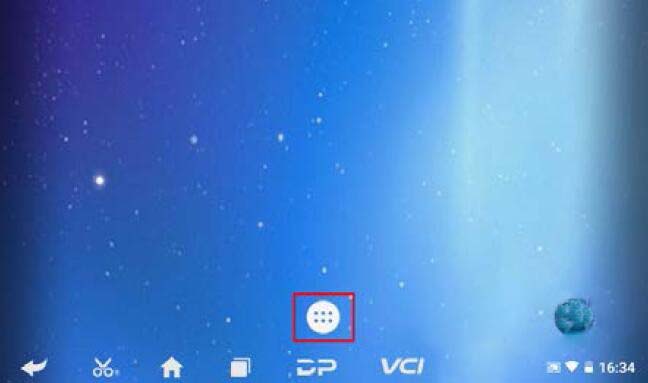
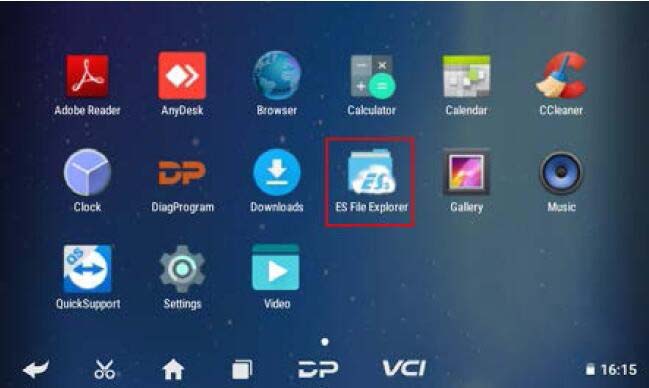
3. Locate and long press the “DP” folder, select DP folder and click on the “Copy” button.
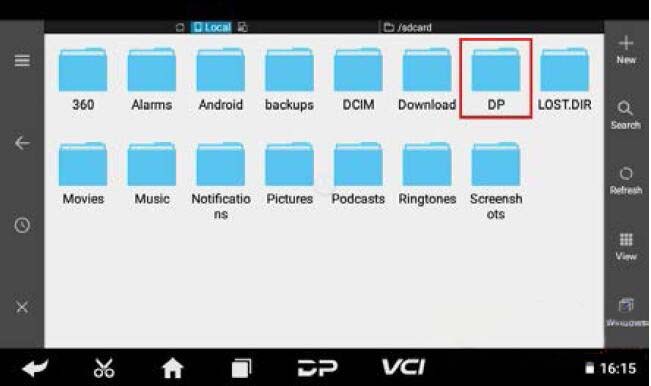

4. Click the Menu icon on the left, expand the local area, select Home page.
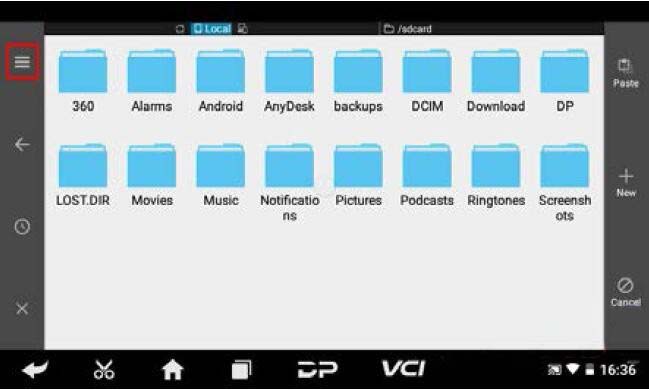
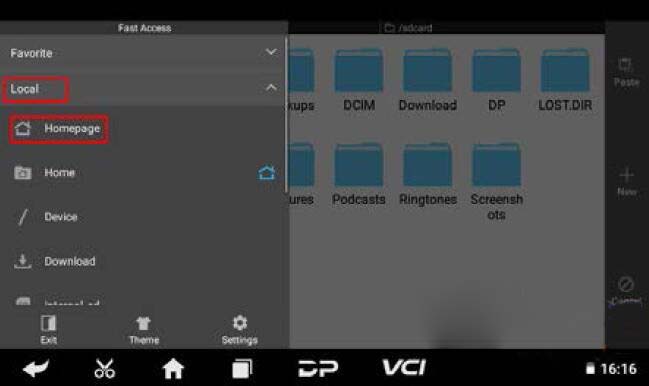
5. Select “external_sd (TF card)”, and then click the “Paste” button. Wait for the copy to complete. After the firmware upgrade is complete. Just overwrite the DP directory from the TF card to the device.

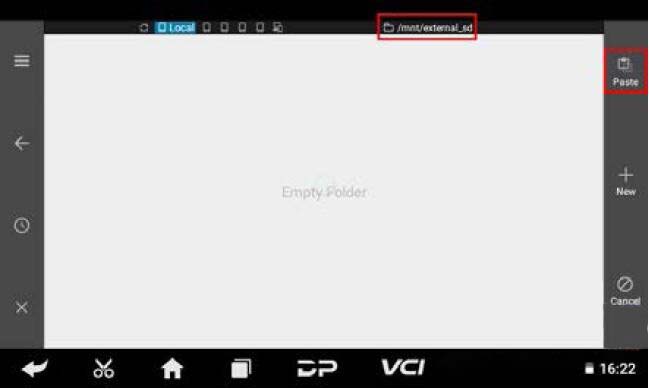
Making upgradable TF card
1. After inserting the TF card into the card reader, insert the card reader into the USB port of the computer.
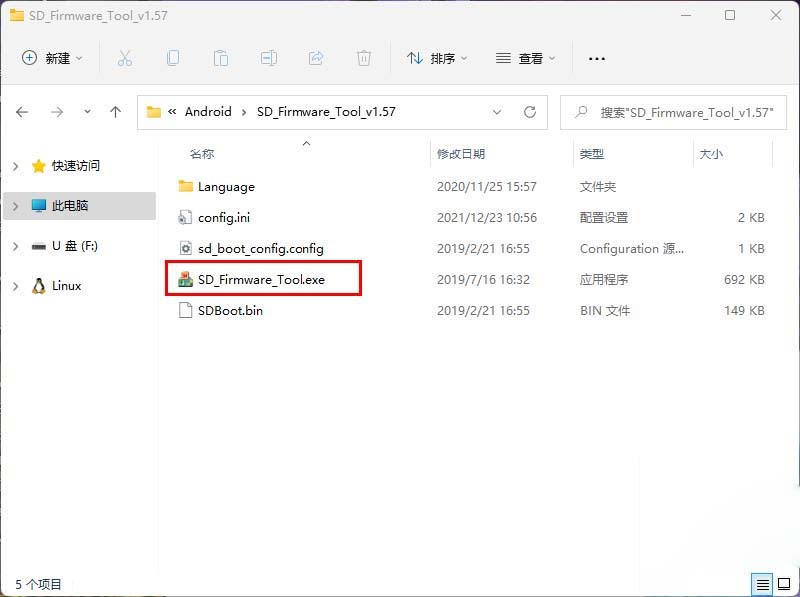
2. Unzip the SD_Firmware_Tool_v1.57.zip and run SD_Firmware_Tool.exe
3. Follow the steps below.
Note:
All files in the TF card will be erased, if there are important files in the TF card, please back them up before operating.
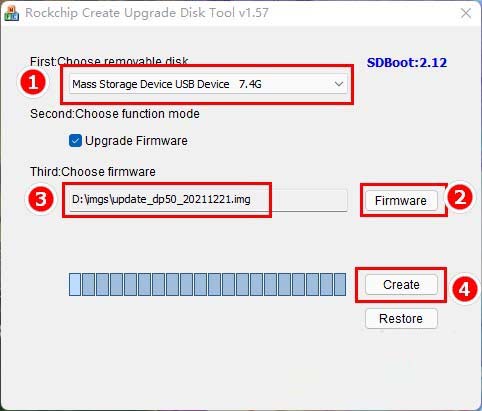
Operating instructions:
Make sure that your TF card information and capacity size can be seen, if not check that the TF card reader is properly inserted into the USB port.
Click the “Firmware” button to select the firmware file
Click the “Create” button to start writing the firmware file to the TF card
4. Wait for the prompt Creating upgrade disk ok. The upgradable TF card is made successfully.
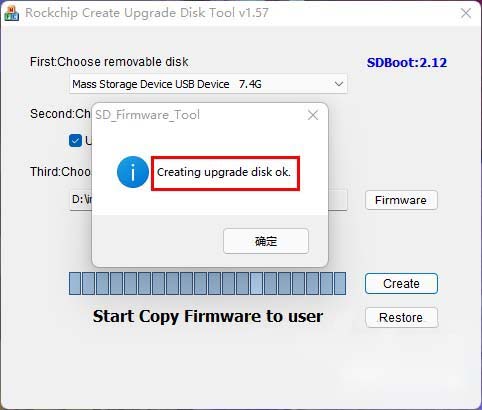
Update the firmware for obdstar.
Note: plug in the power adapter for the device and ensure that the power indicator is on. Do not power off during the upgrade process.
1. Insert the TF card into the device

2. Make sure the obdstar device is plugged in and the power light is on. Long press the device power button and select Reboot.
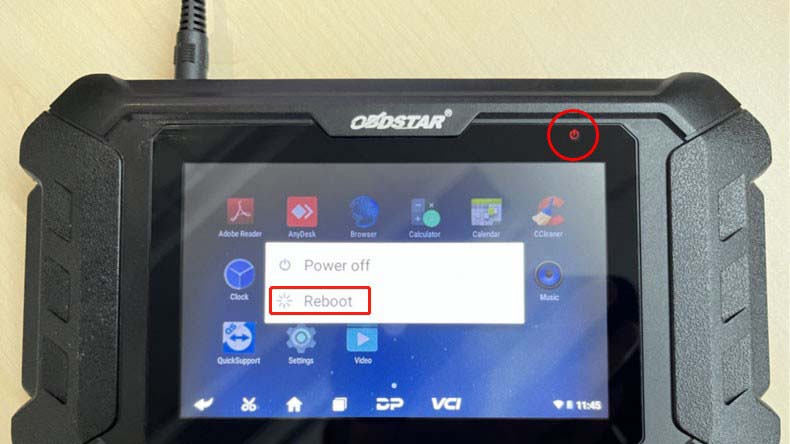
3. obdstar device will automatically perform a firmware upgrade and a progress bar will appear.
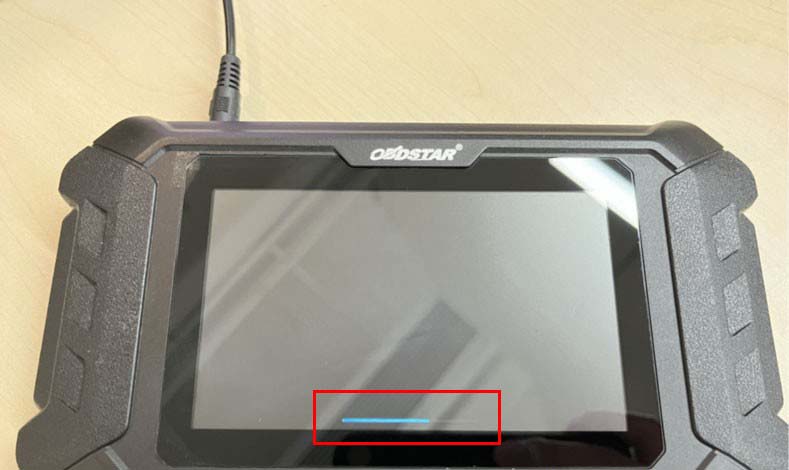
4. When screen says ‘Doing Activation Succeeded, please remove the SDCard’, remove the TF card from the device, the device will automatically reboot and enter the system.
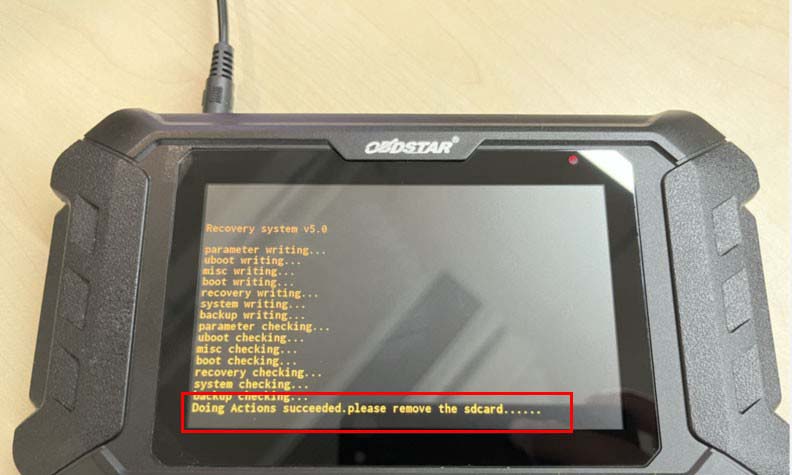
5. Firmware upgrade is completed.
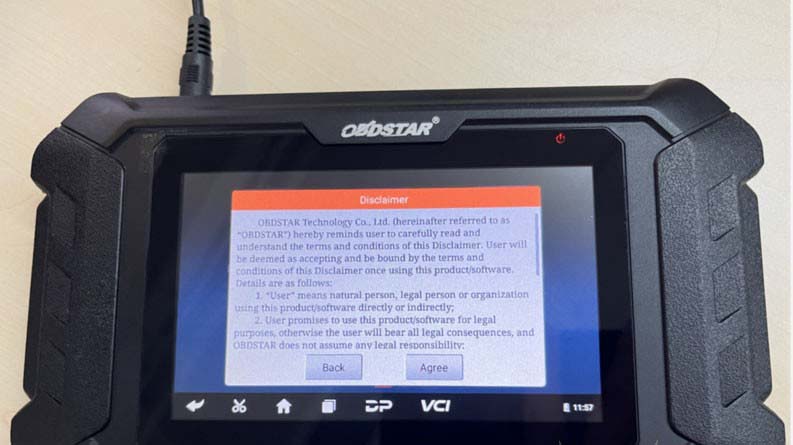
6. Check current firmware version.
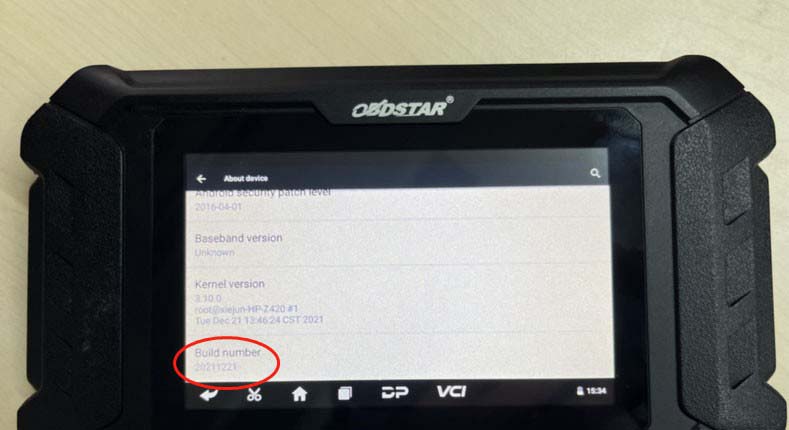
Got o Settings- About- Build number is the current firmware version.
Okay, guys. Try to connect through iPhone Hotspot or Wifi to obdstar X300 DP Plus / odomaster / x300 pro4 (key master 5), it will be working.
Leave a Reply