
The Active Diagnostic Codes function in Caterpillar ET Diagnostic Software Trainer is a valuable tool that provides important information to both vehicle operators and service technicians. It not only warns the operator of potential problems but also indicates the nature of the problem to the technician.
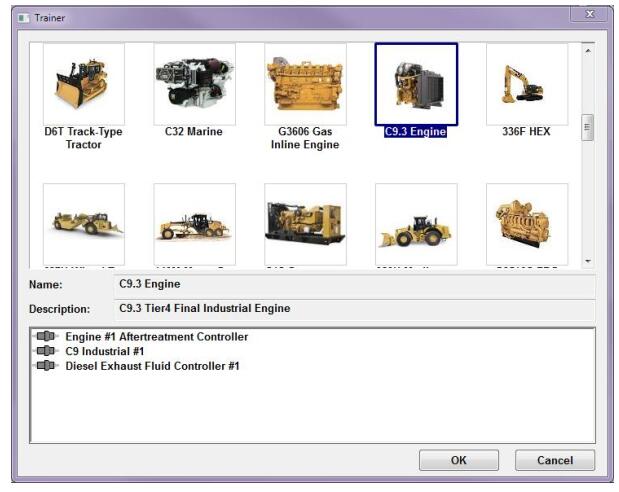
Preparations:
CAT Adapter 3 ET4 478-0235 High Quality Diagnostic Adapter
To view and clear active diagnostic codes using the Cat Electronic Technician (ET) 2023C software, follow these steps:
1. Accessing Active Diagnostic Codes
– From Diagnostics Menu: Select “Active Diagnostic Codes” from the Diagnostics menu.
– Using Function Keys: Press the F3 key if the default function keys are set.
– Using the Toolbar: Click the Active Diagnostic Codes icon on the toolbar if the default is set.
– From the Dashboard: Click the Active Codes button on the dashboard. This displays the active codes in a popup box, similar to the Active Diagnostic Codes screen.
2. Understanding the Screen Layout
(1) Display Area:
ECM Name: Shows as a category above its list of diagnostic codes.
Columns:
– Code: Numbers identifying the diagnostic codes, listed in numeric order.
– Description: Brief explanation of the problem identified by the code.
– Occ. (Occurrences): Displays the number of times a problem has occurred (for some products).
(2) Include All ECMs Checkbox:
When selected, it retrieves and displays active codes from all active ECMs, grouped by ECM. If only one ECM is detected, this checkbox is disabled.
(3) Buttons:
– Reset All: Clears all active diagnostic codes, enabled only if the ECM supports this feature.
– Troubleshoot Code: Connects to the Component Based Troubleshooting Website for selected code.
– Troubleshoot Symptom: Accesses further information based on symptoms in the Description column.
3. Clearing Codes
With One ECM:
– Click “Clear All”. A confirmation message appears.
– Click “Yes” to clear all codes, or “No” to cancel.
4. With Multiple ECMs:
– Click “Clear All”. The “Select ECM” dialog box appears.
– Choose “Current ECM” to clear codes from the current ECM, or “All ECMs” to clear codes from all ECMs on the data link.
– Click “Clear” to proceed, or “Cancel” to return without clearing the codes.
5. Additional Notes
Troubleshooting: Direct troubleshooting from the popup on the dashboard is not possible.
Resetting Codes: The “Clear All” button clears both logged diagnostic codes and event codes.
ECMs: The process might vary if multiple ECMs (Electronic Control Modules) are present.
For more detailed information, refer to Caterpillar trouble repair.
Leave a Reply