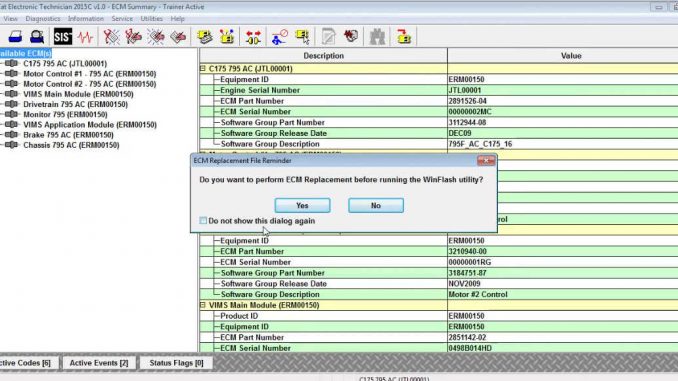
CAT Electronic Technician (ET) is a diagnostic software used for troubleshooting and programming Caterpillar engines. One of the key functions of CAT ET is the WinFlash tool, which allows users to set up and program the Flash memory of onboard ECMs (Engine Control Modules). In this article, we will provide a step-by-step guide on how to use the WinFlash function in CAT ET.
Caterpillar electronic technician 2023A with WinFlash future is an updated version of the caterpillar dealer diagnostic software that can help technicians to diagnose existing and potential problems with their electronically controlled Caterpillar Engines and Machines.
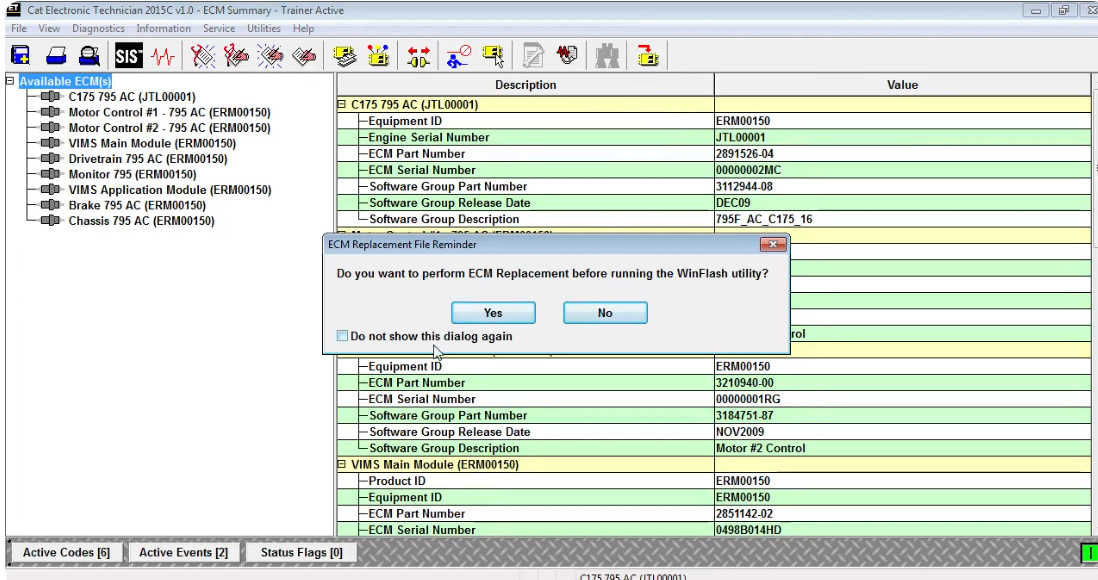
Related Contents:
Caterpillar ET 2023A 2022A 2019C 2018A Software Free Download
CAT ET4 478-0235 Adapter 3
Instructions
To run the WinFlash tool:
Select “WinFlash” from the Utilities menu
OR-
Click the ![]() on the toolbar
on the toolbar
The Connection message box displays until WinFlash establishes communication with the ECM(s). To stop the connection process, click the Stop Connect button.
Note: This connection process displays regardless of connection status.
To utilize the flash function via Ethernet, see IP Flash over Ethernet.
Note: IP Flash over Ethernet is only supported for flashing and is not available for general servicing.
Screen Layout
The WinFlash screen has the following areas:
Menu Items
The functions available within these menus are some of the same functions found on the service tool main screen. The exceptions are:
File…Update ECM List – Select this option to update the ECM list once a connection to WinFlash has been established. Communication between any ECM(s) and WinFlash will be reestablished.
File… Return to [service tool] – Select this option to exit the WinFlash screen and return to the service tool main screen.
ECM Information area
This area lists all the ECMs on the data link and includes the following information:
Connection Icon
![]()
ECM connection has been established. ECM is programmable.
![]()
ECM connection has not been established. ECM is not programmable.
ECM type, data link type, ECM serial number, and Current Software part number
Note: For some products, location code displays next to the ECM serial number.
Note: If the ECM is not programmed, the current software number will read “None”.
Flash File Information area
When a file is selected from the File Selection dialog box, the file name and location, as well as a brief description of the file, if available, is displayed. The following buttons are available in this area:
![]()
Browse – Click this button to browse for files that are saved on the computer or another network location
![]()
Search – Click this button to search for files. The search location is set in the CBT tab of the Preferences dialog box.
![]()
Remove Selected File
ECM/File Information area
This area is displayed when a flash file has been selected. It includes three columns:
Parameters column – lists reference parameters that will be useful when selecting a file
ECM Values column – lists information currently in the ECM
File Values column – lists the information of a file selected in the File Selection dialog box
Button
The button available on this screen is:
Begin Flash
Note: The Browse Files… button, which allows the user to view flash file information, is available when a connection to an ECM has not been established through a data link connection or Trainer.
Leave a Reply