
Autel MaxiSys MS906BT scanner can efficiently provide comprehensive vehicle diagnostics and analysis for the customers. It is the latest addition to the MaxiSys product line of advanced wireless diagnostic devices.

Check MaxiSys MS906BT’s Features:
1. Extraordinarily powerful Samsung Exynos Hexa-core processor
2. 8.0″ 1024×768 LED-backlit glossy Multi-Touch capacitive display with IPS technology for ultra-mobility
3. Internal reliable 32GB SSD for better performance
4. Built-in 8-megapixel rear camera with autofocus and flashlight
5. 802.11b/g/n Wi-Fi to access your favorite web resources
6. Unique ergonomic design with rubberized outer protection and a rugged internal housing
7. Built-in rechargeable lithium-polymer battery for up to 14 hours of continuous operation
8. USB, audio and auxiliary ports make it easy to connect accessories
9. Open source Android Operating System for fast boot-up and multitasking
10. Easy and intuitive navigation makes finding what you need simple and fast
11. The most extensive complete system coverage for more than 80 US, Asian and European makes and models
12. Exceptional OE-Level functionality from comprehensive OBDII diagnostics & services to advanced ECU coding
13. Complete capabilities for codes, live data, active test, ECU information, adaptation, matching, coding etc.
14. Smart AutoVIN technology for identifying vehicle easily
15. Automatic system and software updates with real-time push message notifications via internet
16. Instant remote control tech support anytime, anywhere
17. Cloud-based MaxiFix online community provides a vast database of diagnostic and repair tips and proven filed fixes
18. Interactive Data Logging sessions enable direct contact with Autel Technical Support for first-hand troubleshooting of diagnostic bugs and errors
19. One-stop multitasking designed for ideal management of workshop operations to keep all data files, customer info, and vehicle records well organized
20. Enhanced wireless BT connectivity between the display tablet and VCI device allows greater mobility and ease at work
21. Convenient data management system for managing internal program applications and reviewing data
Basic knowledge and tips before operation Demo
This function allows quick access to the vehicle’s ECU, performing TPMS diagnostics, reading IDs from vehicle, writing IDs to the vehicle and reading/clearing codes of tire pressure monitoring system.
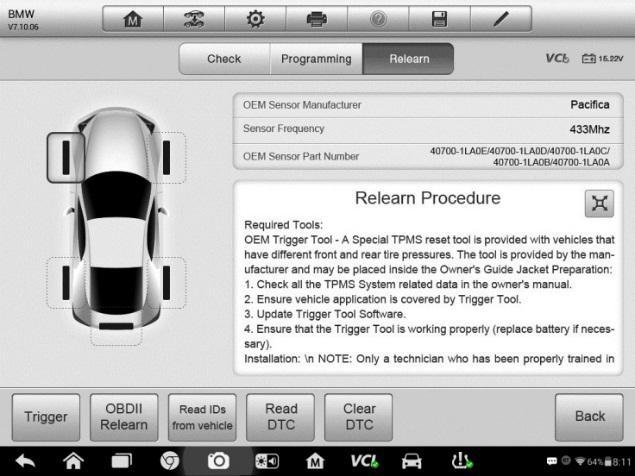
The OEM sensor information and specification, and relearn procedure for each vehicle will display on the right side of the screen. Please read the relearn procedure carefully before performing the relearn function.
How to perform TPMS Relearn function?
<1>. Establish the communication with the test vehicle via the MaxiVCI V100. Power on the Display Tablet.
<2>. Turn the ignition on but do not start the engine.
<3>. Tap Relearn tab on the screen and select the specific function to continue. Details are explained in the following sections.
Four parts of content described in detail:
1.OBDII Relearn
This function allows writing the sensor IDs to the TPMS ECU without performing other procedures.
NOTE: Make sure all sensors are checked before performing the OBDII Relearn function
How to perform OBDII Relearn function?
– Tap OBDII Relearnto write IDs to the vehicle directly without performing further procedures.
– A message will appear when the sensor IDs are successfully written.
2.Read IDs from vehicle
This function will read sensor IDs from the test vehicle directly.
How to read IDs from vehicle?
– Tap Read IDs from vehiclein the Relearn screen.
– The Display Tablet will display the sensor IDs and positions for you to view. Tap OK to save data for future review, or Back to exit.
3.Read DTC
How to read DTCs?
– Tap ReadDTC button from theRelearn screen.
– A data list of TPMS DTCs retrieved from the vehicle’s ECU will show up.
4.Clear DTC
How To clear DTCs?
– Tap Clear DTCfrom the Relearnscreen.
– The Display Tablet will show a warning message for you to confirm.
Tap Yes to continue, or No to exit.
– If the erase command is sent successfully, the confirming screen will display. Tap ESC on the confirming screen to exit Clear DTC.
– Run Read DTCagain to ensure the operation is successful.
That’s all. Thank you for sharing your time with us!
Leave a Reply