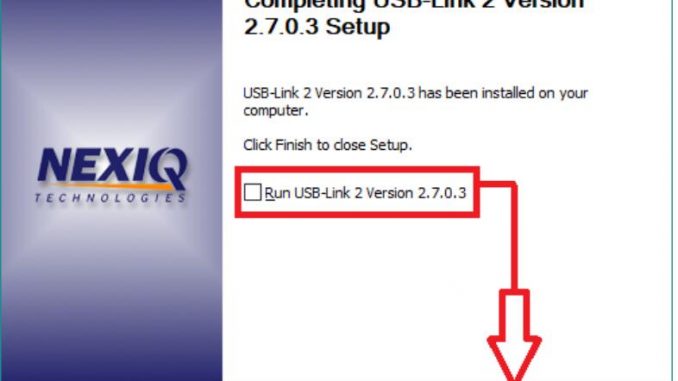
Note: Steps 1 through 3 of these instructions are written from the perspective of using Google Chrome as the web browser. Other web browsers (I.E. Internet Explorer, Microsoft Edge, etc.) will look similar.
Within your web browser…
1) Browse to the following address:
https://www.dtnaecomponents.com/Downloads/mBSPFlashTool/mBSPFlashTool.htm
2) Click on the ‘Click <HERE> To Download The Nexiq USB Link2 Drivers’ link in the ‘Downloads’ section at the bottom of the web page:

3) Choose the option to save the ‘USBLink2DriversVersion2_7_0_3.exe’ file to a location on your local hard drive (I.E.C:\Temp):
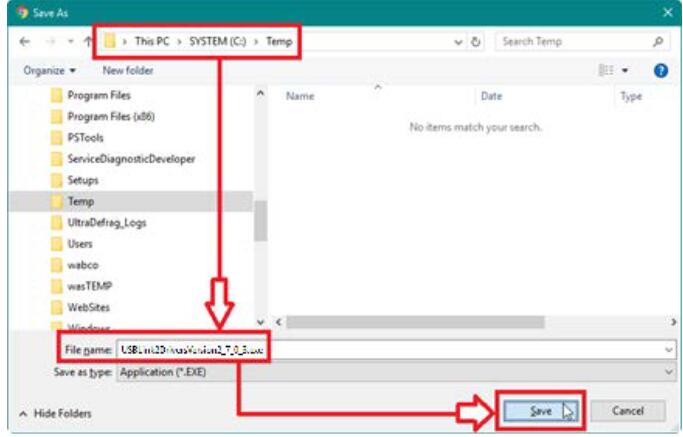
4) After the ‘USBLink2DriversVersion2_7_0_3.exe’ file has downloaded, select the option to open or run the file:
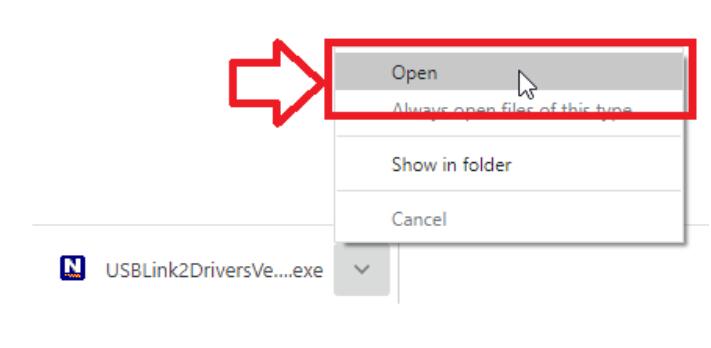
5) At the ‘USB Link 2 – Welcome to USB-Link 2 Version x.x.x.x Setup’ window, click <NEXT>:
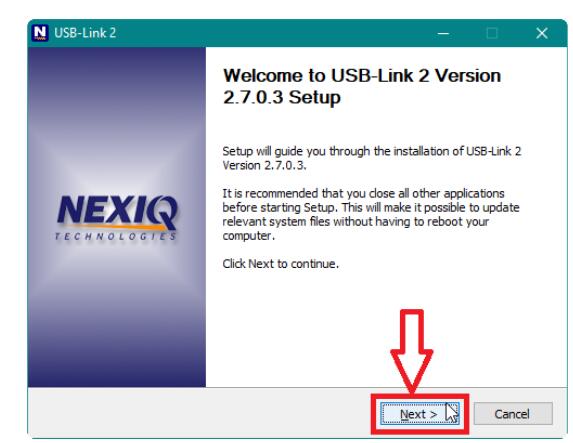
6) At the ‘USB Link 2 – License Agreement’ window, click <I AGREE>:
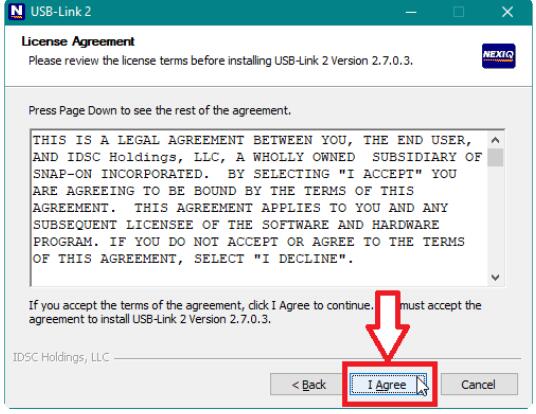
7) At the ‘USB Link 2 – Choose Components’ window, click <INSTALL>:
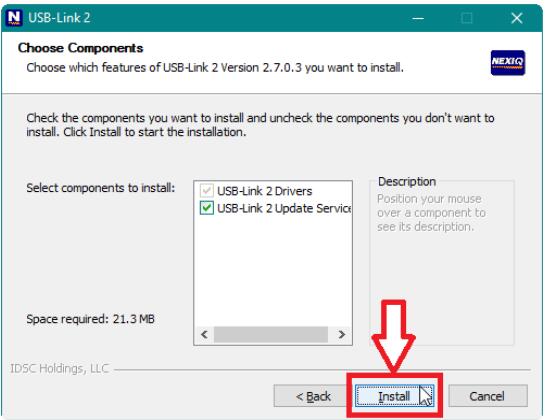
8) At the ‘USB Link 2 Warning’ pop-up window, click <OK>:
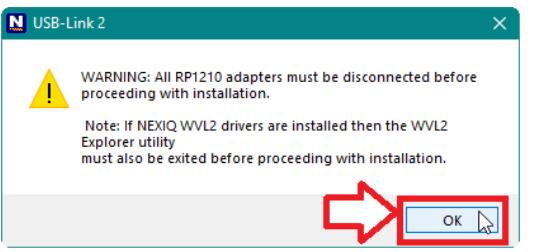
* The USB-Link 2 drivers will be installed on the computer:

9) At the ‘USB Link 2 – Installation Complete’ window, click <NEXT>:
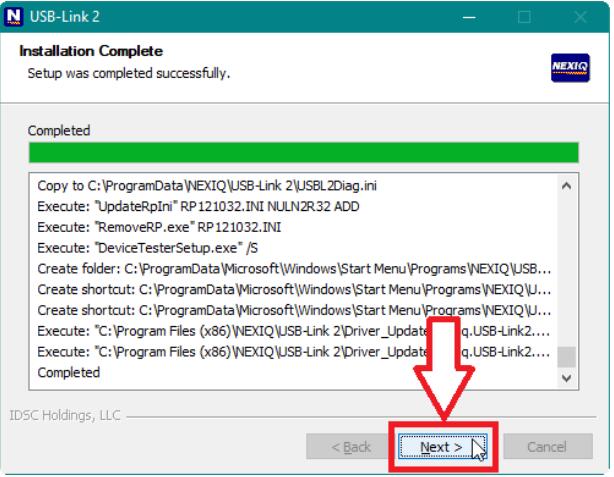
10) At the ‘USB Link 2 – Completing USB-Link 2 Version x.x.x.x Setup’ window, uncheck the ‘Run USB-Link 2 Version
x.x.x.x’ option and then click <FINISH>:
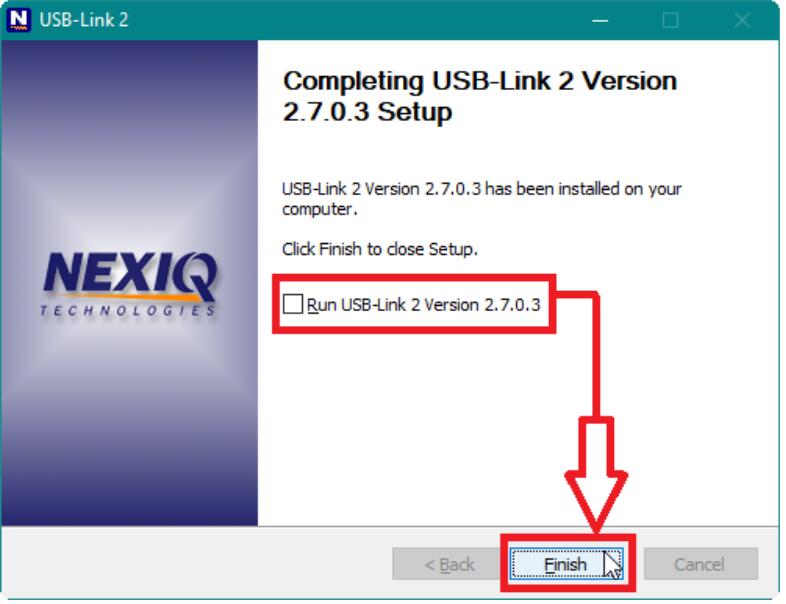
Leave a Reply