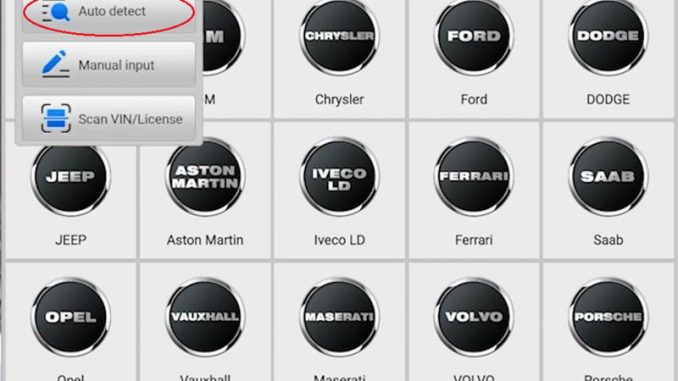
Topology mapping is a new exclusive & innovative feature to Autel Maxisys Ultra diagnostic tablet, MS919 & MS909 diagnostic tools. Topology is a term that’s used to describe the layout, design and behavior of data bus configurations. Today’s modern vehicles typically have more than one data network and even more modules than ever which has lead to the use of multiple data buses.
In order to eliminate the need for additional wiring and multiple sensors in a vehicle, to put it into perspective the vehicles of today are more complex and have become sophisticated computer networks on wheels. This means the process of diagnosing or repairing vehicles has begun to take a different approach than in the past. However, with the right tool for the right job, topology mapping isn’t as intimidating as it initially sounds.
Following I’ll show topology mapping on a 2015 Chevy Volt with the newest Maxisys series tool – Autel Ultra Scanner.
VID >> Auto detect >> select “Stand-alone diagnostic” >> OK
Just be patient here, because it does have to talk back to a bunch of the different sensors and modules on the vehicle. So you’re not going to get it instantaneously

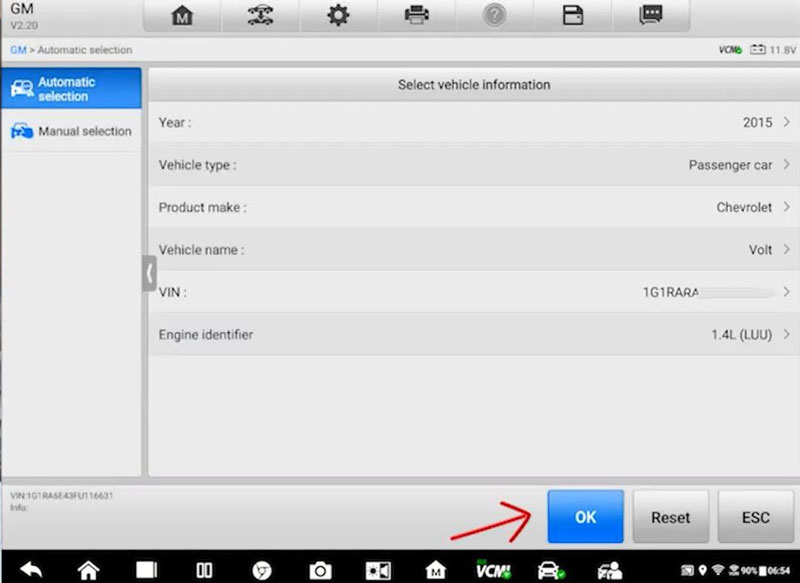
You’re going to see something that looks a bit different than what you’re used on previous Autel Automotive Diagnostic System tools. This is the topology mapping.
Right now they’re all blue, it just means we haven’t done our fault scan yet. But what’s really nice about this is if you look at the bottom, you’ll see some color of lines & boxes. These color lines represent the different CAN networks that are available on the vehicle. These icons also show you what some of these colors are going to change to once I press this “Fault scan” button.
You’ll see that initially I have a failure right now. The orange ECM error indicator has came up so that it means there’s an active trouble code on the vehicle. We need to investigate a little bit further to find out what’s wrong with it.
The green just indicates we have a pass. So that’s good, we’re going to skip over those particular modules.
And then what’s really neat about it does read through each individual sensor. But you’ll notice a few have skipped them and it’s turned gray. It just means that particular module isn’t available on this vehicle so there’s going to be no further look at for our customers.
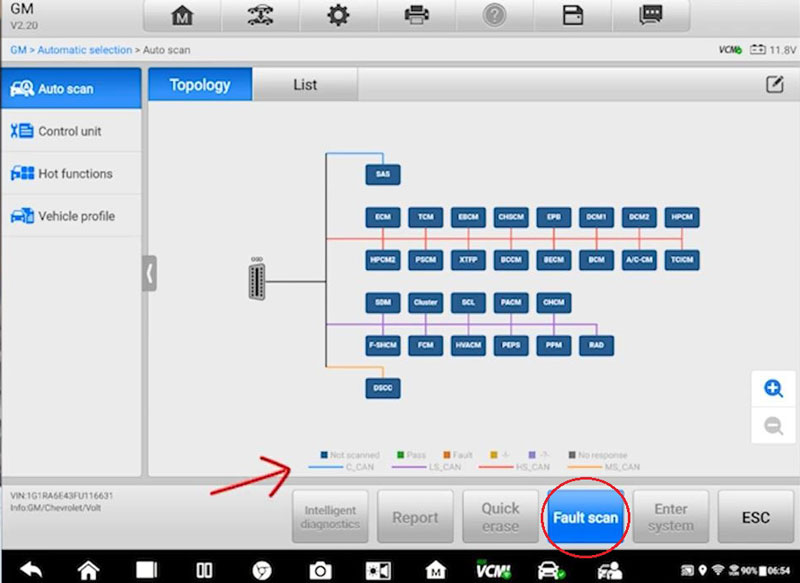
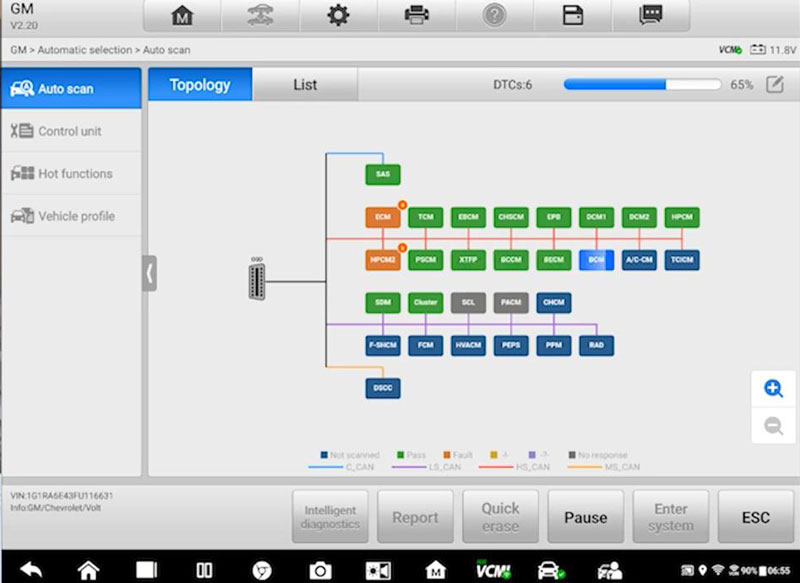
This CAN is actually complete now, so let’s go and look at what’s wrong with this vehicle.
Orange icon >> Paper with wrench button
This feature gives the ability to access TSB, DTC analysis and more in-depth information on repairing and diagnosing a car right from your tablet instead of having to go to separate software on a computer.
Press Orange icon >> Arrow button
It’s allow to do ECU information, trouble codes, live data, active test, special function and I/M system information here.
To check a trouble code, it’ll display a list format: DTC display, Diagnostic test status:since DTC clear, Diagnostic test status: this ignition cycle.
Let’s go to DTC display, all trouble codes on this vehicle are display, that’s something need to investigate.
Having completed necessary repairs, let’s show how to erase codes and get this off the topology map.
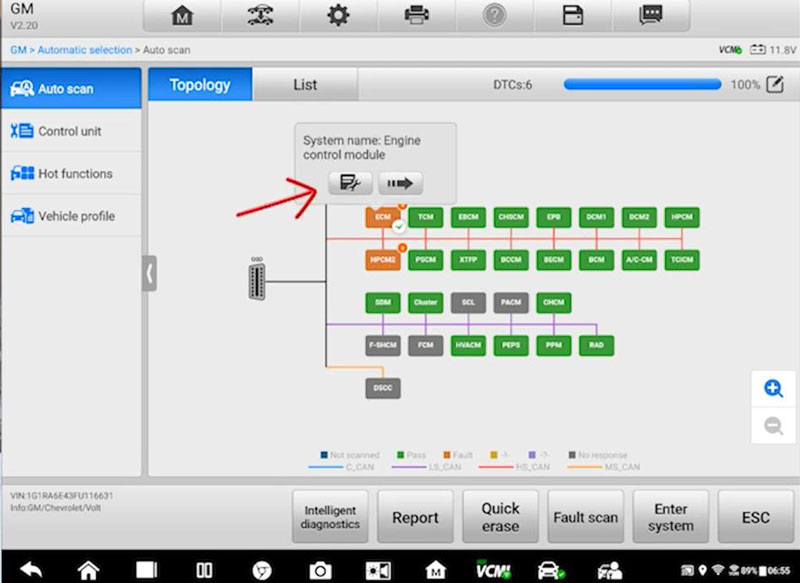
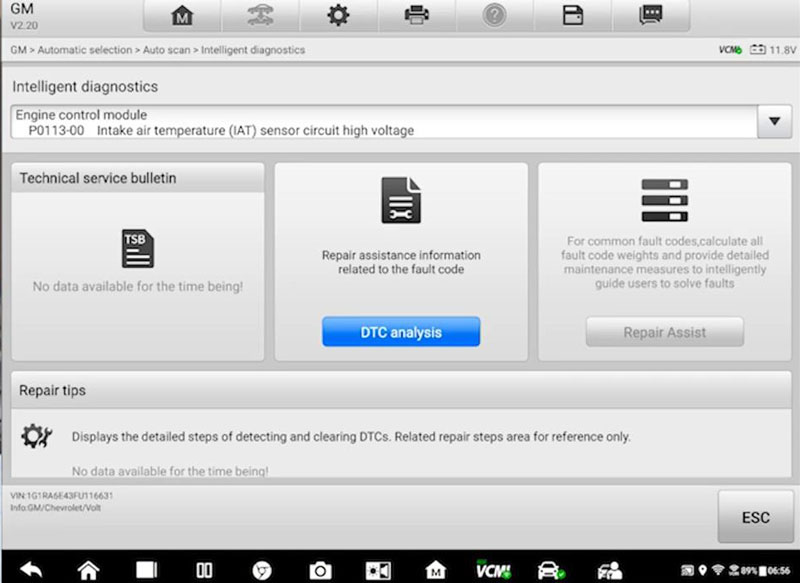
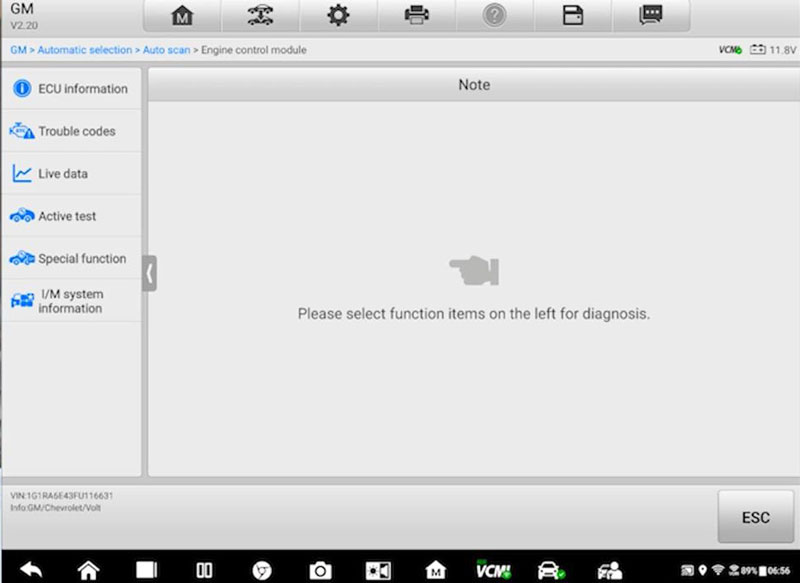
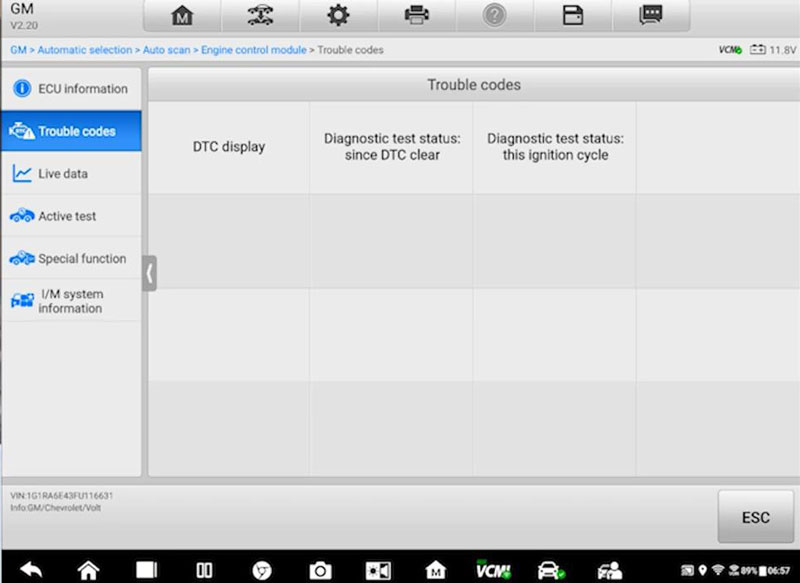
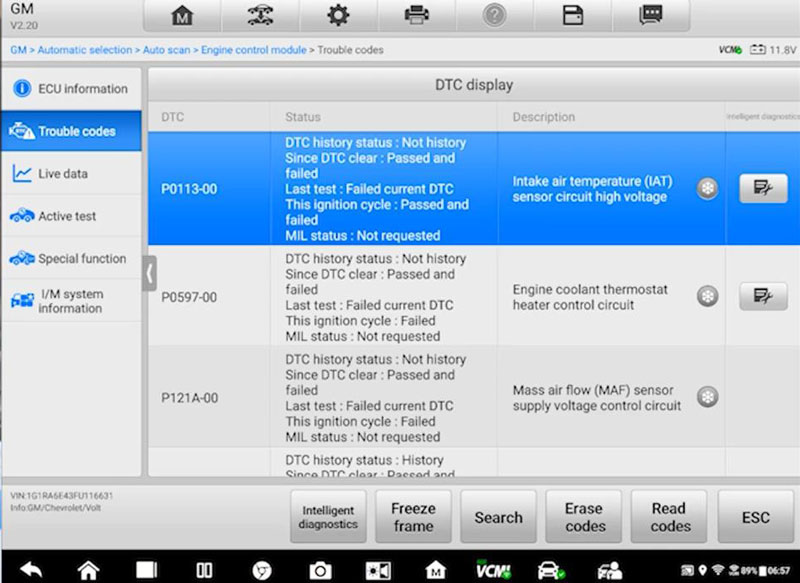
Press “Quick erase” button.
The icon will go back and do a test just on that specific sensor or module. It’s not going to go back and read every single one of them again. And if it’s turned green that means we have properly done. We can hand the keys back to another satisfied customer.
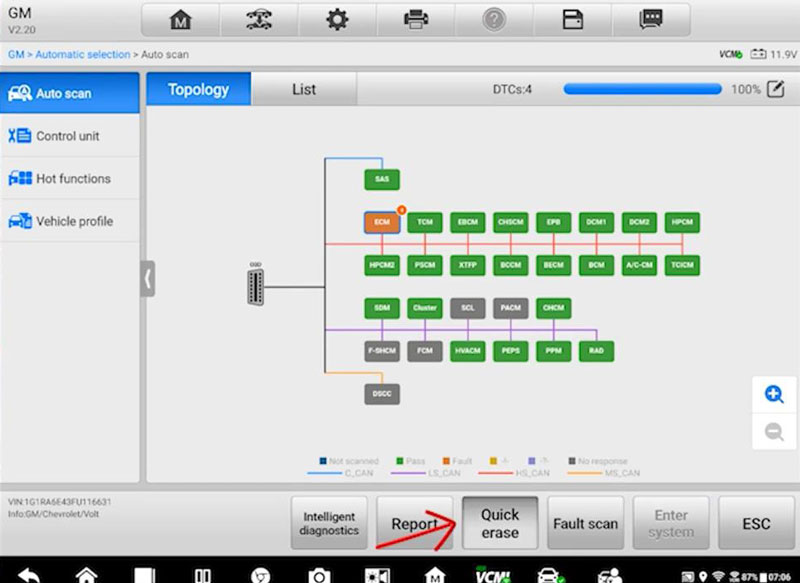
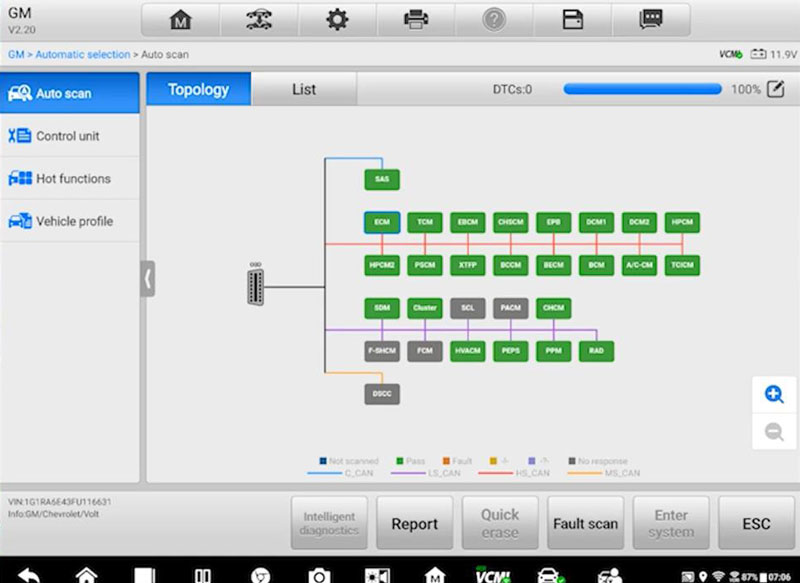
Now you have a better understanding of what topology map is and how it works on latest Maxisys Ultra intelligent diagnostic tool. I know you’re going to enjoy this exciting feature and find it very useful for dealing with those difficult communication and new codes of modern vehicles in your shop.
Leave a Reply