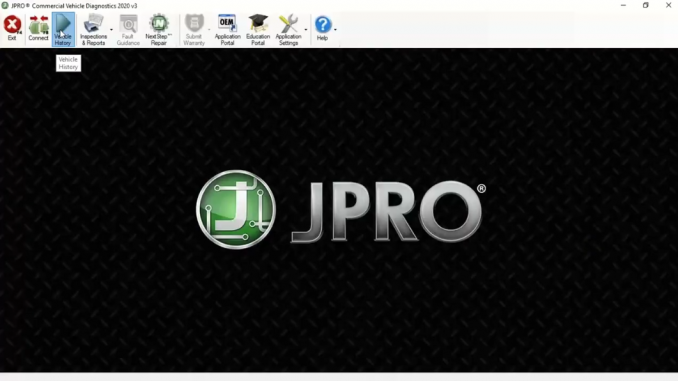
JPRO helps perform a comprehensive electronic inspection of the truck, but it’s important to pair this with a visual PM inspection. Using checklists and tools in JPRO, you can ensure trucks receive the most comprehensive assessments with reports that facilitate transparency with the customer.
It is important for technicians to thoroughly diagnose and repair every vehicle they work on. To accomplish. This technician should routinely perform two inspections: an electronic inspection by scanning, the entire vehicle with jpro and a visual inspection.
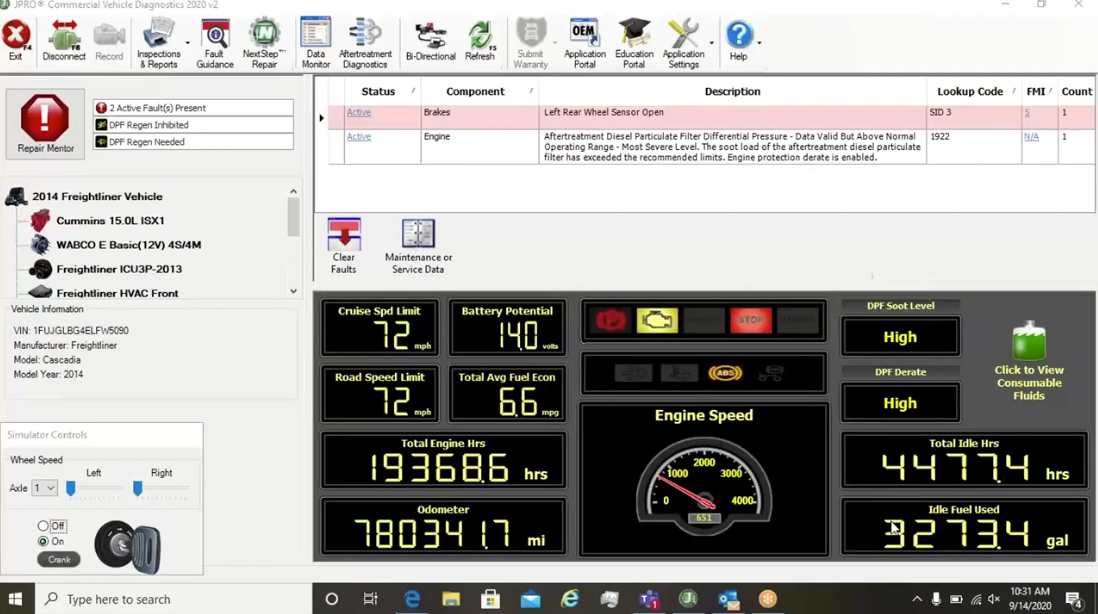
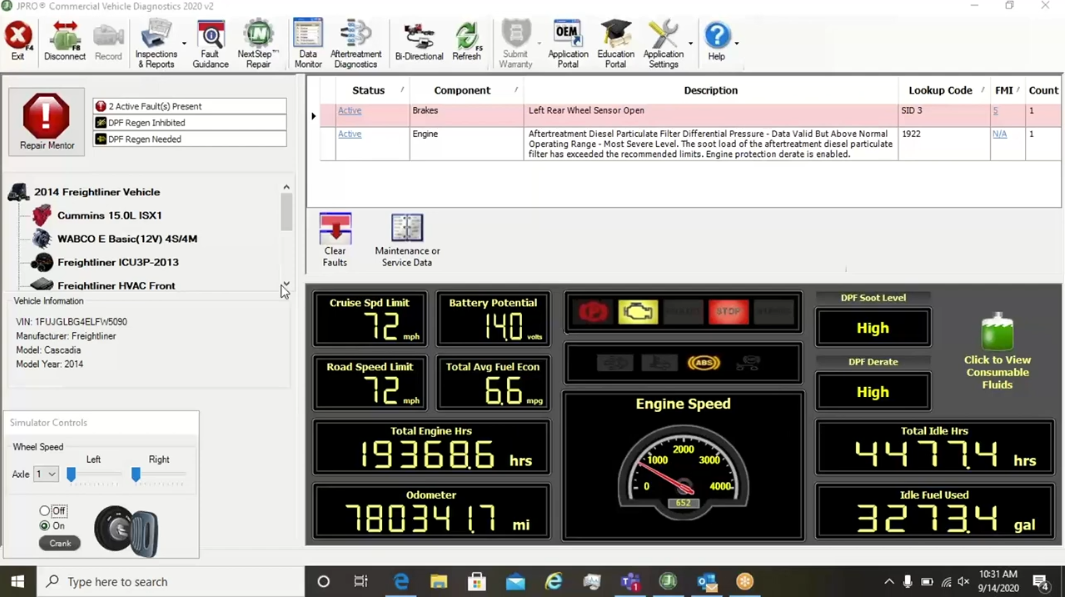
The visual inspection should include a complete physical examination of the vehicle using a checklist to assist with this jpro comes loaded with a variety of customizable reports. One of these reports is a preventative maintenance inspection report to begin click. The inspections and report button from the jpro toolbar select pm inspection to save time and improve accuracy. You will notice the report automatically logs important vehicle details such as the ven and odometer reading. At the bottom of the window, you will see the checklist to follow the checklist on their shop device. Technicians can move line by line selecting a button above the list for each item. These buttons include follow-up needed, re-inspected and repaired re-inspected, and no trouble found. Okay, adjusted and serviced, or not applicable, because different trucks demand different inspection processes. Multiple checklists are available to switch between lists, use the drop down menu, labeled, preventative maintenance, checklists. You will find preventative maintenance a through c trailer inspection and dot inspection. Now, let’s examine the tabs at the top of the window. Breakware allows the technician to input brake pad wear on the tractor, and the trailer treadwear includes text boxes to input treadwear on the tires, as well as the psi for each tire and a comment section to note anything else noticed during the inspection at the top users have options to save print or exit?
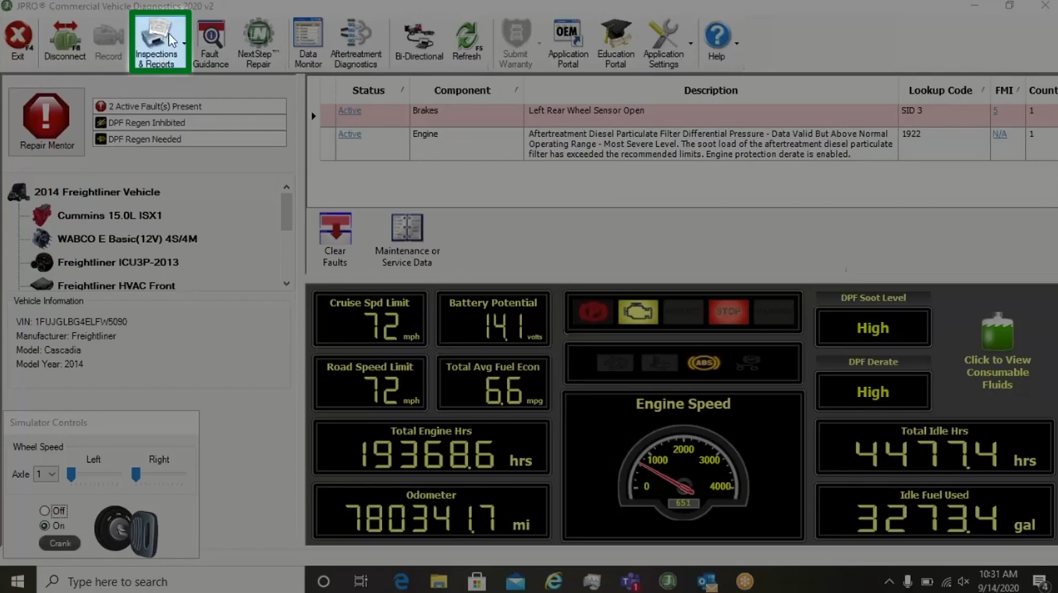
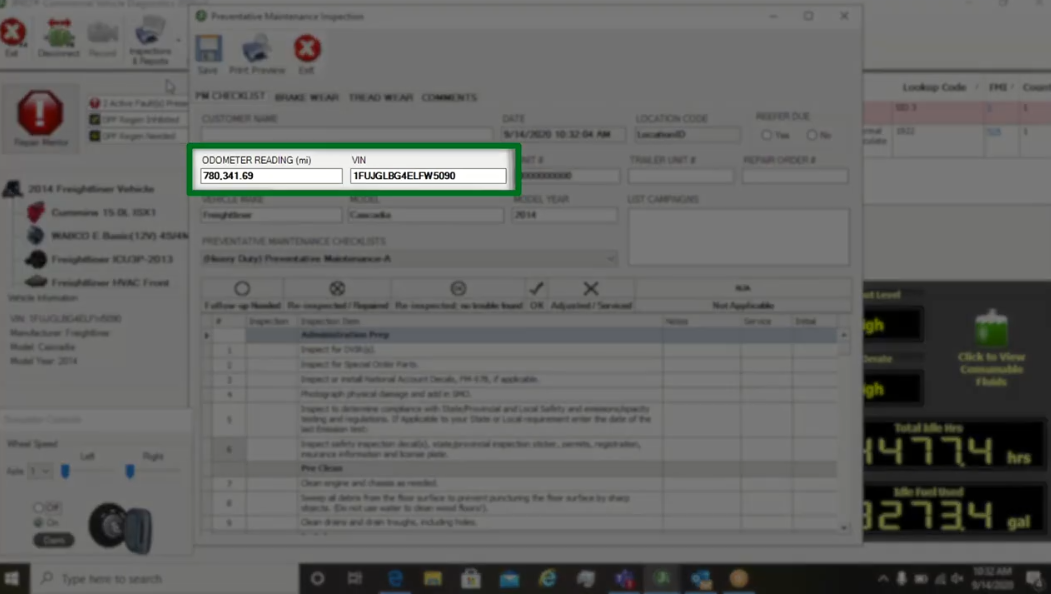
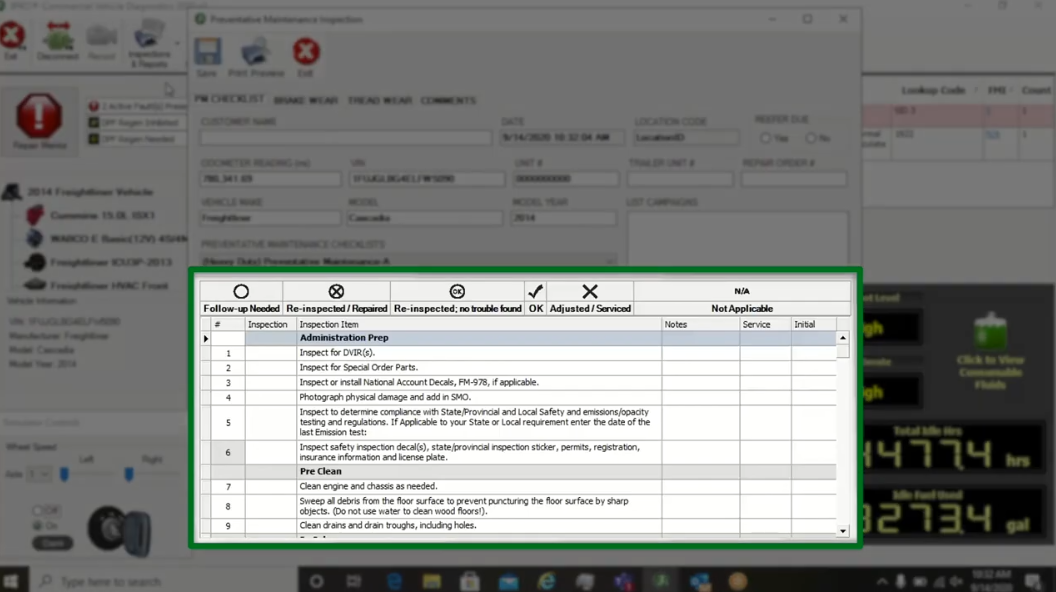
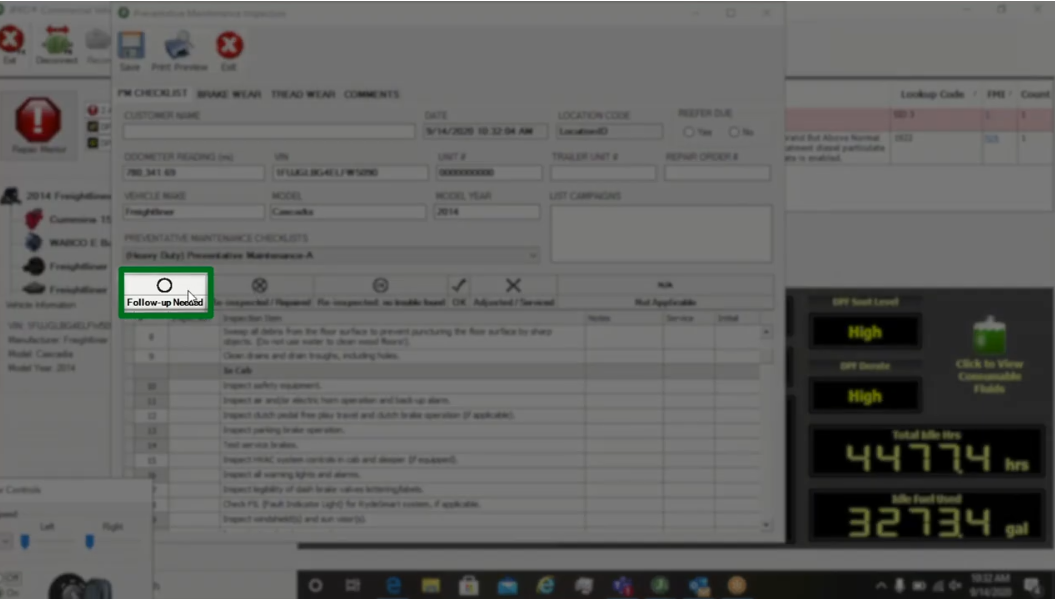
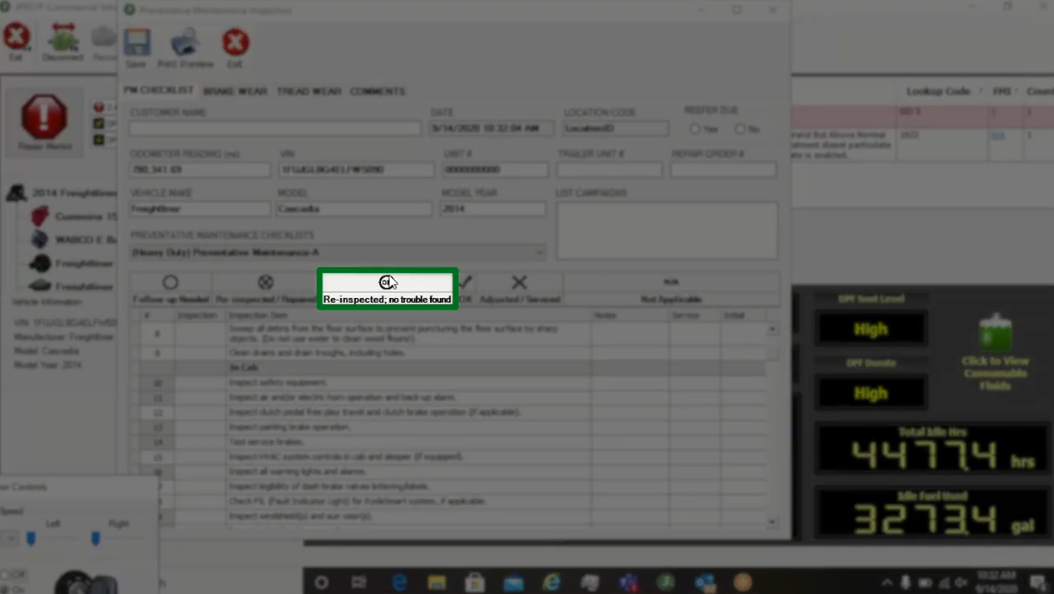
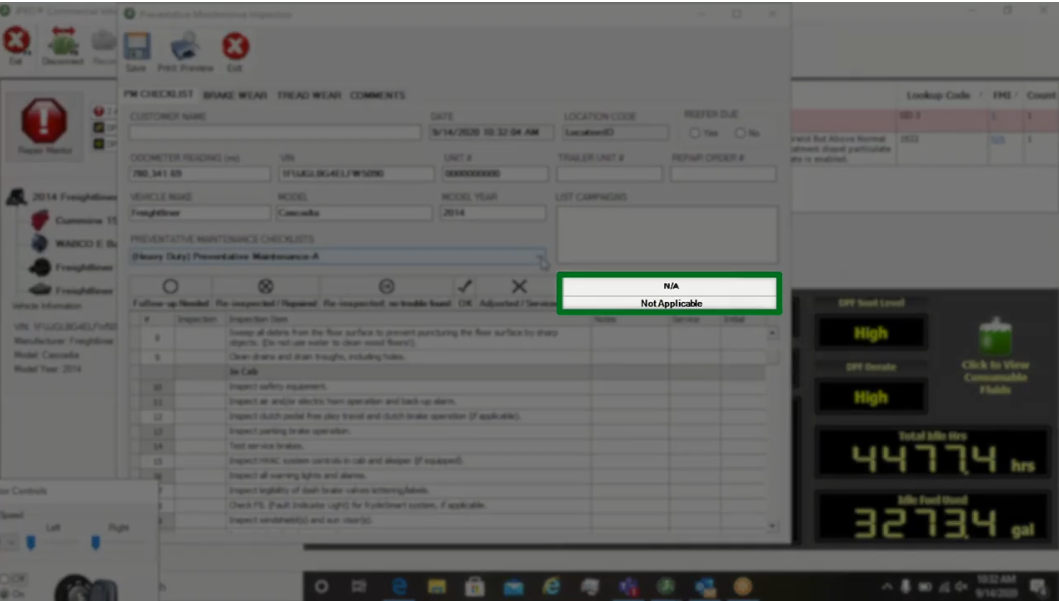
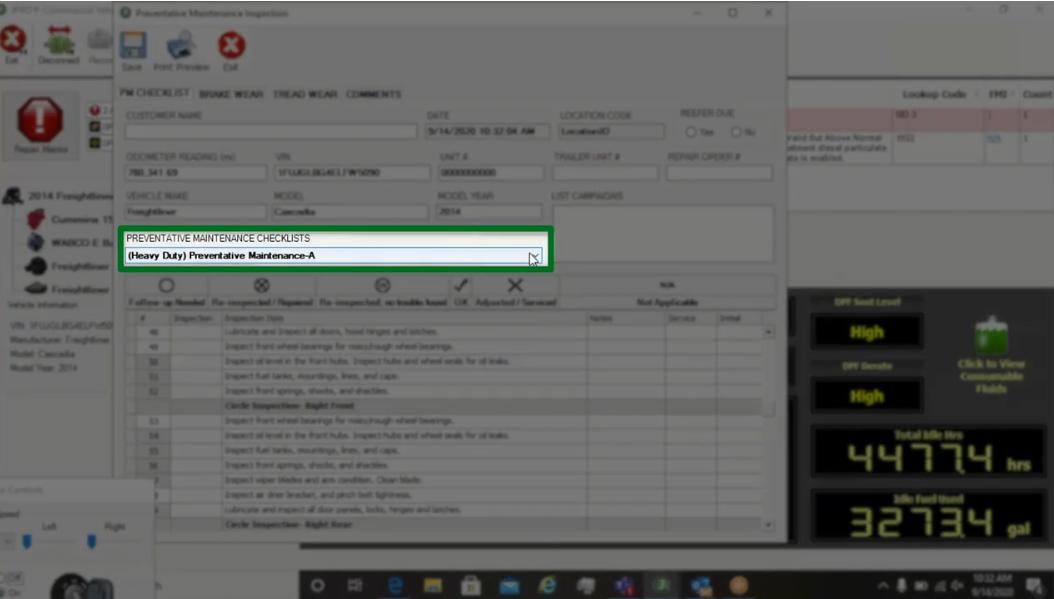
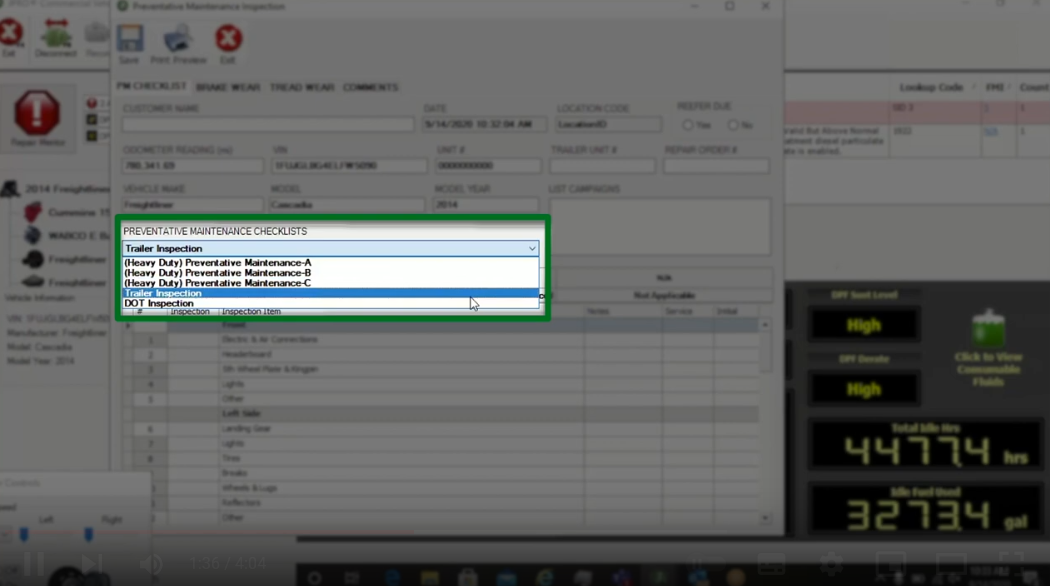
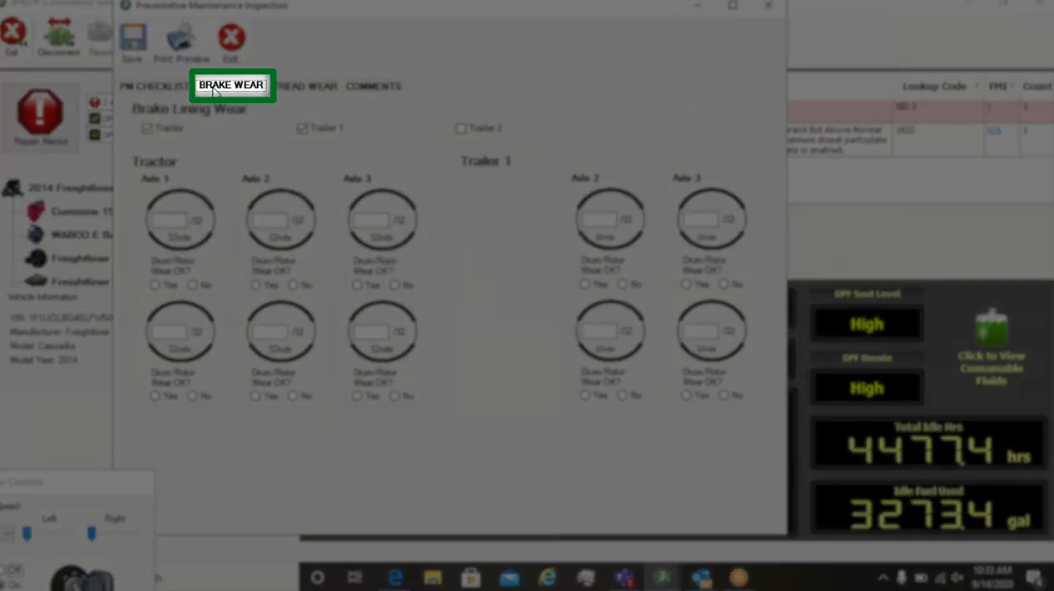
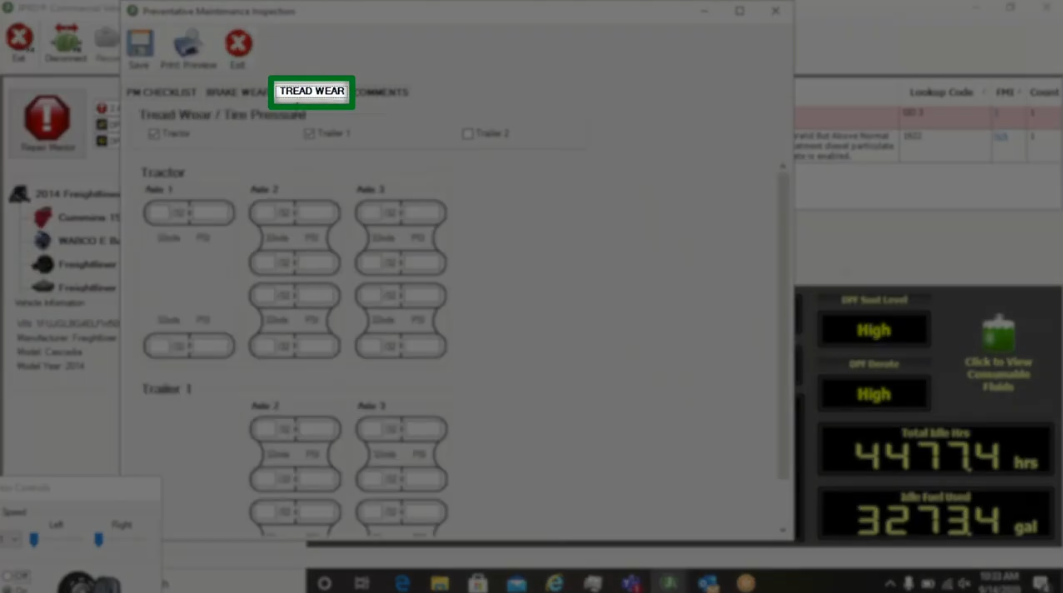
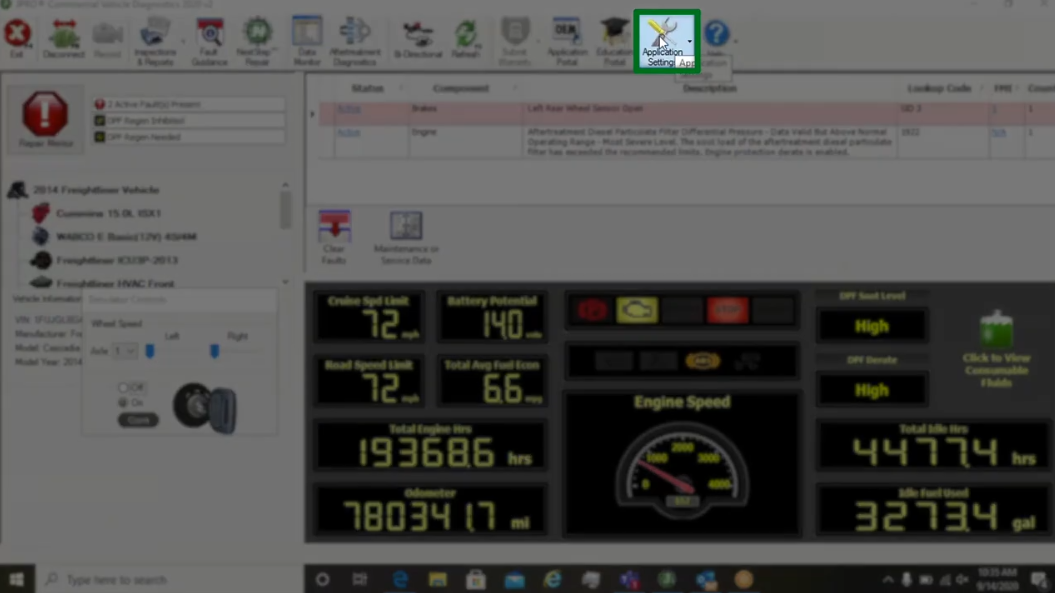
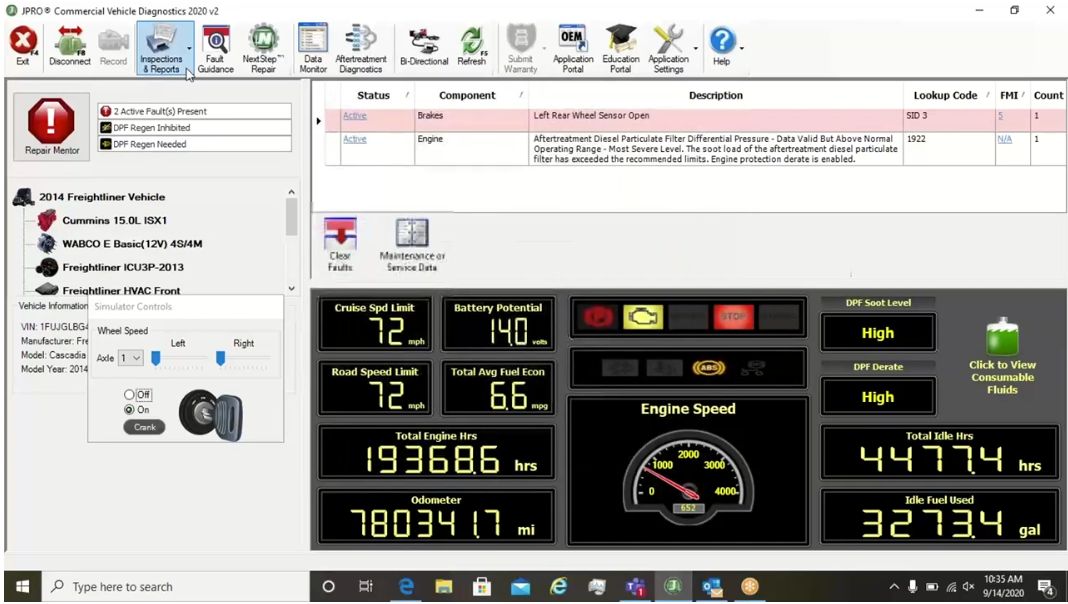
All reports found here can be modified to meet the needs of the shop or fleet to do so close the window and select application settings from the jpro toolbar select preferences using the tabs at the top of the window. Select pm inspection from here you can load and edit the report of your choice. Returning to the inspections and report feature, we will examine the vehicle inspection report. Like other reports, this will populate relevant fields with information. Jpro reads from the vehicle: this report is commonly used during the check-in process to indicate what the technician should examine under the checklist tab. Users can quickly select which areas require attention to note, damages or other areas of interest. The visual inspection tab allows you to mark up a truck image and leave notes on the right side of this tab. Users have the option to upload an image of the vehicle, and last there is a signature tab here. The customer can sign off on various requests, such as authorization to diagnose or to perform a repair like the preventative maintenance report.
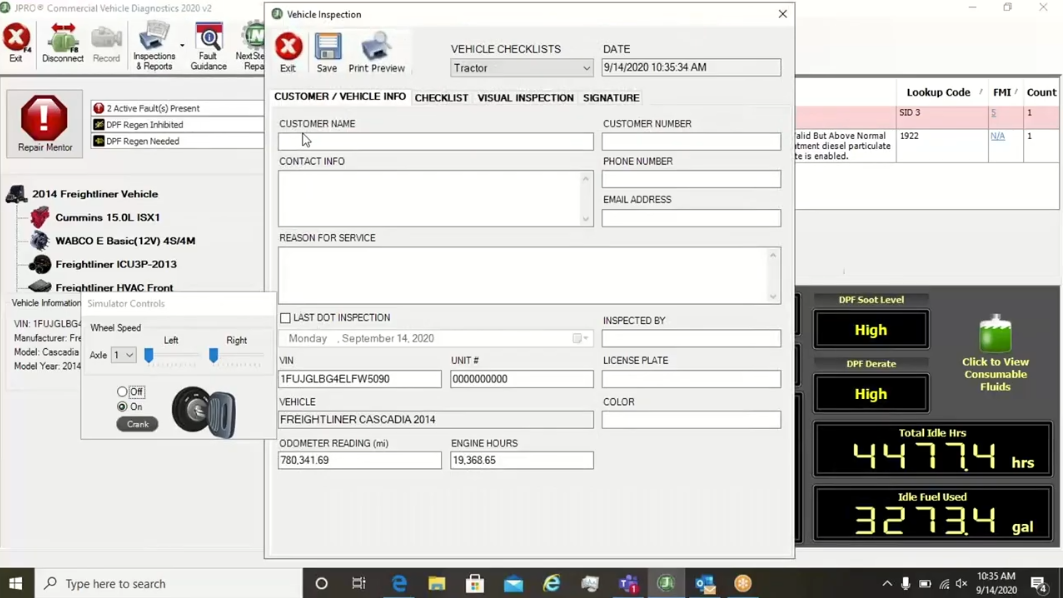
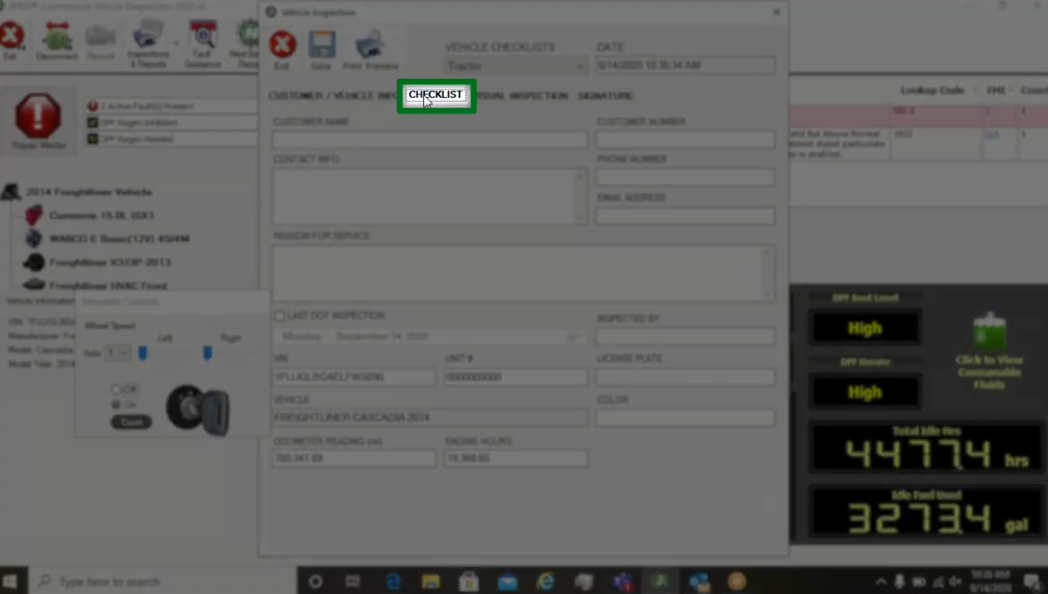
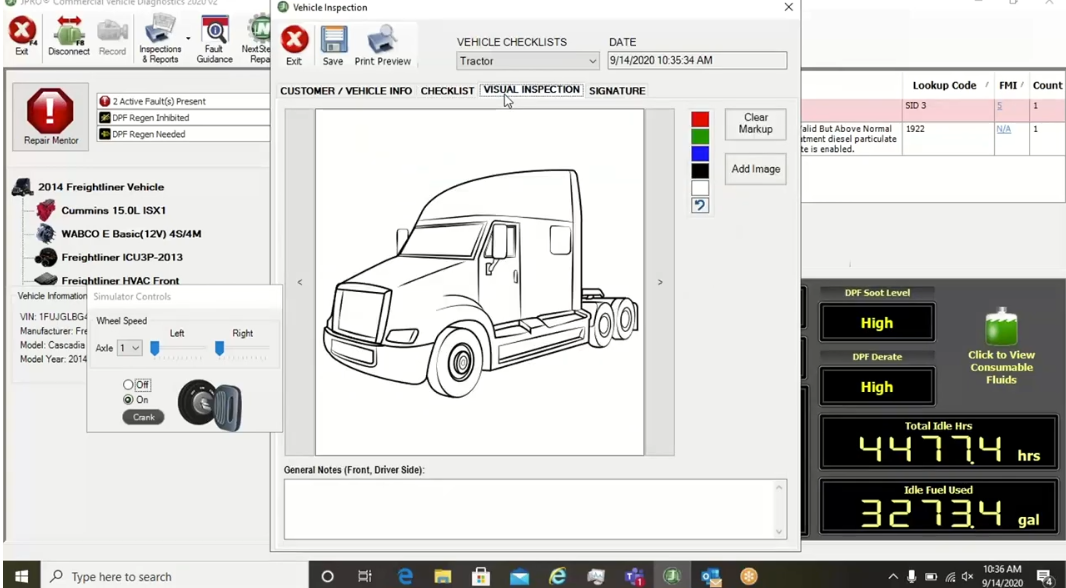
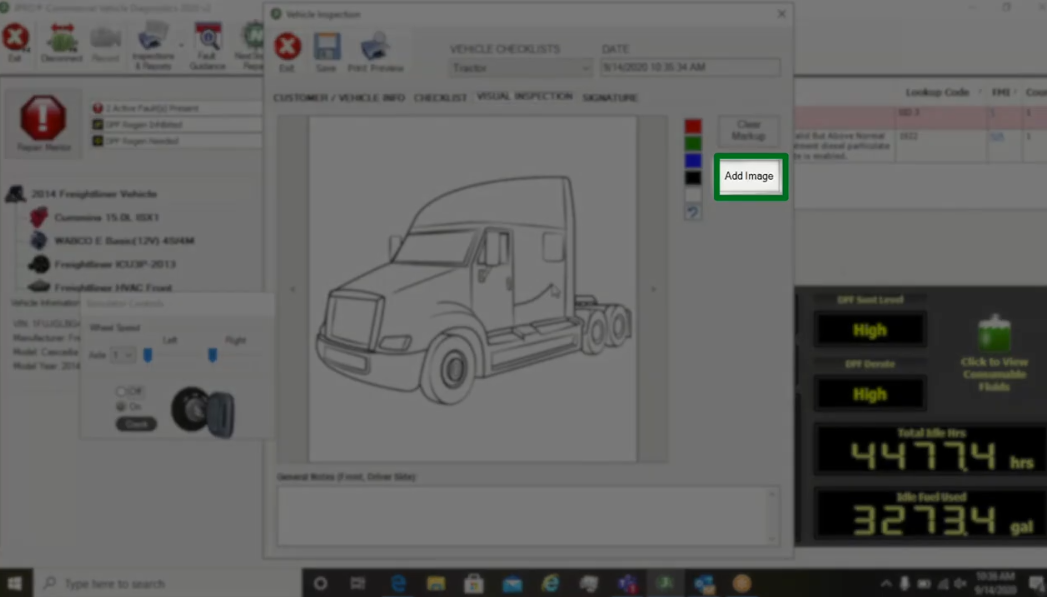
When a report has been saved, it is automatically available in jpro under the vehicle history feature to access vehicle history, disconnect from the vehicle and select vehicle history from the toolbar in this tab. You will find all previous connections to this truck. Moving to the pm inspection, history, tab or vehicle inspection, history tab will present the user with any saved reports. From that truck. You can now simplify your reporting process and improve record keeping using jpro for full details on all jpro features.
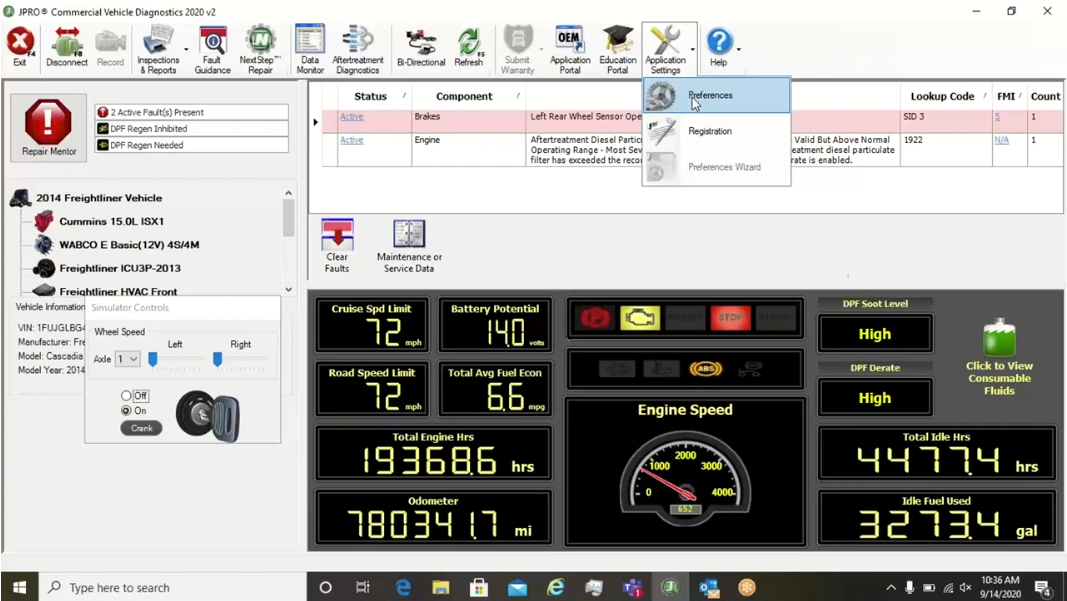
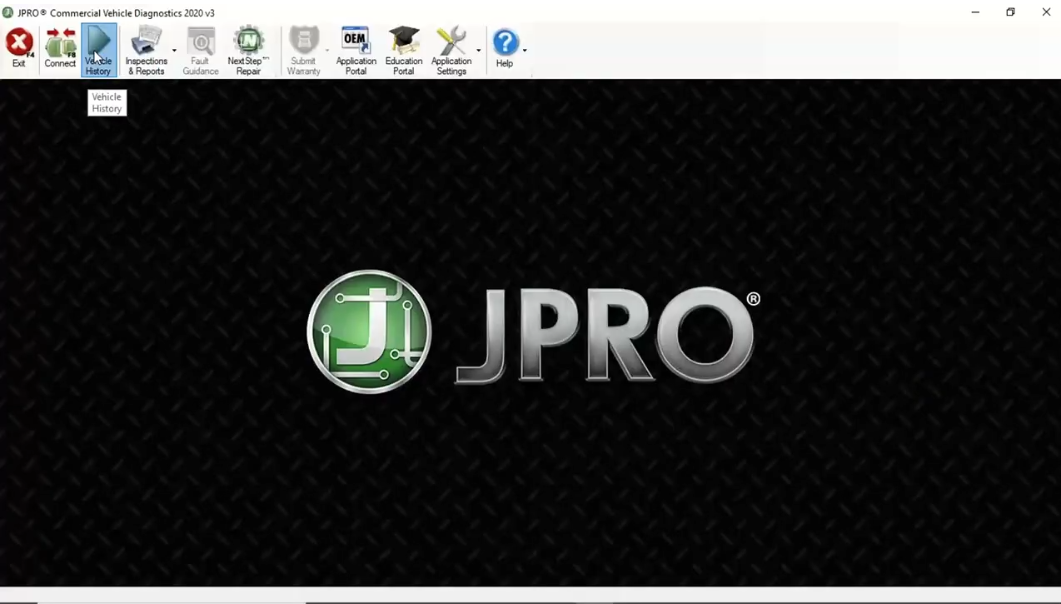
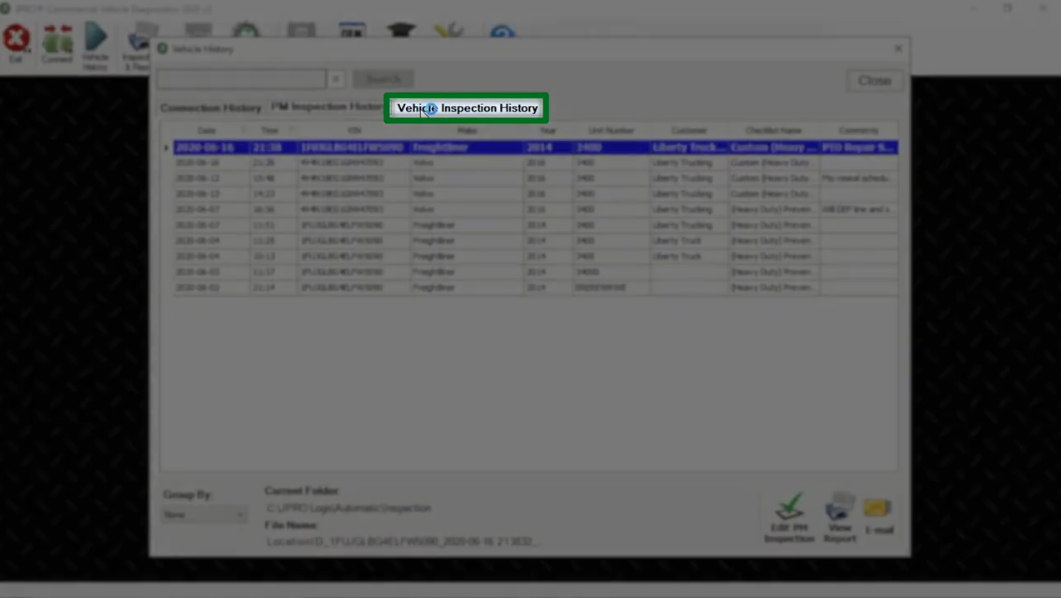
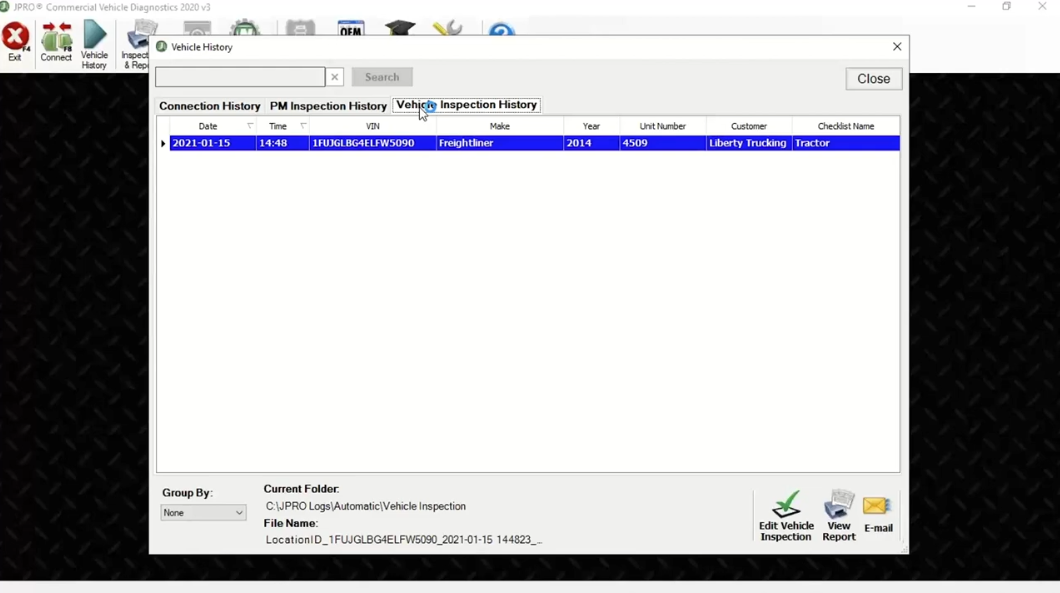
If you need jpro truck tool, please visit our website: https://www.obdii.shop
Leave a Reply