
You love your John Deere software, but to make it work seamlessly with your Generation 4 CommandCenter, you need to be aware of overall system updates. Luckily, there are step-by-step guides you can follow to keep your software up to date and running efficiently
Let’s take a look at how you can utilize your John Deere Software and take advantage of any upgrades along the way.
* First, it’s important to note that your local dealership can send a wireless software improvement to eliminate the need to travel to your machine.
* John Deere can also send wireless software improvements to update your machine. In this case, you will receive a letter via mail detailing why you are receiving the John Deere software update. About two weeks later, a message will appear on the display of your machine, informing you of the available software update.
* The first step in updating your software begins with a download. When prompted, your machine’s screen will ask you to download a “Software Update” for the latest features. The downloading process can occur while the machine is still operating out in the field.
* The second step in updating your software is installing the actual download. During this time, the machine will need to be turned off. With the key switch on, it can take up to 20 minutes to install the downloaded update.
* During the first step, the machine’s screen will ask you to either “Cancel” the software update or “Accept.” Regardless of what you choose, you will be redirected to the remote software update screen, where you can either “Reject download,” “Download software” or “Install software.” The final option can only be completed once the latest update has been downloaded.
* If you choose “Reject download,” your John Deere dealer may need to visit you at a later date to manually install the John Deere software update.
* You can also select the “X” in the top right-hand corner of the screen. This will return you to the main screen.
* After the software update has been downloaded, you can return to the remote software updates menu and select “Install software.” The machine will need to be off during this process, and the installation can take up to 20 minutes.
* Do not start the engine or turn the key switch off during the installation process.
Watch the IMAGES below for more information on the process.

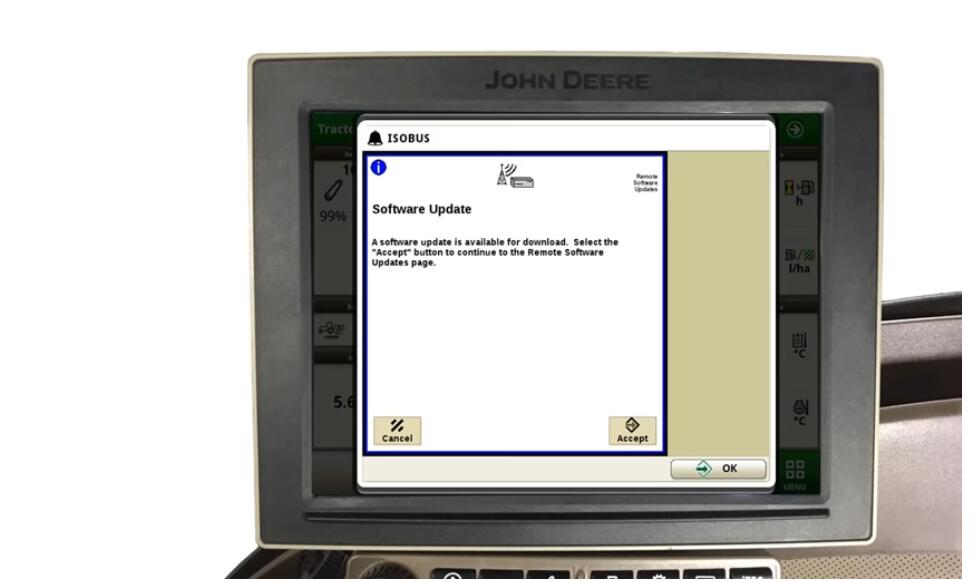
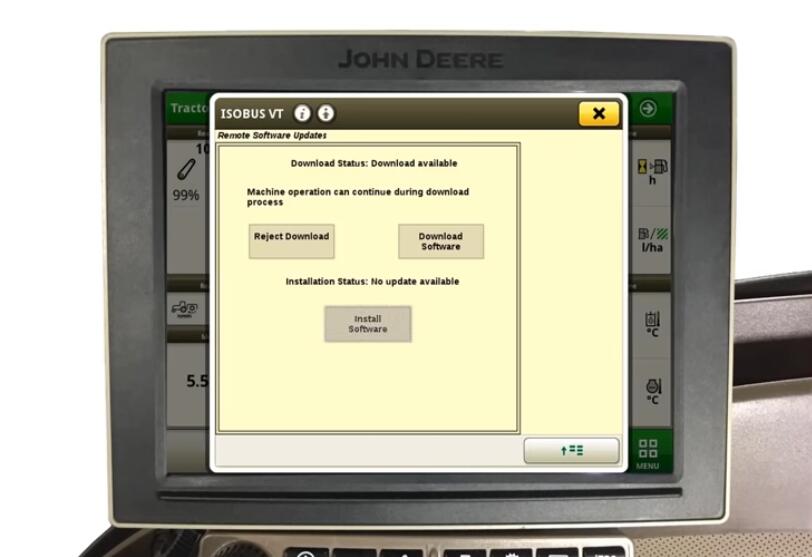
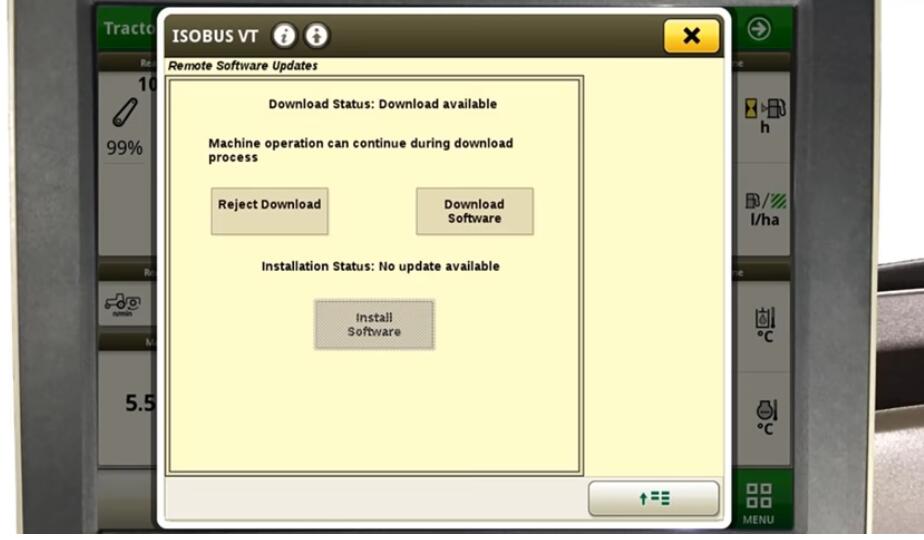
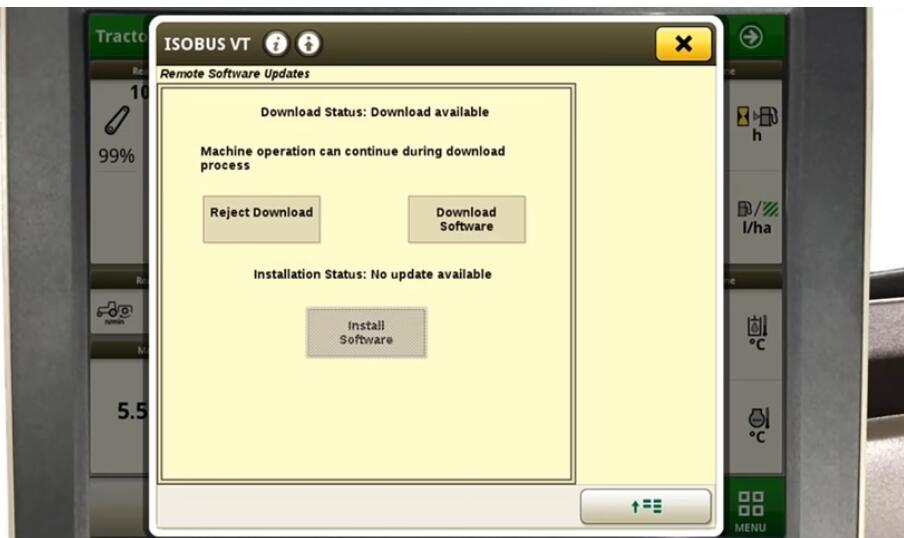
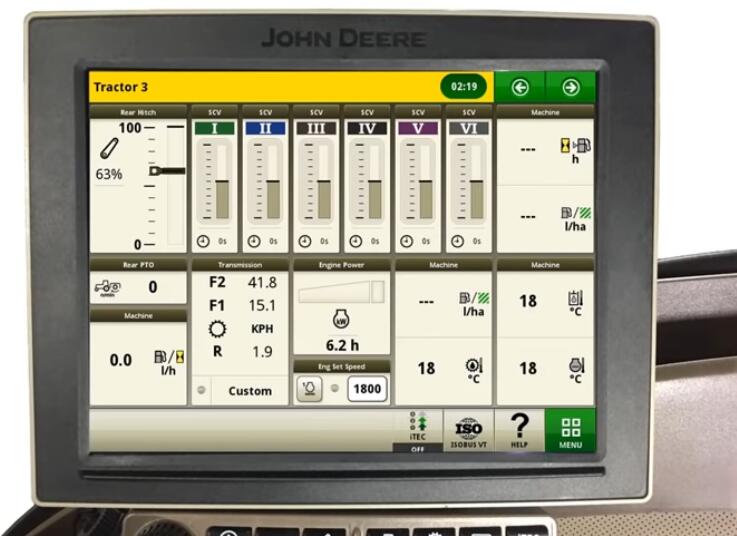
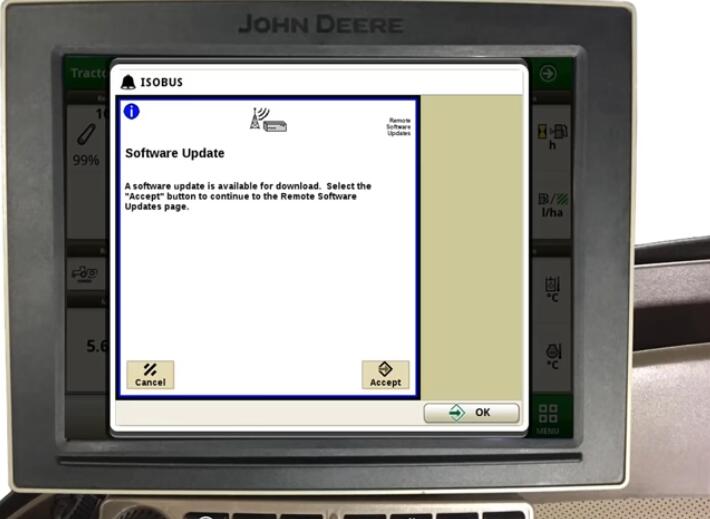
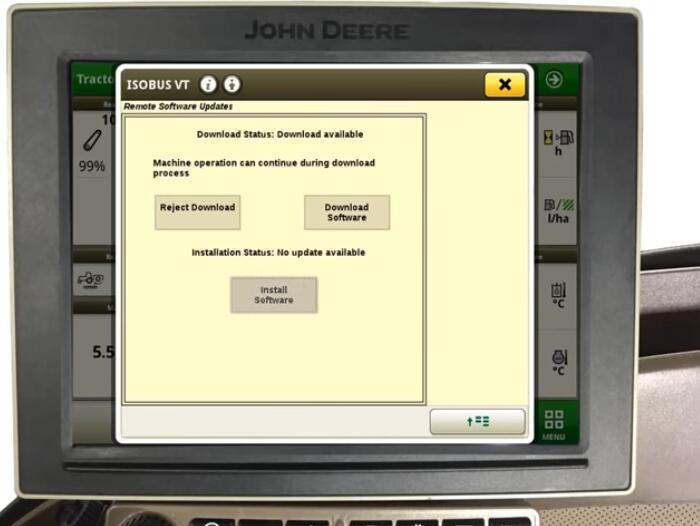
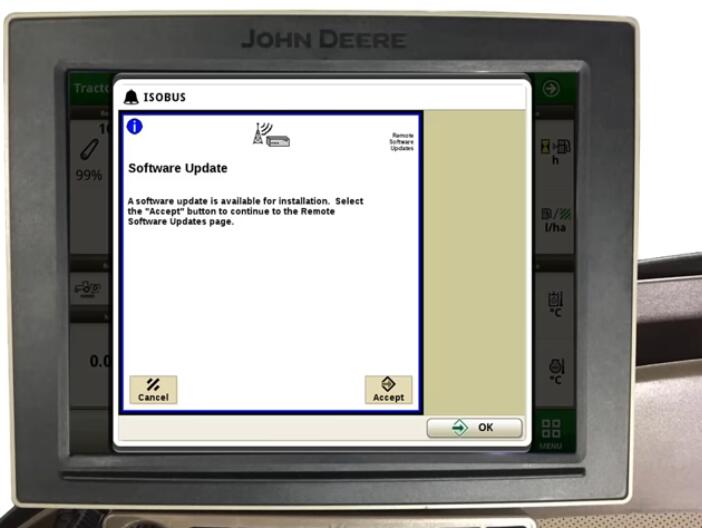
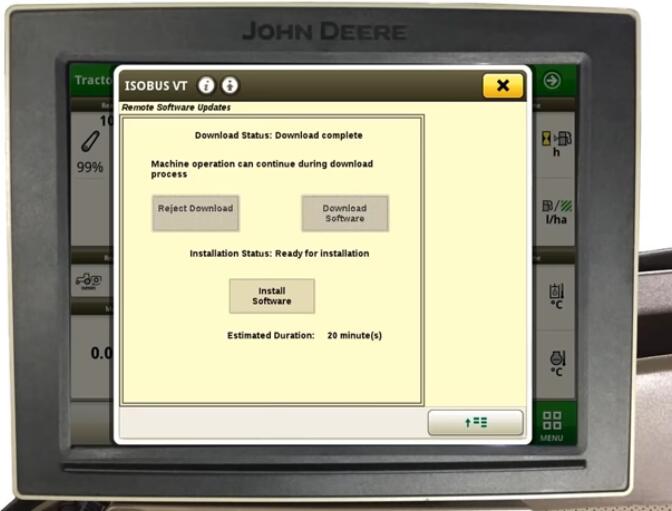
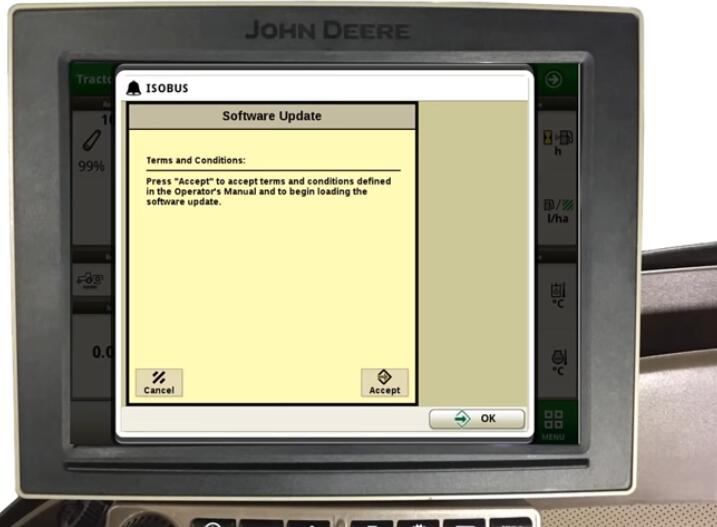
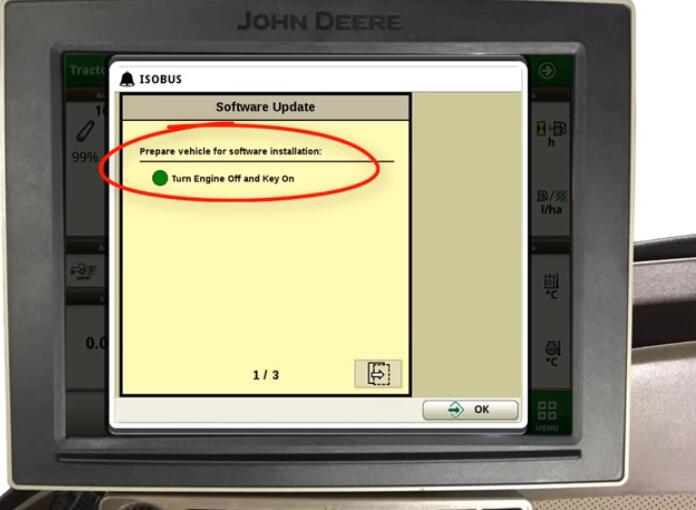
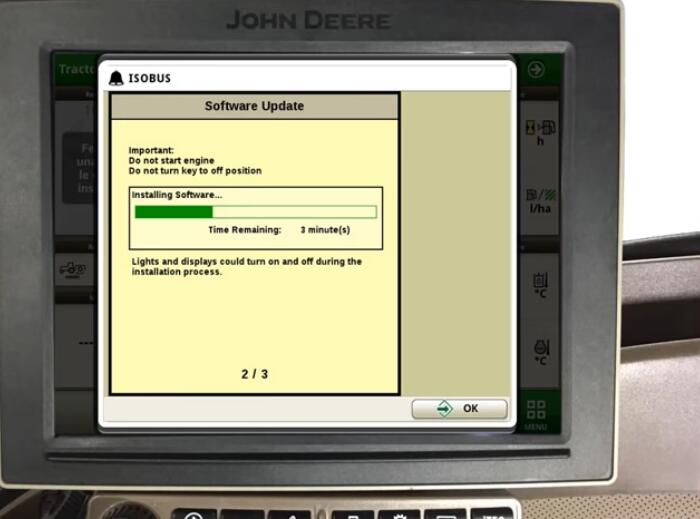
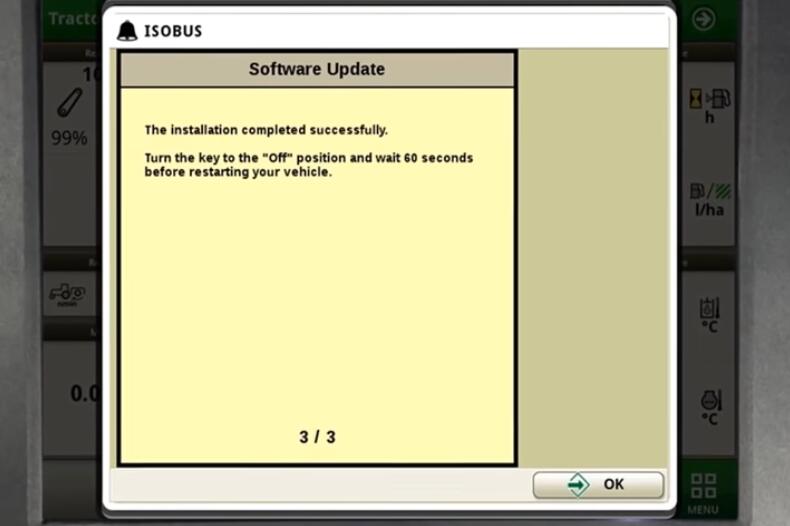
Leave a Reply