
You should know your computer system,before you start to install the GM MDI Software .Your computer system should be match the software’s demand .Then you can start the installation of software.
Use the following procedure to install the MDI Manager software on your PC.
-Visit the our website to determine if a newer version of MDI Manager software is available for your device. If the software on the website is newer than your PC, download the software to your computer.
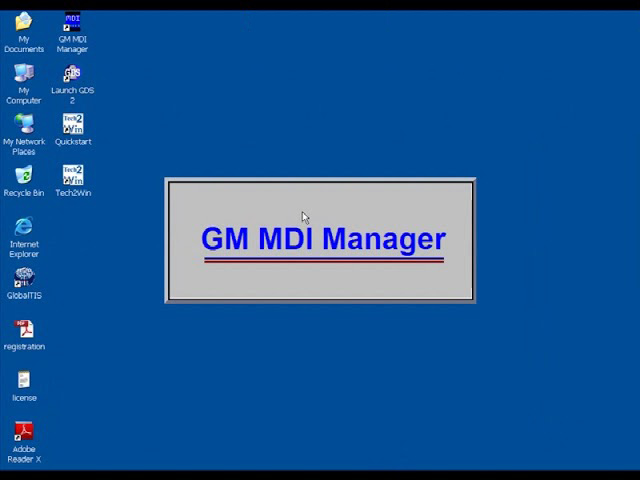
-If you downloaded the software from the website, double-click the downloaded file and follow the instructions on the screen. The InstallShield Wizard starts and guides you through the software installation.
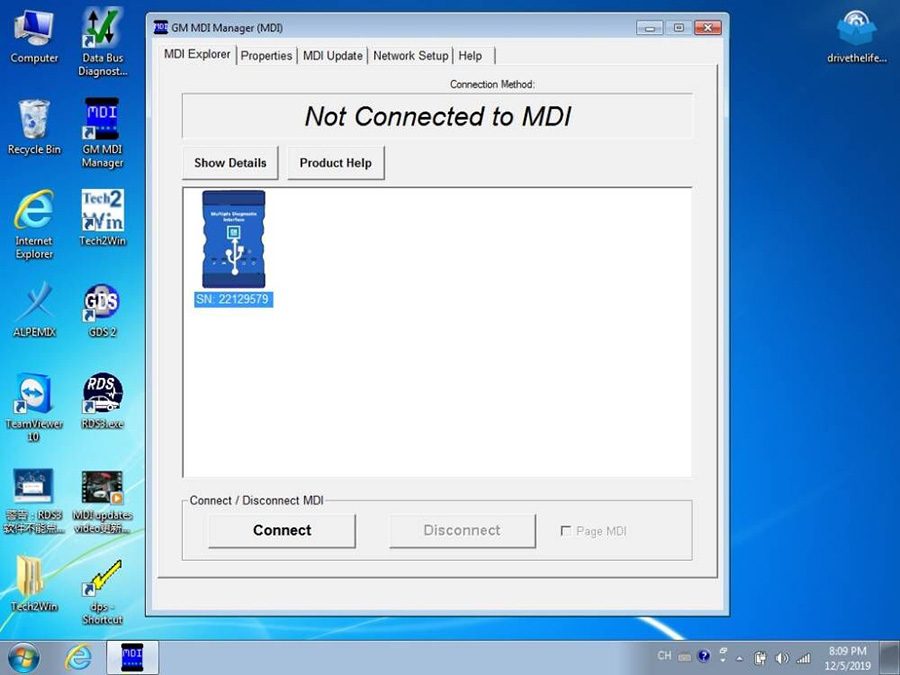
First,open the folder of GM MDI software, double click the “CD_Start”, then you will see a dialog “GDS2&Tech2win Installer”, just click “Install” to continue. The system will install something automatically, when they are finished, please click “next step”.
Second, after there appears “Copying PCMCIA files”, please remember don’t press any keyboard or your mouse, the GM MDI USB driver will install automatically. What you need to do is just wait until the program all complete and there shows “please press any button to continue” on the screen, after you press any button, the screen disappears and it means you have finish a part of the installation.
Third, you should use GM MDI USB cable to connect the GM MDI with your PC and you don’t need to connect it to the OBD diagnostic socket of your vehicle. Because this is the first time to connect the GM MDI with PC, there will appear a “Found new hardware” at the right and buttom corner of the desktop, please click “Automatically setup” and then “next step”.
Fourth, when the USB driver installation finish, click My Computer-property-Device Manager under Port, you can find “MDI USB Device(COM4)”. Open the “GM MDI Manager” at the desktop to connect and test. If the USB driver is installed successfully, MDIs will be detected and no RED X. If it is not success,the screen will display “No MDIs Detected” and you need to repeat the installation. This program will identify ID number automatically, click “Connect”, it will connect to PC. Connect the PC to internet, and get authorization for the software by the saler’s remote control assistance.
[You can click Cancel if you want to halt the installation process. You are prompted to respond if
you are sure you wish to cancel the installation.]
-Click Finish to complete the installation. The InstallShield Wizard places the MDI Manager icon
on your desktop.

Leave a Reply