
In this comprehensive review, we’ll guide you through setting up the ICOM NEXT after purchasing the complete kit. This device is essential for professional automotive diagnostics and programming, particularly for BMW vehicles. Let’s dive into the components and step-by-step instructions for connecting ICOM NEXT to a vehicle.
What’s in the Box?
Upon purchasing the ICOM NEXT complete kit, you will receive:
- ICOM NEXT Interface: This is the main hardware component that connects to the vehicle.
- OBD Cable: A black cable used to connect the ICOM NEXT to the vehicle’s OBD-II port.
- Network Cable: A yellow cable for connecting the ICOM NEXT to a laptop or network.
- USB Interface: For connecting to other devices if needed.
- Wi-Fi Capability: Allows for wireless connectivity.
Recommended Hardware
For demonstration purposes, we use a ThinkPad T430 laptop, which is compatible and reliable for running the necessary diagnostic software.
Step-by-Step Setup Guide
- Prepare Your Laptop:
- Ensure that your laptop (in our case, a ThinkPad T430) is equipped with a hard disk that has the diagnostic software installed and set up as the startup disk.
- Connect the Hardware:
- Connect the OBD cable from the ICOM NEXT to the vehicle’s OBD port. Make sure the connection is secure and correctly aligned.
- Connect one end of the network cable to the ICOM NEXT and the other end to your laptop’s network interface, which is usually located at the back of the laptop.




- Power On:
- Turn on your laptop and wait for it to boot up completely.

- Check the Indicators:
- Once the laptop boots, the ICOM NEXT should begin to initialize. Watch for the device indicator lights. A red light indicates that the device is powering up or trying to establish a connection, and it should eventually turn green if everything is functioning correctly.
- If the red light persists, there may be a malfunction, and you should consult a technician.
- Software Initialization:
- Once the connection is established, and the lights turn green (excluding the Wi-Fi light if not in use), the ICOM NEXT is ready to communicate with both the car and the laptop.
- Launch the Software:
- Start the diagnostic software on your laptop. You should see the device detected within the software interface.
BMW ICOM Software Overview
The kit typically includes several software tools essential for BMW diagnostics and programming:
- ISTA/P & ISTA/D: For diagnostics and programming of all BMW models.
- E-SYS: Provides comprehensive programming, coding, reading data, and clearing fault codes, particularly for BMW F series.
- ETK: Software for inquiring about auto parts.
Final Tips
Ensure you have the appropriate technical knowledge and skills before using ICOM NEXT, as it is professional-grade equipment. For further assistance and tutorials, subscribe to our channel and watch our upcoming videos on how to use ICOM NEXT effectively.
Conclusion
Setting up the ICOM NEXT involves precise hardware connections and software setup. With this guide, users should feel confident in getting their device ready for diagnostics and programming tasks, ensuring a professional level of vehicle maintenance and repair.

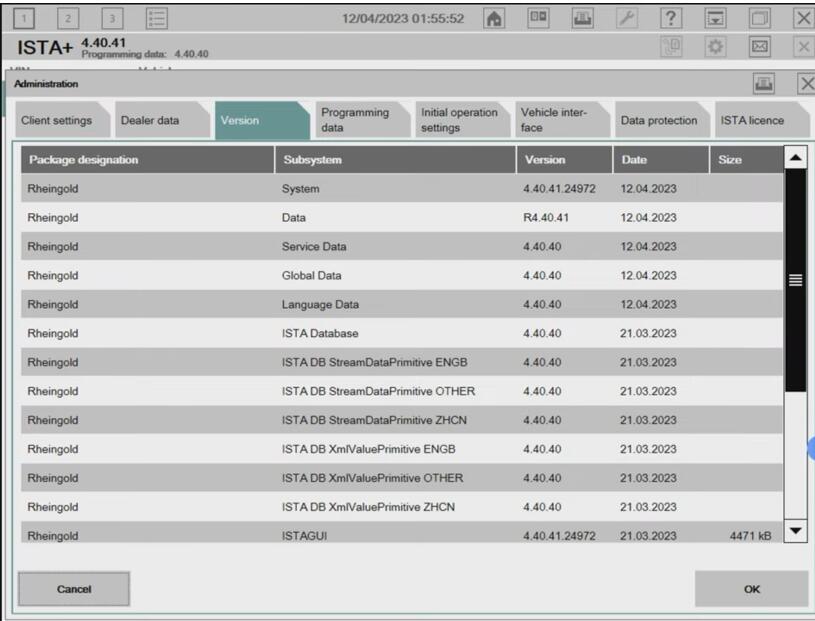
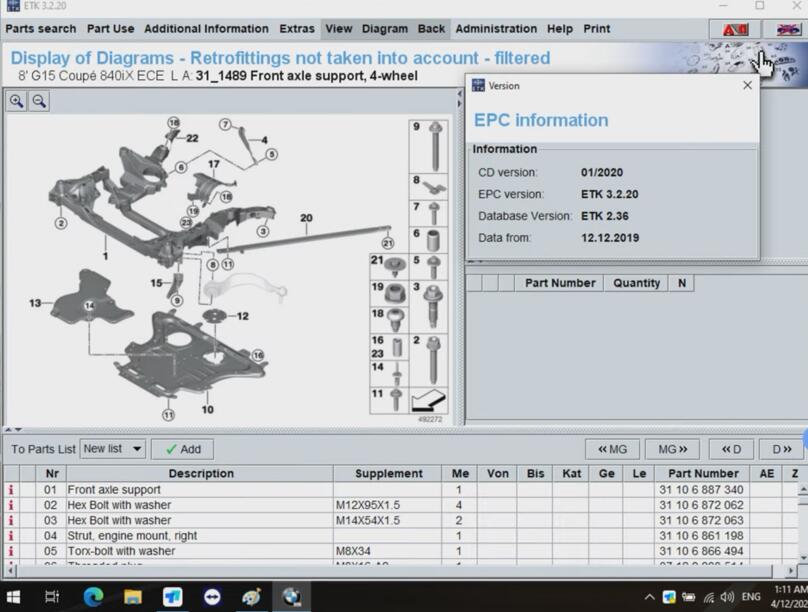
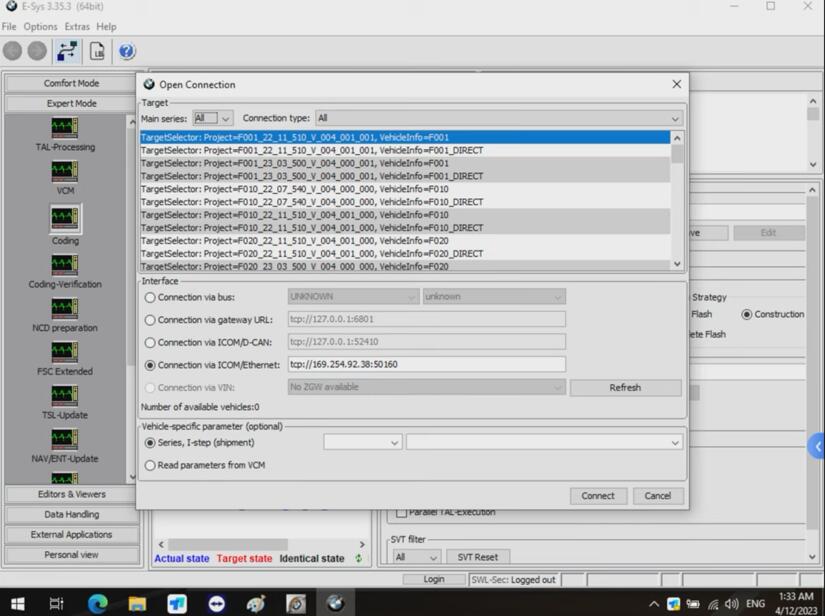
Leave a Reply