
Sometimes users may meet the Autel XP400/ XP400 Pro Programmer can’t read any types of key chips such as ID46, ID47, ID48, ID49, AES, 5C…etc. Then you will need to check and provide programmer version info, device series number for Autel technical support.
How to check Autel XP400/XP400 Pro?
1. Make sure you have a correct connection for XP400/XP400 Pro.
Note: DO NOT connect to the vehicle directly, otherwise the programmer will be damaged.
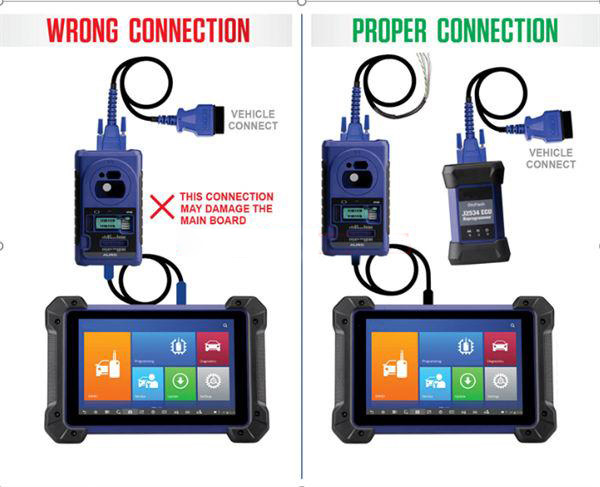
2. Make sure you have used the correct USB cable for connection.

3. Go to Autel MaxiIM IM508 or Autel MaxiIM IM608 menu, press “Programmer >> Version Information” to check hardware & software info.
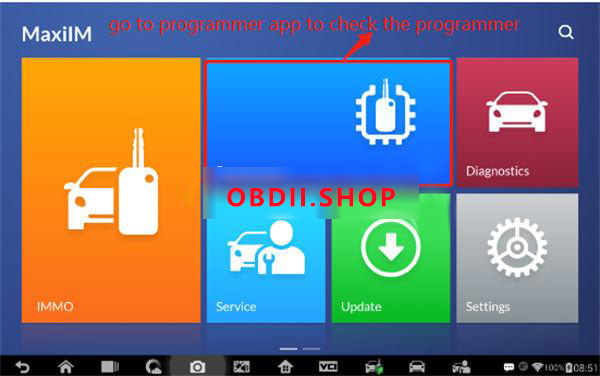
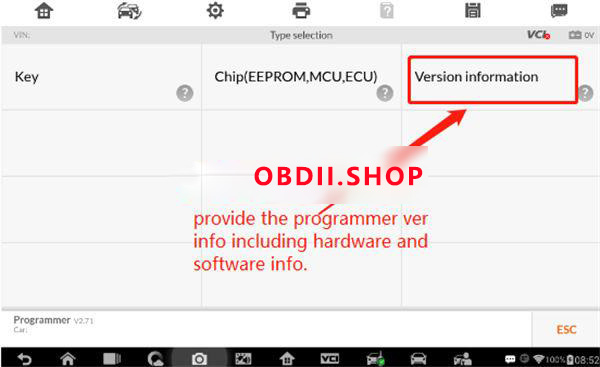
4. Try with both “Automatic Detection” and the specific key type like “HITAG 2” according to actual key type.
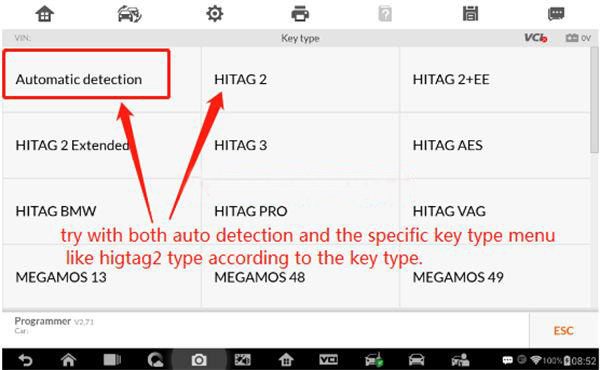
Plus, you can go to Autel official website www.autel.com to download & install PC version programmer V2.61 software.
It may help:
How to install Autel XP400 PC Programmer for QuickStart?
Notes: The programmer software applies to XP200, XP400, and XP400Pro.
The software will auto adjust for the programmer.

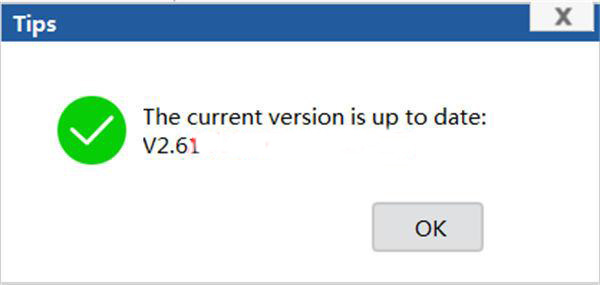
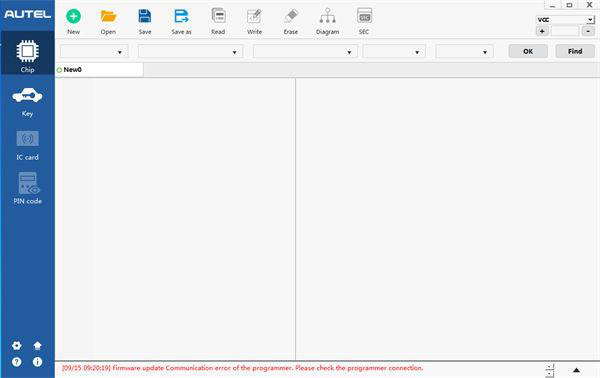
If the programmer still can’t detect any keys either on the PC end or tablet device.
Please describe how it stopped working after what had done. It will require depot repair if all the above methods tried but not working.
Leave a Reply