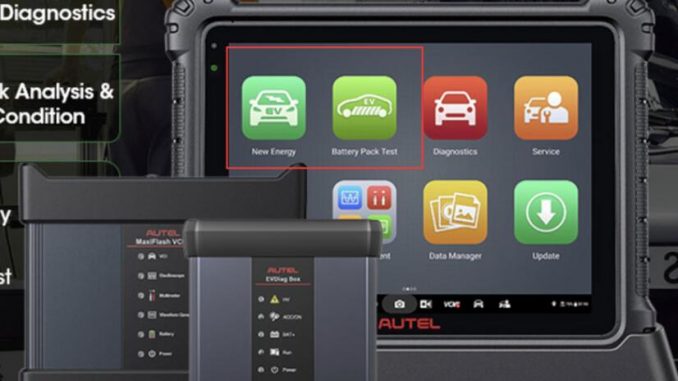
If your Autel Maxisys Ultra EV doesn’t display the “New Energy” and “Battery Pack Test” apps, the fix is simple — you need to bind the EVDiag Box to your device first. Follow this step-by-step guide to resolve the issue.
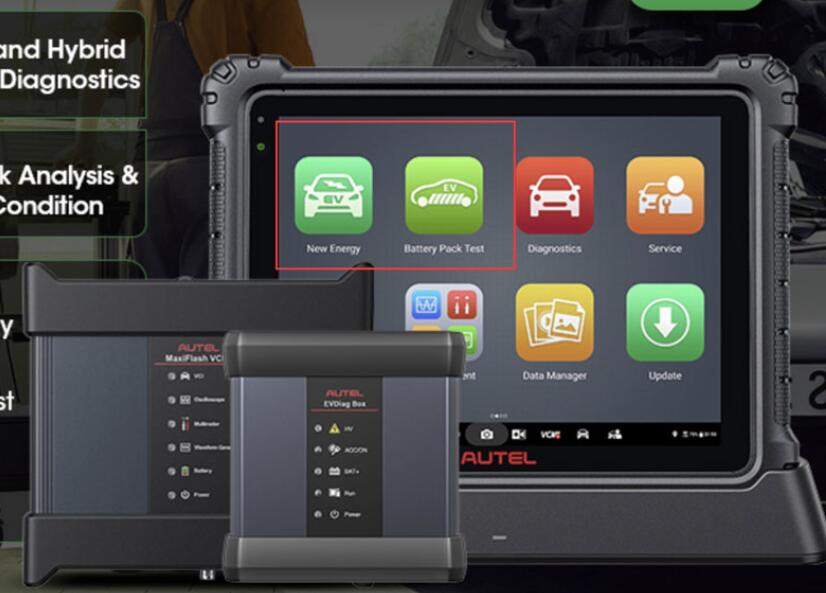
Step 1: Bind the EVDiag Box to Your Maxisys Ultra
Before you can access the missing apps, the EVDiag Box must be properly bound to your Ultra. Here’s how:
- Go to Settings on your Maxisys Ultra.
- Locate the EVDiag Box Binding option (refer to the User Manual for exact navigation).
- Follow the on-screen instructions to complete the binding process.
📖 For a detailed reference guide, check: Autel EVDiag Binding Manual (PDF)
Step 2: Update Your Device
Once the EVDiag Box is successfully bound:
- Navigate to the Update section in the device menu.
- After updating, the “New Energy” and “Battery Pack Test” apps should appear and be ready for use.
Why This Matters
- Binding unlocks EV diagnostic features – Without binding, critical apps will not be visible.
- Regular updates ensure access to the latest tools – Keeping your Ultra EV updated guarantees you get the newest diagnostic improvements.
✅ Follow these steps to enable full EV diagnostic functionality on your Autel Maxisys Ultra EV and efficiently test electric vehicle systems and battery packs.

Leave a Reply