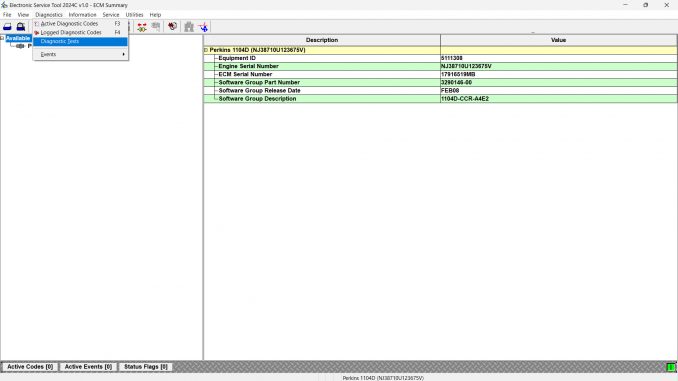
Electronic Service Tool (EST)
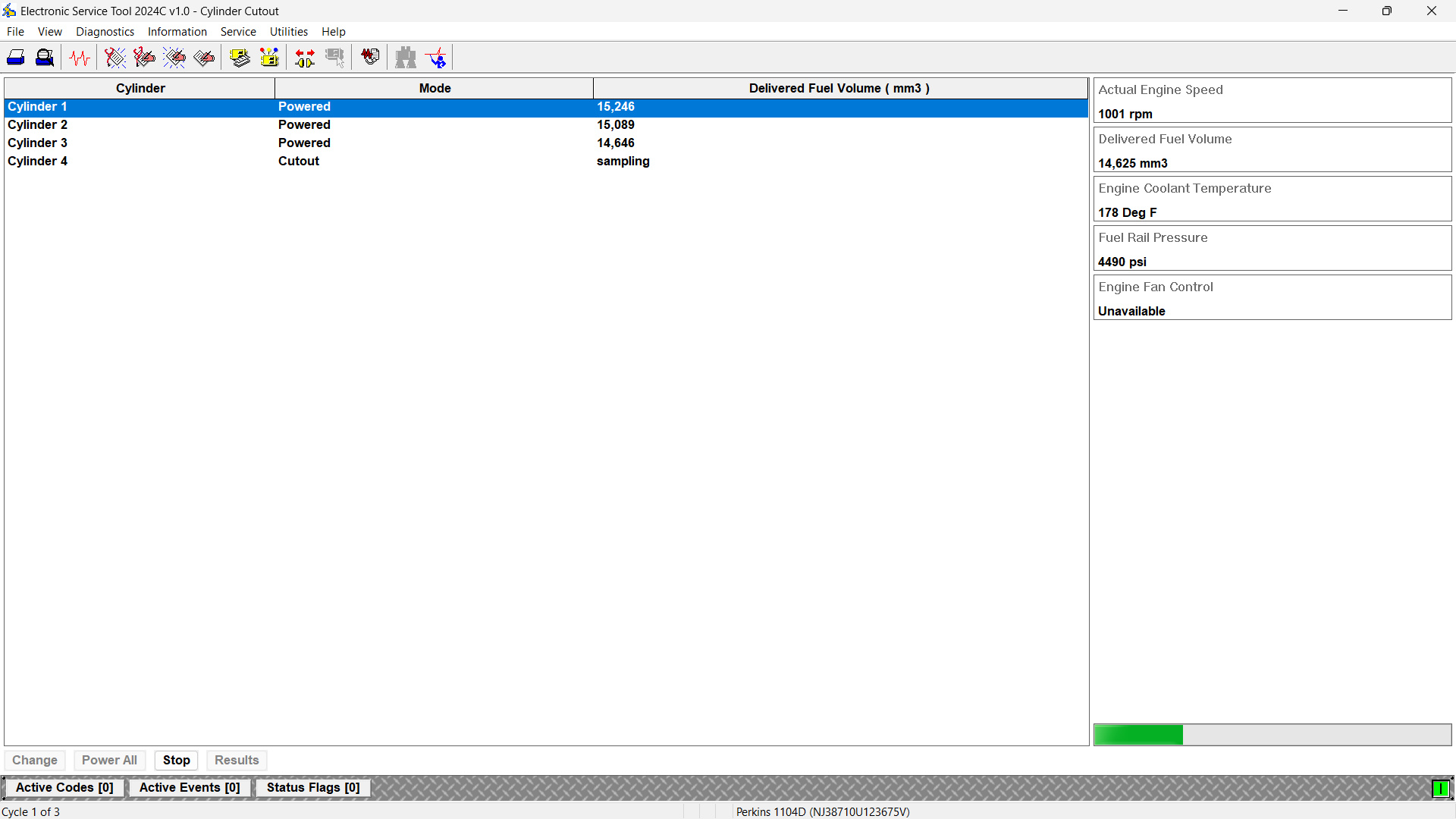
Purpose
The Cylinder Cutout Test is used to verify proper injector performance. The procedure temporarily disables (“cuts out”) a selected cylinder and then restores it. During this process, other cylinders are monitored for expected increases in:
- Fuel position
- Delivered fuel volume
- Injection duration
If no increase is detected, the disabled cylinder was not functioning correctly prior to the test.
Related Products
Perkins EST Interface EST Diagnostic Adapter 2025A With WIFI
Perkins EST 2025A Software (Electronic Service Tool) with Built-in Factory Passwords Generator
Accessing the Test
- From the Diagnostics menu, select Diagnostic Tests.
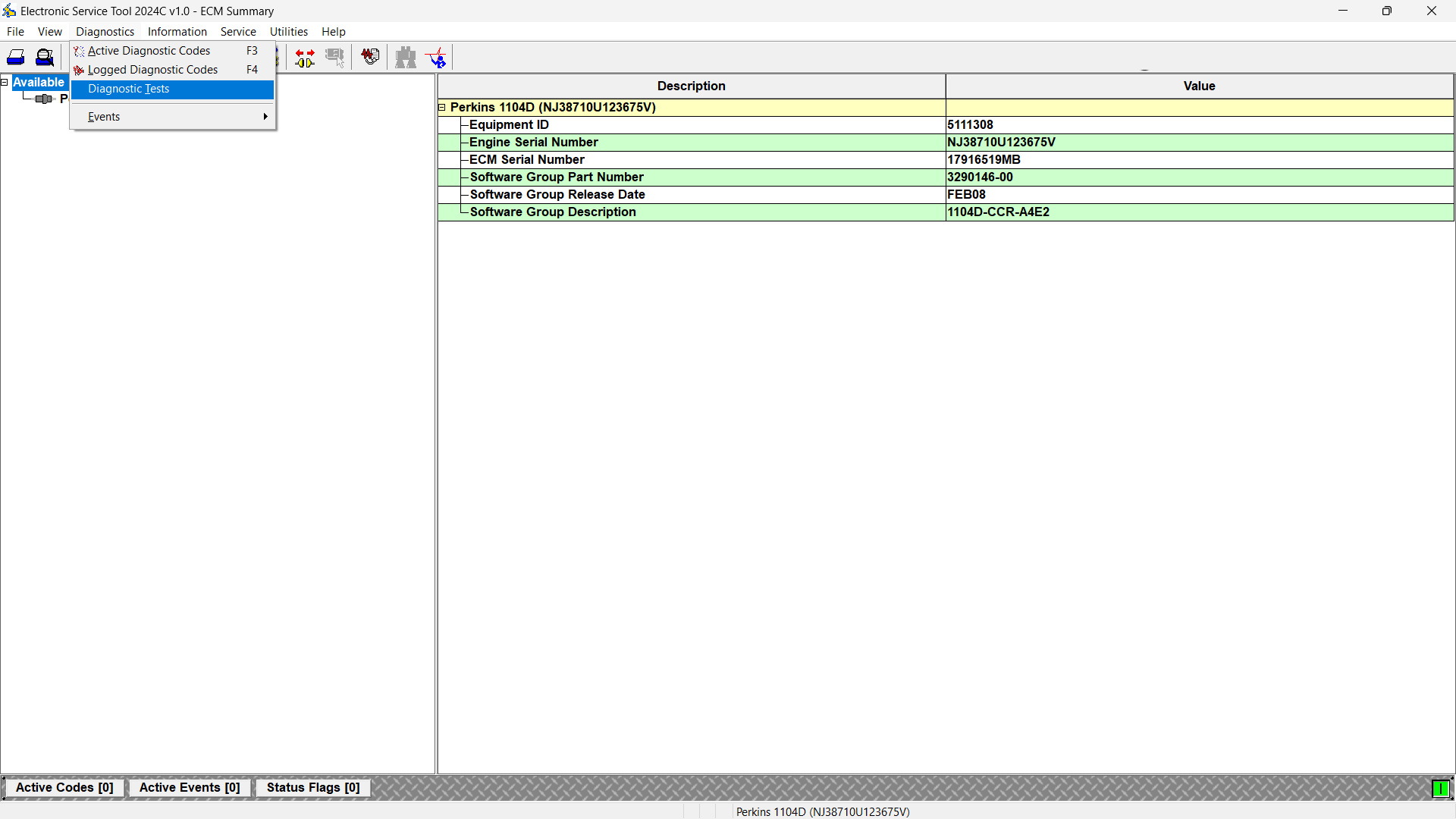
- Choose Cylinder Cutout Test. The Cylinder Cutout screen will appear.
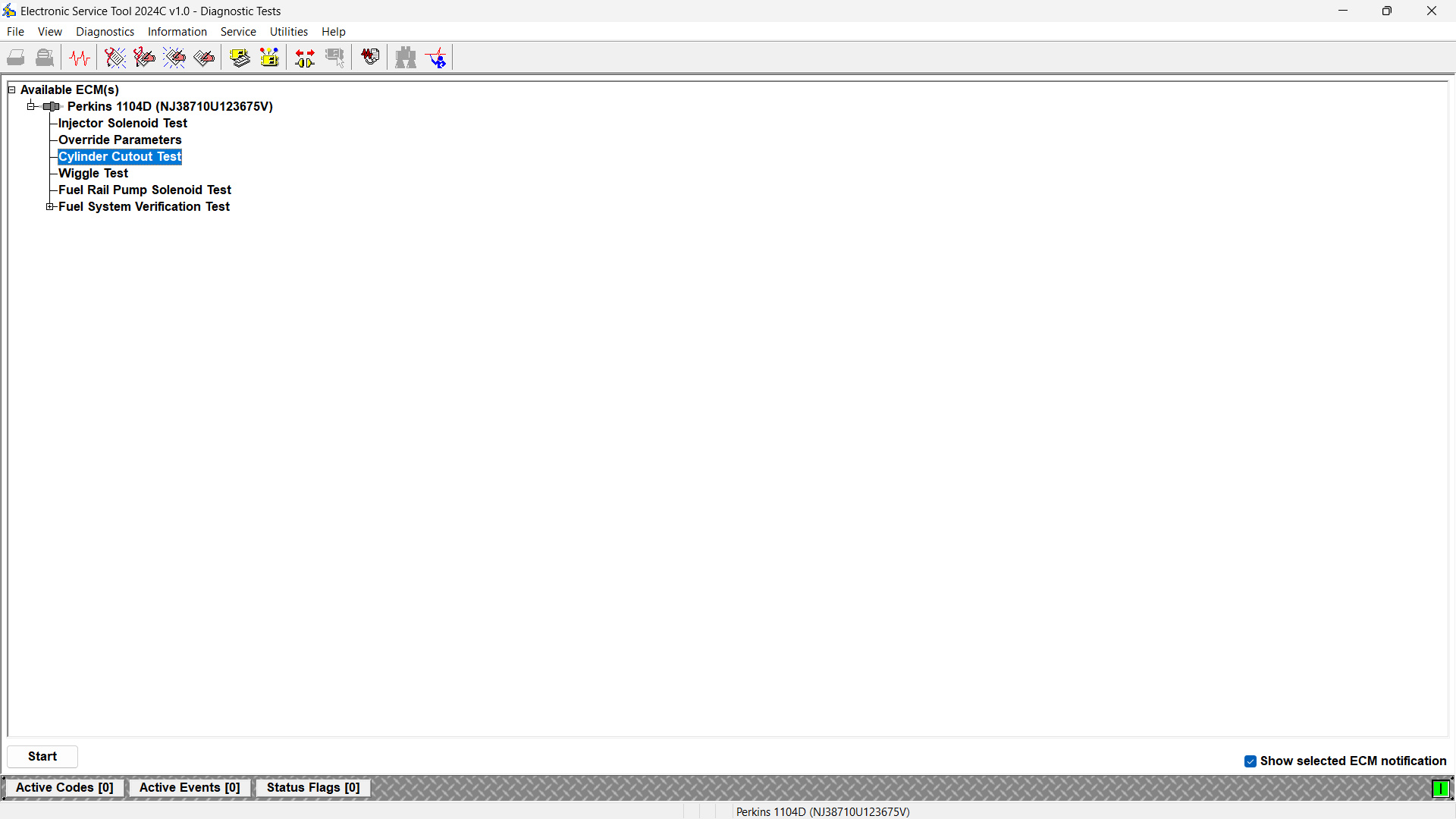
Screen Layout
(a) Display Area
Three columns are available:
- Cylinder – Lists cylinder numbers.
- Mode – Shows status (Powered or Cutout).
- Fuel Data – Displays Fuel Position, Injector Duration, or Delivered Fuel Volume [mm³], depending on application.
(b) Status Parameter Area
Located on the right side of the screen. Displays parameters and their real-time values.
(c) Control Buttons
- Change – Toggles the selected cylinder between Powered and Cutout.
- Power All – Restores all cylinders to Powered state. Enabled if one or more cylinders are cut out.
- Start – Begins the automated test. A “Testing Successful” message appears when complete.
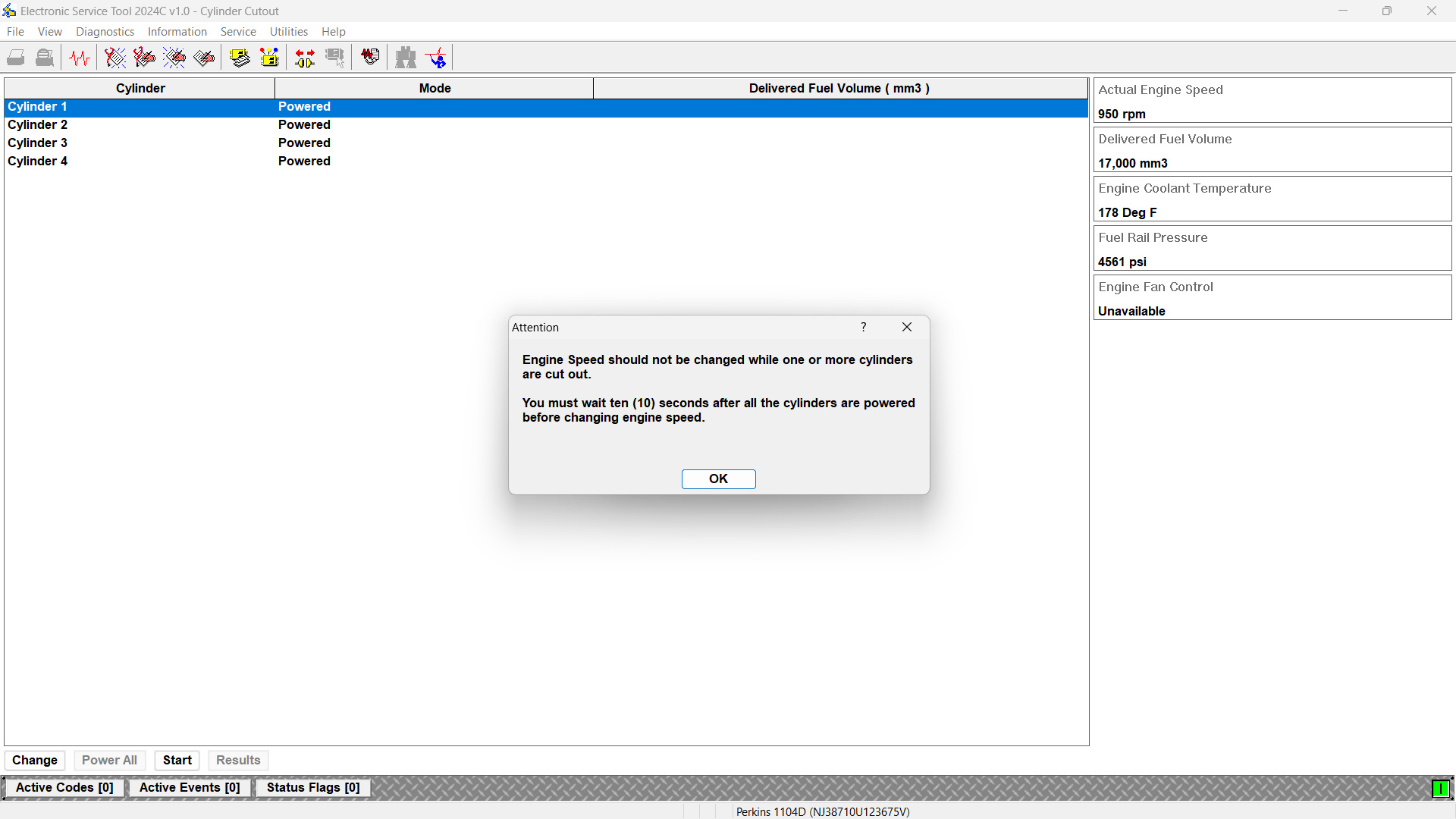
- Stop – Terminates the test. Displays Test Terminated and a “Test Stopped by User” message.
Running the Test
- Click OK, then Start.
- Select Cylinder Cutout Test, then click Continue.
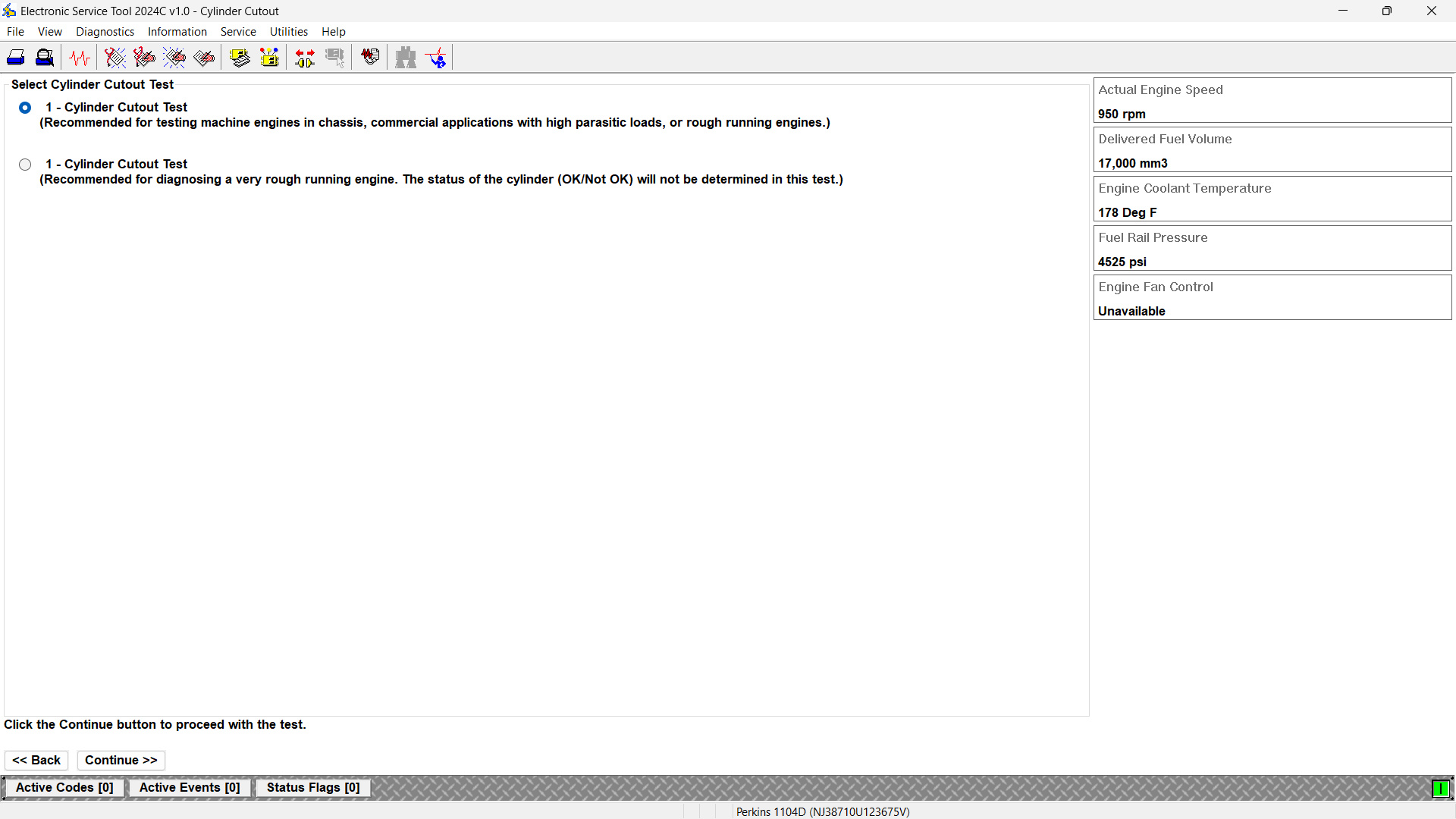
- Review Test Conditions, then click Continue.
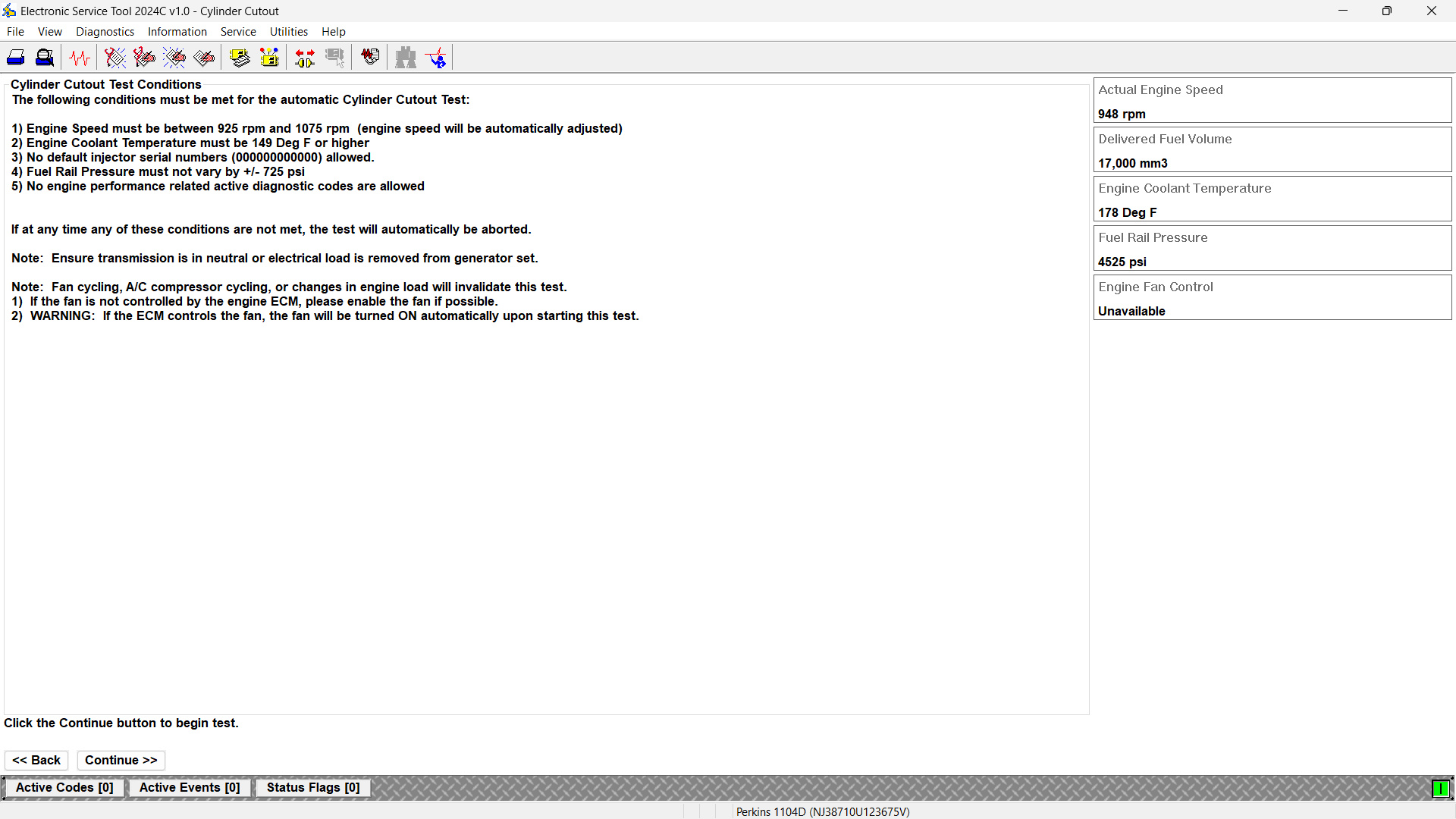
- A Warning message appears. Click OK.
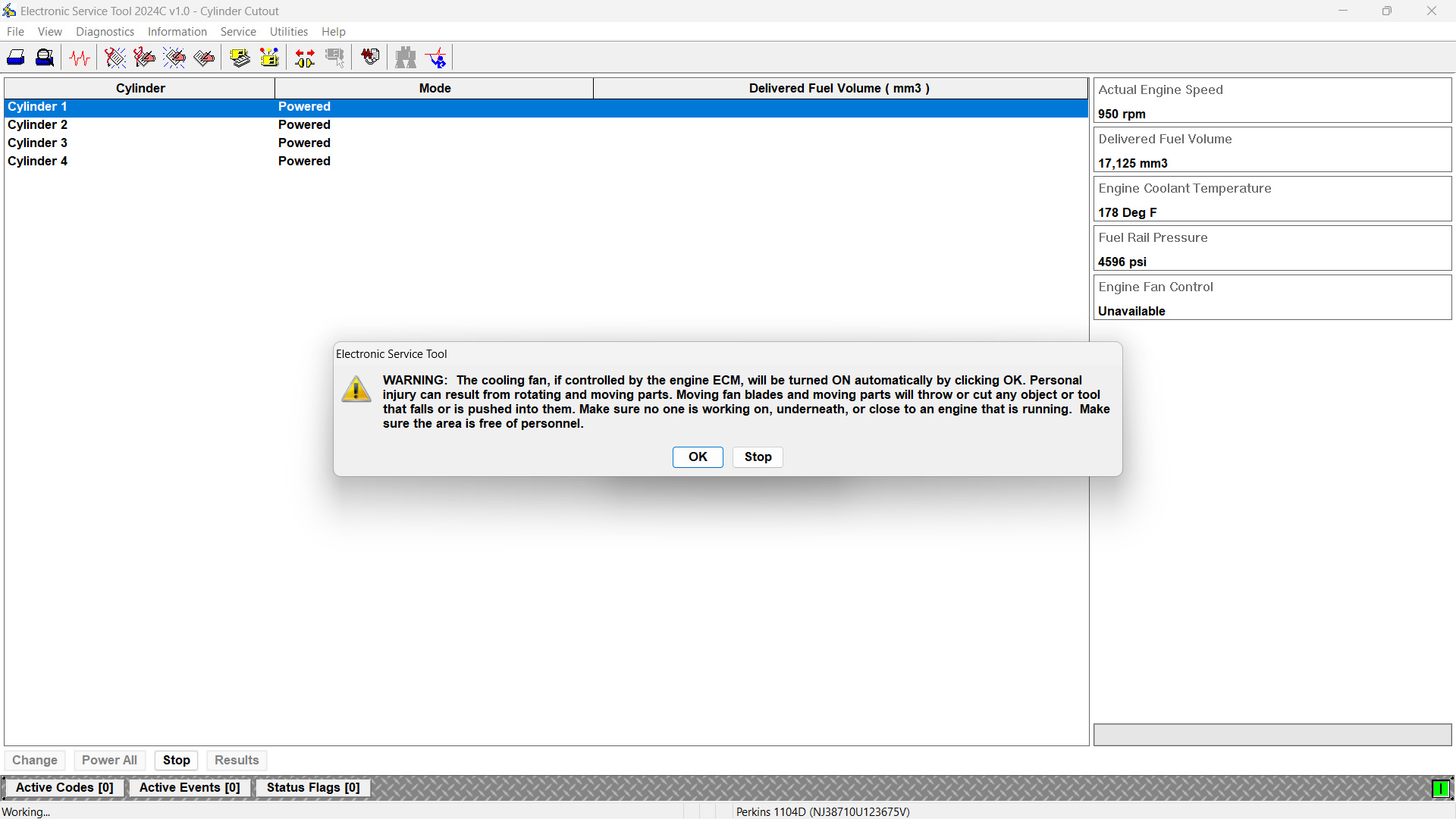
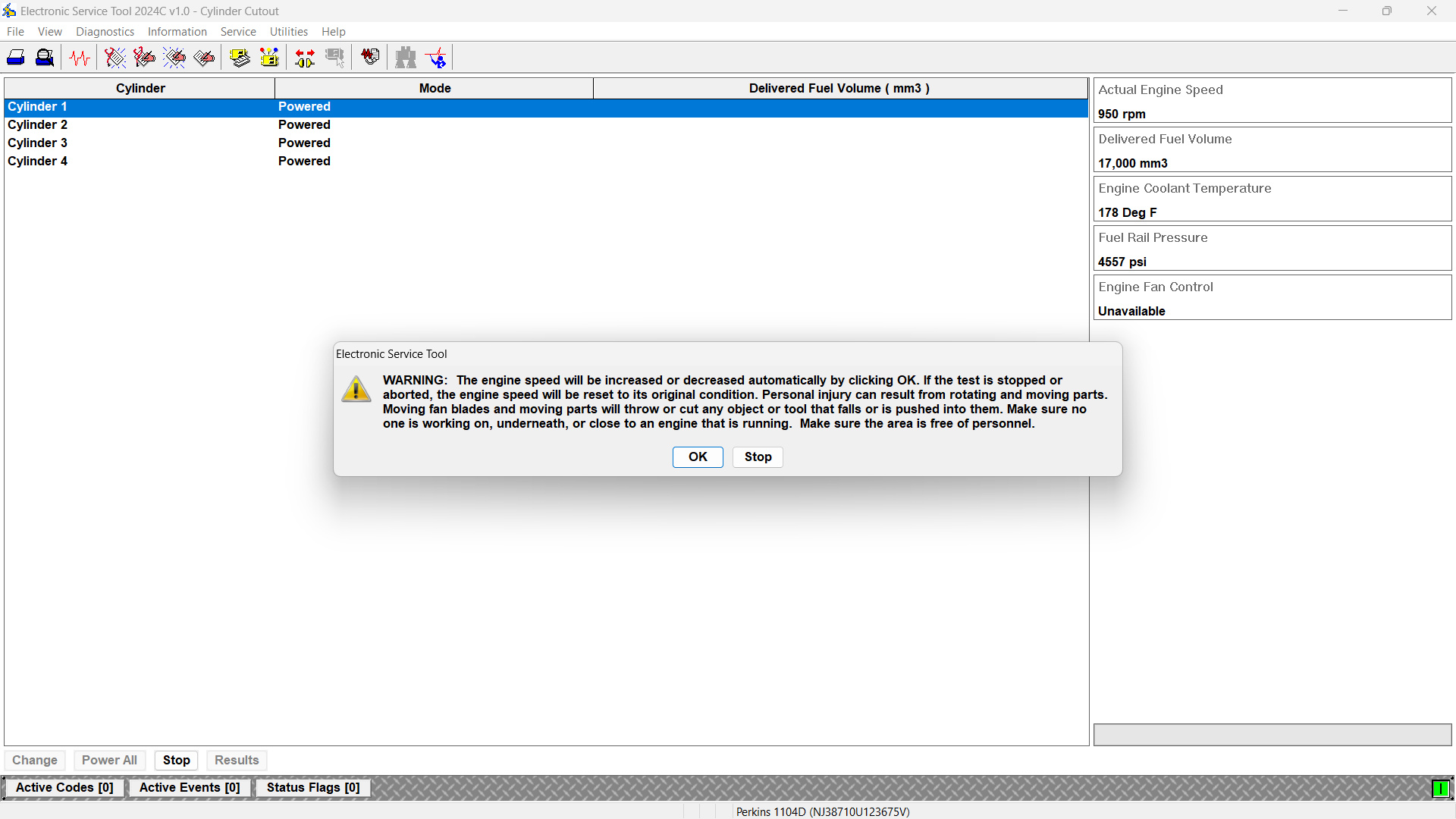
- The test will run automatically. When complete, a Test Complete message is displayed. Click OK.
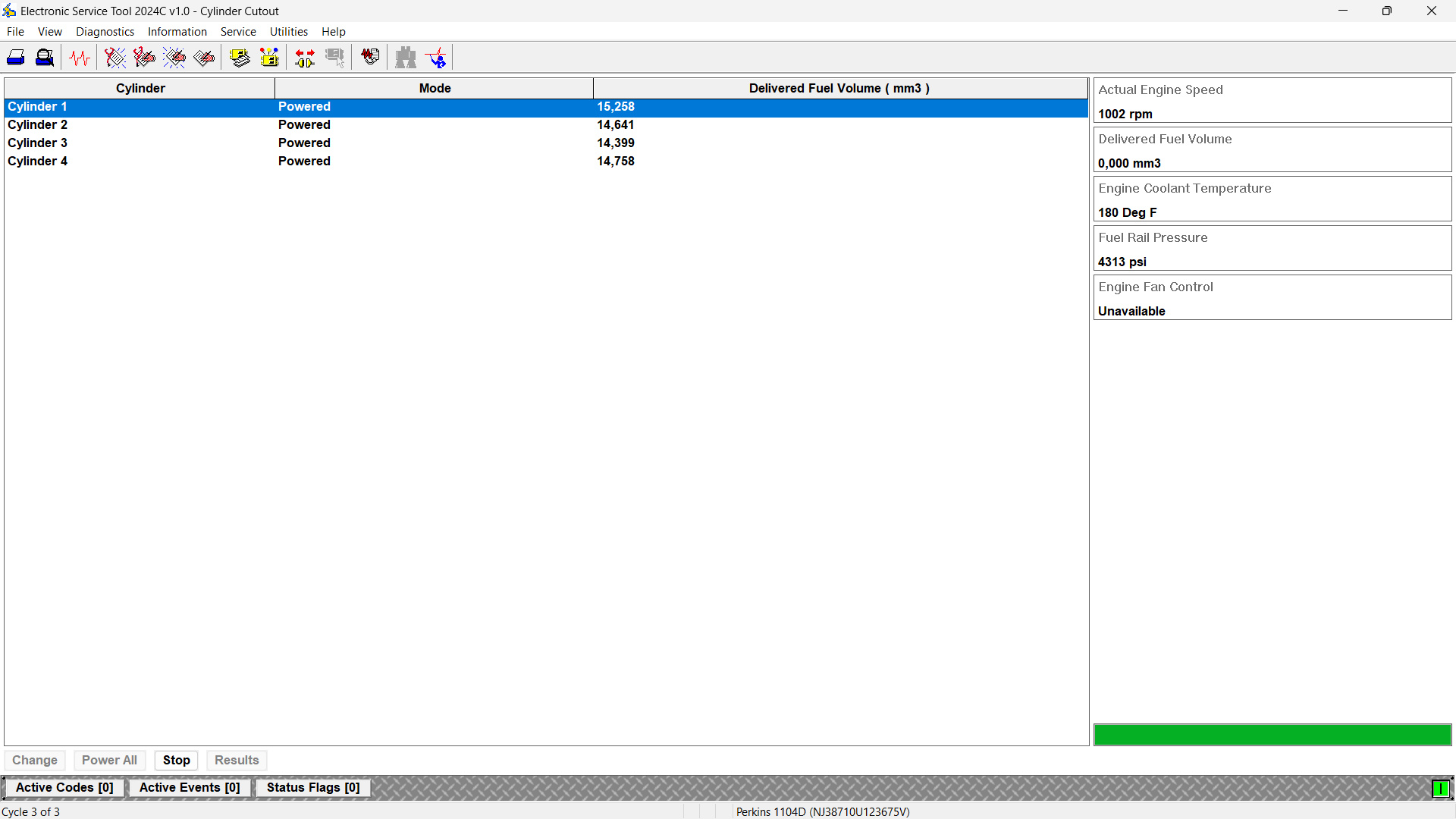
- Click Results to view test results.
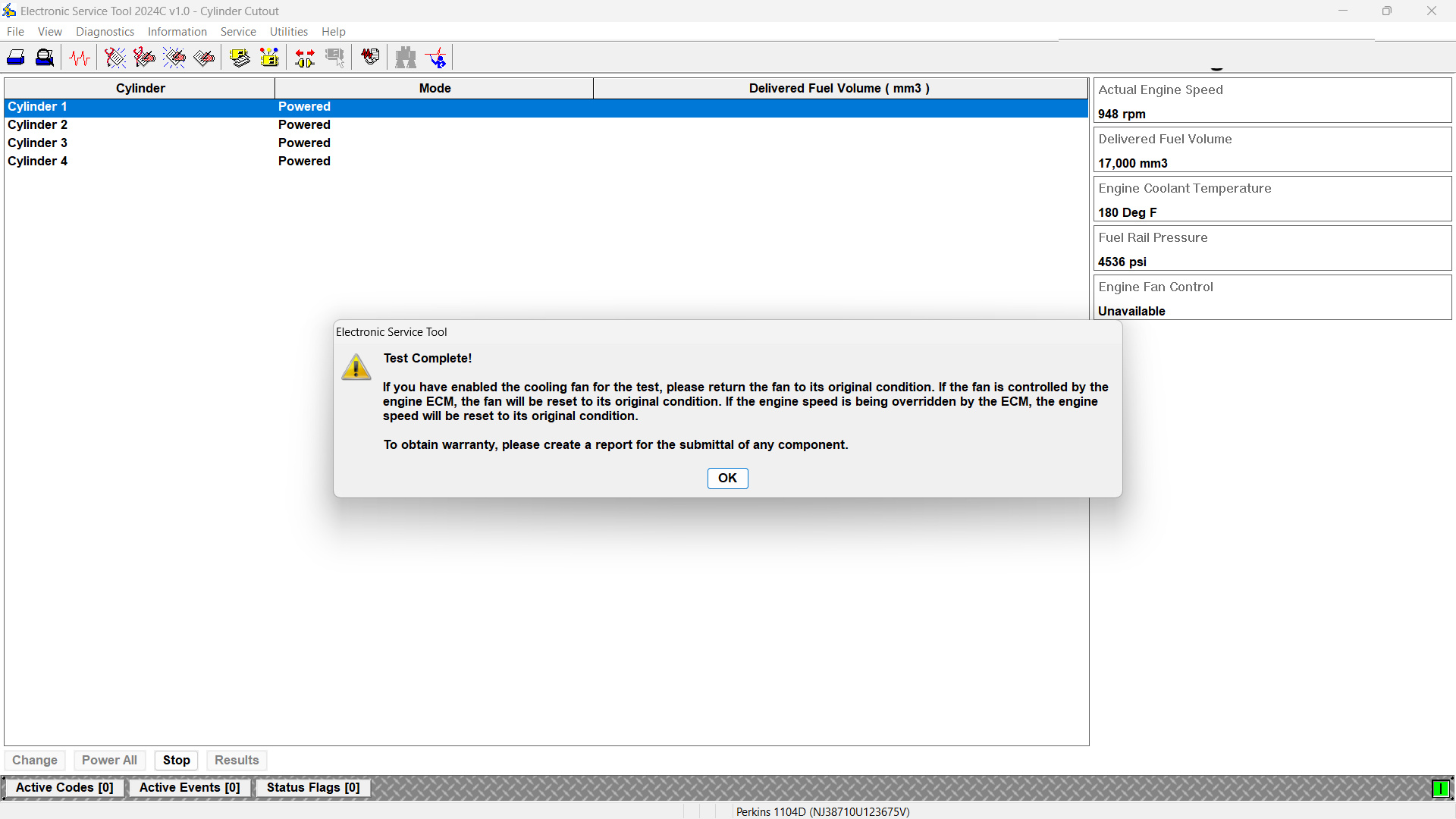
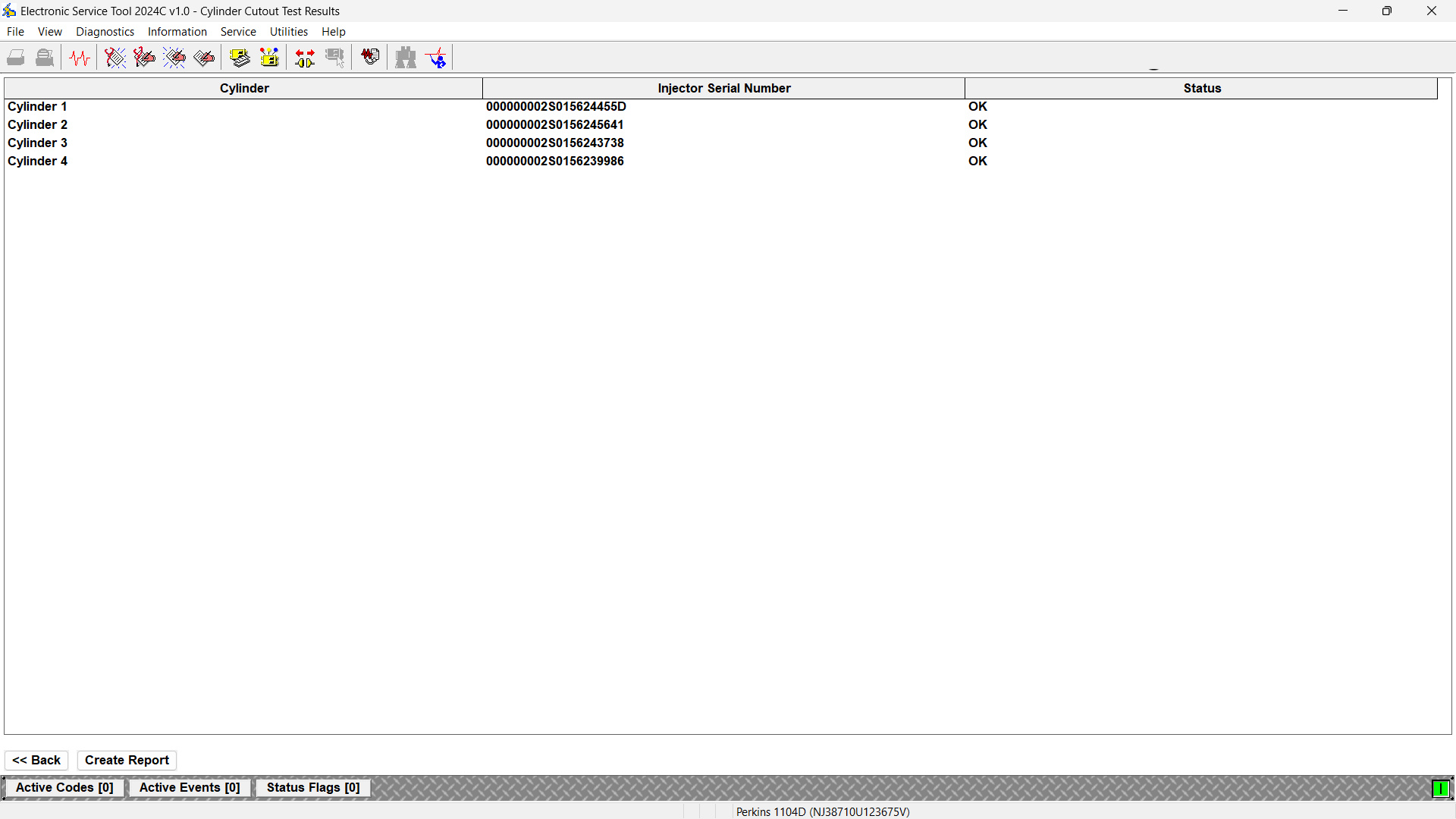
Creating a Report
The Cylinder Cutout Results screen allows creation and saving of a detailed report. Data is partly downloaded from the ECM, while additional input must be entered manually.
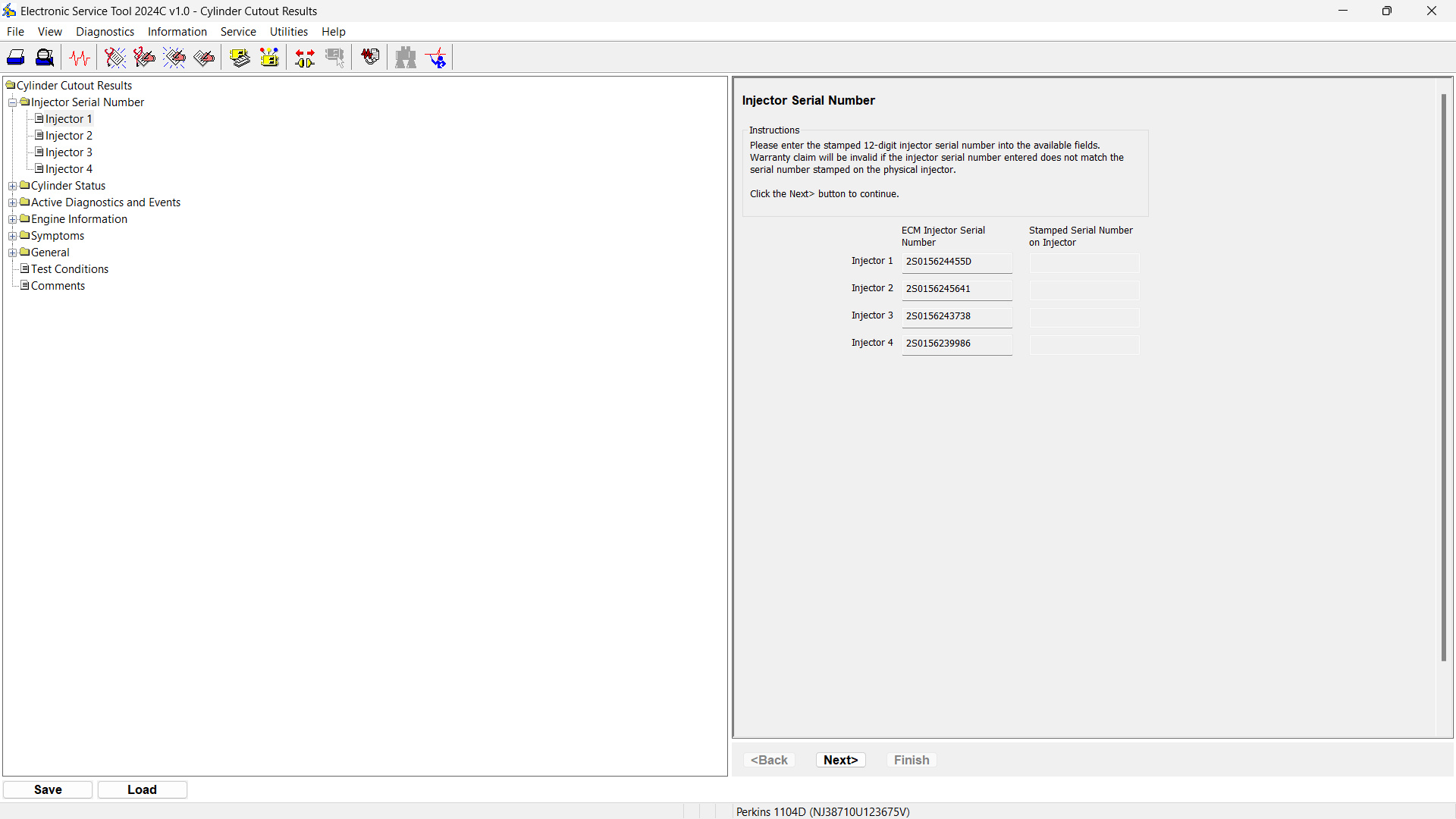
(a) Tree Area
Located on the left side of the screen. Sections include:
- Injector Code (if supported)
- Injector Serial Number
- Cylinder Status
- Active Diagnostics and Events
- Engine Information
- Symptoms
- General (Test Conditions, Comments)
Navigation can be done with the keyboard arrows. The selected item’s details appear in the wizard area.
(b) Wizard Area
Located on the right side of the screen. Used for entering report information. Each section appears as a separate screen.
Navigation buttons:
- <Back – Return to the previous section
- Next – Proceed to the next section
- Finish – Enabled in the Comments section
Tip: Use the Tab key to move between fields.
(c) Report Buttons
- Save – Save the completed report to a file
- Load – Open an existing report
Leave a Reply