
VCDS HEX V2 1:1 original plan intelligent Dual-k interface, multi-language, free updatable online lifetime. support long coding, DTCs clearing, fault code decoding, service reminder reset etc. VCDS Hex V2 cable supports VW/Audi passenger cars from 1996 to now.



With VCDS HEX V2 What Can We do?
1.Gain factory level access to all systems in cars from 1990 through the current model year
2.Scan for and clear DTCs with 19,000+ fault codes decoded into plain text
3.Alter settings through module coding accessible only by factory level tools
4.Perform various country-specific modifications to your car (remove seat belt chime, enable gauge test/needle sweep, enable lap timer, operate windows and sunroof with remote, and much more)View and log live data
5.Reset service reminder
6.Perform built in tests and calibrations normally reserved for factory level tools
7.Diagnose real failures instead of swapping parts!
How to Solve VCDS HEX V2 Cable Frimware Update Failed?
1) Unplug your interface from all sources of power. If it’s plugged into a computer, unplug the USB cable from the computer. If the other end is plugged into a car, pull the interface out of the car’s OBD-II port. Let it rest for a bit. While it rests.
2) Find a PC. No, not a Mac running Windows in a VM; we need a machine that runs Windows natively. Beg, borrow or steal one if necessary. Installing Windows on a Mac using Boot Camp will also work.
3) Make sure you have a current version of VCDS installed.
4) Make sure that the PC has internet access and that Windows Firewall isn’t blocking our software’s access to our server via TCP port 11,000. The current version of the VCDS Installer takes care of that for you if you don’t un-check the relevant option. Note: Some routers can also be overly aggressive about blocking outbound traffic. This is rare with “home” routers, but somewhat more common with those installed in corporate environments.
5) Plug your interface into a USB port on the computer.
6) Start VCIConfig manually. There should be a shortcut to it in your Windows Start menu:
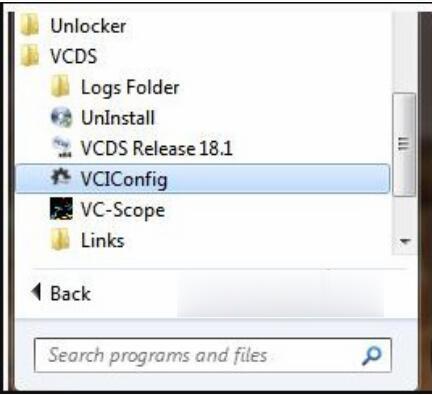
Or you can start it directly in your VCDS folder:
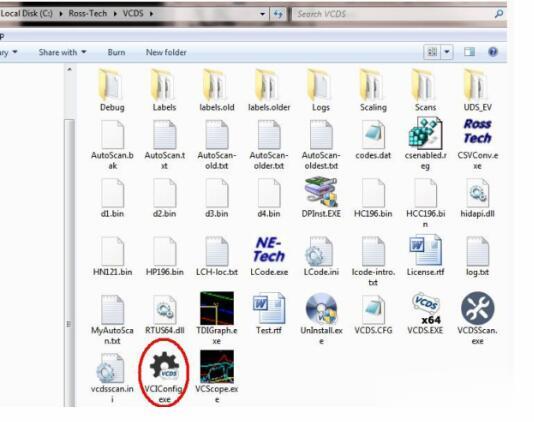
VCIConfig should find the interface and show you its serial number. If it doesn’t, unplug the interface and try a different USB port (assuming the computer has more than one), then click [Refresh Interface List].
If you get a MessageBox indicating that VCIConfig can’t read the current versions like this:
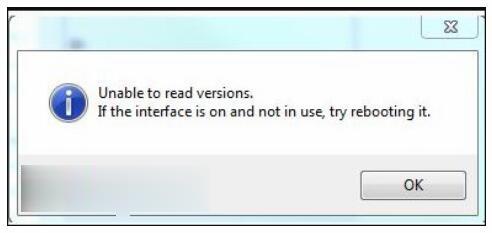
… just dismiss that message; do not reboot the interface at this time.
7) Click on the Update tab and then click the [Check for Updates] button.
Done.
Leave a Reply