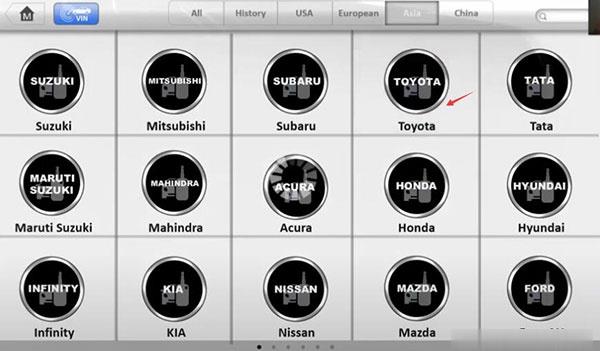
How to add new smart key with Autel IM508 and APB112 on Toyota Camry 2017 all keys lost? Go ahead to check the step-by-step guide.
In this article, you can learn the knowledge including:
1.How to use the APB112?
2.Which Autel equipments are or not compatible with the APB112?
3.How to do an all keys lost on a 2017 Toyota Camry?
Tools need:
Smart key
Battery maintainer
How to use the APB112?
Look the APB112 firstly.

On the top of APB112 is the status indicator. There are three status indicators.
1.Blue indicator
The blue represents that there’s power and everything is working fine. This is its default state.
2.Green indicator:
The green represents that there’s data communication and everything is going fine.
3.Red indicator:
The light starts flashing red, it represents the status of a firmware upgrade ok
The USB port is at the bottom of APB112. It provides data communication.
APB112 key simulator function:
-smart key simulator
-collect data from ignition coil
-identify ignition coil troubles
-simulate vehicle key chips
-all keys lost on Toyota models
Which Autel equipments are or not compatible with the APB112?
APB112 can work with IM508 +XP400, and IM608+ XP400, but it cannot be used with XP200.
How to do an all keys lost on a 2017 Toyota Camry by Autel IM508?
Click IMMO-> Toyota
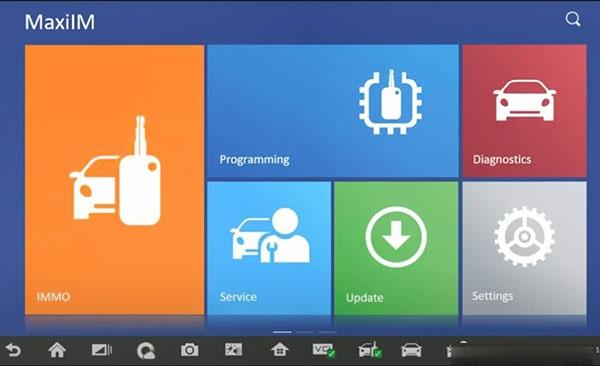
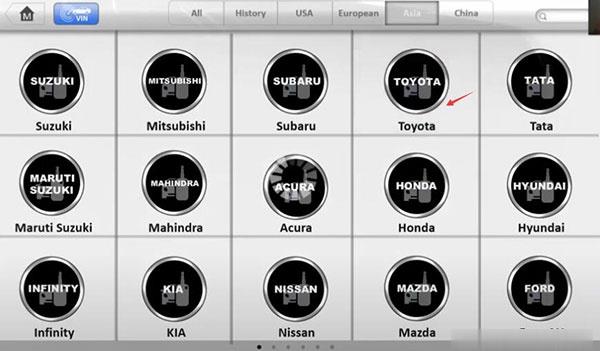
Identify vehicle model
Select Manual Selection-> Other-> CAMRY-> Smart key-> Keyless system (CAN)
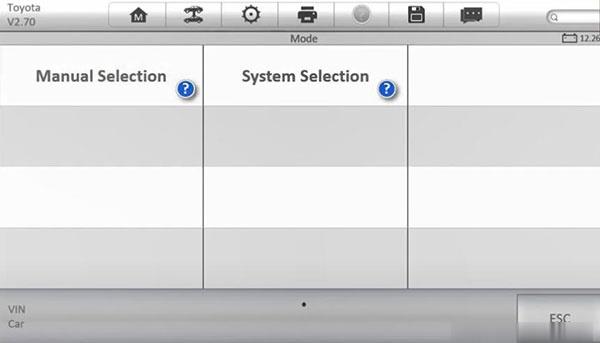
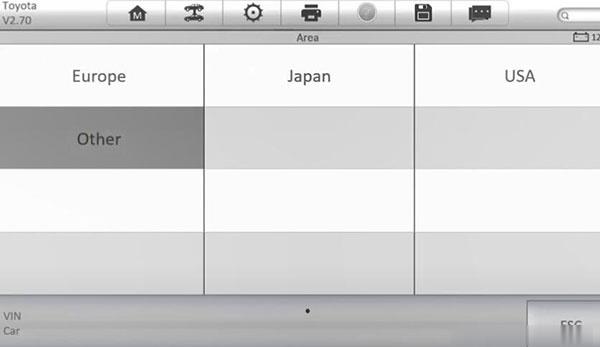
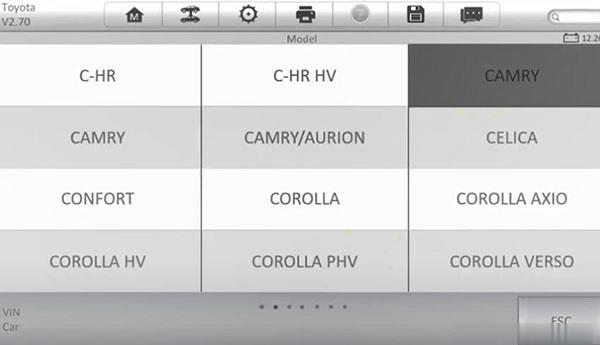
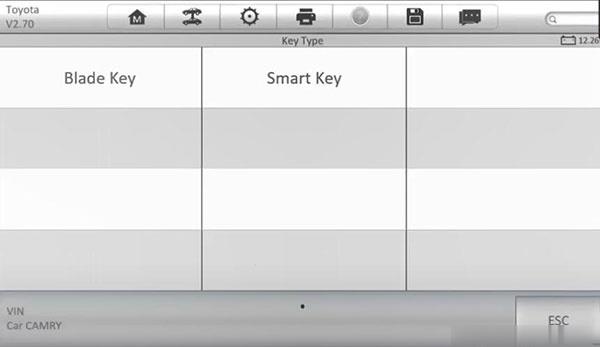
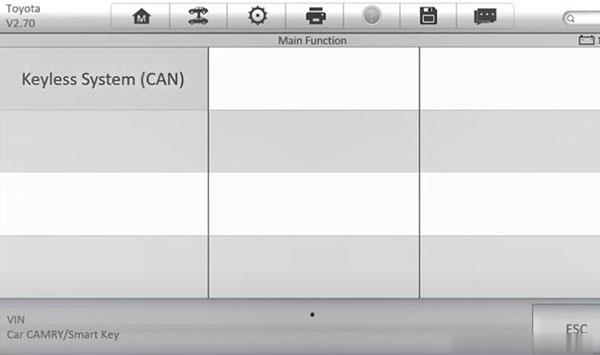
Back up Immobilizer data
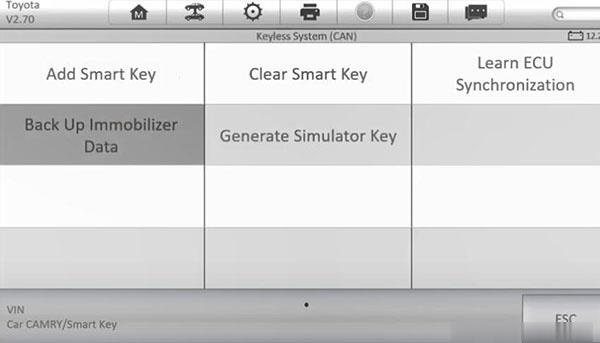
Pay attention to the prompt “This function is used to back up EEPROM data of the smart box of the vehicle.
The data can be used to generate the simulator key for emergency start of the vehicle to perform the key matching function.”
Reading immobilizer data…
Enter a new file name to save the data
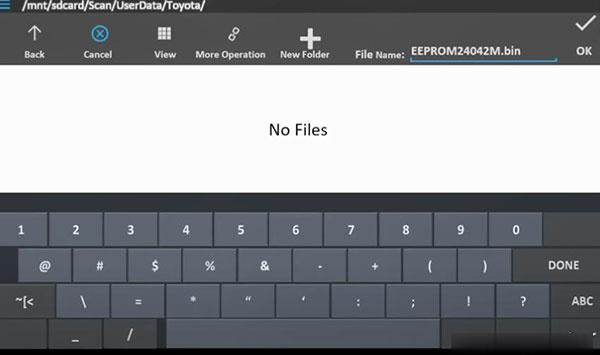
Back up success
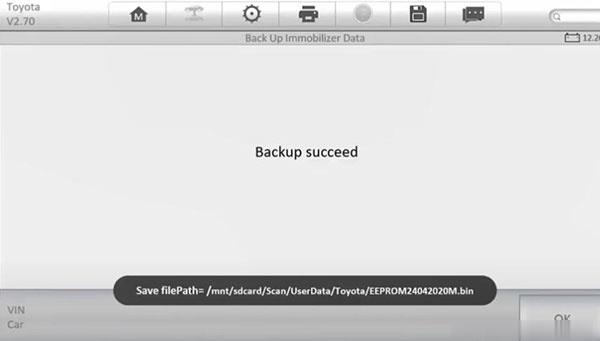
Back to keyless system (CAN) menu and select Generate simulator key
Note: Select the EEPROM data (if the immobilizer data is not backed up, please execute the [Backup Immobilizer data] function first
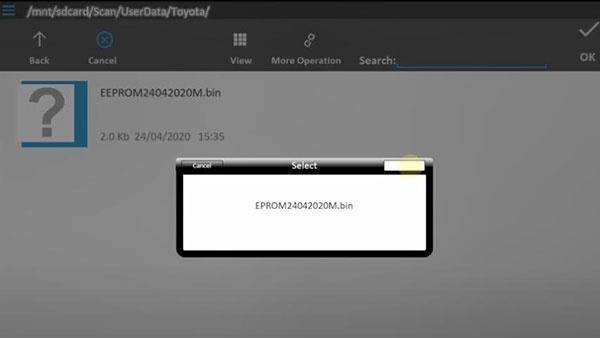
Retrieving critical data…
Read the key type is SLK3
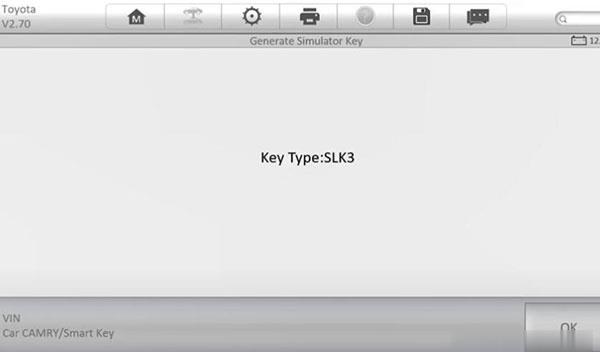
Then it will ask you to connect APB112 key simulator
Obtaining key information…
Obtain the software name and version
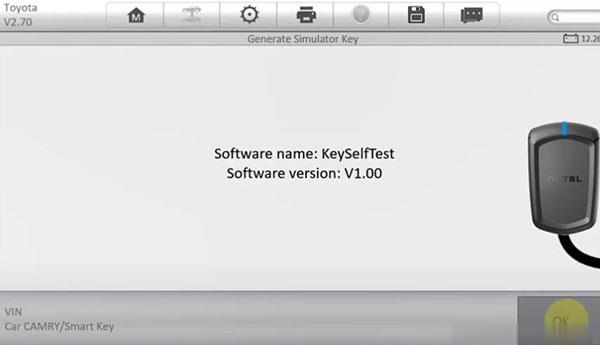
Burning firmware, and the APB112 start flashing red
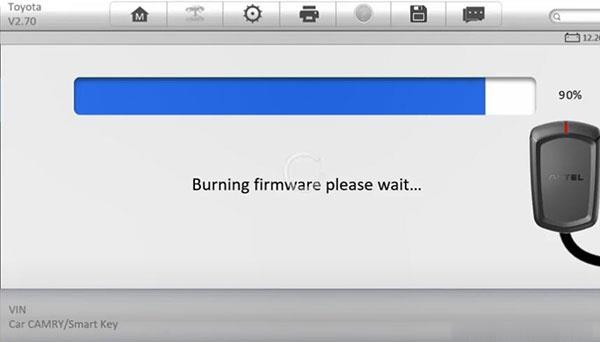
Generate simulator key successfully
The simulator key can be used to turn ignition on in case of emergency to learn the key.
Note: The simulator key needs to be powered, and it needs to be regenerated after power off.
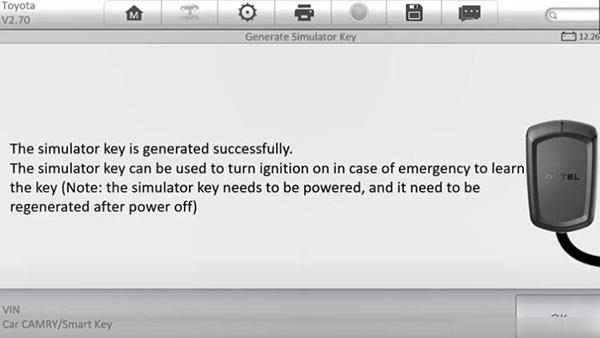
Then select Add smart key
It will ask you whether to use the simulator key APB112. Just click YES to continue
Each step must be completed within the specified time
Put the simulator key APB112 close to the START button
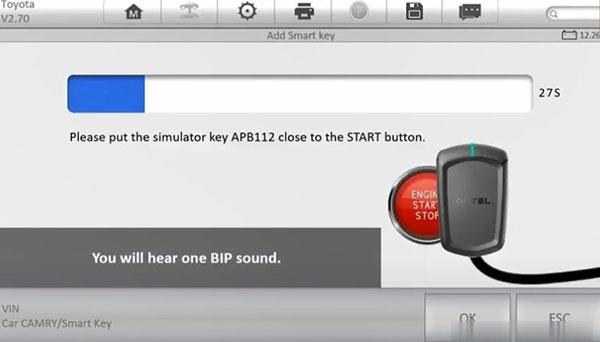
Then put a smart key to learned close to the START button
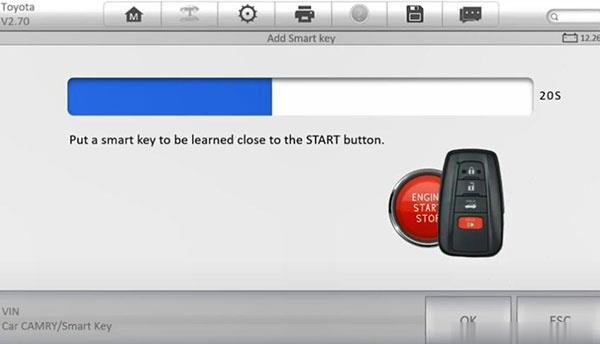
Registering…
Learn new key succeed
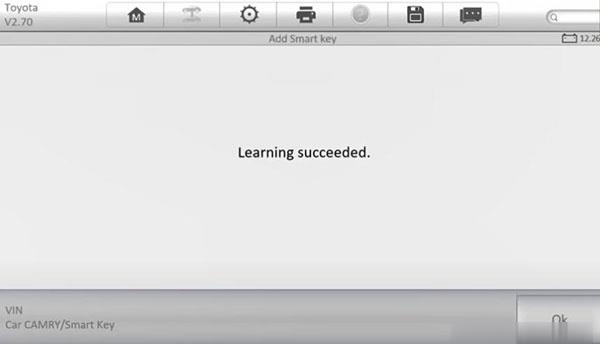
Leave a Reply