
Question: I have a 2017 Jaguar XJ (VIN: SAJWA1C70H8Wxxxxx). I lost my all car keys, so I want to find a car key programmer to add new key. Does Autel IM508 support that?
OBDII.SHOP engineer replied:
Yes. You can use Autel MaxiIM IM508 with XP400 Pro or XP400 to perform the function with disassembling and reading the RFA (KVM) module.
For Land Rover and Jaguar year 2015-2018, basically to disassemble the module to read and write startup by Autel XP400 or XP400 Pro chip programmer.
Please refer to the guide about Range Rover 2018 all key lost with Autel IM608 and XP400 and APA106 (dump mode)
Note: The operation steps apply to Jaguar and Land Rover year 2015- 2018 all keys lost using MaxiIM IM508/IM608.
Please kindly notice:
If you encounter any type of problem during the process, please upload the datalog on the top-right corner after failing to perform the functions. Please connect your device to the network while performing the following functions.
![]()
Here is the specific add key (all keys lost) procedure as follows:
Make sure the connection between Autel key programmer and the vehicle is correct
Then operate on the tablet
Select the corresponding car maker-> manual selection-> car model-> car year-> key type
Click “Operate Guide” to read carefully before starting the procedure
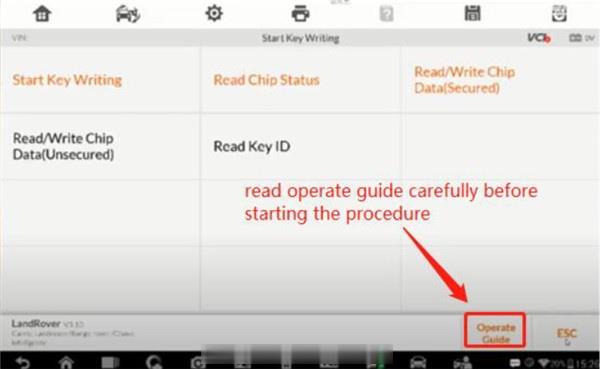
Remove the RFA (also called KVM) and read data-> save data-> perform the start writing function to generate new data-> write the new data back to the RFA and assemble the vehicle-> verify the key function
Step 1: Remove the RFA to read D-FLASH and EEPROM data
1.Remove RFA module:
RFA (KVM) module located:

Remove the module-> remove the case


De-solder the crystal-> De-solder the capacitor


Solder the linesT1 and T2 are the components of capacitor and crystal.

2.Read D-FLASH and EEPROM data:
After you have connected the MCU to the programmer XP400 with APA106 cable
Go to Read Chip Status-> Locking-> Read/Write Chip Data (Secured)-> Read MCU Data-> Read D-FLASH and save-> Read EEPROM data and save
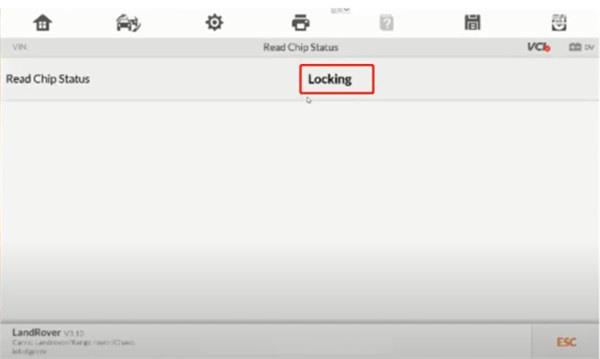
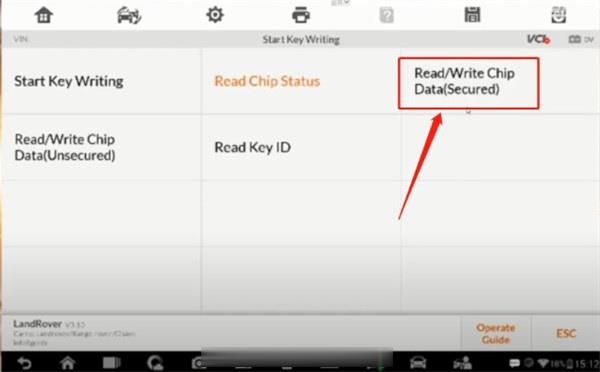
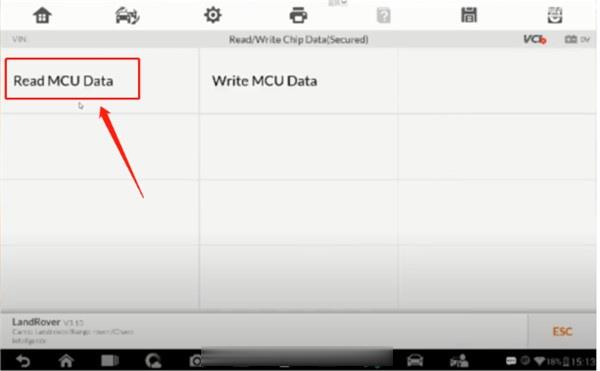
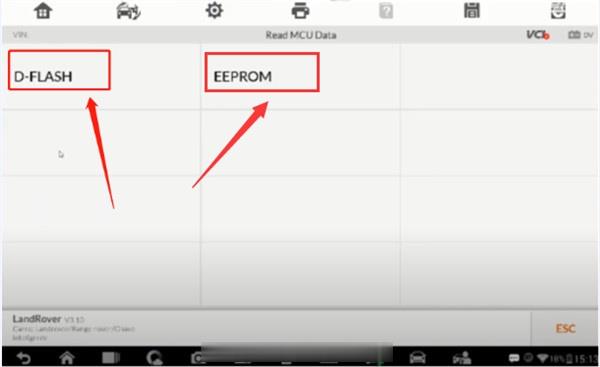
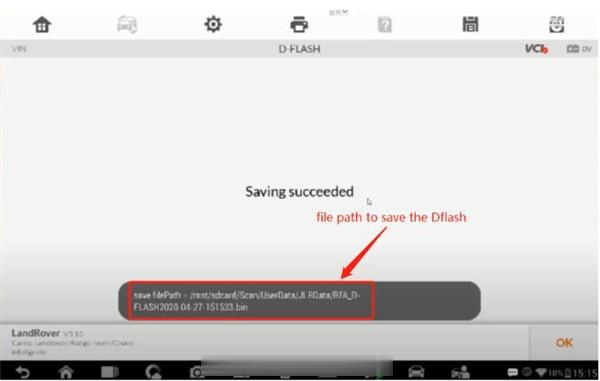
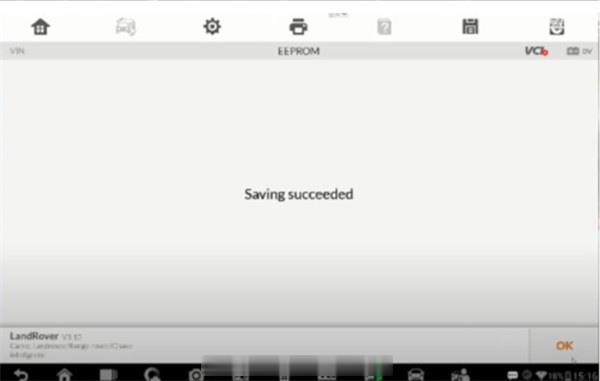
Step 2: Start key writing
Select “Start Key Writing” and read the on- screen instruction
Select the D-flash and EEPROM file that you have saved, Then choose a blank key position ID to make the dealer key.
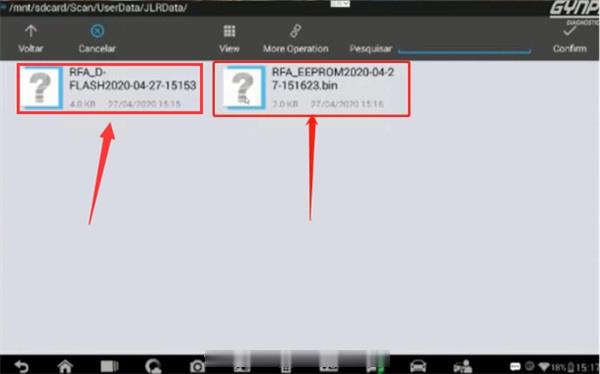
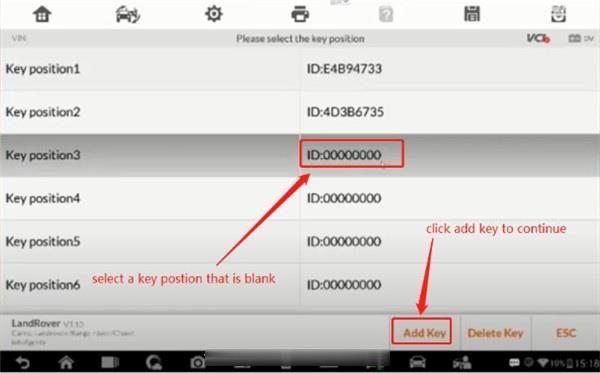
Place the key to be added in the key sensing area of XP400/XP400 Pro
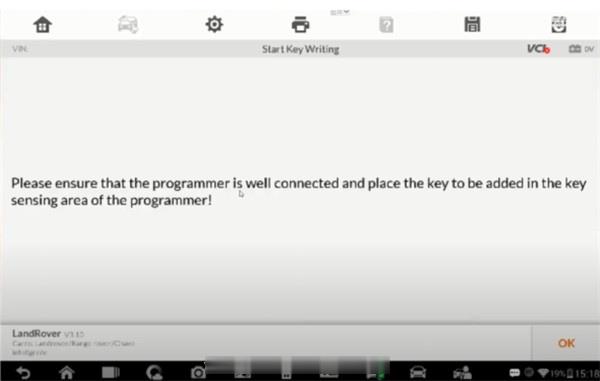
When the dealer key is created successfully, check the key info again, then you can see the key position shows the corresponding ID.
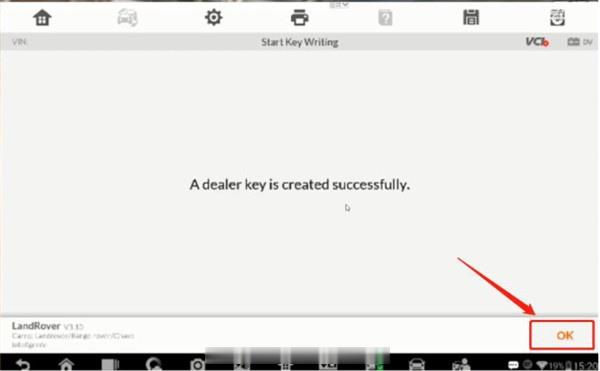
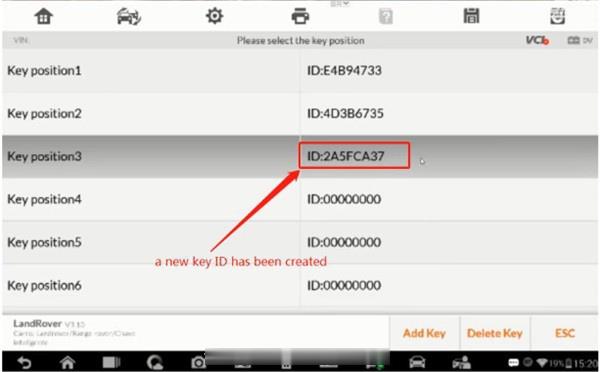
Exit the start key writing function and save the new D-FLASH and EEPROM data file
Step 3: Write new D-FLASH and EEPROM data file back to MCU
Then go back to the menu “Read/Write Chip Data (Secured)” to write the new created Dflash file and EEPROM file back to the MCU.
Select “Read/Write Chip Data (Secured)” -> Write MCU Data
Select “D-FLASH”-> Choose the new created DFLASH file to write back to the MCU
Select “EEPROM”-> Choose the new created EEPROM file to write back to the MCU
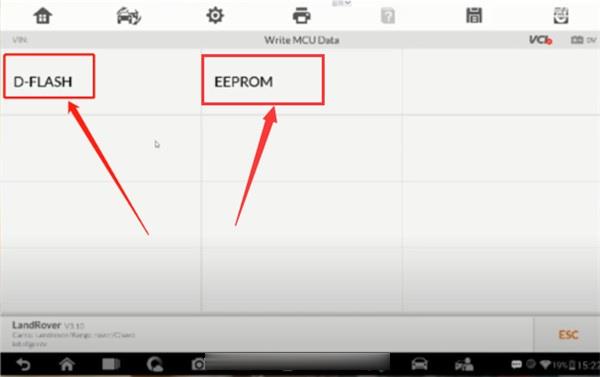
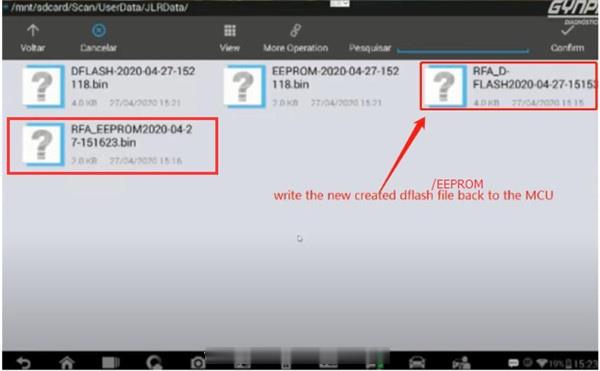
Done!
Leave a Reply