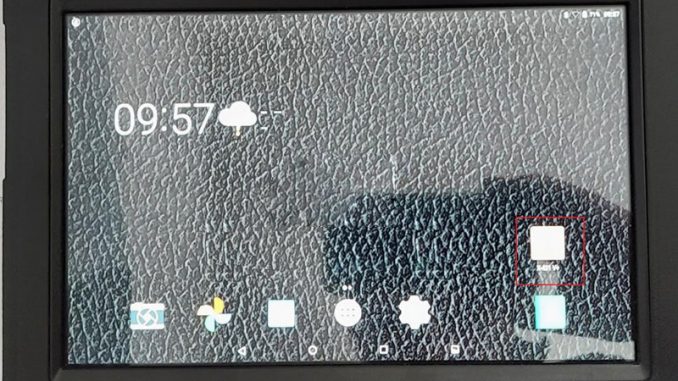
Have a Launch X431 V+ diagnostic tablet, I firstly tap ” X-431 V+”, then “Local Diagnose”, then “GM”, The window shows the application X431 has closed. Turn on again.
Look at my screenshots:
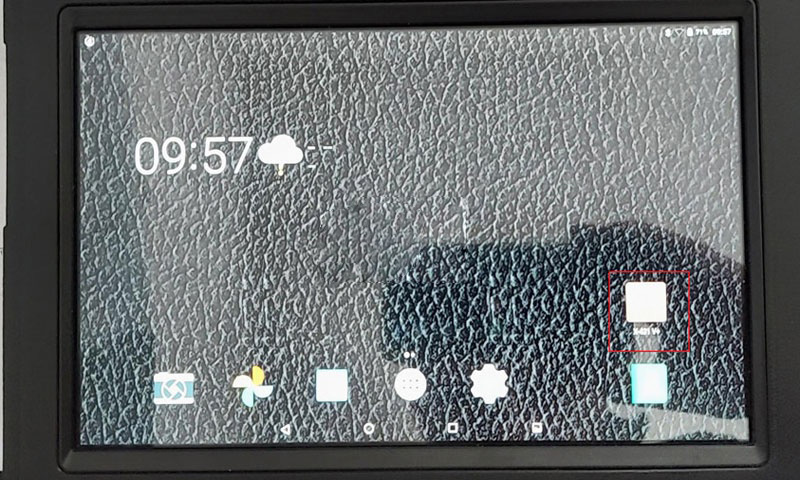
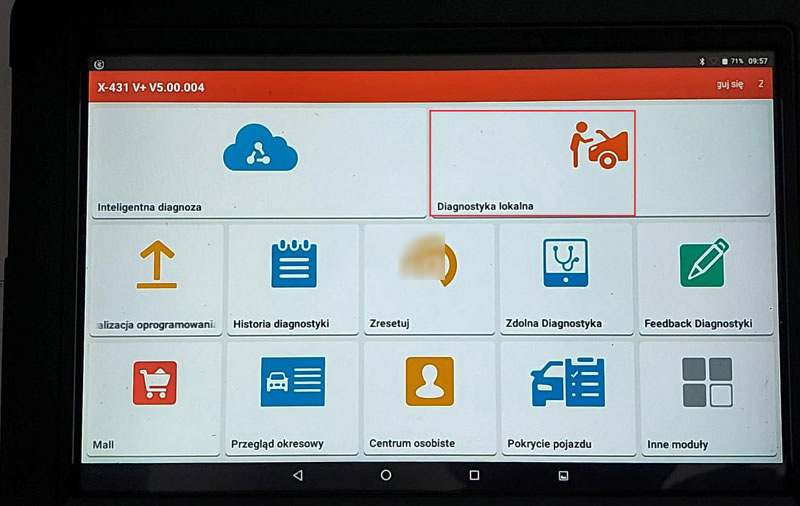
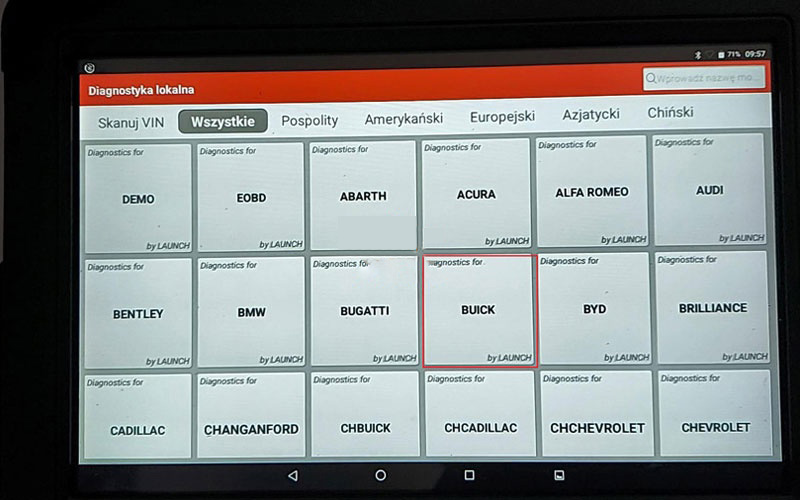
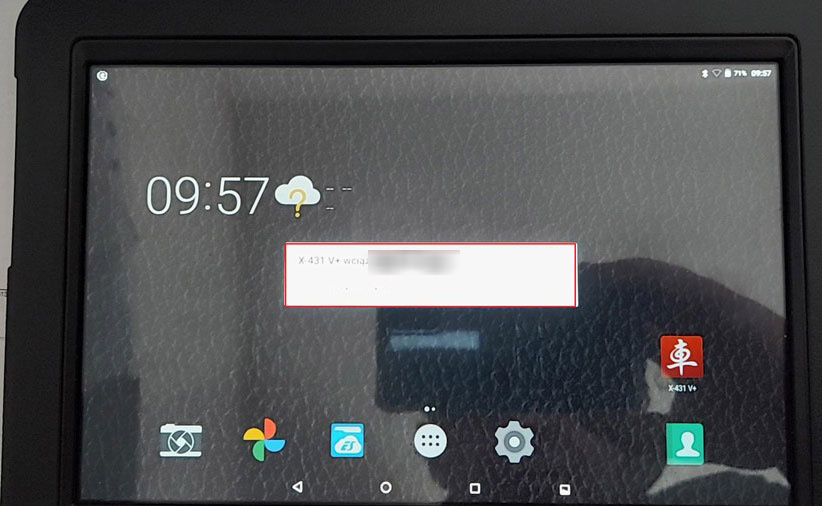
Obdii.shop chief engineer replied:
Uninstall the application, reinstall the application.
How to uninstall and reinstall the X431 V+ application for various models?
If your Launch X431 V+ software has become corrupted or is not working properly you can remove & reinstall the X431 app of the device following the below instructions.
1. Find the relevant “X431 PRO / Euro PRO / PRO3 ” app on the main app selection screen
2. Press and hold your finger on the app until you see a bin appear, then drag the app towards the bin and drop it in there to remove. Once you have uninstalled the app of the tablet you can now delete the X431 files of the system
3. Locate “FILE MANAGER” app which looks like a basket of folder/discs
Then go to the following files in order:
-PHONE STORAGE
-Find the CNLAUNCH folder, press and hold your finger on the folder and delete it of the system
For newer Launch X431 V+ models that do not have File Manager find „ES File Explorer‟ Locate „ES File Explorer‟ app which looks like a blue folder with ES written on it in a white cloud shape
Then go to the following files in order:
– Internal storage
– Find the CNLAUNCH folder, press and hold your finger on the folder and delete it of the system
4. Open www.x431.com on the tablets internet explorer. If the internet explorer says “this site ahead contains harmful apps” select „Details‟ on bottom left and then select „if you understand the risks to your security, you may visit this site before the harmful apps have been removed‟
Once you select „visit this site‟ it will open the website.
Find “Service & Support” from www.x431.com menu on the top of the page, this will open up a webpage that displays various X431 applications for different models.
5. Install the correct app for the X431 V+ model you have otherwise this will give you problems later when you try and login into your account to download the manufacturer software. Select the relevant app for your device download and install it onto the Launch tablet.
-Open the X431 V+ app after installation and login with your existing username and password * Warning – do not create a new account this will cause you activation problems when you try to download manufacturer software such as “activate your account”
6. Once logged in perform your manufacturer software update as normal
7. X431 V+ app may want to perform a firmware update on the DBS connector the first time you go use it after updates, this is normal and takes 2 minutes, do not disconnect or power the device down whilst this is active.
8. Use device as normal
Leave a Reply