
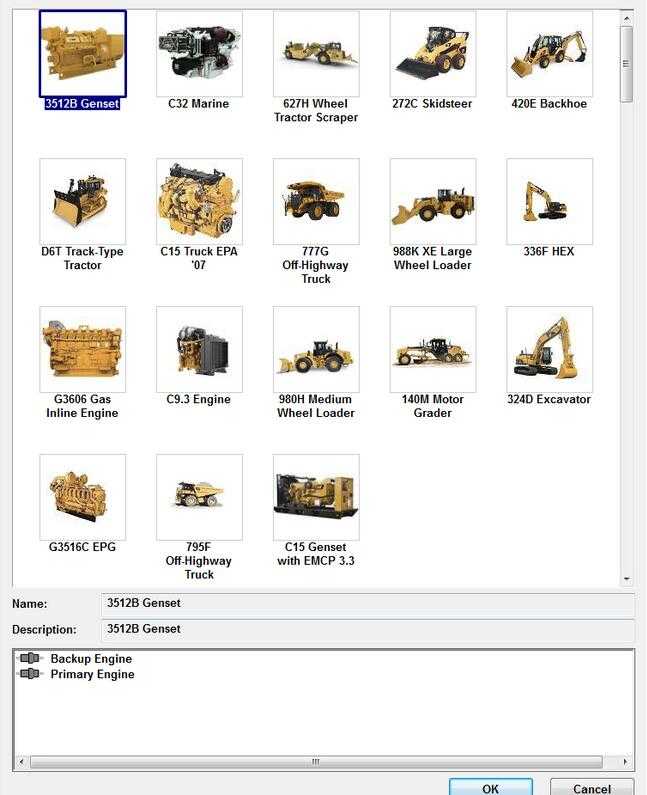
Table of Contents
- Unlocking Efficiency with Caterpillar Electronic Technician Software
- What is CAT Electronic Technician Software?
- Key Features
- Benefits of Using CAT ET Software
- How to Obtain CAT ET Software
- Requirements for Running CAT ET
- Additional Resources
- Conclusion
- Useful Links on This Subject
- FLX05000031 – The license exists but the start date is in the future
- FLX24500001 – Unable to connect to the license server
- FLX22051302 – The response file has been altered
- FLX98007109 – The entered Activation ID was not found on the license server
- FLX98007288 – The entered activation has already been licensed by another user
- FLX98009999 – License Error
- FLX01000006 – Preptool has not been used on application
- FLX01000020 – Flexnet licensing service is not running
- FLX1000021 – User does not have adequate rights for communication with FLEXnet Licensing Service
- FLX05000076, FLX05000157, FLX08050030, FLX99500000, FLX11500000 – Corrupted Trusted Storage Files
- FLX12050005 – Corrupted License
- FLX24051404 – Issues sending information to Flexera servers
- FLX98007174 – Activation ID is expired
- FLX98007343 – The License order is expired
- FLX99500003 – Activation ID is already active on this PC
- Ethernet Direct Connection
- Turn off the internal USB power supply
- Connection Issue – CA3 or USB-to-Serial Adapter
- Ensure the CA3 DB15 connector jackscrews are tightened properly
- Ensure the CA3 data link cable is tightened securely to the CA3 DB15 connector
- Ensure the CA3 Data Link Cable is Tightened Securely to the CA3 DB15 Connector
- 142 Error – CA3
- 131 Error – CA3
- 142 Error – Communication Adapter
- 213 Error
- 230 Error – The Requested Port is in Use by Another Process
- 231 Error
- 443 Error
- 453 Error
- 901 Error (WCA3)
- 902 Error (WCA)
- 903 Error
- Unable to Communicate with an ECM
- How to Flash the CA2
- How to Set Up the USB to Serial Adapter
- How to Enable Dual Data Link
- Troubleshooting Guide Overview
- Preference Settings
- Physical Network Connectivity
- Verifying Windows Network Settings – IP Address
- Verifying Windows Network Settings – OIPNet Service
- VPN/Firewall/Antivirus Software
- Windows 10 Network Settings
- Windows 10: Check the Status of the Connection
- Windows 10: Verify that the Network Adapter is Automatically Detecting the Network Speed
- Windows 10: Disable the “Cat Machine Network Connection”
- Windows 10: Disable Any Air Card or Cellular Network Connection
What is CAT Electronic Technician Software?
CAT Electronic Technician software is a state-of-the-art diagnostic tool designed specifically for Caterpillar equipment. It allows service personnel to access data from the Electronic Control Modules (ECMs) of machinery. By interfacing directly with the ECMs, technicians can monitor system operations, retrieve fault codes, and perform calibrations.
“Using CAT ET has significantly reduced our equipment downtime and maintenance costs.”
— John Smith, Senior Technician at Global Mining Co.
Key Features
Comprehensive Diagnostics
- Quick Issue Identification: Easily troubleshoot issues within the machinery’s systems.
- Event Logging: Review events where irregularities occur to prevent future problems.
Real-time Monitoring
- Live Data Tracking: Observe vital parameters, such as temperatures, pressures, etc., simultaneously.
- Performance Metrics: Monitor engine performance to ensure optimal operation.
Multilingual Support
Available in multiple languages, enhancing accessibility for technicians worldwide:
| Languages Supported |
|---|
| English, Chinese, Danish, French, German, Italian, Japanese, Portuguese, Russian, Spanish |
User-Friendly Interface
- Intuitive Design: Simplifies navigation and operation.
- Customizable Displays: Tailor the interface to show relevant data for specific tasks.
Regular Updates
- Updated Versions: Ensure compatibility with the latest equipment models.
- Internet Connection: Required for software activation and updates.

Benefits of Using CAT ET Software
Enhanced Efficiency
- Reduce Downtime: Swiftly identify and address equipment issues.
- Increase Productivity: Keep machines running at peak performance.
Preventative Maintenance
- Proactive Problem Solving: Diagnose existing and potential problems before they escalate.
- Extend Equipment Lifespan: Proper maintenance leads to longer-lasting machinery.
Detailed Reporting
- Comprehensive Reports: Generate detailed reports on system status.
- Data Analysis: Use collected data to improve operational strategies.
“The detailed insights from CAT ET have been invaluable in maintaining our fleet.”
— Maria Garcia, Operations Manager at Construction Solutions Inc.

How to Obtain CAT ET Software
To get the CAT ET software, you can visit the following link for more details and to download the software:
CAT ET 2025A Diagnostic Software
This page provides information about the CAT ET software, including features, download options, and pricing details.
Requirements for Running CAT ET
Compatible Hardware
- Computer: A laptop or desktop meeting the software’s system requirements.
- Windows 8.1/10/11, x86 Family CPU(Intel or AMD), 4 GB RAM, 5 GB of free HDD space
- Communication Adapter: Necessary for connecting to the machinery’s ECM.
Software Components
- CAT Service Tool: Includes all necessary components for diagnostics.
- Factory Password Generator: This is for advanced configuration and calibration tasks.
Internet Connection
Required for software activation, updates, and accessing online support.
Additional Resources
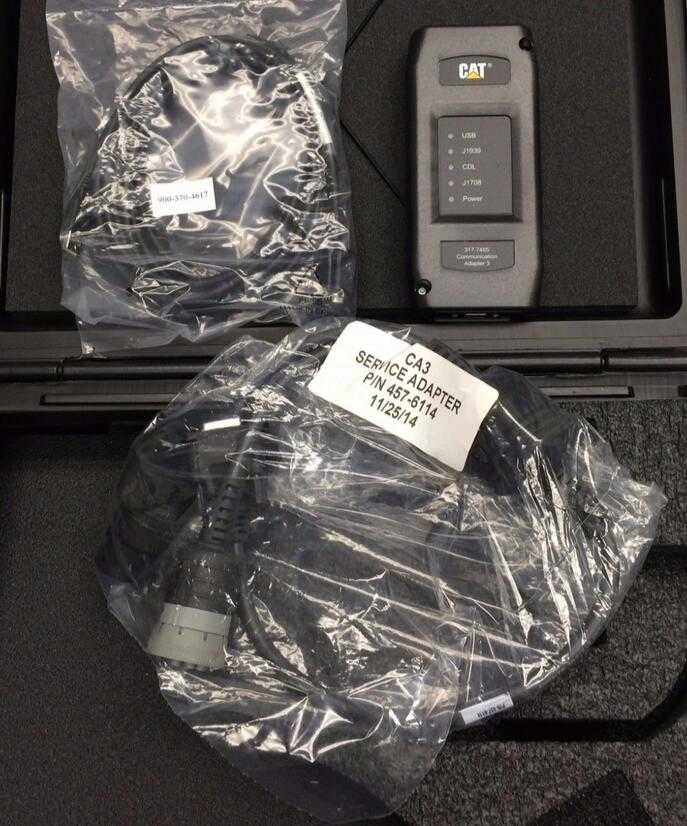
Conclusion
Investing in the CAT Electronic Technician software is a strategic move for any business relying on Caterpillar engines and machines. It empowers technicians with the tools needed to maintain equipment efficiently, minimizing downtime and maximizing productivity. By using this advanced Caterpillar diagnostic equipment, you ensure that your machinery remains in optimal condition, safeguarding your investment for the long term.
Useful Links on This Subject
FLX05000031 – The license exists but the start date is in the future
This message occurs when a valid license exists, but the start date is in the future.
Resolution: Ensure the PC Clock is set to current time and date.
FLX24500001 – Unable to connect to the license server
This message indicates that no network connection is available.
Resolution: Check the PC network connections. If this does not resolve the issue, check the firewall settings, or use the offline licensing process.
FLX22051302 – The response file has been altered
This message indicates that the response file has been altered and a new file must be obtained from the license administrator. It occurs when the user attempts to load the Manual Request file as the Manual Response file.
Resolution: Obtain the Manual Response file through the DSL website, or through your license coordinator.
FLX98007109 – The entered Activation ID was not found on the license server
This message occurs when entered Activation ID was not found on the server.
Resolution: Ensure that the key is valid and that it is being entered correctly.
Note: The Activation ID must be entered in lower case letters. Using capital letters will cause this error.
FLX98007288 – The entered activation has already been licensed by another user
This message occurs when two users attempt to use the same Activation ID.
Resolution: Ensure that the Activation ID has been entered correctly. If a license was previously obtained and used on a PC that is no longer functional, contact the license administrator to obtain a new Activation ID.
FLX98009999 – License Error
This message occurs when the Activation ID used was not created for the selected service tool.
Resolution: Verify that the Activation ID is valid for the selected service tool. If the error continues to occur, contact a Cat Dealer or Media Logistics.
FLX01000006 – Preptool has not been used on application
- Go to C:\Program Files (x86)\Common Files\Offboard Information Products\<version number>\Comet
- Delete comet.exe and comet_libFNP.dll
- Go to: C:\Program Files (x86)\Common Files\Offboard Information Products\Comet
- Delete comet.exe and comet_libFNP.dll
- Relaunch service tool to perform auto-repair. If the auto-repair does not proceed, rerun the installation media.
FLX01000020 – Flexnet licensing service is not running
- Right-click on Computer and select Manage.
- Under Services and Applications, select Services.
- Double-click on FLEXnet Licensing Service and click Start.
Note: If the license service does not appear in the list, reinstall the service tool.
FLX1000021 – User does not have adequate rights for communication with FLEXnet Licensing Service
- Right-click on Computer and select Manage.
- Under Services and Applications, select Services.
- Double-click on FLEXnet Licensing Service and click Start.
Note: If the license service does not appear in the list, reinstall the service tool.
FLX05000076, FLX05000157, FLX08050030, FLX99500000, FLX11500000 – Corrupted Trusted Storage Files
A utility has been included with the service tool to correct certain license corruption issues. Follow these steps to run the utility:
- Simultaneously press the Windows Key and the R key and a dialog box will appear.
- Enter “CMD” in the dialog box and then press the Enter key. A command window will appear.
- Copy and then paste the command below into the command window:”%PROGRAMDATA%\Offboard Information Products\OIPLicenseUtil.exe” -cleanup
- Press the Enter key and the utility will log the current licensing information.
After running this utility, the service tool can be relicensed using the following procedure:
- Open Windows File Explorer.
- Copy and then paste the location below into the address bar:%PROGRAMDATA%\Offboard Information Products
- Open the most recent filename beginning with “OIPLicense_active” which contains a list of activation IDs for installed service tools.
- Start the service tool and a dialog will appear stating that the tool is not licensed.
- Follow your standard licensing procedure after which the program should be successfully licensed.
FLX12050005 – Corrupted License
1. Delete the following folder(Only for experienced users, as application may stop working properly):
- For 32-bit OS: C:\Program Files\Common Files\Offboard Information Products\
- For 64-bit OS: C:\Program Files (x86)\Common Files\Offboard Information Products\
2. When the folder is deleted, re-launch the service tool.
FLX24051404 – Issues sending information to Flexera servers
If the activation ID was copied and pasted into the activation screen, try manually typing in all the activation information and attempt to activate again.
If the problem persists, try to license the service tool using the offline method.
FLX98007174 – Activation ID is expired
Contact the License Administrator for a new Activation ID.
FLX98007343 – The License order is expired
Contact the License Administrator for a new Activation ID.
FLX99500003 – Activation ID is already active on this PC
A utility has been included with the service tool to correct certain license corruption issues. Follow these steps to run the utility:
- Simultaneously press the Windows Key and the R key and a dialog box will appear.
- Enter “CMD” in the dialog box and then press the Enter key. A command window will appear.
- Copy and then paste the command below into the command window: %PROGRAMDATA%\Offboard Information Products\OIPLicenseUtil.exe -cleanup
- Press the Enter key and the utility will log the current licensing information.
After running this utility, the service tool can be relicensed using the following procedure:
- Open Windows File Explorer.
- Copy and then paste the location below into the address bar: %PROGRAMDATA%\Offboard Information Products
- Open the most recent filename beginning with “OIPLicense_active” which contains a list of activation IDs for installed service tools.
- Start the service tool and a dialog will appear stating that the tool is not licensed.
- Follow your standard licensing procedure after which the program should be successfully licensed.
Ethernet Direct Connection
For troubleshooting information, please refer to the IP Flash over Ethernet Troubleshooting Guide topics listed below:
- Preferences Settings
- Physical Network Connectivity
- Verify Windows Network Settings
- IP Address
- OIPNet Service
- VPN/Firewall/Antivirus Software
- Windows 10 Network Settings
- Check the status of the connection
- Verify that the network adapter is automatically detecting the network speed
- Disable the “Caterpillar Machine Network Connection”
- Disable any air card or cellular network connection
Turn off the internal USB power supply
Connection issues may occur when the computer is in Power Save mode. To disable this mode, perform the following steps:
- Click Start.
- Access the Device Manager
- Right click on the Start Menu icon and select Computer Management from the list. The Computer Management dialogue window will open. Select Device Manager, located in the left column.
- Select the Universal Serial Bus controllers and double-click one of the USB Root Hubs. The USB Root Hub Properties dialog box is displayed.
- In the Power Management tab, deselect the “Allow the computer to turn off this device to save power” checkbox.
- Repeat Steps 3 and 4 for each USB Root Hub.
Connection Issue – CA3 or USB-to-Serial Adapter
See “Turn off the internal USB power supply”
Ensure the CA3 DB15 connector jackscrews are tightened properly
In order to ensure that the ground pin connects first, the power socket on the DB15 connector of the CA3 data link cable (PN 327-8981) is recessed. This prevents excessive voltage from being applied to the data link signal lines.
Any movement of the DB15 jackscrews can prevent the socket from engaging on the pins of the CA3, which will prevent the CA3 from powering up or from communicating with ECMs.
Make sure that the DB15 jackscrews are tightened flush against the CA3 endplate. If the jackscrew is raised and cannot be tightened to make it flush against the CA3 endplate, return the CA3 under a warranty claim.
Ensure the CA3 data link cable is tightened securely to the CA3 DB15 connector
In order to ensure that the ground pin connects first, the power socket on the DB15 connector of the CA3 data link cable (PN 327-8981) is recessed. This prevents excessive voltage from being applied to the data link signal lines. Since this socket is recessed, if the DB15 connector on the data link cable is not tightened securely to the CA3, the socket on the cable may not engage the pin on the CA3.
If the CA3 will not power up or will not communicate with ECMs, ensure that the data link cable is tightened securely to the CA3 DB15 connector.
Contact the Customer Services Technology Group for a RMA (Return Merchandise Authorization) prior to filing the warranty claim. Customer Service Technology Group can be contacted at the following telephone numbers:
- Inside Illinios: 1-800-541-8665
- Outside Illinios: 1-800-542-8665
- From Canada: 1-800-543-8665
- Others: 1-309-657-6277
Ensure the CA3 Data Link Cable is Tightened Securely to the CA3 DB15 Connector
In order to ensure that the ground pin connects first, the power socket on the DB15 connector of the CA3 data link cable (PN 327-8981) is recessed. This prevents excessive voltage from being applied to the data link signal lines. Since this socket is recessed, if the DB15 connector on the data link cable is not tightened securely to the CA3, the socket on the cable may not engage the pin on the CA3.
If the CA3 will not power up or will not communicate with ECMs, ensure that the data link cable is tightened securely to the CA3 DB15 connector.
Contact the Customer Services Technology Group for a RMA (Return Merchandise Authorization) prior to filing the warranty claim. Customer Service Technology Group can be contacted at the following telephone numbers:
- Inside Illinois: 1-800-541-8665
- Outside Illinois: 1-800-542-8665
- From Canada: 1-800-543-8665
- Others: 1-309-657-6277
142 Error – CA3
There are several possible causes of a 142 “Hardware not responding” message.
CA3 Driver Installation Error
First, ensure the CA3 is plugged into the USB port on the PC. Next, perform the following steps to ensure that the CA3 drivers are properly installed:
- Click Start.
- Access the Device Manager:
- Right click on the Start Menu icon and select Computer Management from the list. The Computer Management dialogue window will open. Select Device Manager, located in the left column.
- Click on “Vehicle Data Link Adapter” and the “CAT Comm Adapter 3” option should appear. If there is a red X over the icon, then reinstall the CA3 driver.
The CA3 Toolkit is Running
The CA3 Toolkit will monopolize communication to the CA3, and no other application will be able to communicate with the CA3. Shut down the CA3 Toolkit in order for the service tool to communicate.
Internal Power Supply is Active
CA3s built in 2009 generated electrical noise from the built-in USB power supply, which was problematic for some PCs. In these instances, the CA3 would not be detected by the service tool or by the CA3 Toolkit. See the “Turn off CA3’s internal USB power supply” recommended practice to address this issue.
CA3 is Not Properly Powered
When the CA3 powers up, the LED lights on the front of the device glow and then will sequentially turn off from the top (“Data Link” end) to the bottom (“Computer” end) of the device. The Power LED will turn color from orange to red and then the blue “USB” LED will blink once. The CA3 will not be operational until this sequence has occurred. The sequence can take up to 10 seconds.
131 Error – CA3
- Unplug all cables.
- Reboot PC.
- Turn the machine key off then on again.
- Connect the machine side (datalink cable) to the CA3 first (with machine key on) as this will power up the CA3 with machine power.
- Connect the PC side and try to connect.
142 Error – Communication Adapter
Please perform the following steps:
- Confirm that the communication adapter is connected to a power source (e.g. ECM). Verify that the vehicle key is turned on and that the communications adapter is powered. NOTE: If the communications adapter is connected but is not receiving power, then the communications adapter is faulty.
- Confirm that changes register on the Communications Adapter’s status lights when attempting communication.
- Verify that all cables are securely plugged into the computer, the communications adapter, and service connector.
- Verify that all Preferences are correctly set. If changes are made, connect again.
- If the Communications Adapter II (CA2) is being used, verify that the Caterpillar Communication Adapter II Toolkit is installed on the PC.
- Confirm that the COM Port that is associated with the Communications Adapter is working. Reset the COM Port if necessary.
- If Palm Pilot software is installed and active, disable that software.
- If an infrared port is active, disable that port.
- If there is a modem, or another device, on the same COM Port, or a counter COM Port (i.e. 1 & 3, 2 & 4) then disable that device or move it to another port.
- Verify that the COM Port is set up correctly in the Device Manager in the Control Panel as well as in the PC’s BIOS. Note: Standard COM / LPT port settings are as follows:
- COM1 = 03F8 IRQ 4
- COM2 = 02F8 IRQ 3
- COM3 = 03E8 IRQ 4
- COM4 = 02E8 IRQ 3
- LPT1 = 378H IRQ 7
- LPT2 = 278H IRQ 5
WORKAROUND: Use the printer port.
If the printer port does not work, please perform the following steps:
- Access the BIOS.
- Note the current parallel port setting.
- Change the setting to bidirectional/ECP/EPP until a setting is found that resolves the issue.
213 Error
Please perform the following steps:
- Verify the preferences in CA2 toolkit match the service tool preferences (including baud rate setting) and to launch the service tool again.
- Reset COM port if using a serial port connection and try the service tool again.
- If modem is on the same COM port or counter COM port (1 & 3 or 2 & 4), disable it or move to another port and try to launch the service tool again.
- Insert the service tool or Install Disk in CD Rom Drive:
- Click Start > All Programs > Windows Explorer.
- Click drive containing the CD.
- Click CA2 folder.
- Click the 2.22 folder.
- Double-click Setup.exe.
- Follow on-screen installation instructions.
- Restart the computer and try the service tool again.
If the above steps do not resolve the problem, click Start > Run:
- Type regedit.
- Click OK.
- Expand the HKEY_LOCAL_MACHINE menu.
- Expand the Software menu.
- Expand the Microsoft menu.
- Expand the Windows menu.
- Expand the CurrentVersion menu.
- Expand the SharedDLLs menu.
- Right-click ca2rp.ini and click Delete (if present).
- Right-click ca2rp32.ini and click Delete (if present).
- Right-click ca2rp.dll and click Delete (if present).
- Right-click ca2rp32.dll and click Delete (if present).
- Right-click ca2.cfg and click Delete (if present).
- Right-click CATserv.exe and click Delete (if present).
- Right-click CAT_CAII.INF and click Delete (if present).
- Close the Registry Editor.
- Insert the service tool CD or Install Disk in CD Rom Drive.
- Click Start > Programs > Windows Explorer.
- Click drive containing the CD.
- Click CA2 folder.
- Click the 2.22 folder.
- Double-click Setup.exe.
- Follow on-screen installation instructions.
- Restart the computer and try the service tool again.
If the problem persists, use the parallel port for the Communication Adapter.
230 Error – The Requested Port is in Use by Another Process
Please perform the following steps:
- Reboot the PC.
- If the above does not resolve the issue, disable Palm Pilot software.
- If the problem persists, reinstall the CA2 drivers.
If the problem persists, reset the COM port:
- Change the port settings in device manager:
- Right-click on My Computer and select Manage.
- Click on Device Manager.
- Select the + (plus sign) to expand the Ports section.
- Select the COM port.
- Select Port Setting and click the Advanced button.
- Change COM Port Number to an available port number.
- Click OK and OK to close the window.
- Reboot the PC.
- If the problem persists, use the parallel port for the Communication Adapter.
231 Error
Please perform the following steps:
- Confirm that the Communication Adapter is connected to the correct serial port.
- Change the baud rate up or down to test for success at a different baud rate.
- Confirm that the Communication Adapter software is updated to the latest version.
- Open the service tool, select the Utilities menu, and then choose Preferences.
- Choose the correct communication port.
- Attempt to connect to the ECM. If unable to connect, then the serial port is not being recognized.
- Contact the computer vendor or your support department to verify settings in the BIOS and operation of the serial port.
- If port settings in Device Manager match the Preferences in the service tool, then reinstall the Communication Adapter drivers.
Workaround: Use the printer port for the Communication Adapter.
443 Error
Please perform the following steps:
- Connect CA2 to the ECM. NOTE: Do not launch the service tool.
- Access the Comm Adapter Toolkit:
- Click the Start Menu icon. From the list, select Caterpillar Comm Adapters > Comm Adapter Toolkit.
- Click Utilities > Application Firmware Flash.
- Click ca2v3i1.0.apf. Click Select File.
- Click OK.
- Click Begin Flash.
- Click X, in the top-right corner to exit the program.
- Begin using the service tool.
453 Error
Please perform the following steps:
- Cycle power on the truck.
- Use the Special Use Serial Cable – 196-0055.
- Change the baud rate up or down to test for success at a different baud rate.
- Test the Communication Adapter with another computer.
- Test a different Communication Adapter on another computer.
- If the 453 error persists, uninstall and reinstall the Communication Adapter II (CA2) software. If this does not resolve the error, reset the COM port.
- Disable the infrared port (if applicable).
- If the 453 error persists, use the parallel port.
If the parallel port is unavailable, then flash the Communication Adapter II:
- Close the service tool.
- Access the Comm Adapter Toolkit:
- Click the Start Menu icon. From the list, select Caterpillar Comm Adapters > Comm Adapter Toolkit.
- Select the Utilities menu.
- Select the Application Firmware Flash from the Utilities menu.
- Flash the Communication Adapter II with the ca2v3i1.0.apf flash file.
- Open the service tool and select the Utilities menu.
- Select Preferences from the Utilities menu.
- Choose the following adapter – Caterpillar Comm Adapter II (Dual Data Link/Serial IP).
- Select OK.
901 Error (WCA3)
This error usually indicates that an invalid IP address has been entered for the radio. It may also indicate that the radio is either out of range or has been turned off.
Please perform the following steps:
- In the service tool, go to Utilities > Preferences > Modify… > Communications. Make sure Wireless Comm Adapter 3 is selected.
- Click the Advanced button, and then click the Discover Radios button. Note: If a radio with the desired IP address is not discovered, the radio is either out of range or it is not on.
- Click the Add to Favorites button in the Radio Discovery dialog and enter the appropriate information. Then click OK.
- Click the Close button in the Radio Discovery dialog.
- Click the Close button in the Favorite Radios dialog. The Communications tab of the Preferences dialog is displayed.
- In the drop down list under the Wireless Comm Adapter 3 settings, select the desired radio.
- Select the Automatically connect to selected radio checkbox.
- Click OK.
902 Error (WCA)
This error occurs when the wireless network has not finished acquiring its IP address. This may be caused by an off-network PC or a down network. It occurs most commonly when using AutoIP: If the radio and the PC are configured for an AutoIP address (169.254.x.x), then the PC is required to wait for a period of time before it is assigned a valid AutoIP address. Attempting to connect before the address has been assigned will result in this error.
If this error occurs while the PC is on the network and the network is not down, try again, making sure to allow for the required PC wait period before attempting to connect.
903 Error
Please perform the following steps:
- Verify the application firmware version of the Communication Adapter.
- Access the Comm Adapter Toolkit:
- Click the Start Menu icon. From the list, select Caterpillar Comm Adapters > Comm Adapter Toolkit.
- Verify that the Application Firmware Version (Serial IP) is not listed as 3.1.0.
- Access the Comm Adapter Toolkit:
- If the listed Application Firmware Version (Serial IP) is not listed as 3.1.0, select Utilities > Application Firmware Flash.
- Click Select File.
- Select ca2v3il.0.apf. Click OK.
- Click Begin Flash. When the flash process is complete, exit the CAT Communication Adapter Toolkit summary screen and launch Cat Electronic Technician.
If Step 2 did not complete successfully, change the Communication Adapter preferences in the service tool.
- Select Utilities > Preferences > Modify… and click the Communications tab.
- Select Caterpillar Comm Adapter II (RP1210) from the drop-down list.
- Click OK.
Unable to Communicate with an ECM
If this message is received, perform the following steps to troubleshoot the issue:
- Ensure the data link cable is securely fastened to the communication adapter.
- Try a different data link cable and/or communication adapter. Note: If using a CA3, unplug the USB cable from the PC and ensure that the communication adapter is being powered by the ECM.
- Check the ECM wiring harness.
How to Flash the CA2
Please perform the following steps:
- Connect the Communication Adapter II (CA2) to the ECM. NOTE: Do not open the service tool.
- Access the Comm Adapter Toolkit:
- Click the Start Menu icon. From the list, select Caterpillar Comm Adapters > Comm Adapter Toolkit.
- Select Utilities > Application Firmware Flash. Click Select File.
- Select ca2v3i1.0.apf. NOTE: Select Firmware version ca2v3i1.0.apf for SIP, ca2v2i2.apf for RP1210.
- Select OK.
- Select Begin Flash.
- Close the window to exit.
- Start the service tool.
How to Set Up the USB to Serial Adapter
Please perform the following steps:
- Insert the USB software driver CD included with the Adapter in the CD drive; Windows will finish installing the driver.
- Plug USB to Serial Adapter to USB port. Windows will prompt for the location of the driver.
- Access the Device Manager:
- Right click the Start Menu icon, select the Computer Management option. The Computer Management dialogue window will open. Select Device Manager, located in the left column.
- Expand the Ports (COM & LPT) option.
- Verify that the adapter is listed as Prolific USB-to-Serial Comm Port and a port number has been assigned to it.
If the adapter is listed as Prolific USB-to-Serial Bridge, perform the following steps:
- Download USB Drivers and unzip to the desktop.
- Double-click the Win98-2000 folder.
- Double-click the DRemover98_2K.exe file, and click OK to restart the PC.
- Ensure that the USB-to-Serial adapter is plugged into the computer.
- When the computer restarts, access Device Manager and update the driver.
How to Enable Dual Data Link
Please perform the following steps:
- In the service tool, go to Utilities > Preferences > Modify… and select the Communications tab. Verify that Caterpillar Comm Adapter II (Dual Data Link/Serial IP) is selected.
- Verify that the “Enable Dual Data Link Service” checkbox is checked. (NOTE: In installations 2008C and greater, this checkbox has been pre-selected.)
- Verify that the ECM plug part number is 157-4829 if the engine has an SAE J1939 service connector.
- Flash CA2 toolkit to the latest version.
- Try another data link cable to verify the cable is not faulty.
- Try using a bypass harness to go directly to the ECM.
Troubleshooting Guide Overview
The Troubleshooting Guide provides information, tips, and procedures on the following topics:
- Licensing Errors
- Ethernet Direct Connection
- CA3
- Communication Adapter
Preference Settings
Note: Caterpillar cable 305-5528 is required. ECMs capable of Ethernet flashing will also detect over J1939 via Cat Communication Adapter.
- From the Communications tab of the Preferences dialog, select Ethernet Direct Connection.
- Ensure that the appropriate Ethernet adapter has been selected. Ethernet adapter descriptions will vary by manufacturer.
Note: If the Ethernet adapter does not appear as a selection, check the Device Manager to ensure Ethernet adapter drivers have been installed and the device is working properly.
Physical Network Connectivity
- Using Caterpillar cable part number 305-5528, make sure the deutsch-style connector is plugged securely into the Ethernet Service Port on the machine and that the RJ45 connector-end is plugged securely into the network adapter slot on the PC.
- Verify that the status lights on the PC Ethernet port are illuminated. Generally, there are two lights: one continuously illuminated and the other flashing according to network activity.
- If no status light is illuminated, there is a physical wiring problem between the ECM and the PC. Verify continuity of the cable or substitute a different cable.
- If a status light is red, consult the documentation for the network adapter. Under normal conditions, the lights are typically green, amber, orange, or yellow.
Verifying Windows Network Settings – IP Address
- Launch the service tool and go to Utilities > WinFlash.
- Leave the WinFlash window open while performing the remaining steps in this section.
- Attempt to connect ECM using Ethernet. Note: An ECM does not actually have to be detected to perform the following procedures.
- Open Command Prompt: Start > All Programs > Accessories > Command Prompt.
- Type ipconfig /all and press Enter. Verify IP address starts with 165.26.78.x, where “x” is a number between 1 and 254.
Verifying Windows Network Settings – OIPNet Service
The service tool uses a Windows service to perform certain networking activities. If the Windows service does not appear, or if the log file does not exist, contact the service tool help desk.
- Launch the service tool and go to Utilities > WinFlash.
- Access the Run dialog and type services.msc, then click OK.
- Verify that “OIPNetService” appears in the list of services. If the service is not started, start it.
- If the service does not start, reinstall the service tool or contact the help desk.
VPN/Firewall/Antivirus Software
Network filtering software, firewall software, and VPN software can interfere with ECM communications. Network filtering software and firewall software can block traffic going to or coming from the ECM. VPN software may route traffic intended for the ECM to a different network.
To troubleshoot this issue, perform the following steps:
- Remove any air card/cellular card from the PC. The use of the air card/cellular card can affect how information is routed on the network.
- Temporarily disable any VPN software. Note: This action prevents the PC from accessing the corporate network and may also prevent access to the Internet.
- Temporarily disable any firewall software. Note: This action is not recommended if the PC is connected to the Internet or any networks other than the product.
- Contact the IT department responsible for the PC if a firewall or VPN software is interfering with ECM detection.
Windows 10 Network Settings
The following topics provide information on troubleshooting Windows 10 network settings issues:
Windows 10: Check the Status of the Connection
- Click the Windows icon, then the Settings icon, to access the Windows Settings panel. If the PC has been configured to eliminate the Settings icon, click on the Windows icon and type the word: settings. A link to the Settings Application will appear that can be clicked open.
- Click on “Network & Internet”.
- When the Network Status dialog is open, the connection status of the current network adapter will be displayed. This may or may not reflect an internet connection.
- Click on “Change adapter options” to see the status of all available network adapters and connections.
- Verify that the network adapter status reads “Connected” or “Unidentified network”. A status of “Network cable unplugged”, “Not connected”, or “Disabled” indicates one of the following issues:
- The adapter is not plugged into the ECM properly
- The cable is faulty
- The adapter is disabled
- The adapter has a problem
To address these issues:
- Verify connections as described in this section
- Verify continuity of the cable and/or substitute a different cable
- Verify that the network adapter is enabled and working properly
- If the network adapter has a status showing a network name (e.g., “Machine Service Bay”) or an Internet domain name (e.g., “na.cat.com”), then the adapter is connected to a network and is not connected to an ECM. Check your cables and make sure the Caterpillar Cable 305-5528 is connected to the Ethernet Service Port on the machine. If the cables are connected properly, this issue is likely caused by VPN software that has not been properly disabled.
Windows 10: Verify that the Network Adapter is Automatically Detecting the Network Speed
To verify that the network adapter is automatically detecting network speed, perform the following steps:
- Click the Windows icon, then the Settings icon, to access the Windows Settings panel. If the PC has been configured to eliminate the Settings icon, click on the Windows icon and type the word: settings. A link to the Settings Application will appear that can be clicked open.
- Click on “Network & Internet”.
- When the Network Status dialog is displayed, click on “Change adapter options”.
- A list of available network adapter/connection options will appear. Right-click on the desired network connection and select “Properties” from the drop-down list.
- When the Local Area Connection Properties dialog is displayed, click the Configure button.
- When the Intel (R) Ethernet Connection Properties dialog is displayed, click on the Advanced tab. Select “Speed & Duplex” from the list in the Property window. Verify that the adapter is configured to automatically detect network speed. This will be reflected by the Value window being populated with a selection of “Auto” or “Auto Negotiation” from the drop-down list.
Windows 10: Disable the “Cat Machine Network Connection”
To disable the “Cat Machine Network Connection”, perform the following steps:
- Click the Windows icon, then the Settings icon, to access the Windows Settings panel. If the PC has been configured to eliminate the Settings icon, click on the Windows icon and type the word: settings. A link to the Settings Application will appear that can be clicked open.
- Click on “Network & Internet”.
- When the Network Status dialog is displayed, click on “Change adapter options” to see the connection status of all available network adapters.
- Right-click on the adapter named “Caterpillar Machine Network Connection” and select “Disable” from the drop-down list.
Note: This connection must be re-enabled in order to transfer data with VIMSpc.
Windows 10: Disable Any Air Card or Cellular Network Connection
To disable any air card or cellular network connection, such as the Verizon Wireless VZAccess card, perform the following steps:
- Click the Windows icon, then the Settings icon, to access the Windows Settings panel. If the PC has been configured to eliminate the Settings icon, click on the Windows icon and type the word: settings. A link to the Settings Application will appear that can be clicked open.
- Click on “Network & Internet”.
- When the Network Status dialog is displayed, click on “Change adapter options” to see the connection status of all available network adapters.
- When the list of active network connections/adapters appears, right-click on the air card/cellular network connection and select “Disable”.
Note: This connection may need to be re-enabled in order to connect to the corporate network, or to use certain Internet-based features in the service tool.
Leave a Reply