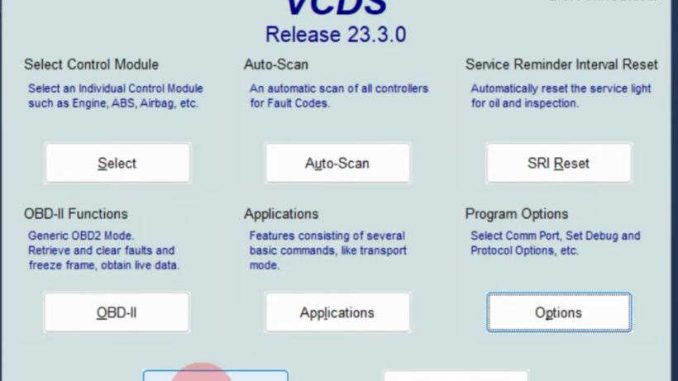
VCDS is the diagnostic software designed for Ross-Tech’s dongle-based interfaces, which have been manufactured since the early 2000s. Follow these steps to install and configure the software for your interface.
VCDS crack interface is an inexpensive car diagnostic tool for vag group. With auto scan ,control module unit information, read fault codes, Output Test, Basic settings, clear DTCs etc funtions, support multilanguage including:French, German, Russian, Italian, Swedish, Danish, Czech, polish, Dutch, Hungarian, Portuguese, Spanish, Slovenia, Romania. VCDS 25.03 interface doesn’t supports online update, if you are intersted in 1:1 original plan supports update onine VCDS cable, check VCDS hex and VCDS HEX V2.


VCDS V25.03 Crack Interface Overview
Software version: V25.03
Update: doesn’t support update online
Supports Language: English, French, German, Russian, Italian, Swedish, Danish, Czech, polish, Dutch, Hungarian, Portuguese, Spanish, Slovenia, Romania
Operation system: (32bit/64bit) of Windows 7, Windows 8, Windows XP, Windows 10, Windows 11.Not supported Windows on VM Systems (Parallels, Virtual Box, etc) ,MAC
Car list: For AUDI, For VW, For SKODA, For Seat etc.
VCDS V25.12 Functions
1. Auto Scan
2. control module unit information
3. read fault codes
4. Output Test
Selective output test (only for KWP-2000 *)
5. Basic settings
6. clear DTCs
7.Close Control Module
8. pairs of coding control module
Slave control module for coding (only for KWP-2000 *)
Read measured value block 08
9.-channel read (applies only to KWP-1281 *)
10. matching
11. Log (known under KWP-2000 * Coding II)
12. View Ready
13. security access (only for KWP-2000 *)
14. All supported fault codes (only for KWP-2000 *)
VCDS V25.03 Software Free Download
https://www.ross-tech.com/vcds/download/current.php
Beta 25.3.0 included the following improvements:
– All new ROD data build
– Better detection and switchover to X-PA chassis
…Primarily MK8.5 type cars
– Improved handling of very large Adaptation packets
– Display Workshop ID for coding and Adaptation in AdvID
– Correctly use the Workshop ID for Adaptation in UDS Adaptation
– Included additional Immobilizer data in Advanced ID
– Improved enabling/disabling of DoIP protocol
– Display of VIN in title bar of certain screens and add it to some logs
How to Install and Set Up VCDS Software for Ross-Tech Interfaces
1. Downloading VCDS
Scroll down the page and click the Download button to get the latest version of the VCDS software.
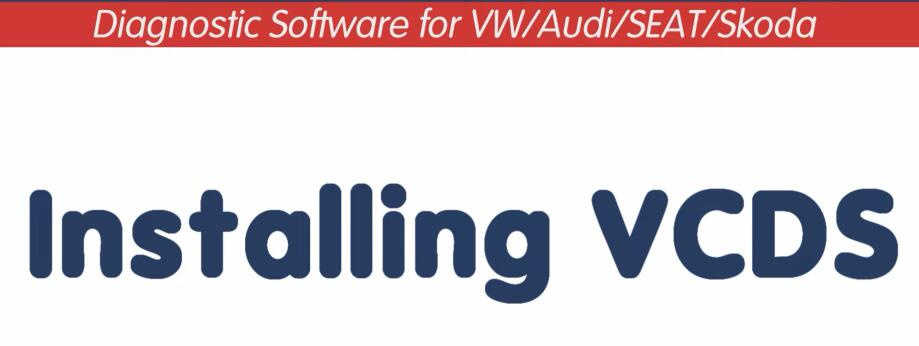
2. Installing VCDS
- Run the VCDS installer.
- Important: Do not plug the interface into your computer during installation.
- If prompted by Windows with a message like, “Do you want to allow this app to make changes to your device?”, click Yes.
- The installer will ask if you’d like to view installation instructions. Click No to proceed.
- On the welcome screen, ensure the Ross-Tech device is unplugged, then click Next.
- Read and accept the license agreement by checking the box at the bottom left, then click Next.
- On the Choose Components screen:
- For HEX-NET or HEX-V2 interfaces, no changes are needed; click Next.
- For discontinued legacy interfaces, check the box labeled Install USB Drivers for Legacy Interfaces, then click Next.
- Leave the default installation path (e.g.,
C:\Ross-Tech\VCDS) unchanged unless instructed otherwise, then click Install. - If a Device Driver Installation Wizard window appears, click Next, and then Finish once complete.
- After installation is complete, click Finish to close the installer and launch VCDS.
3. Initial Configuration
- On the first launch of VCDS, you may see a pop-up message: “First Use – No Config File Found.”
- Plug the Ross-Tech interface into the laptop’s USB port.
- In VCDS, click on Options and then Test.
- The test results will identify the interface type and its status.
- If a firmware update is required, follow the instructional videos available at the bottom of the download page.
- For updated interfaces, the status may initially show as “Not Plugged into Car” or similar.
4. Connecting to a Vehicle
- Plug the Ross-Tech interface into the vehicle’s diagnostic port.
- Turn the vehicle’s ignition to the ON position.
- Run the Test again in VCDS.
- The status should now display as Ready.
- Click OK, then Save.
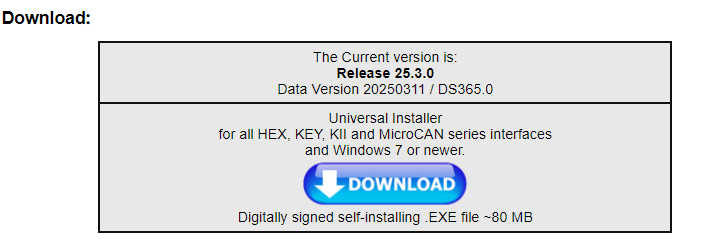
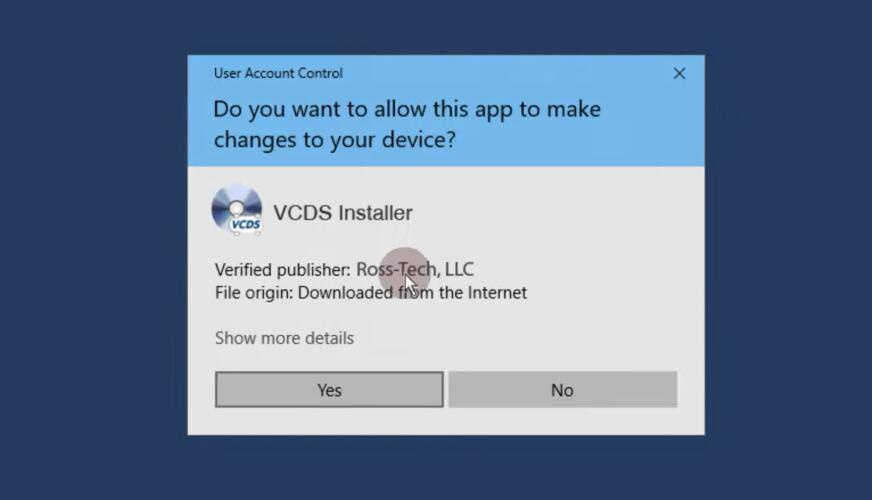
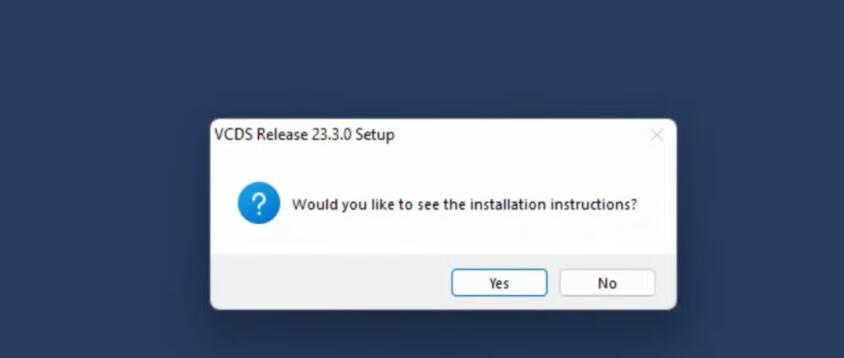
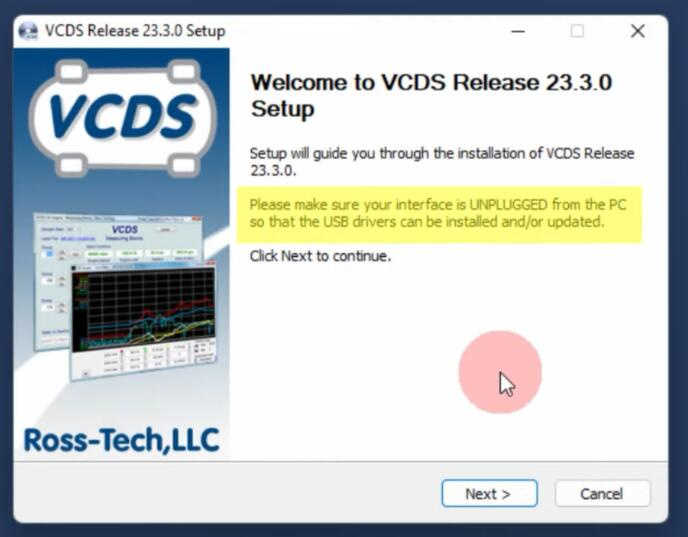
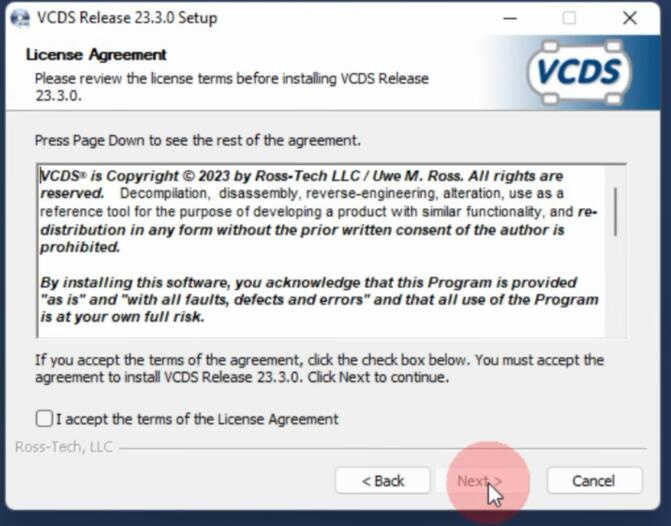
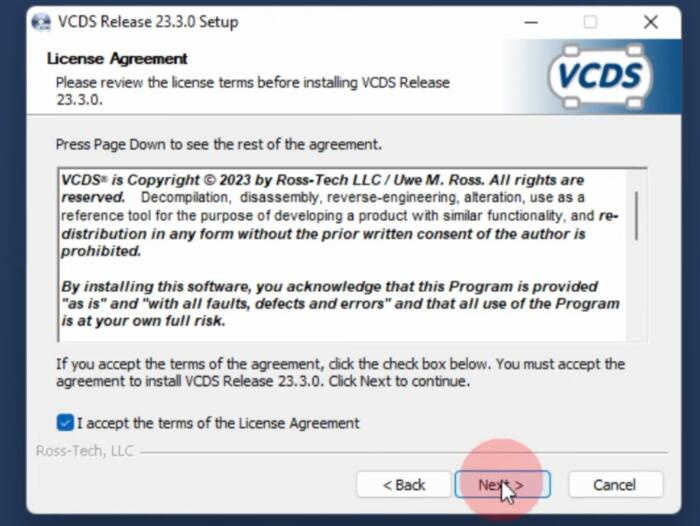
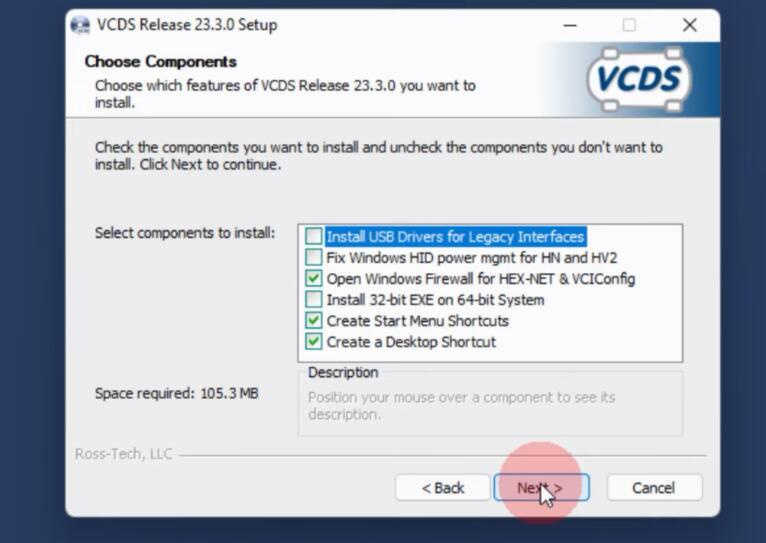
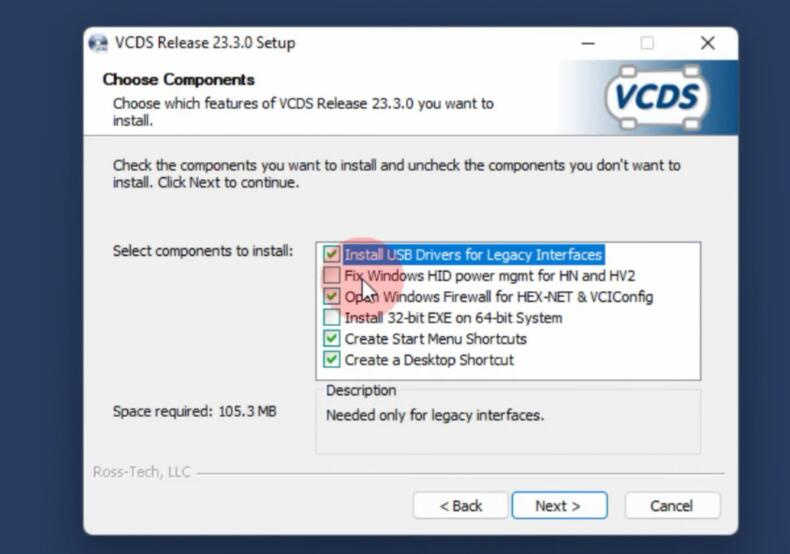
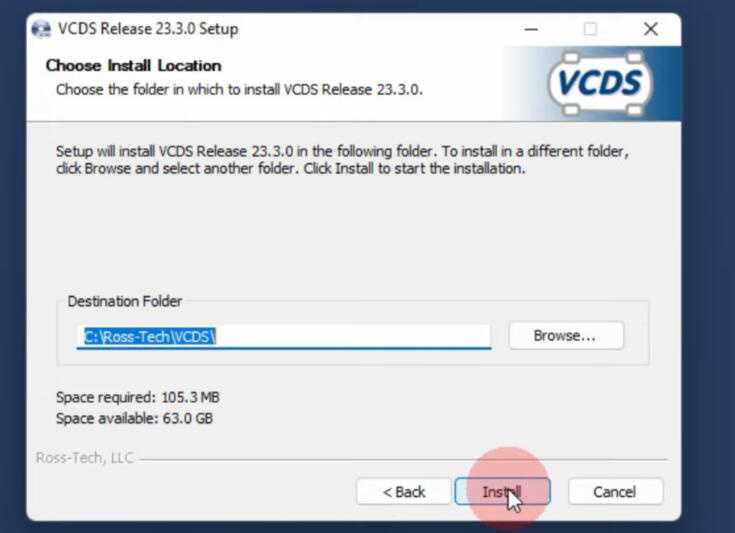
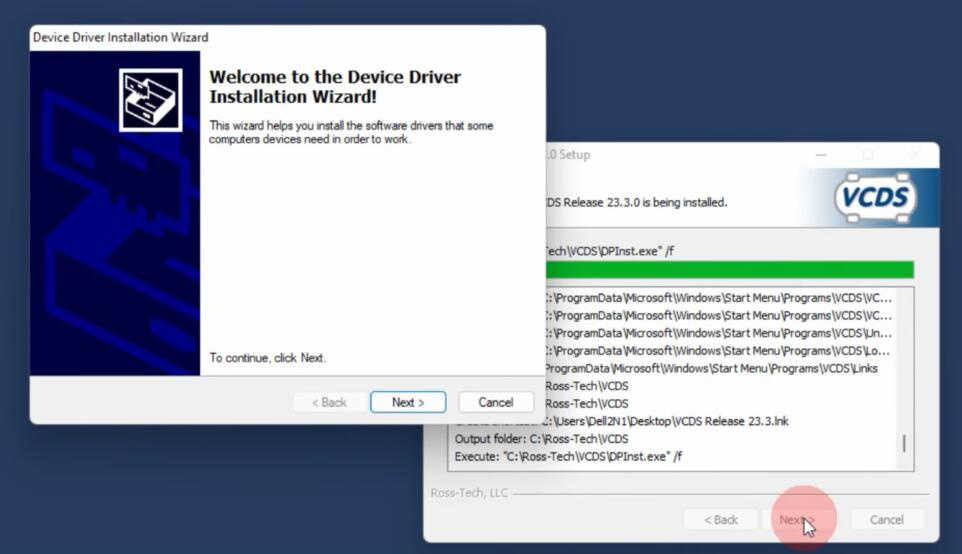

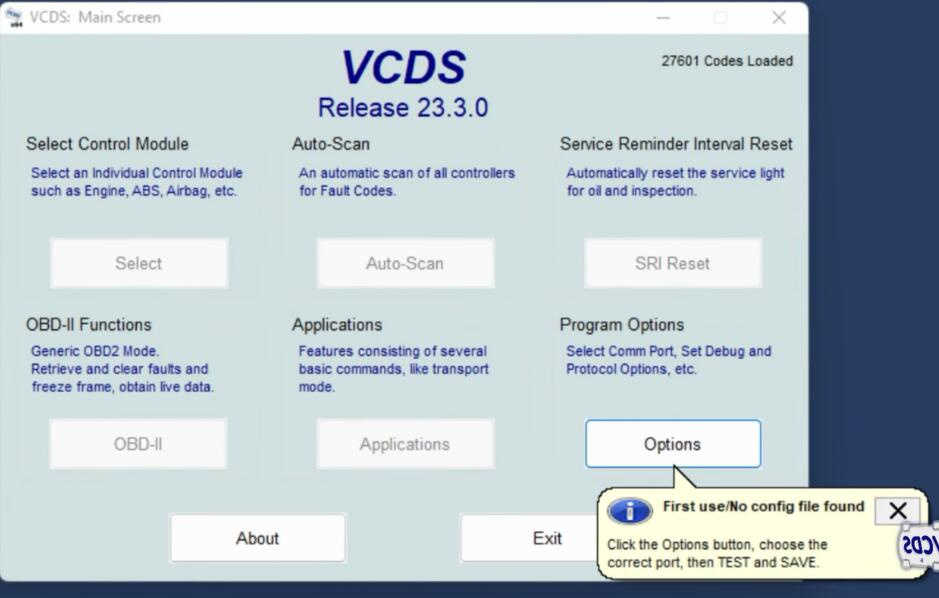
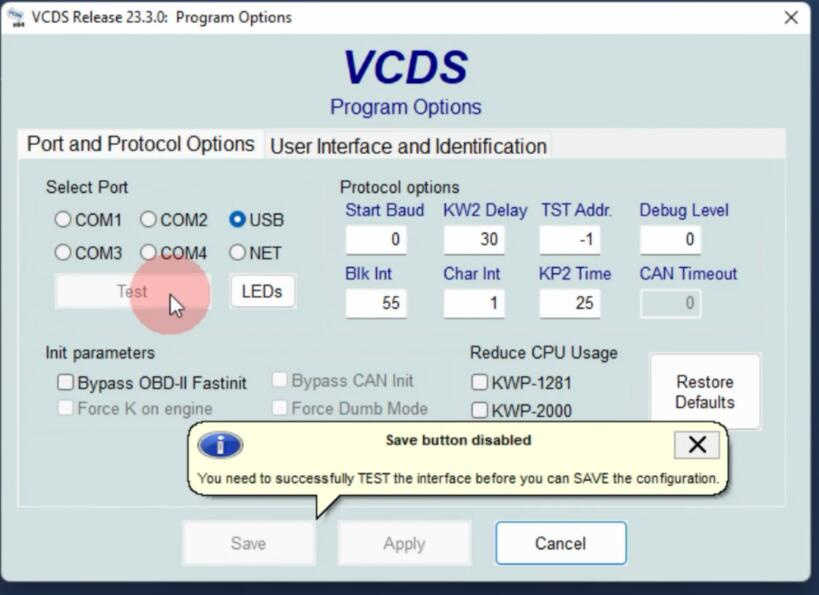
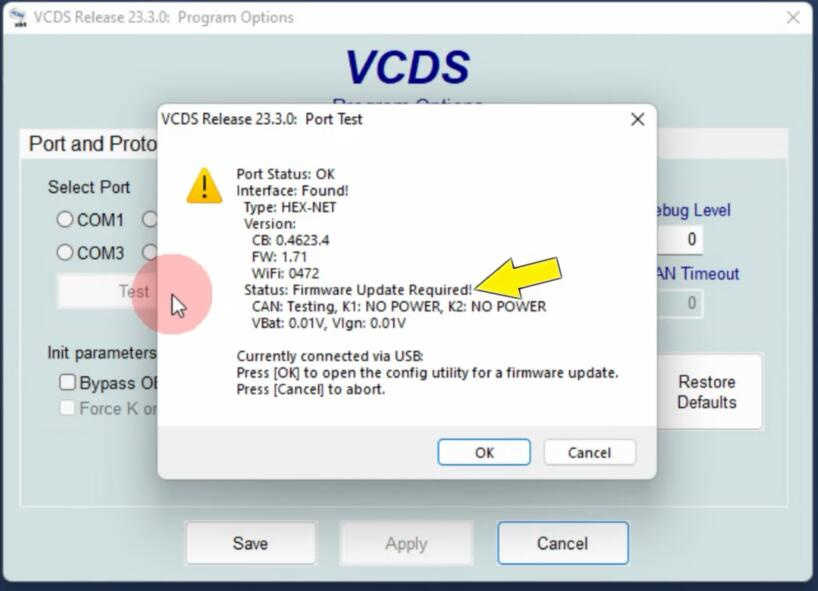
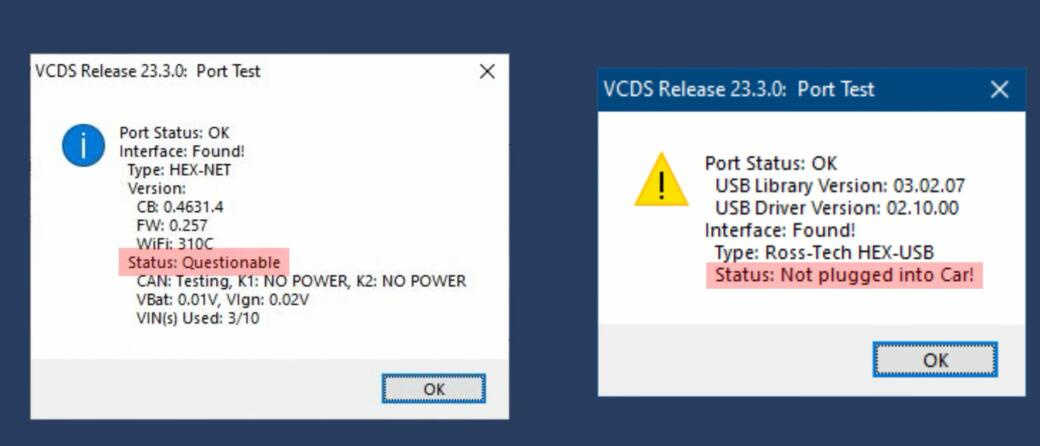
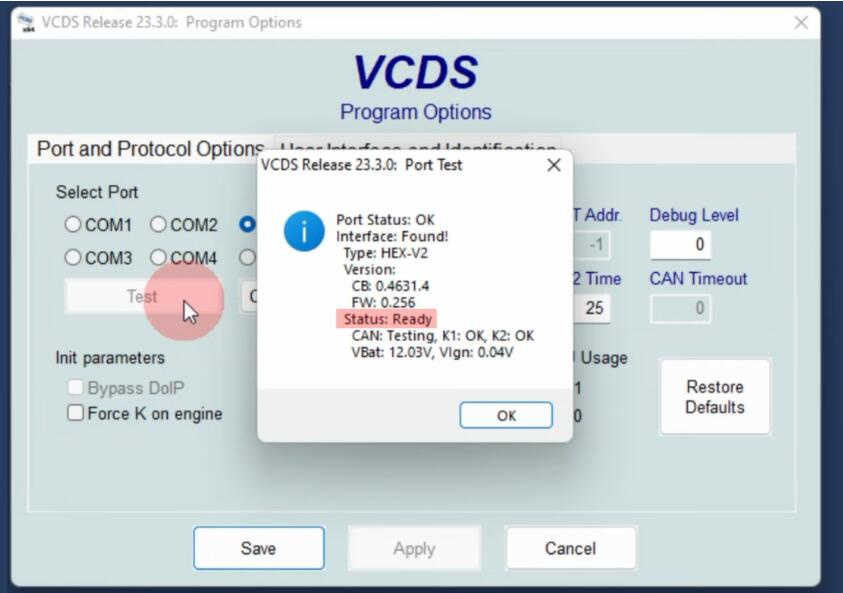
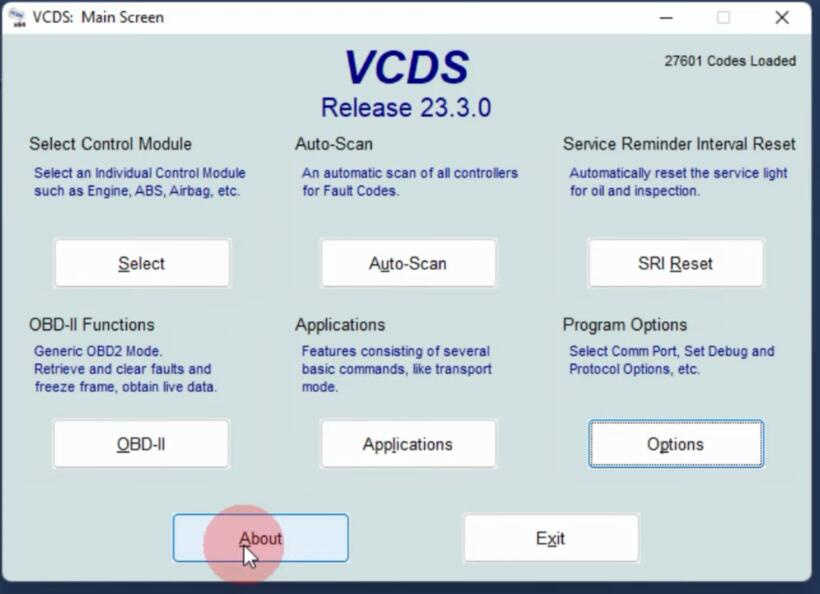
Leave a Reply