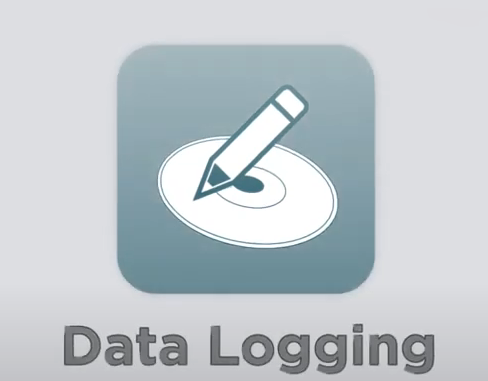
Catch system logs then upload can help the engineer to analyze & solve Autel diagnostic scanner or Autel EVO II Drone Camera issues, like WIFI disconnection, the car was shut off due to the wrong operation, etc.
(Any error occurred with Autel tools, you can firstly upload data log)
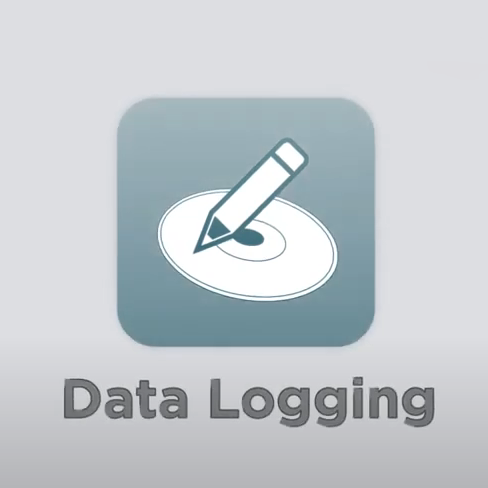
It may help:
*How to catch the system logs and upload for your Autel scanner?
https://blog.obdii.shop/how-to-use-autel-im608-pro-to-catch-the-system-logs/
*or you can check the video demo – How to use Autel Data logging:
*How to retrieve the aircraft log file (.BIN), which you can then import on DroneLogbook:
You will need to get BIN log files directly from the aircraft, but use the app to enable that.
You have to power on your xstar, connect the app, tap ‘start’, go into settings -> flight control settings -> advanced settings -> find ‘flight Data Recorder’ and tap the red ‘Read’ button.
Then you will be able to use a USB cable to connect the xstar to your computer and browse the logs.
Import the BIN log file in the DroneLogbook importer page by selecting “Autel . BIN” as the file type.
Question1
I accidentally immobilized the only key that I have for my 2009 Toyota Prius with a smart key by using my Autel MK808BT and shut the car off. Are there any way to get back in the ECU and program a key without calling a locksmith?
Solution
Go access to IMMO system to operate: select car model to add the key if possible. Otherwise, upload your system logs with a scanner for help.
Question2
I have turned on the WIFI button on my Autel MaxiIM IM508, but it still is unable to connect.
Engineer replied,
Please catch & upload your system logs for analysis firstly, Autel technicist will help to solve it asap.
For example, for the IM608 IMMO function, if an error occurred:
Please select the exception type accurately to help the engineer to locate the problem.
1. click the upper right corner of this menu to upload data
2. “Error occurred while programming/coding” describe what error occurred during the operation.
3. Click “OK”-Confirm to upload a datalog
When an error occurred with Autel tools, you can first upload the data log as the following steps in the picture, so the Autel Technician can have a check:
For example, for the IM608 IMMO function, if an error occurred:
Please select the exception type accurately to help the engineer to locate the problem.
1. click the upper right corner of this menu to upload data
2. “Error occurred while programming/coding” describe what error occurred during the operation.
3. Click “OK”-Confirm to upload a datalog
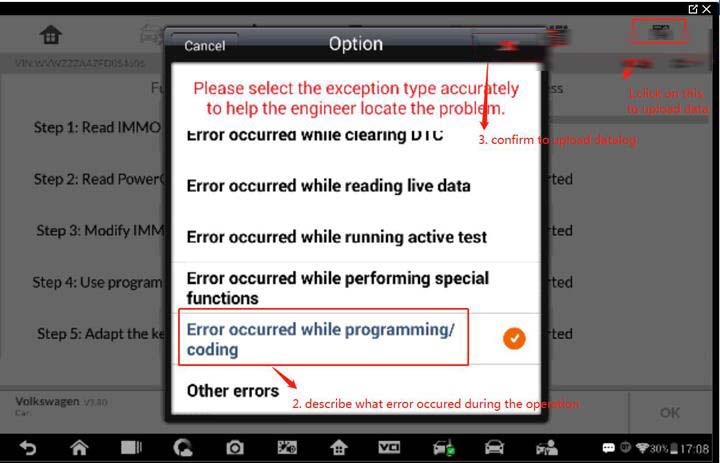
Leave a Reply