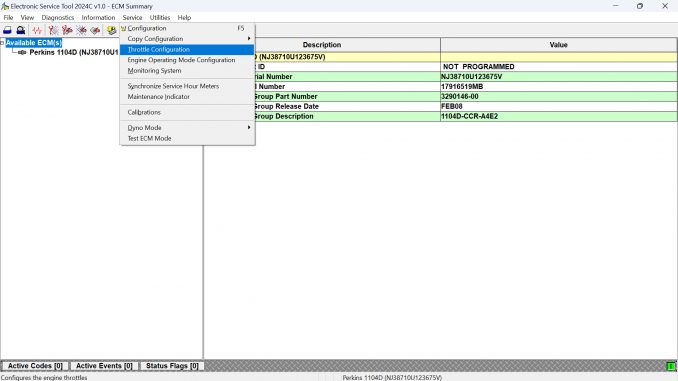
Purpose
The Throttle Configuration function in the Perkins Electronic Service Tool (EST) allows you to set up and modify throttle configurations and select arbitration methods. With this function, you can configure up to three throttles on the engine.
Related Contents:
Perkins EST 2025A & 2023A & 2019A Software Free Download
Perkins SPI2 2018A EPC+Service Manual Free Download
Perkins adapter 3

Accessing the Throttle Configuration
To access the throttle configuration settings:
- Open the Service menu.
- Select Throttle Configuration.
- The Throttle Configuration screen will appear.
Screen Layout Overview
The Throttle Configuration screen is organized into two main areas:
1️⃣ Tree Area (Left Side)
This section provides a structured, expandable view of the throttle configuration settings.
- Current Throttle Configuration Summary (see Figure 1.3)
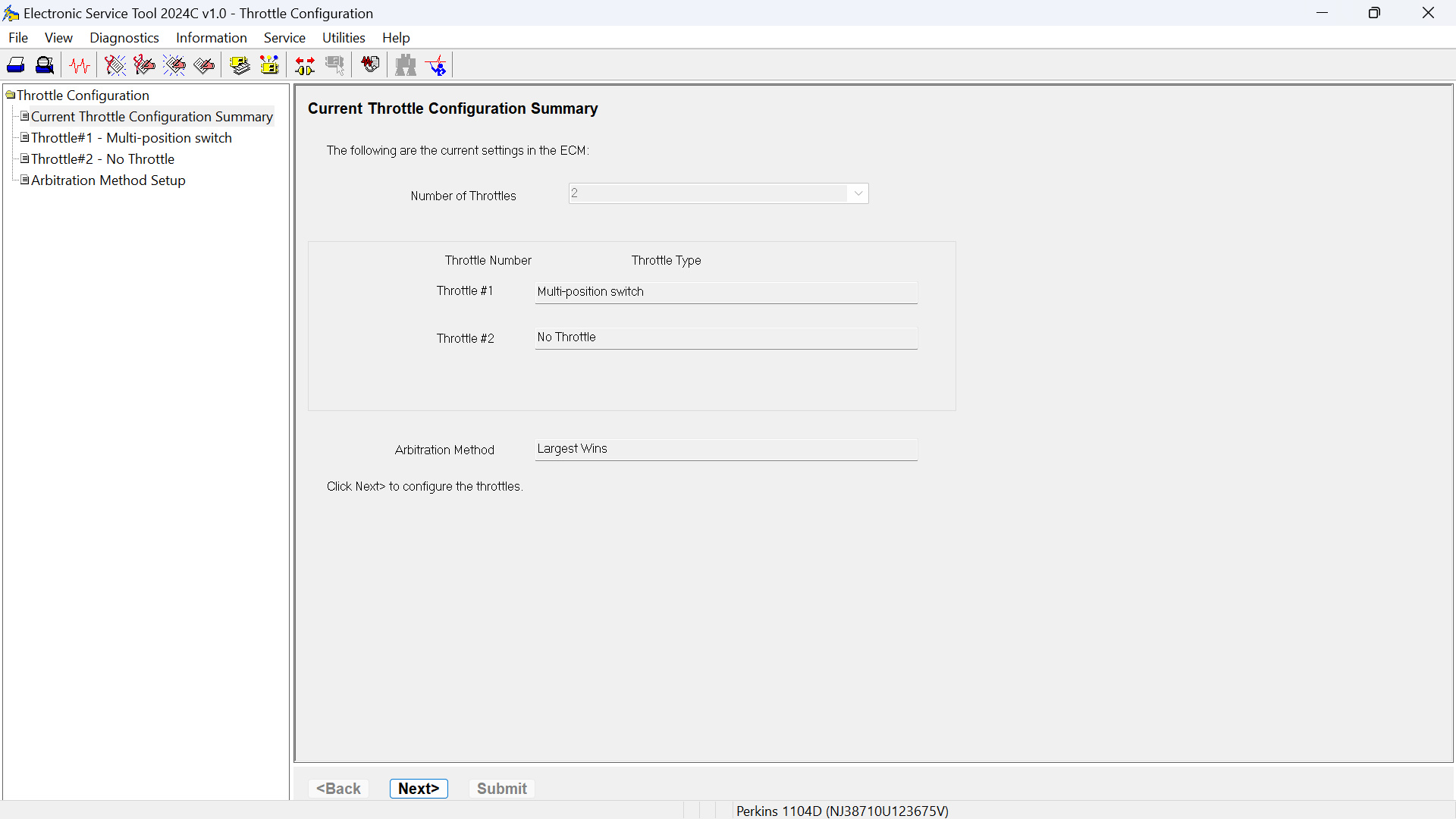
→ Displays an overview of the throttle setup and the selected arbitration method.
→ Note: All fields here are read-only except for the Number of Throttles.
- Throttle #1 Setup (see Figure 1.4)
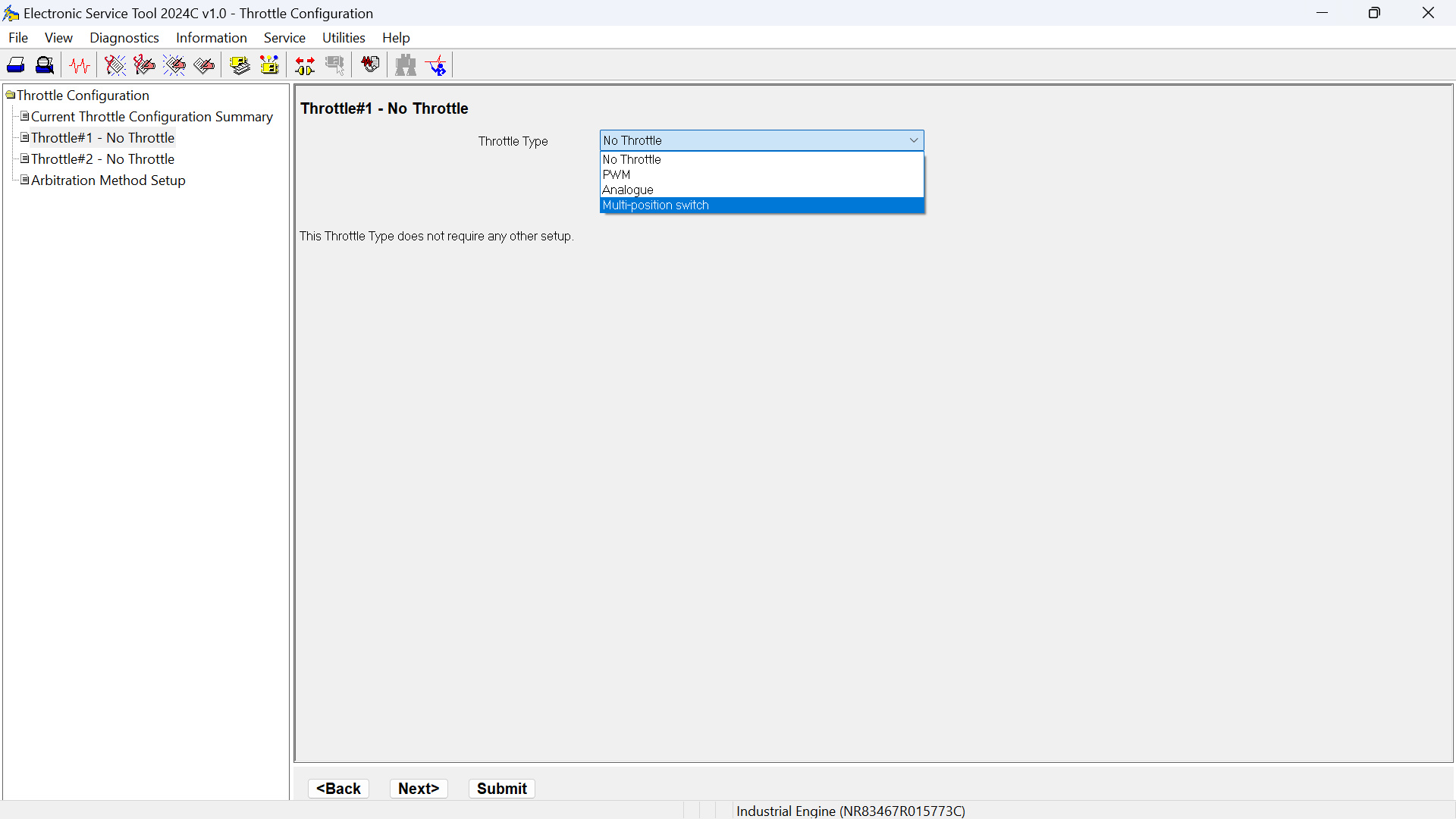
You can choose from several throttle setup types:✅ No Throttle
→ View or adjust settings for systems without a throttle input.✅ Analogue or PWM
→ Access the Analogue or PWM wizard screens to view or change throttle settings.✅ Multi-position Switch
→ Select 1 to 4 switch inputs using the drop-down list:
| Number of Switch Inputs | Number of Physical Positions |
|---|---|
| 1 switch input | 2 positions |
| 2 switch inputs | 4 positions |
| 3 switch inputs | 8 positions |
| 4 switch inputs | 16 positions |
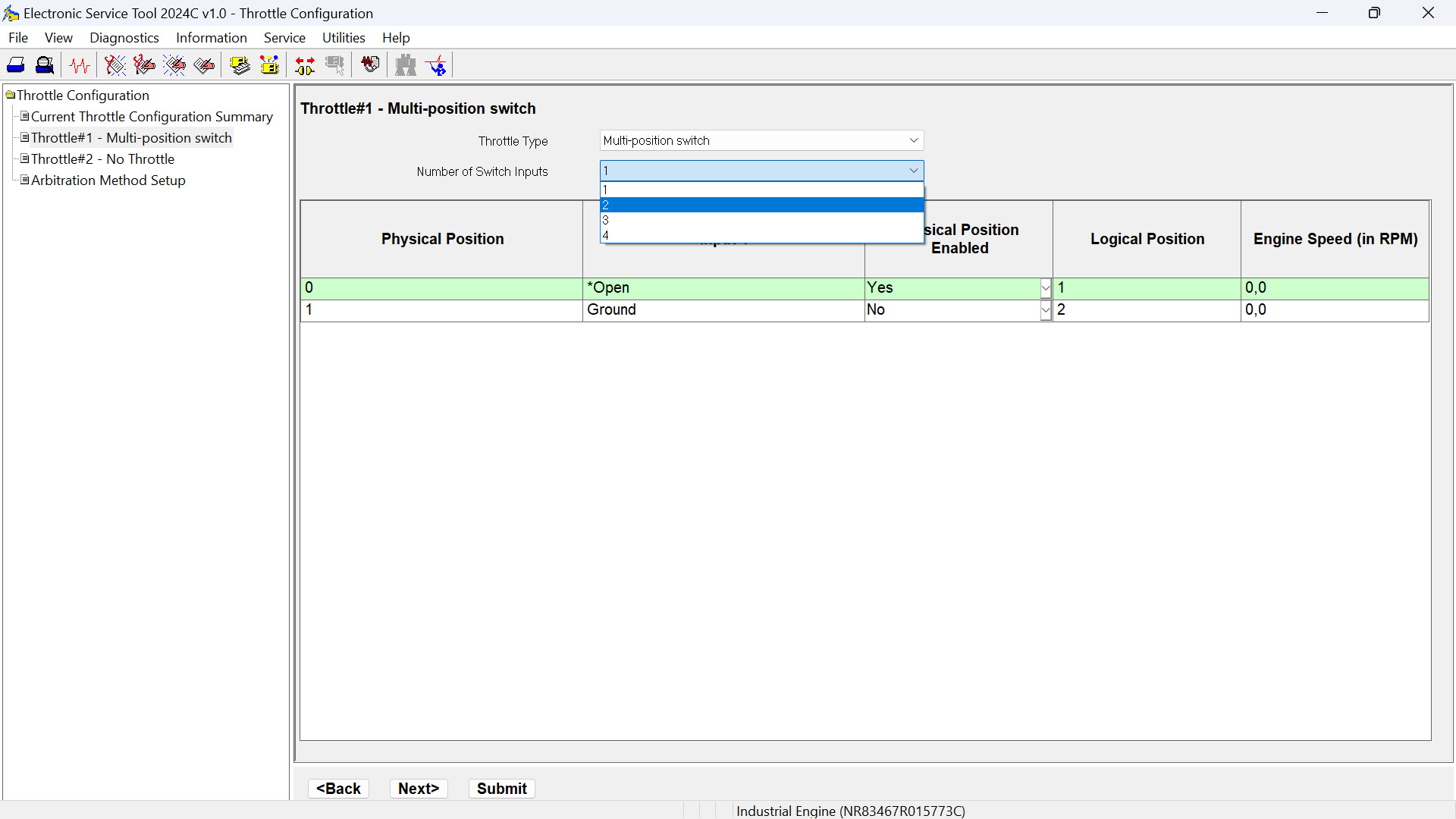
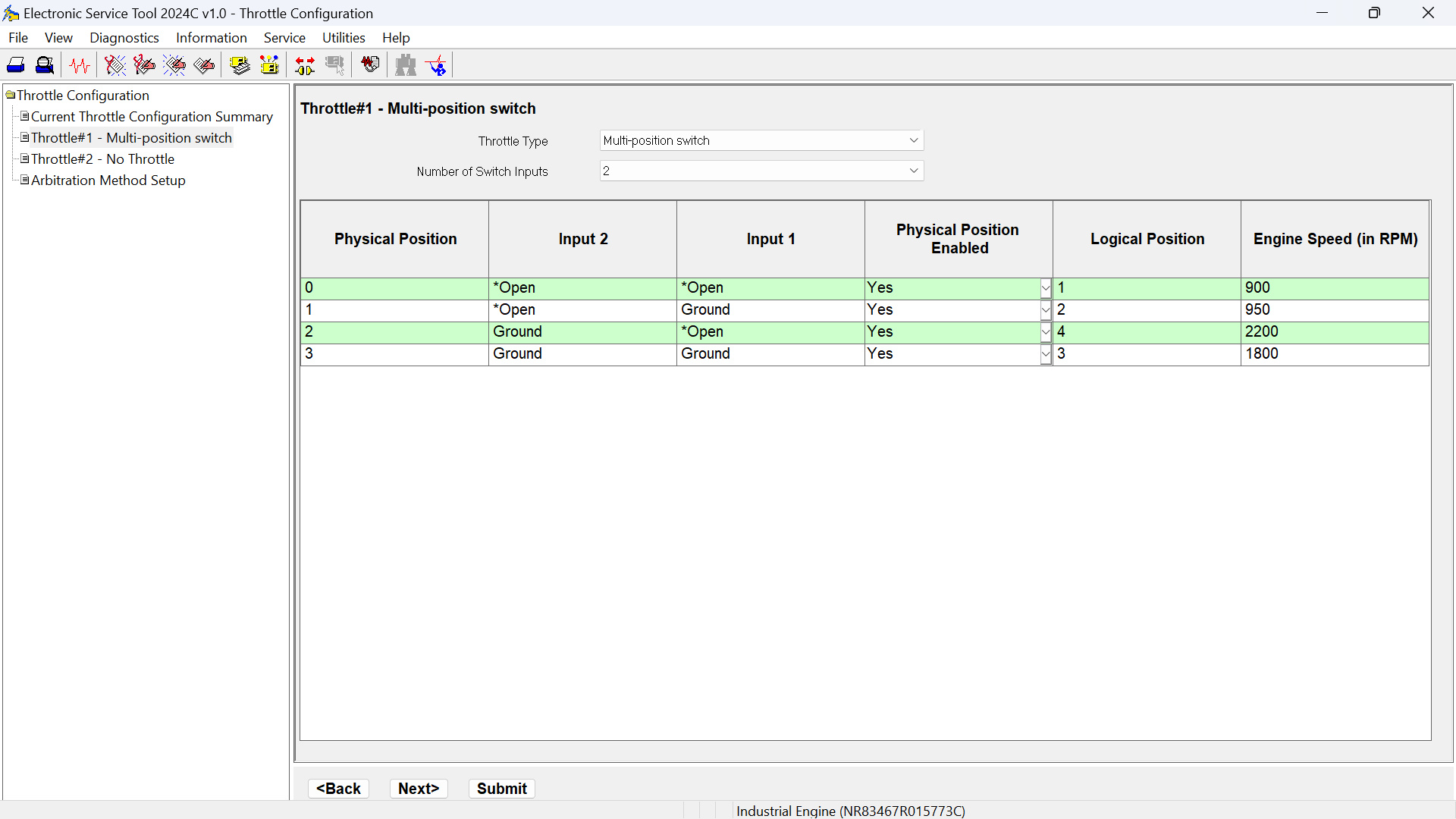
- Throttle #2 Setup
→ This section only appears if more than one throttle is present.
- Arbitration Method Setup
→ Also displayed only when multiple throttles are configured.
→ This section allows you to set how the Engine Control Module (ECM) handles inputs from multiple throttles.
Available Arbitration Methods:
✅ Manual — Select the active throttle manually.
✅ Summing — The ECM sums the throttle values.
✅ Largest Wins — The ECM uses the largest throttle value provided (see Figure 1.7).
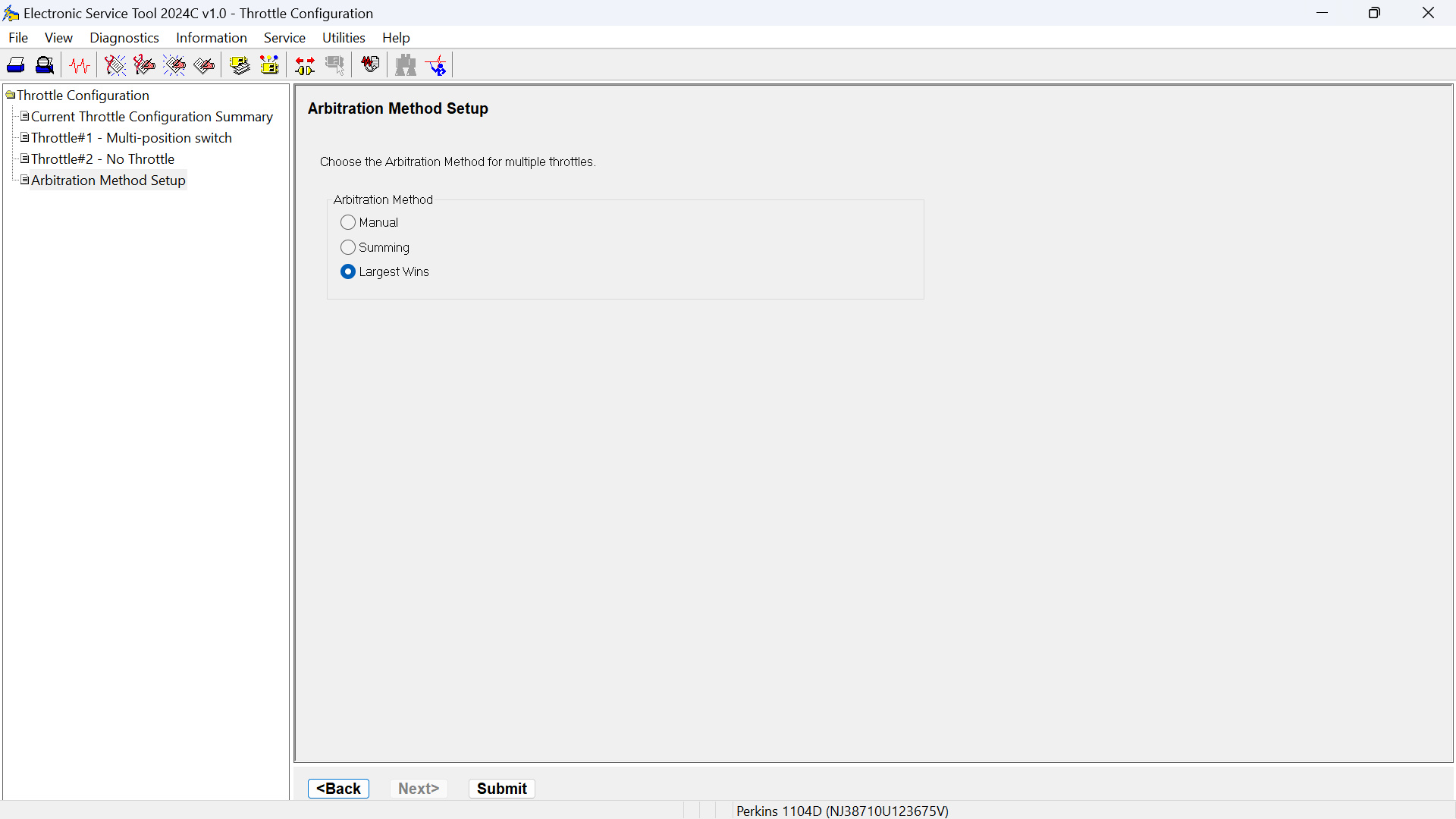
2️⃣ Wizard Area (Right Side)
This area displays detailed configuration screens corresponding to the sections in the Tree Area. Here, you can view and modify specific throttle configuration details.
Navigation Buttons
At the bottom of the Wizard Area, you’ll find these navigation buttons:
| Button | Function |
|---|---|
| < Back | Return to the previous screen. |
| Next > | Move to the next screen in the sequence. |
| Submit | Apply and submit your configuration and arbitration changes to the ECM. (Note: Disabled in read-only mode.) |
More trouble repair case for Perkins,pls refer to:Perkins Trouble Repair
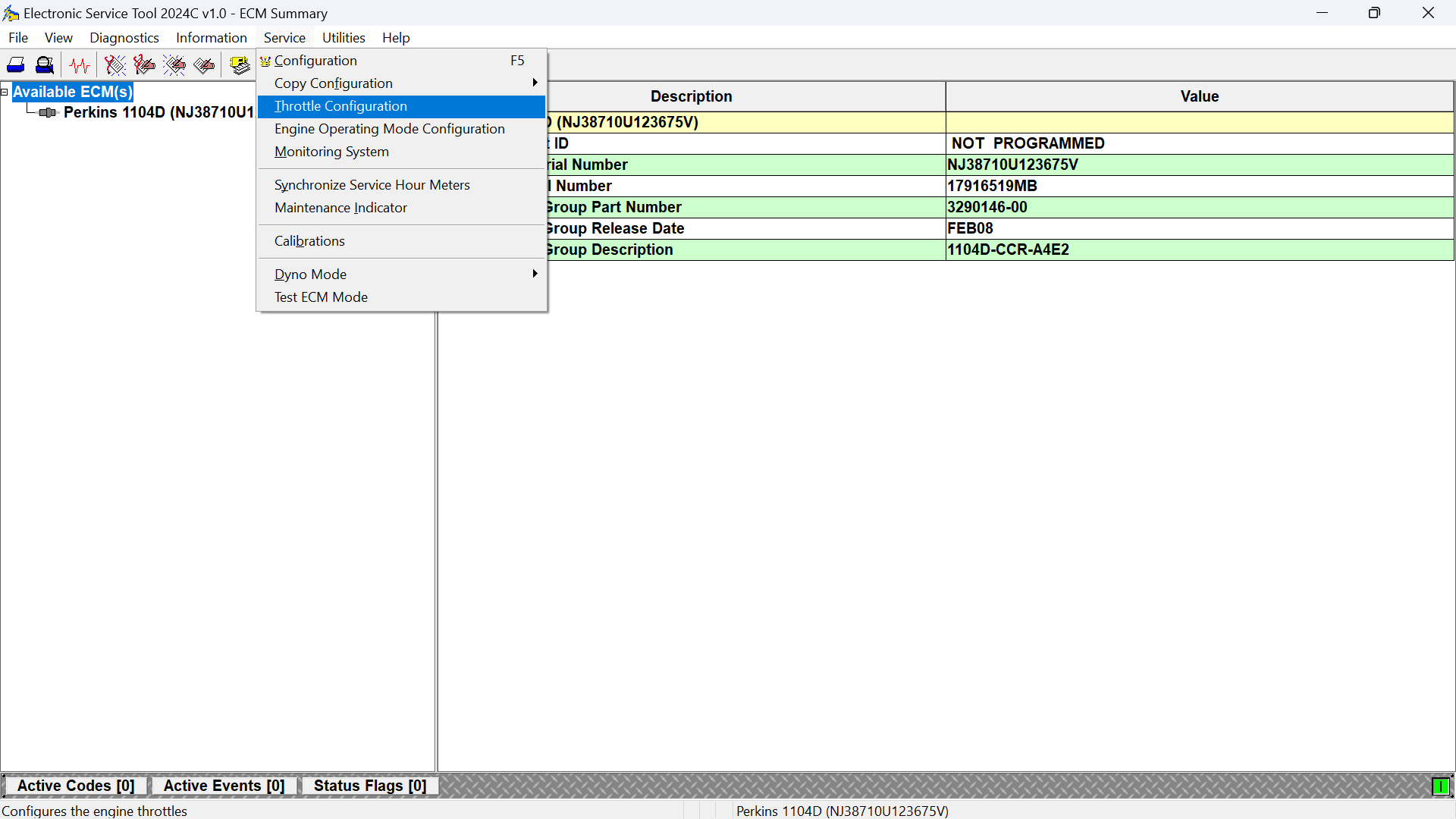
Leave a Reply