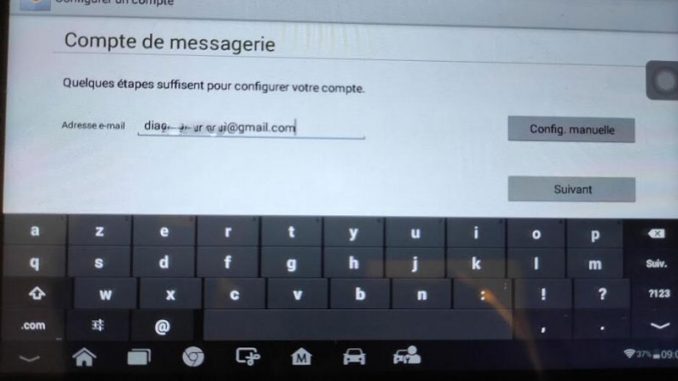
Problem
I was going to use my Gmail to register Autel MaxiCOM MK808 diagnostic tablet, but it failed. It was giving me the Google authorization error: “403 error: rate_limit_exceeded. This application has not ye been validated by Google and does not benefit from the Google Sign-in feature.”
How can I do? Please help.
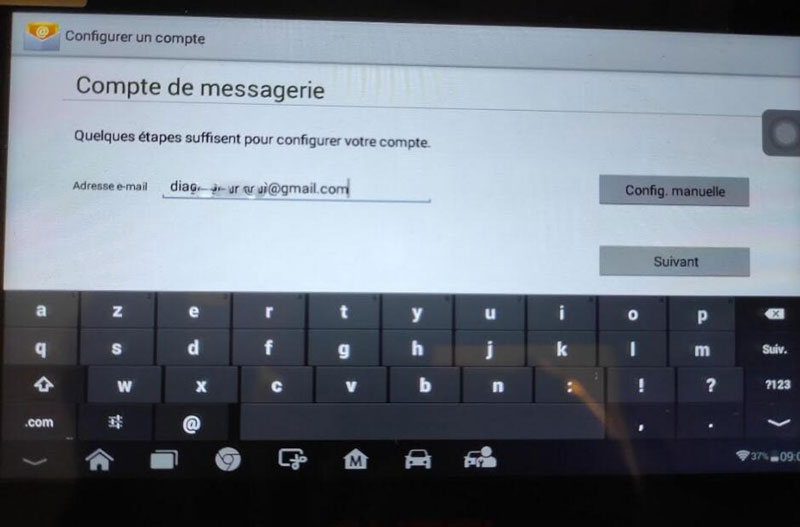
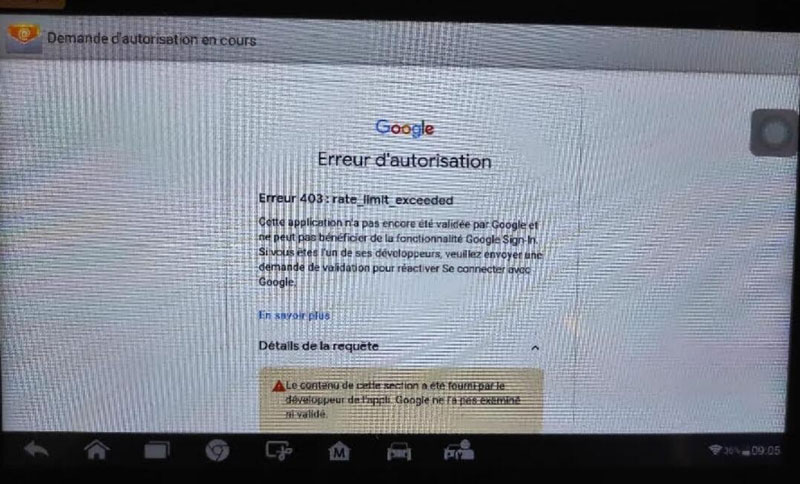
Solution
This method is also to fix “couldn’t open connection to sever” issue, which applies to most Autel diagnostic scanner like Autel MK808, DS808K, MK906BT… etc.
1. Set up via https://myaccount.google.com/;
Log in Gmail account >> Security >> Less secure app access >> Turn on “Allow less secure apps” button.
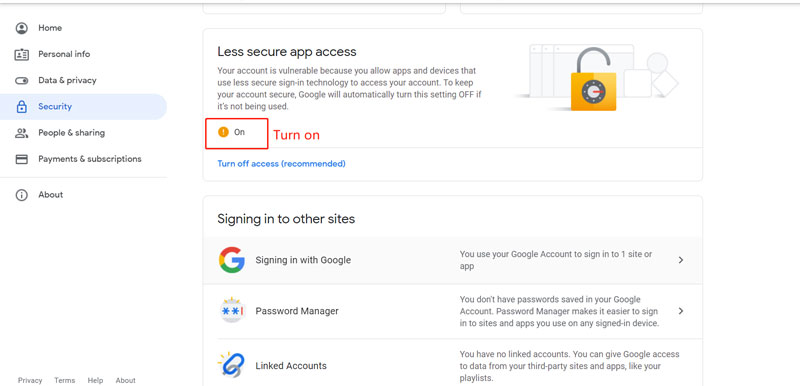
2. In Autel scan tool, go to Account setup >> Email account >> Manual setup >> Account type >> IMAP
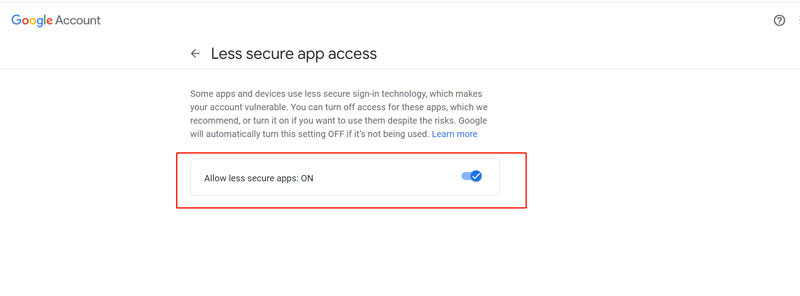
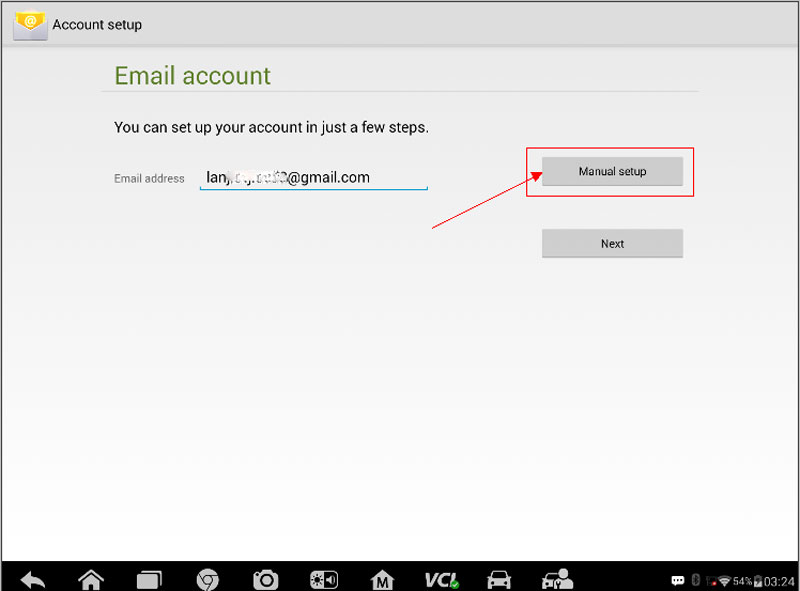
3. Enter into “Incoming server settings”and fill up following options:
Server: imap.gmail.com
Security type: SSL/TLS(Accept all certificates)
Port: 993
Click “Next”.
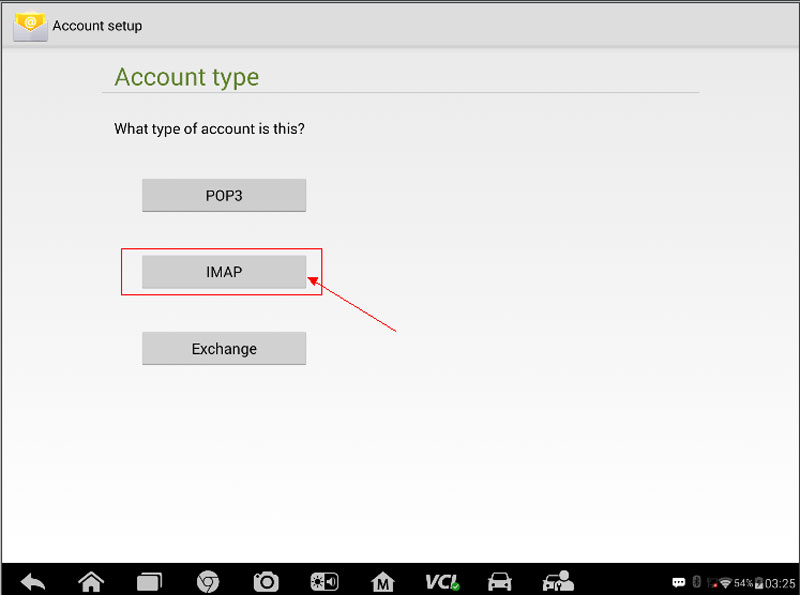
4. Continue to fill up following options, click “Next”to complete relevant login settings.
SMTP server: smtp.gmail.com
Security type: SSL/TLS(Accept all certificates)
Port: 465
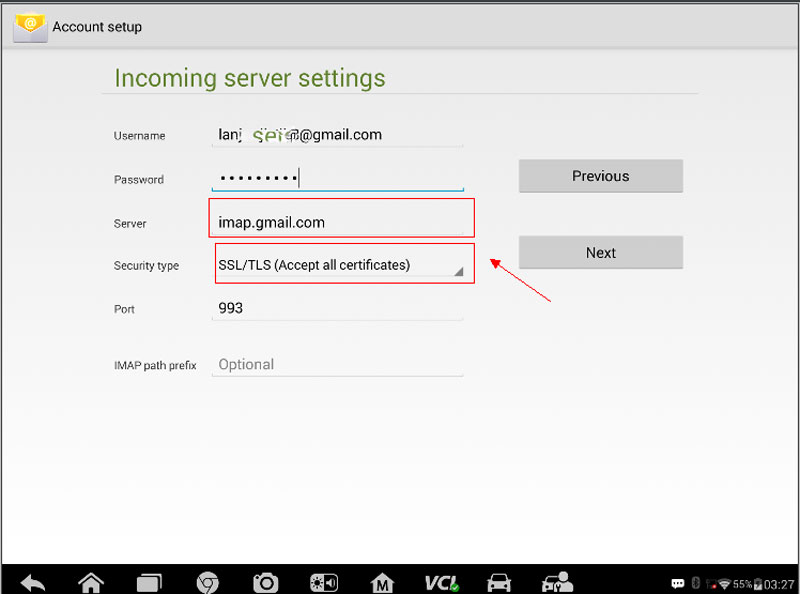
5. Sign in with Gmail account & password directly >> Select account options >> Enter account name.
Completed!
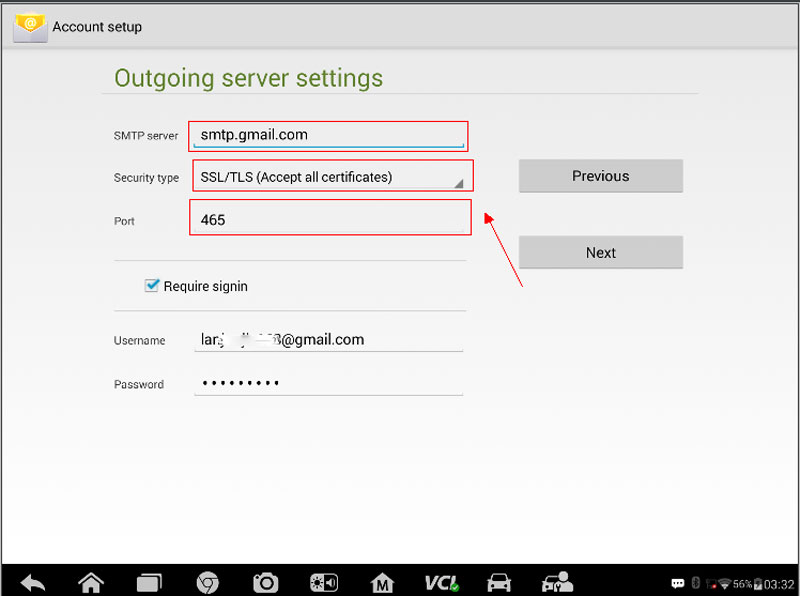
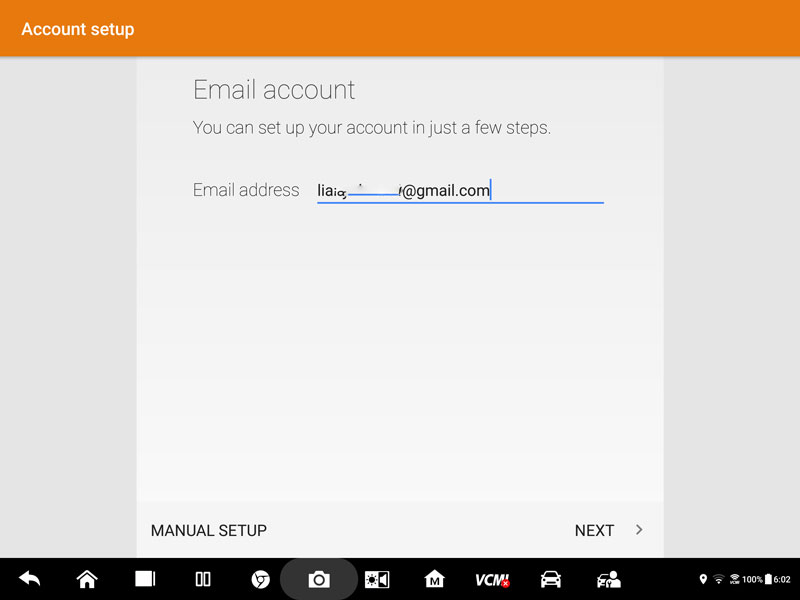
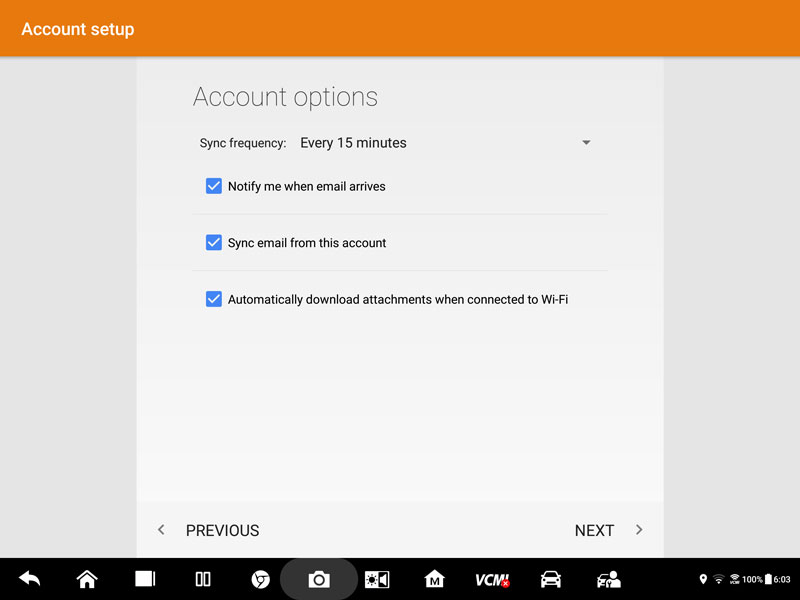
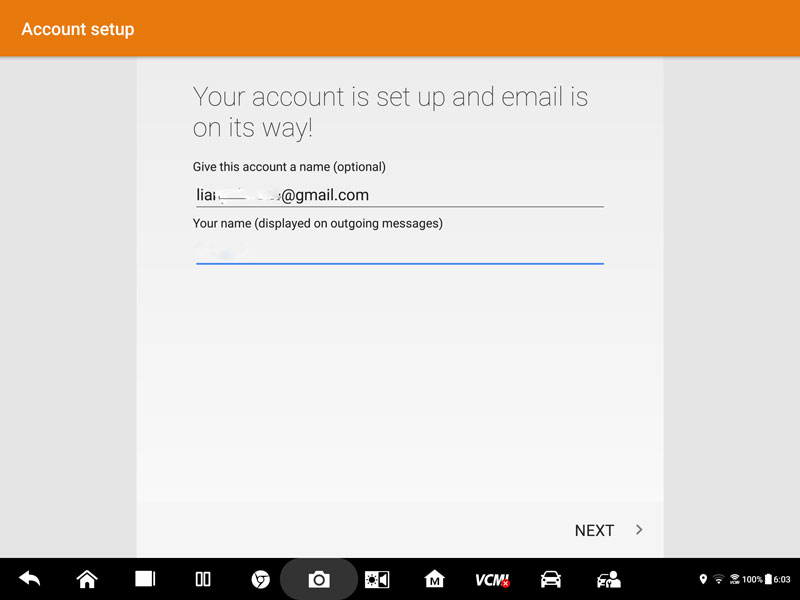
This is how to setup Gmail on Autel scanners to solve Google authorization 403 error.
Leave a Reply