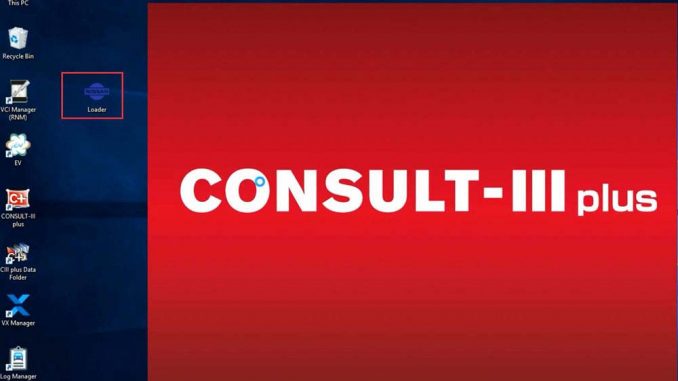
Allscanner VXDIAG released new Nissan license for VCX NANO, VCX SE and VCX DoIP series. Obdii.shop provides Nissan consult3 plus software free download resources.
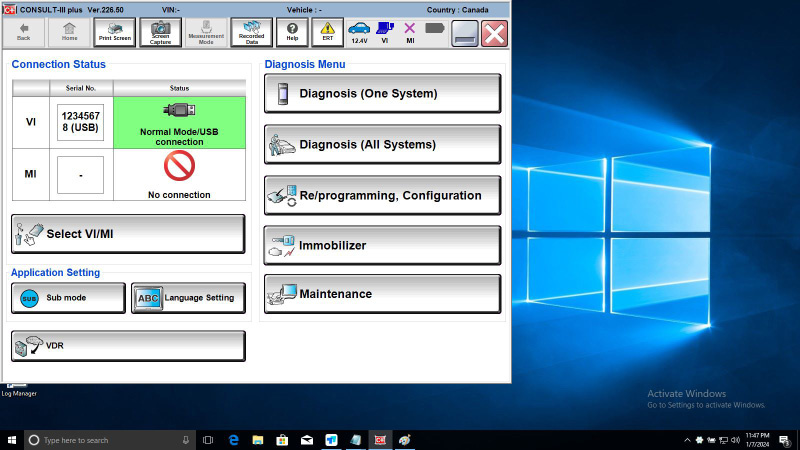
Software Version:
Software: V75
Programming Data Version: Pplus_V75
Vehicle Data Version: V01.06.00
VI Firmware: 1.9.4.3 VCX-PLUS V94SE01069
Operating System: Windows 10 64-bit
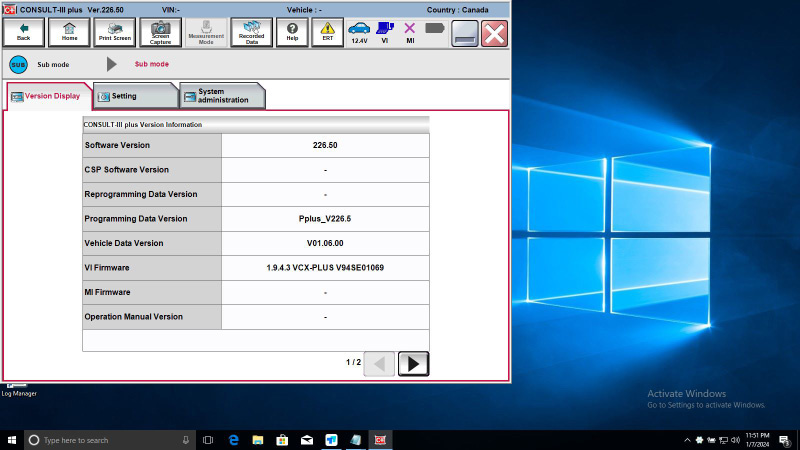
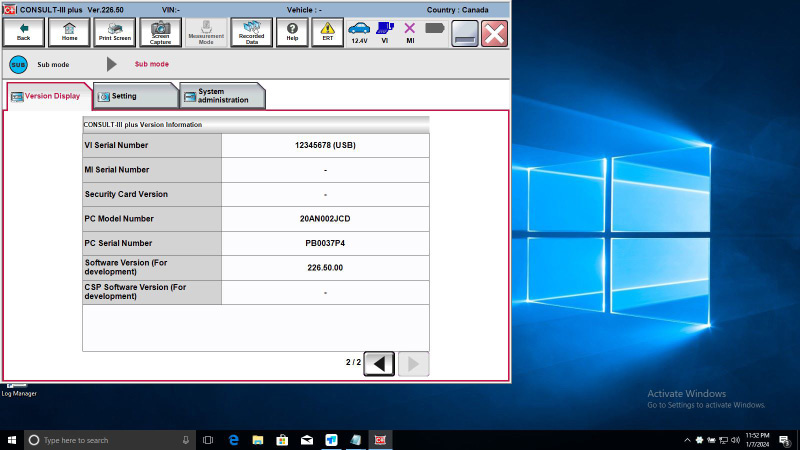
Free Download Link:
Nissan Consult3 Plus v226
Includes software, patch, and driver for VXDIAG.
Compatible Devices:
Multi-language Support:
English, Finnish, French, German, Greek, Italian, Japanese, Portuguese, Russian, Spanish, Turkish, Thai, Czech, Polish, Hungarian, Chinese (Simplified), Chinese (Traditional)
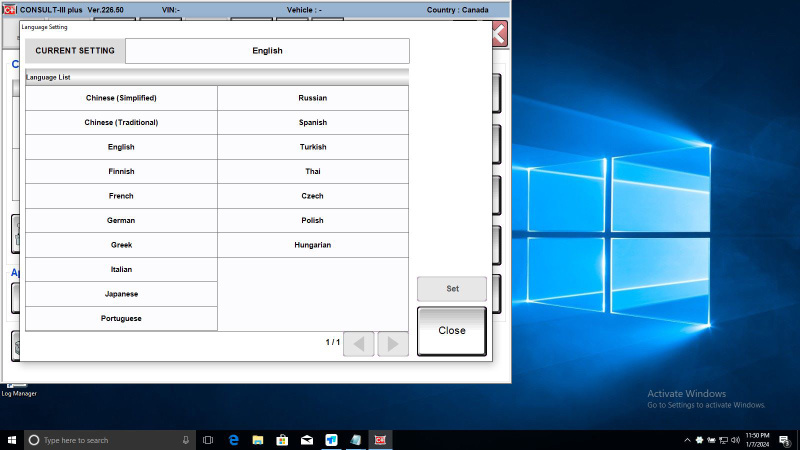
Vehicle Coverage:
Supports Nissan models from 2005 to 2023, including specific models like LEAF, Quest, Murano CrossCabriolet, GT-R, NV, Infiniti M, and M Hybrid.
Nissan Models Supported:
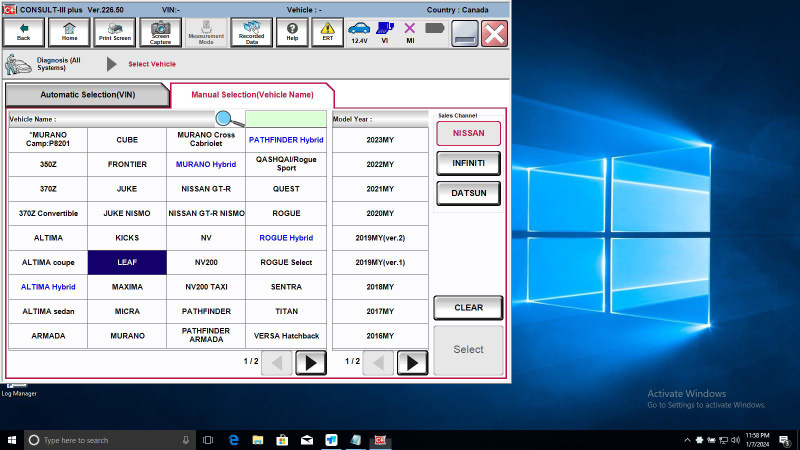

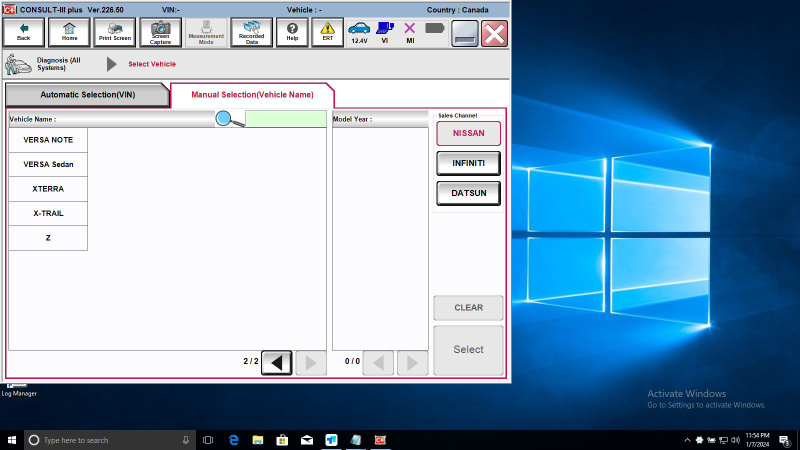
- Murano, Cube, Murano Cross Cabriolet, Pathfinder hybrid, 350Z, Frontier, Murano Hybrid, Qashqai/Rogue Sport, 370Z, Juke, Nissan GT-R, Quest, 370Z Convertible, Juke Nismo, Nissan GT-R Nismo, Rogue
- Altima, Kicks, NV, Rogue Hybrid, Altima Coupe, Leaf, NV200, Rogue Select, Altima Hybrid, Maxima, NV200 TAXI, Sentra, Altima Sedan, Micra, Pathfinder, Titan, Armada, Murano, Pathfinder Armada
- Versa Hatchback, Versa Note, Versa Sedan, Xterra, X-trail, Z (some models supported until 2023)
Infiniti Models Supported:
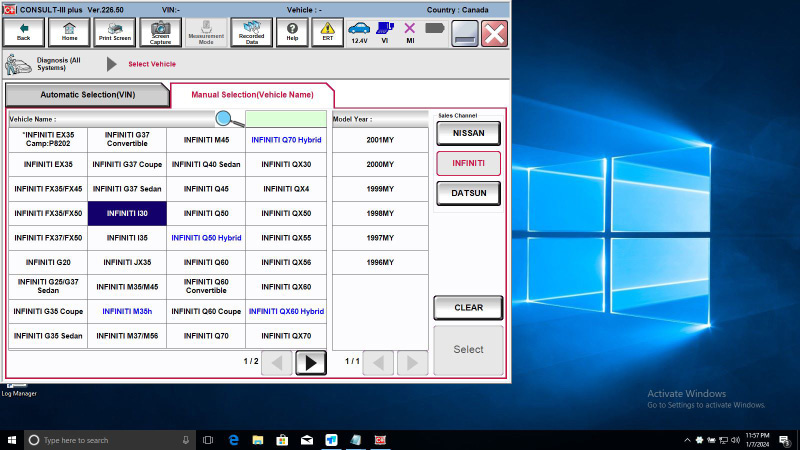
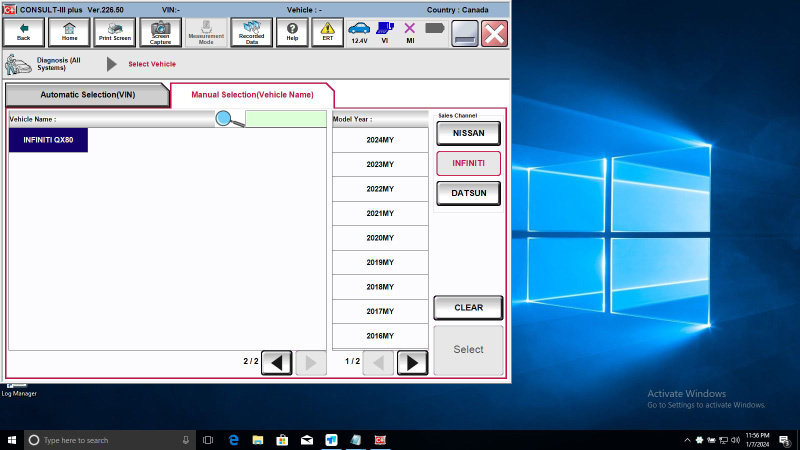
- EX35, G37 Convertible, M45, Q70 Hybrid, EX35 Camp, G37 Coupe, Q40 Sedan, QX30, FX35/FX45, G37 Sedan, Q45, QX4, FX35/FX50, I30, Q50, QX50, FX37/FX50, I35, Q50 Hybrid, QX55, G20, JX35, Q60, QX56, G25/G37 Sedan, M35/M45, Q60 Convertible, QX60, G35 Coupe, M35h, Q60 Coupe, QX60 Hybrid, G35 Sedan, M37/M56, Q70, QX70, QX80
Functions:
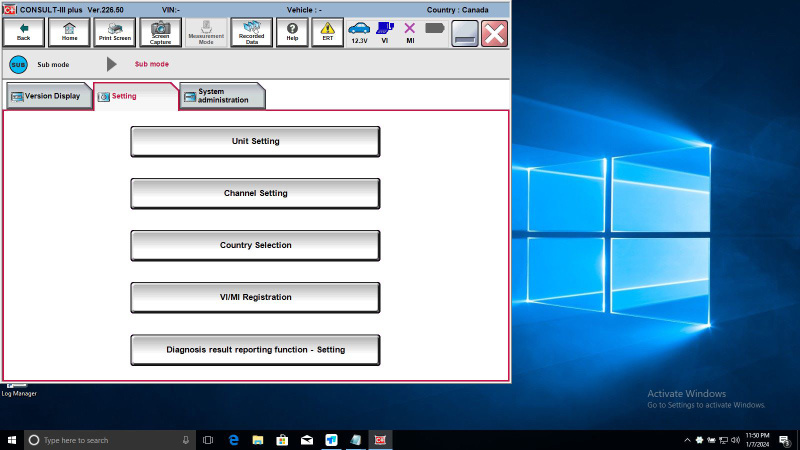
- Diagnostic Trouble Code Readout
- Clear Fault Codes
- Retrieve Vehicle Information
- Automatic Full Scan
- Learned Data Reset
- Manual Injector Cutout
- Manual DPF Service Regeneration
- Trip Reporting
- Parameter Changes
- Sensor and Parameters Monitoring
- Live Data
- Transmission Sensor Values
- General Sensor Values
- Engine Sensor Monitoring Test
- Key Programming
- VXDIAG Nissan Software Functions
Note: This software works only with VXDIAG devices. It has been tested with other J2534 devices but does not work with them.
User Report:
A user reported that after installing everything, including the Nissan driver install.exe file and running the reg file, the loader.exe indicated “connect VCX first.” This suggests that the loader is designed exclusively for the VCX SE and VCX NANO and does not support other J2534 devices.
Installation Guide for VXDIAG Nissan Consult III Plus V226 Software and Driver:
- Run the Nissan_install Registry:
- Press Yes
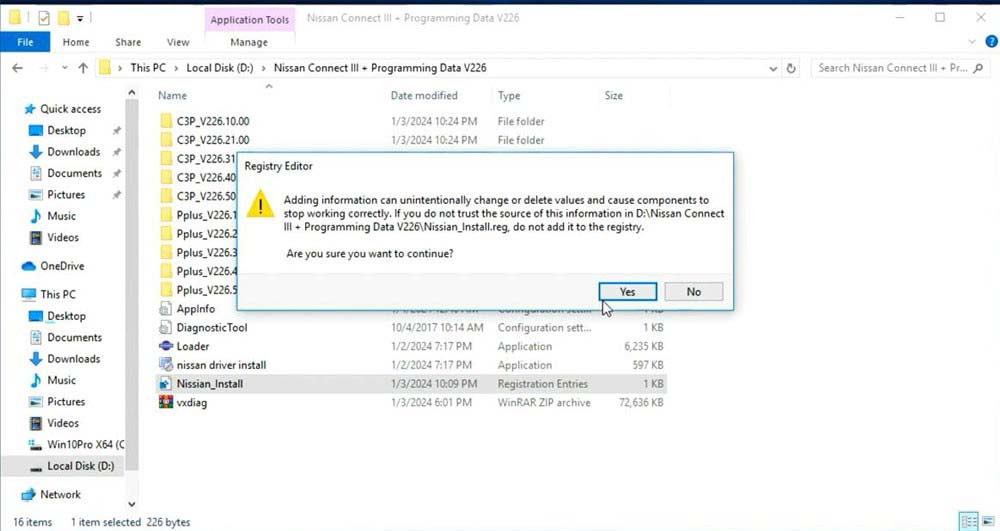
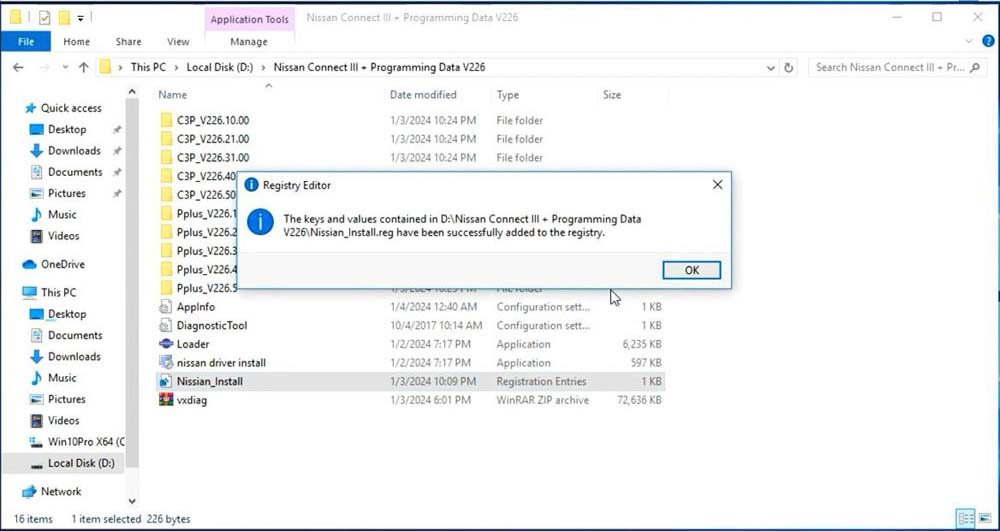
- Press Yes
- Install C2P Setup:
- Open the C3P—V226.10.00 folder, and install setup.exe
- Follow the prompts: First installation, accept license agreement, select area/country, setup language, and choose Nissan, Infiniti, or DATSUN channel
- Start copying files
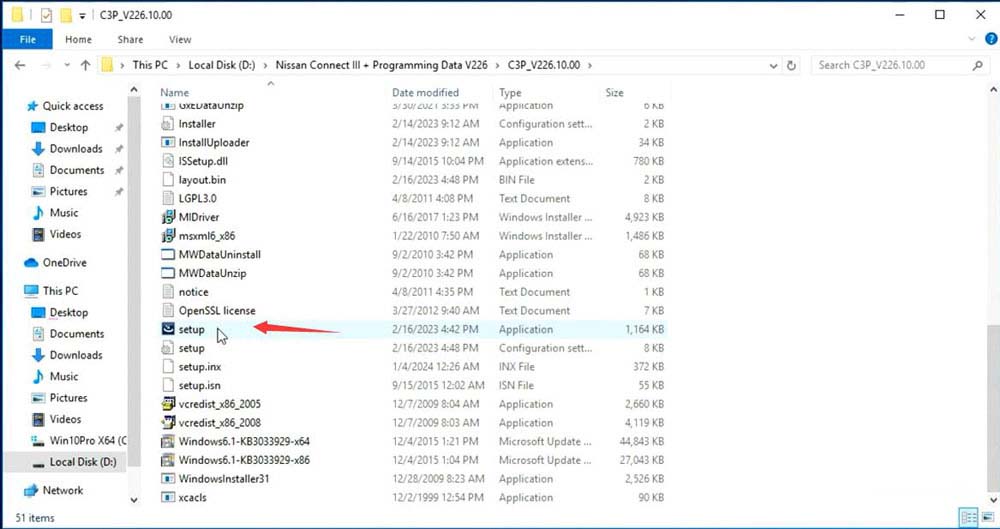


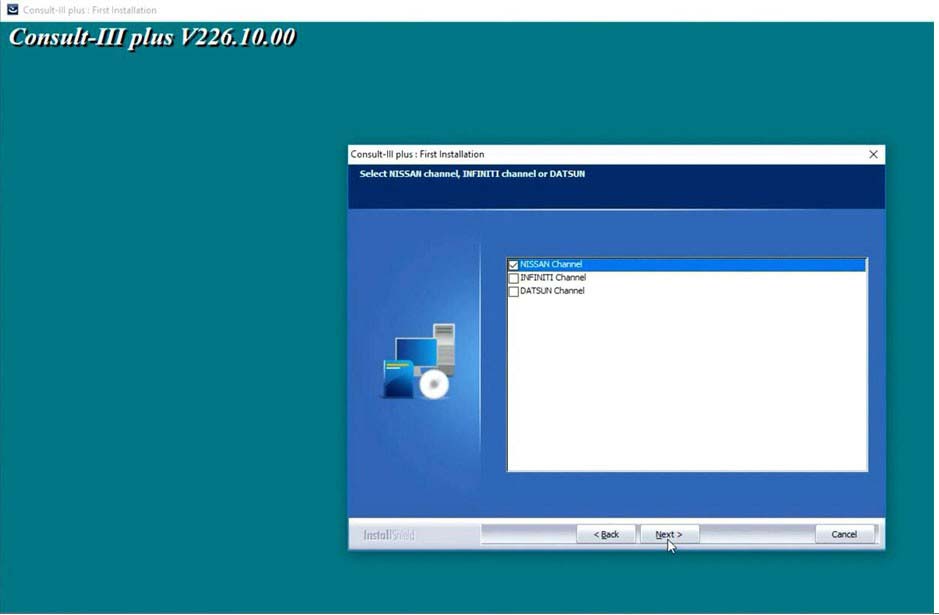
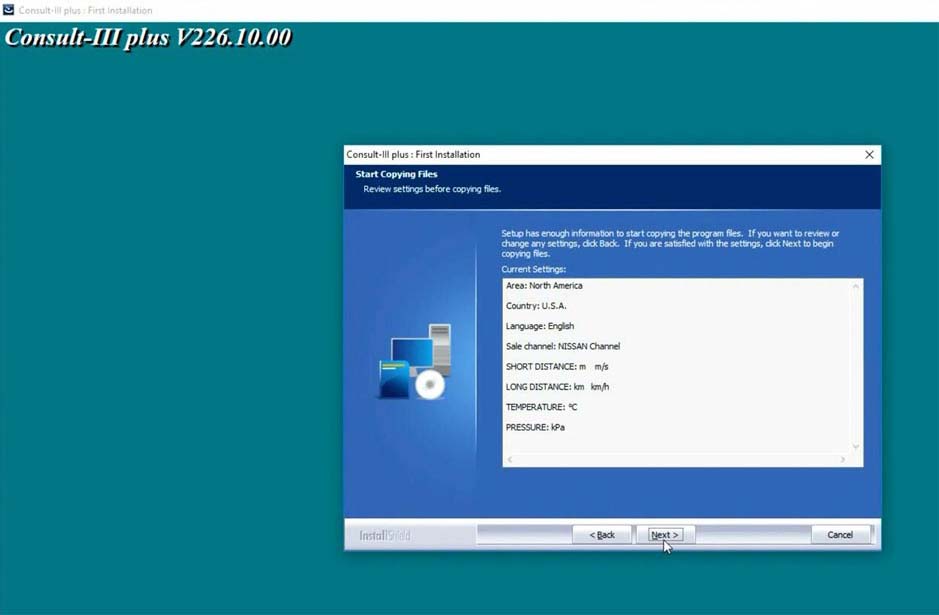
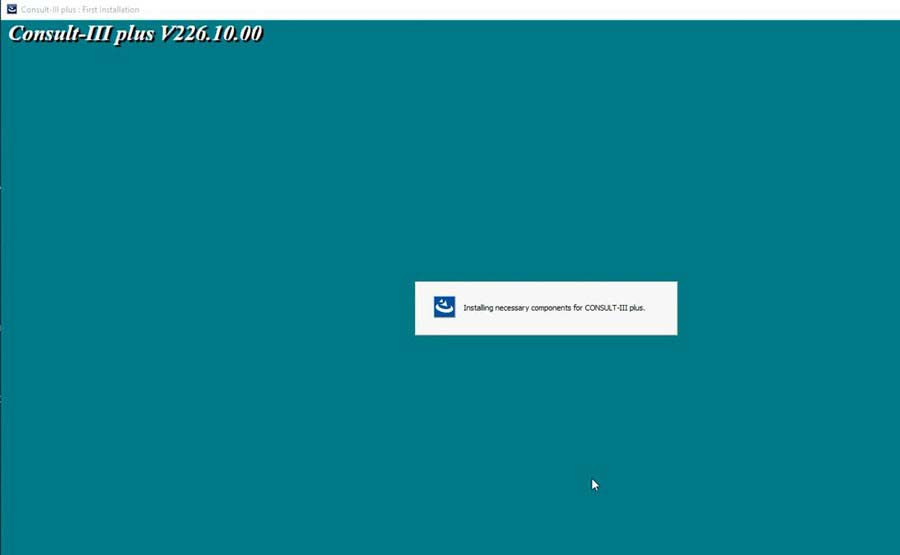
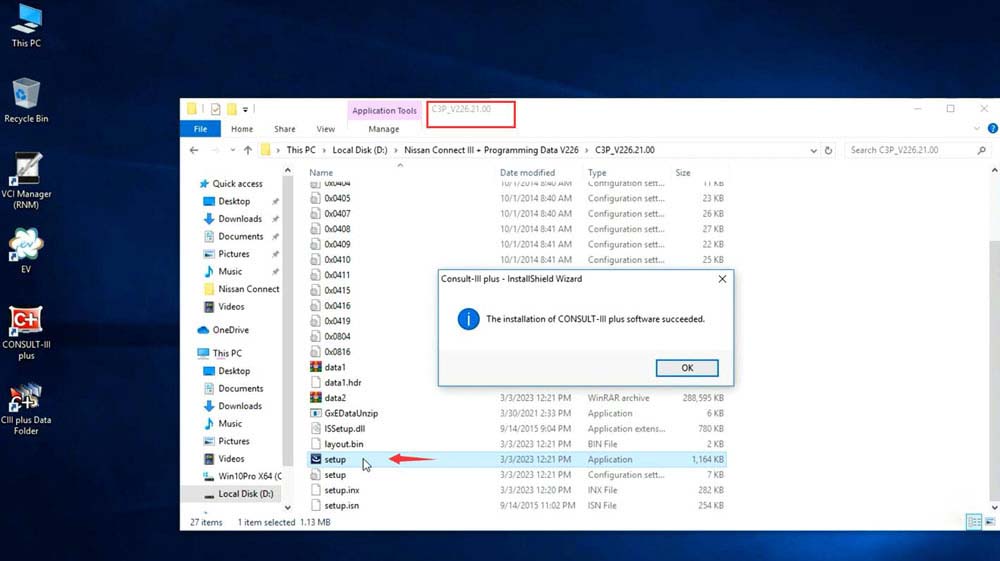
- Install Necessary Components for Nissan Consult III Plus:
- Open and install setup.exe in the following folders sequentially:
- C3P—V226.21.00
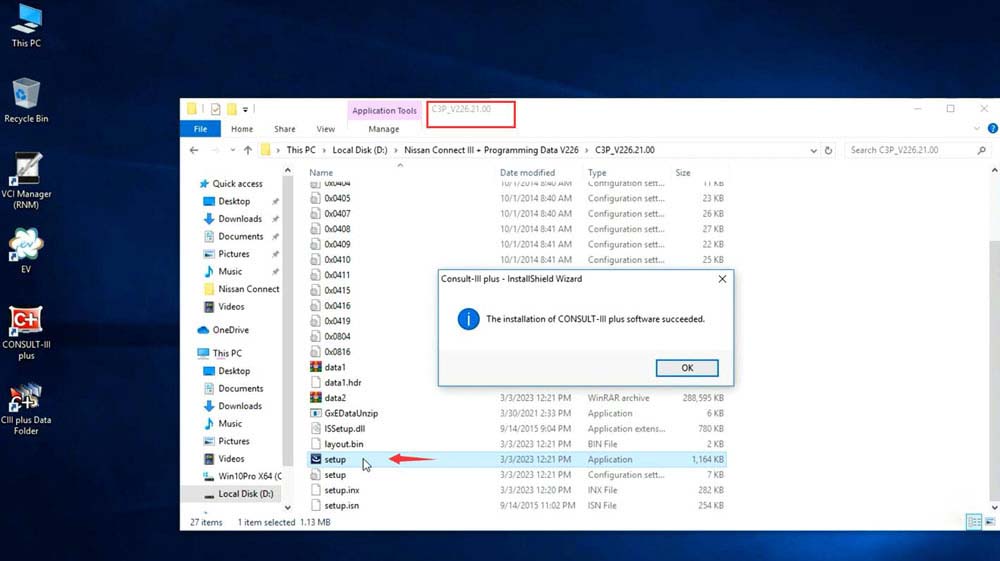
- C3P—V226.31.00
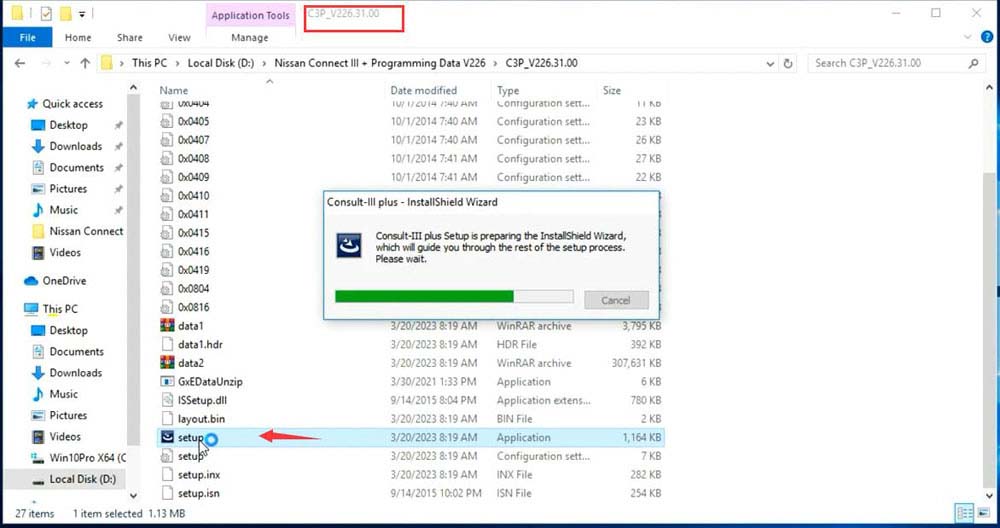
- C3P—V226.40.00
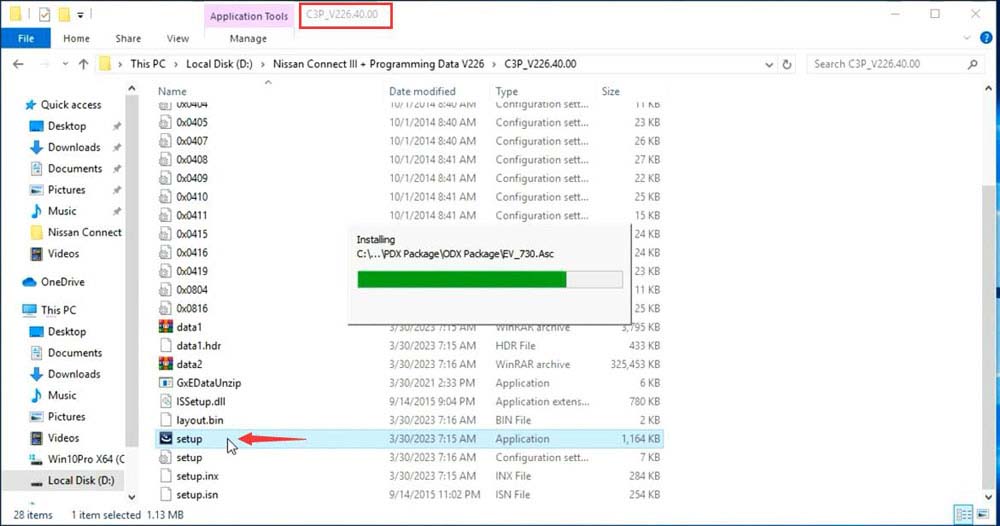
- C3P—V226.50.00
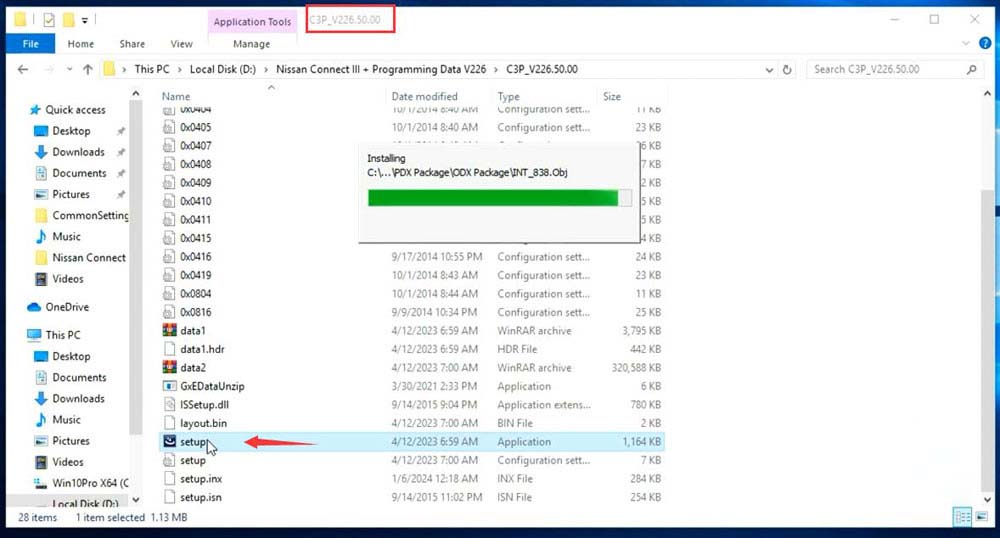
- C3P—V226.21.00
- Open and install setup.exe in the following folders sequentially:
- Install Pplus Setup:
- Open and install Pplus_V226.1F setup
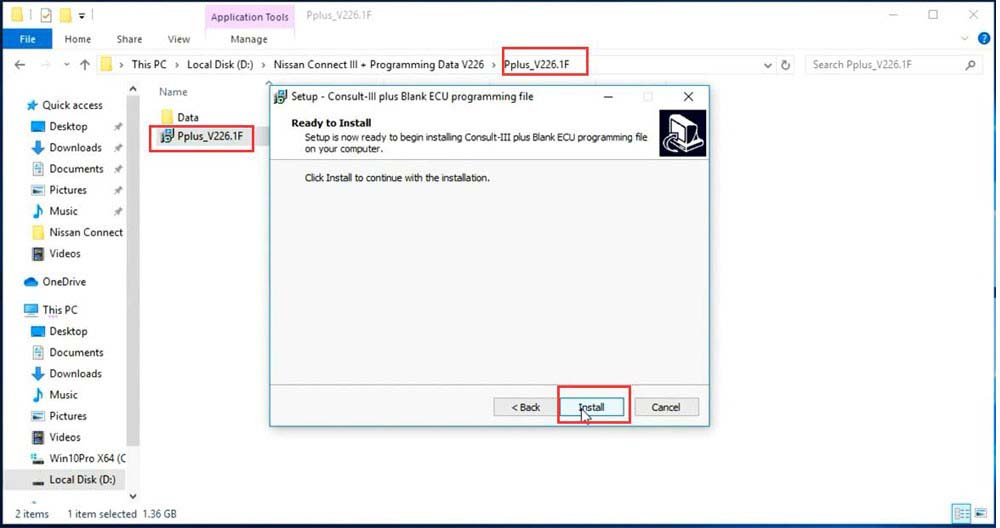
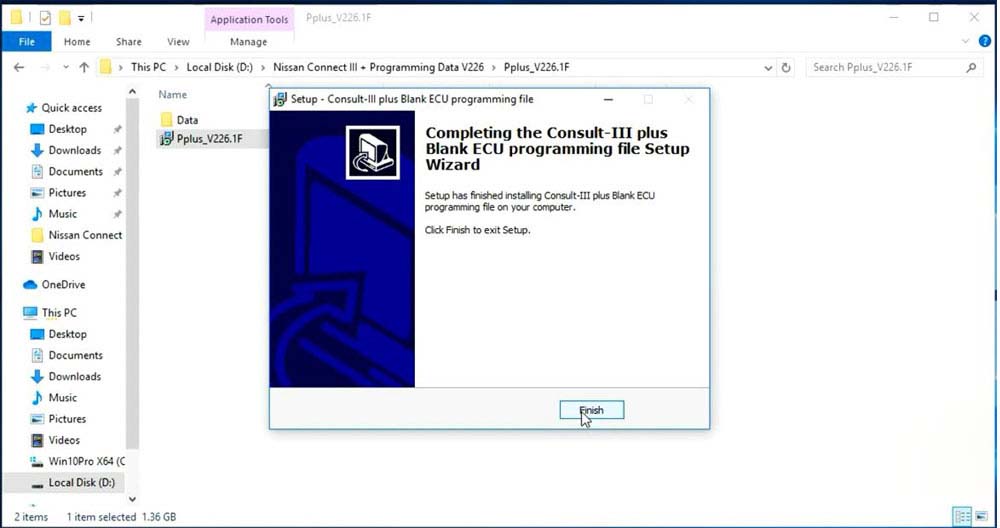
- Sequentially install Pplus_V226.2, Pplus_V226.3, Pplus_V226.4, Pplus_V226.5 setups
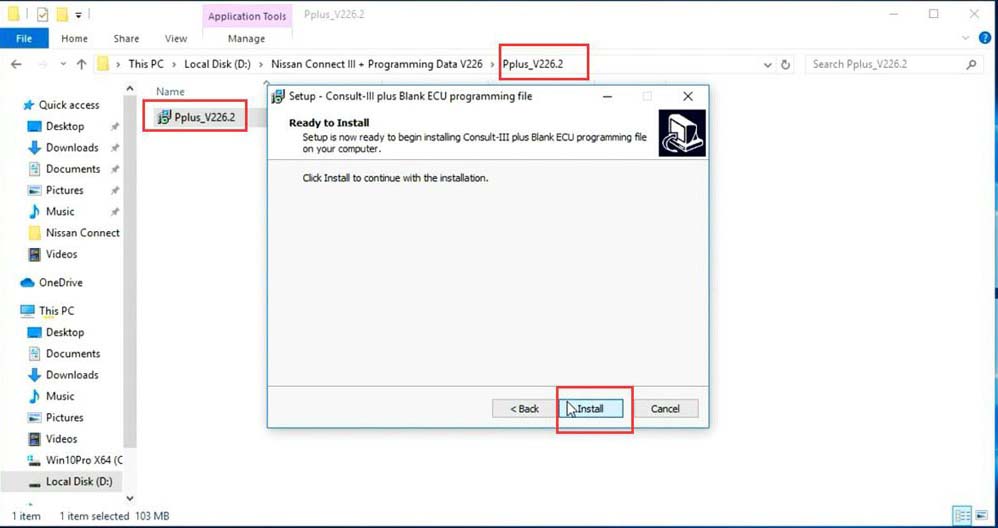
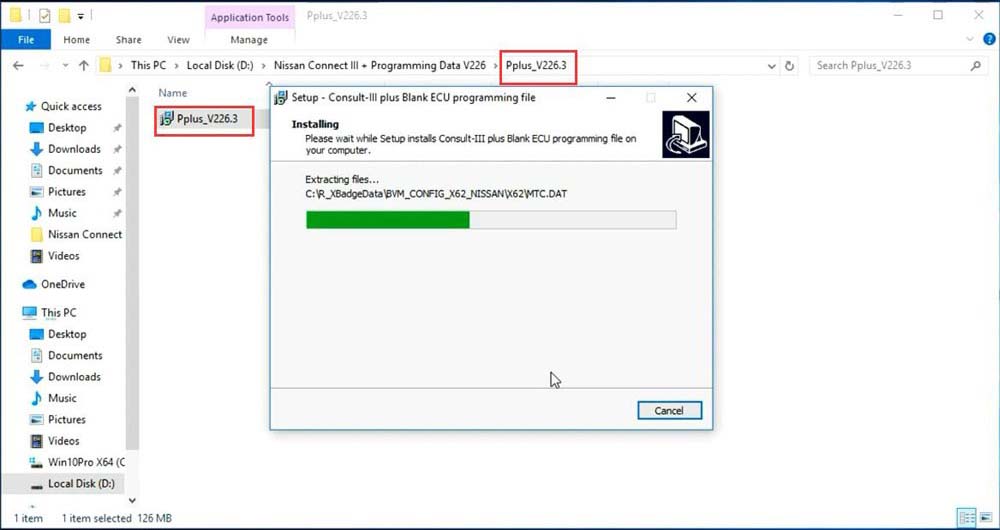
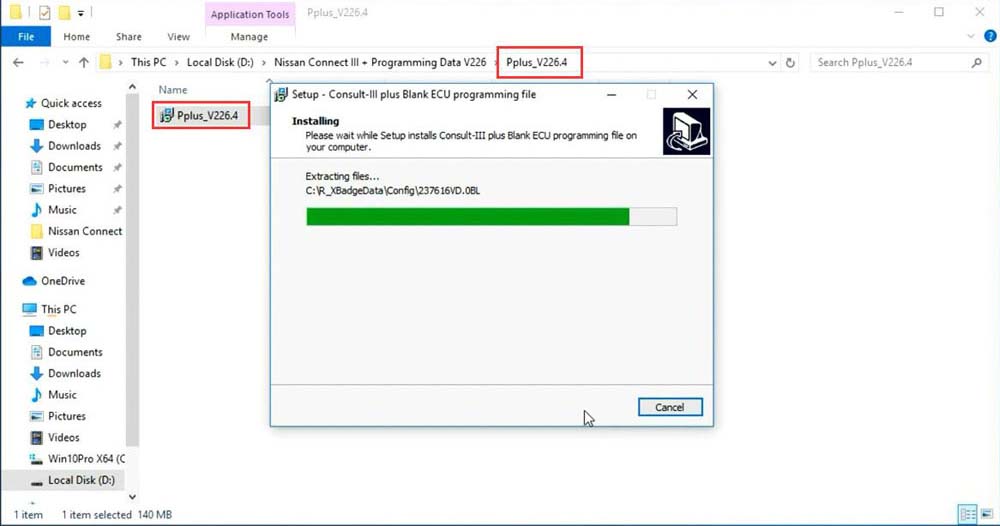
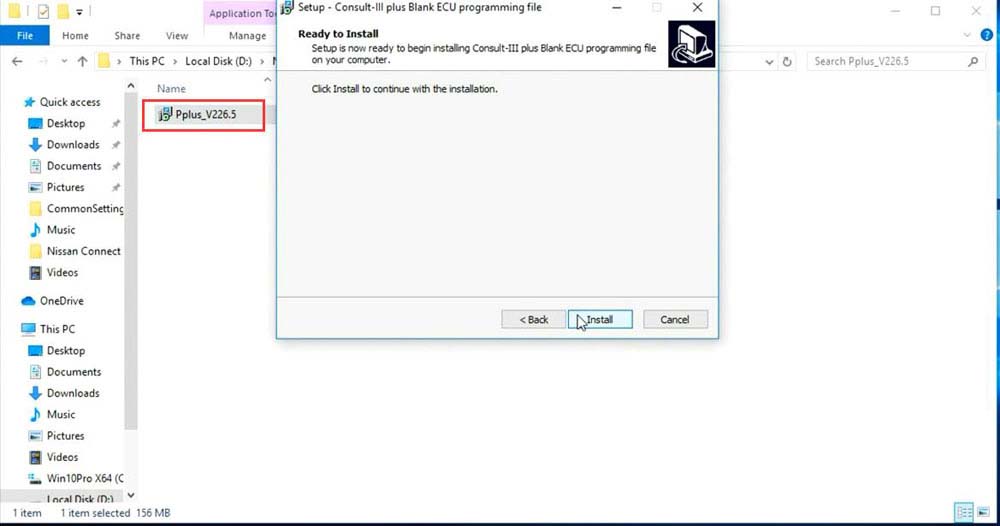
- Open and install Pplus_V226.1F setup
- Install VX Manager:
- Extract vxdiag.zip and install VX Manager 1.8.9
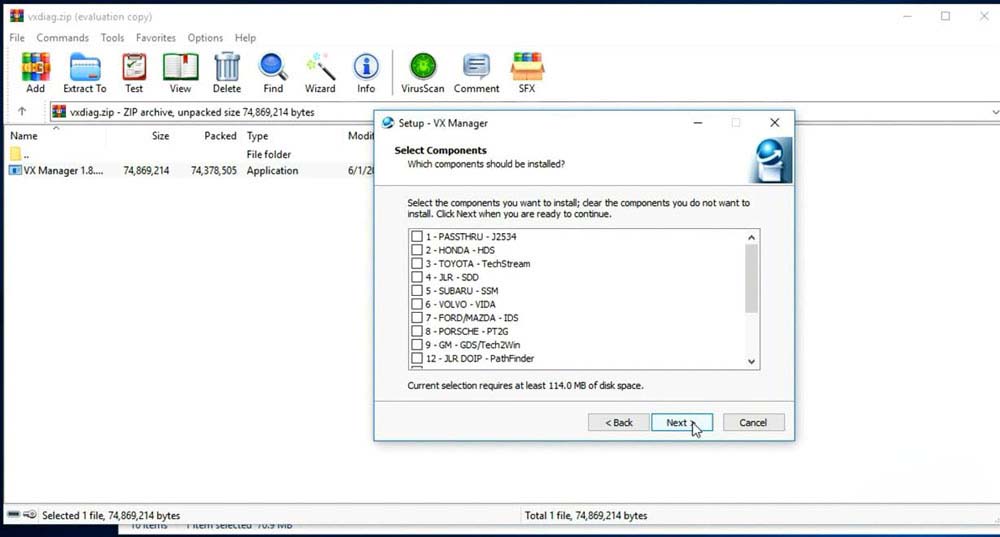
- Extract vxdiag.zip and install VX Manager 1.8.9
- Install Nissan VCI Driver for VXDIAG:
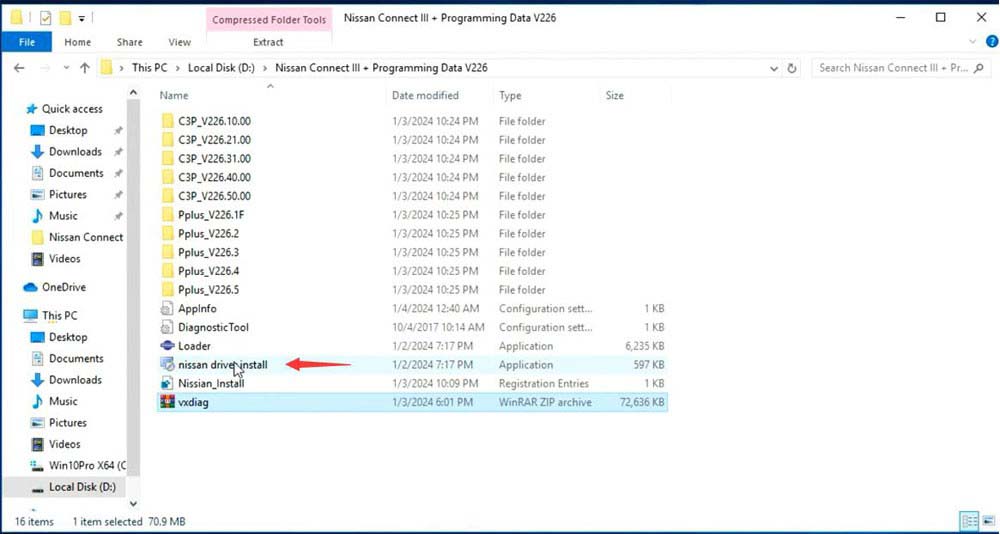
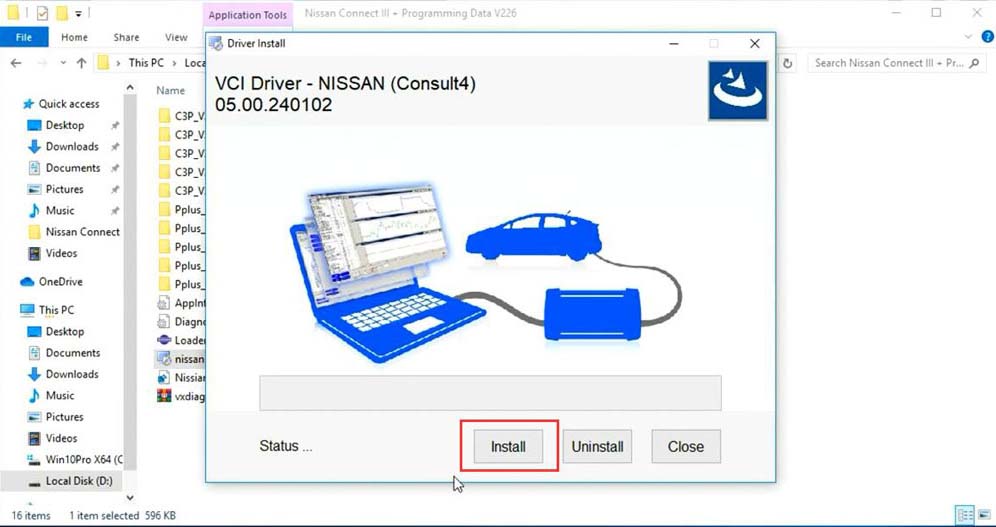
- Copy and Paste Nissan Loader (Patch) to Desktop:
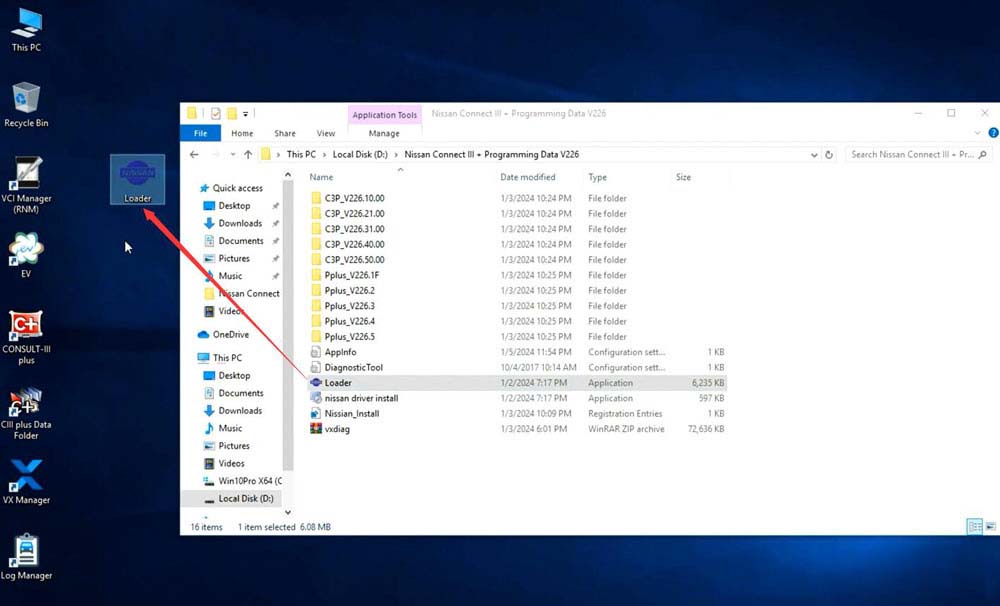
- Connect VCX SE or VCX NANO Nissan Scanner with Laptop:
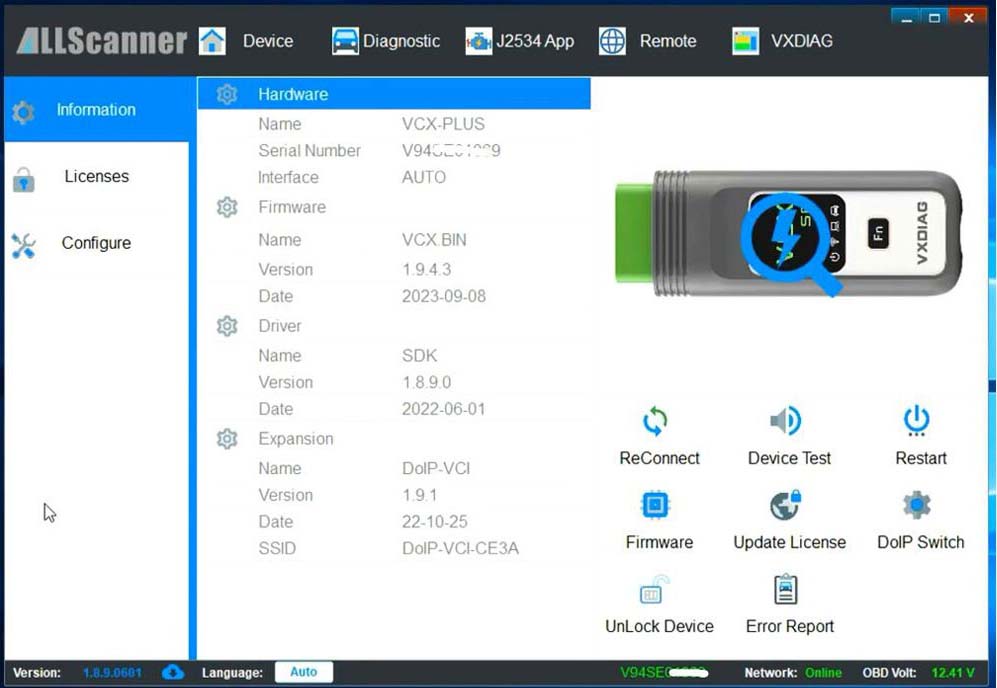
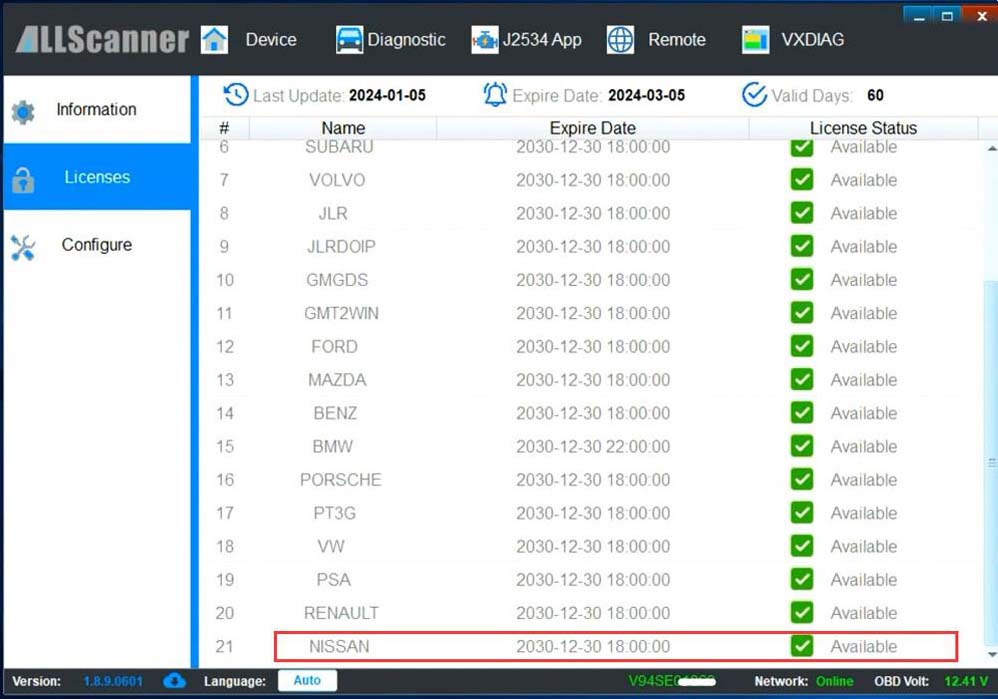
- Run VX Manager and ensure the device is detected
- Check Nissan license status
- No need to install the Nissan driver in VX Manager as it uses a separate driver for Nissan, like Renault
- Run Nissan Consult-III Plus Software from Loader on Desktop:
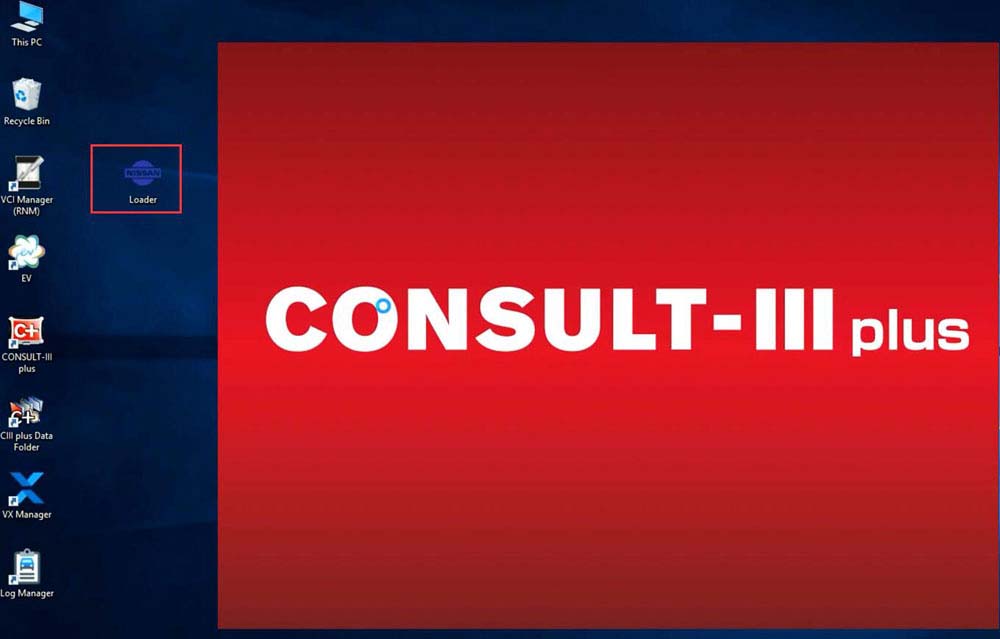
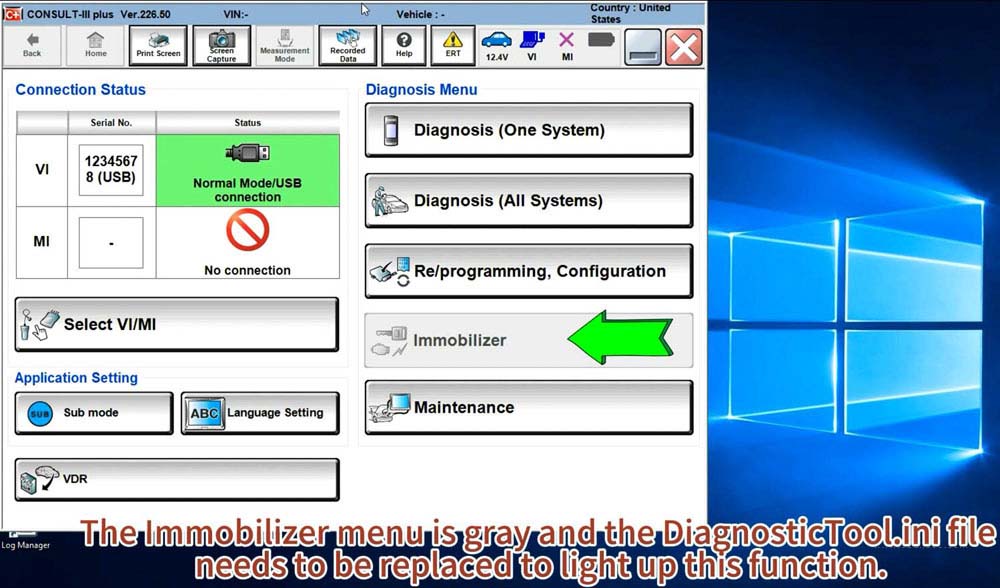
- The immobilizer menu is gray and needs the DiagnosticTool.ini file replaced to activate this function
- Quit Consult3 Plus software
- Activate Immobilizer Function:
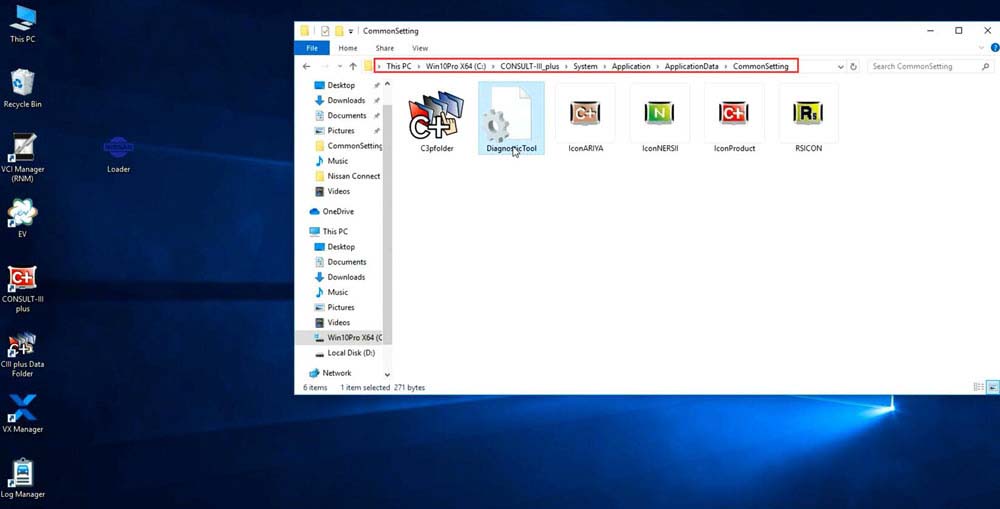
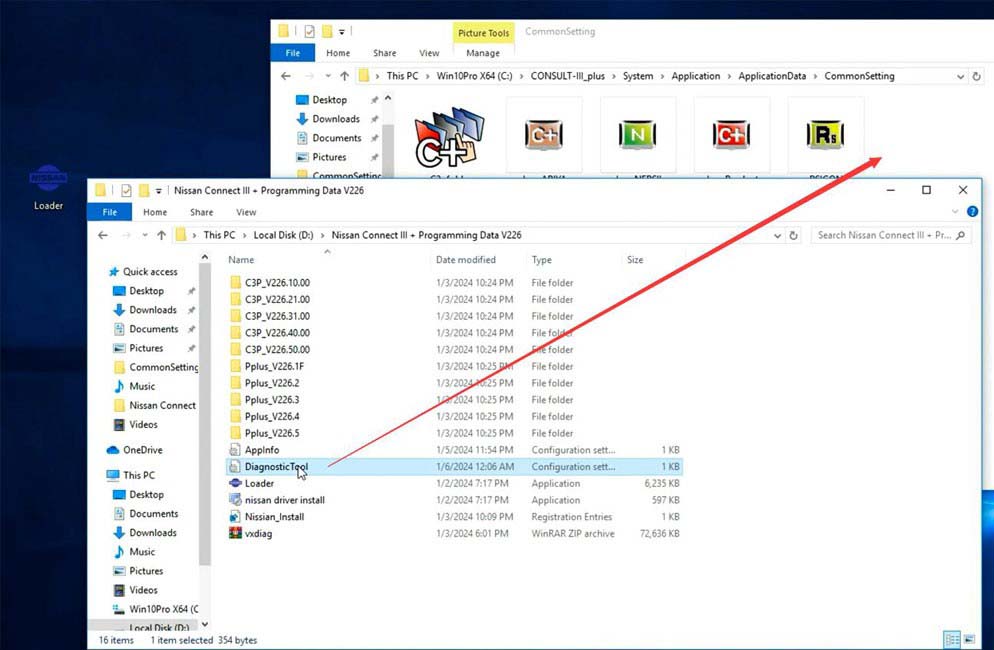
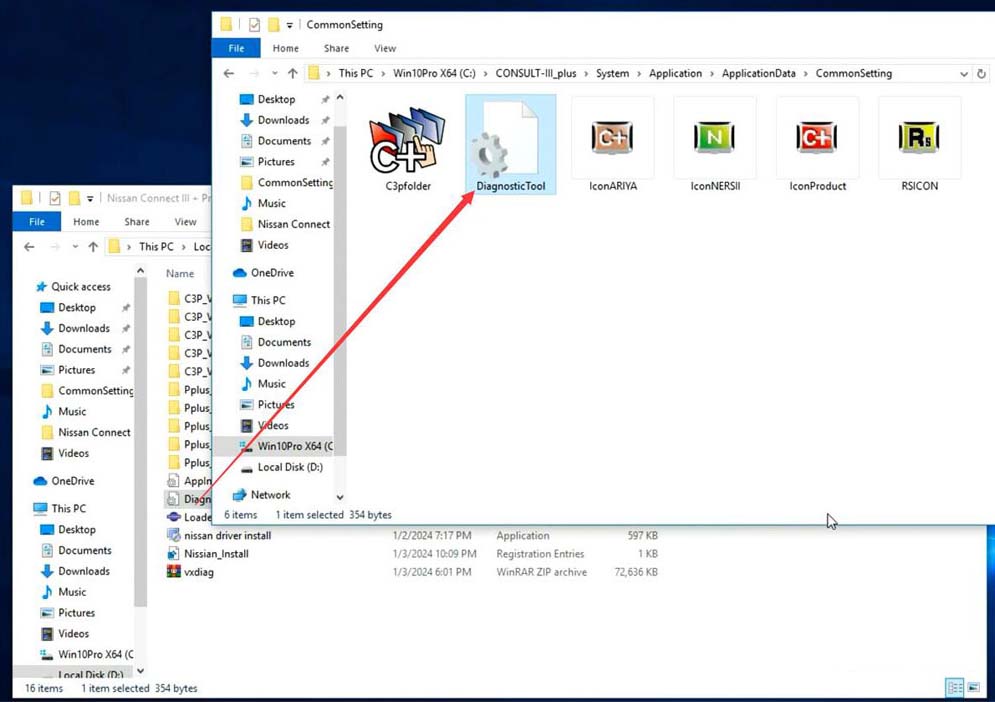
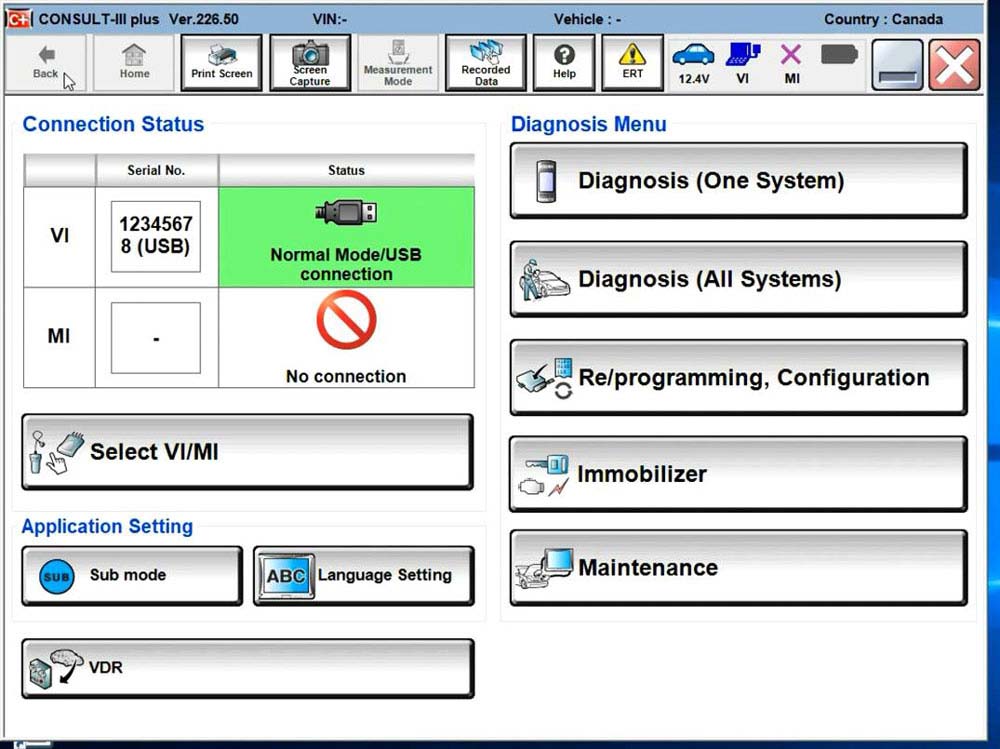
- Go to Win10Prox64/Consult-iii_Plus/System/Application/ApplicationData/CommonSetting folder
- Delete the DiagnosticTool.ini file
- Copy and replace the DiagnosticTool.ini file from the V226 software folder to the CommonSetting folder
- Run Consult III Plus software from Loader again
- The Immobilizer menu should now be activated and the software is ready to use.
Leave a Reply