
Hardware Overview
- I/O-Link Master: IFM AL1060 (1 Port USB)
Part No.: 2330-ZZ1060-ND (MFG P/N ZZ1060) - Interface: USB connection (Ethernet not supported in this process)
Step 1: Scan for the Device
- Launch IFM Moneo and log in.
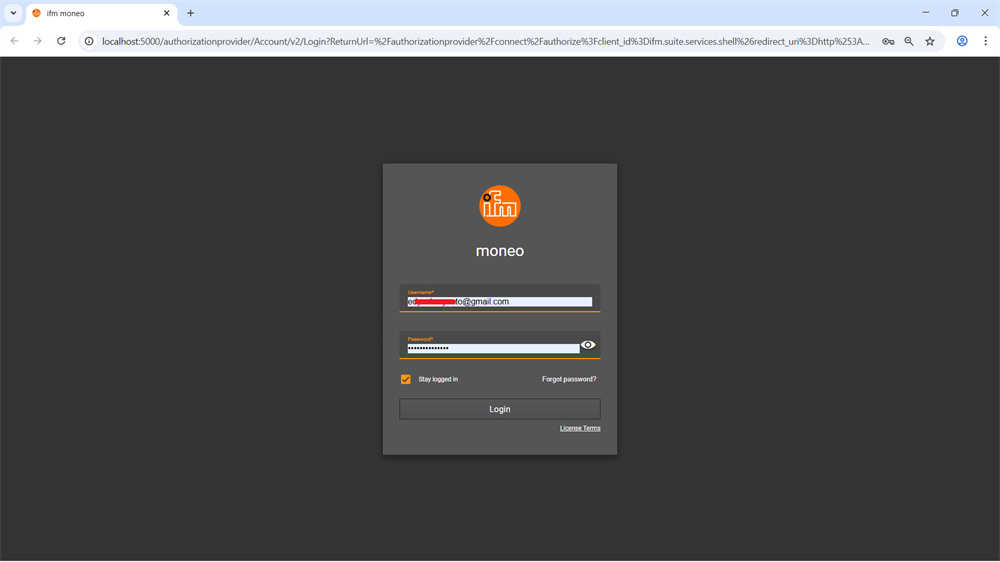
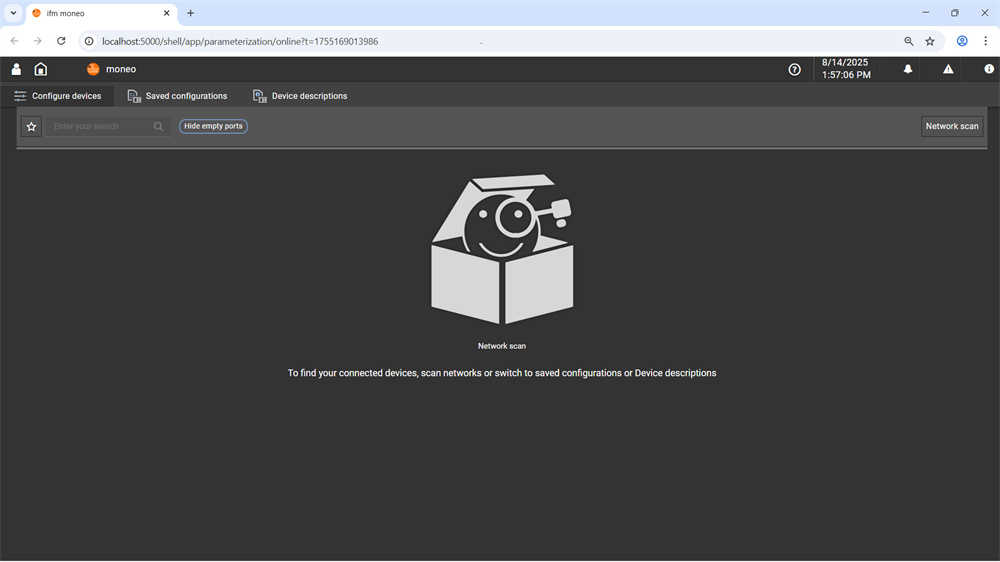
- Go to Network Settings → USB Port.
-
- Select I/O-Link Master E30390 or AL1060 connected via USB.
- Note: The Ethernet network is not scanned in this mode.
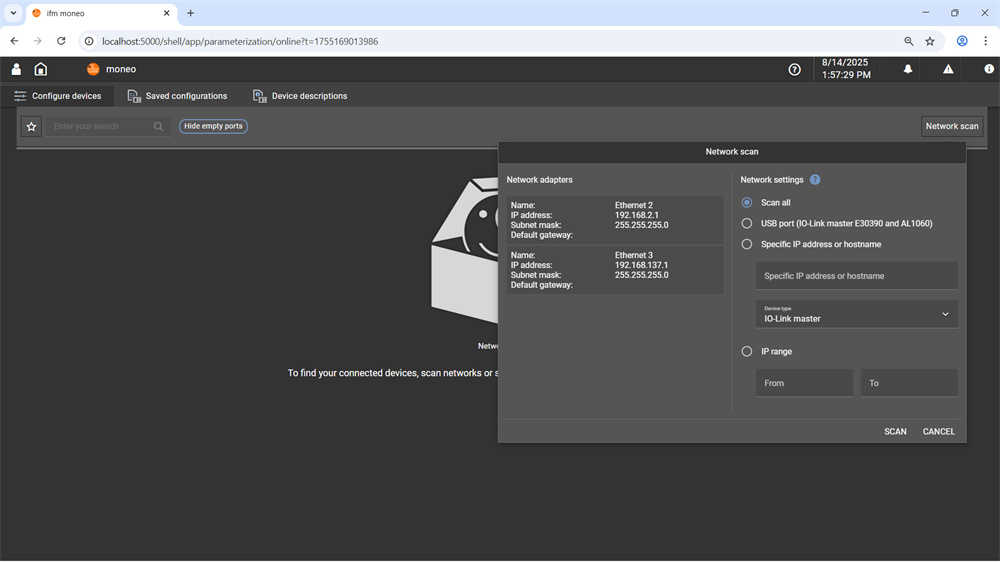
-
- Choose Device Type: I/O-Link Master.
-
-
-
- The system searches for devices connected to the selected port.
- A progress bar shows scan progress.Click SCAN.
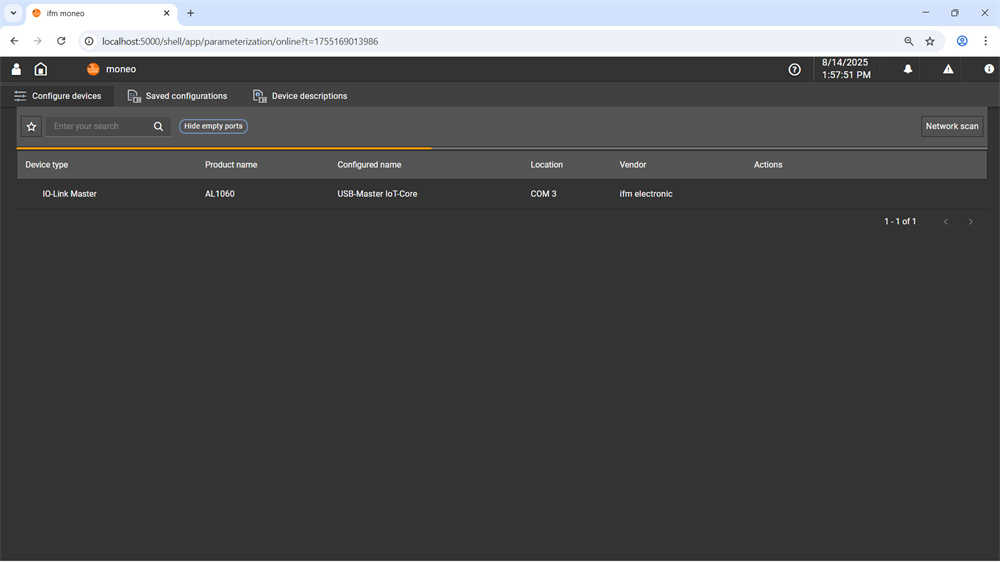
-
-
- When the scan completes, a list of detected devices will be displayed.
-
- Device ports and connected sensors/actuators (e.g., PV7601) appear in the table.
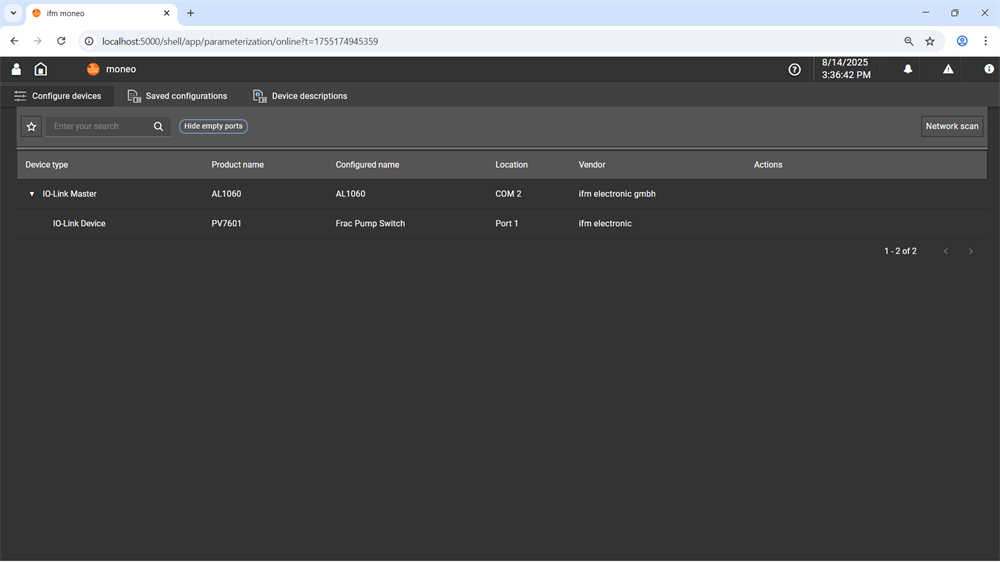
-
- Select PV7601 to access its available functions.
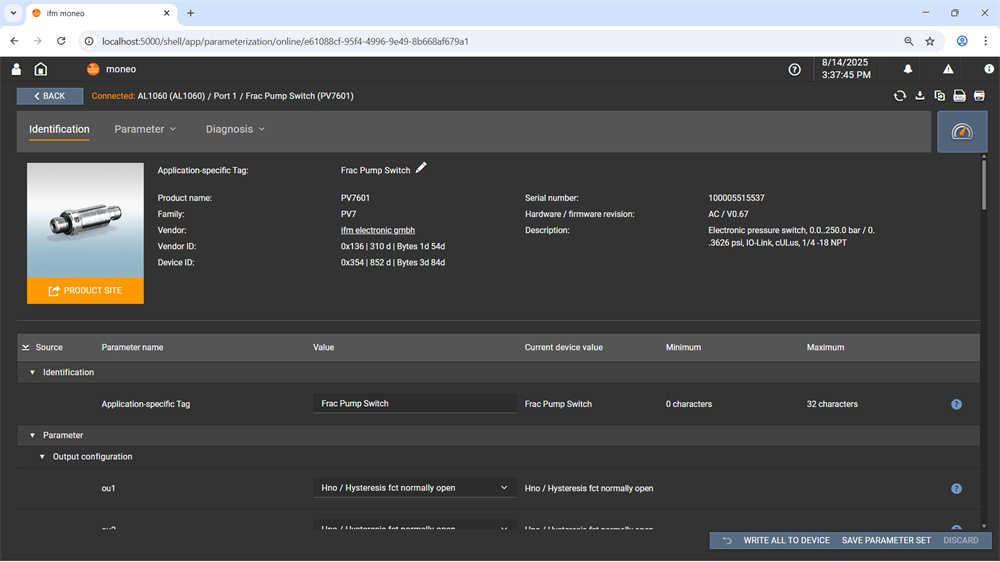
Step 2: Set Device Parameters
-
- Adjust the required parameters for PV7601.
- Click WRITE CHANGES TO DEVICE to apply and activate the settings.
- To save the configuration for future use, click SAVE PARAMETER SET.
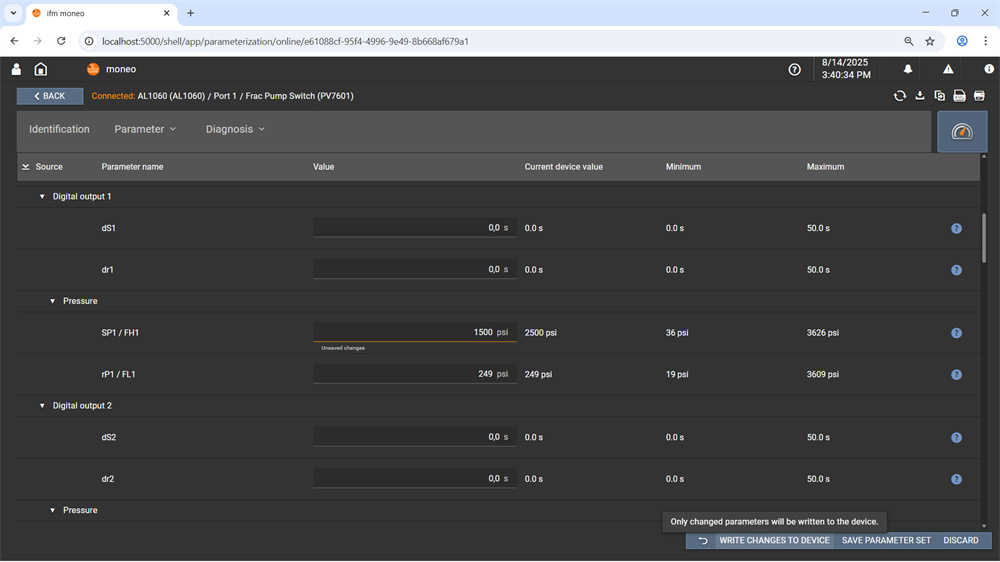
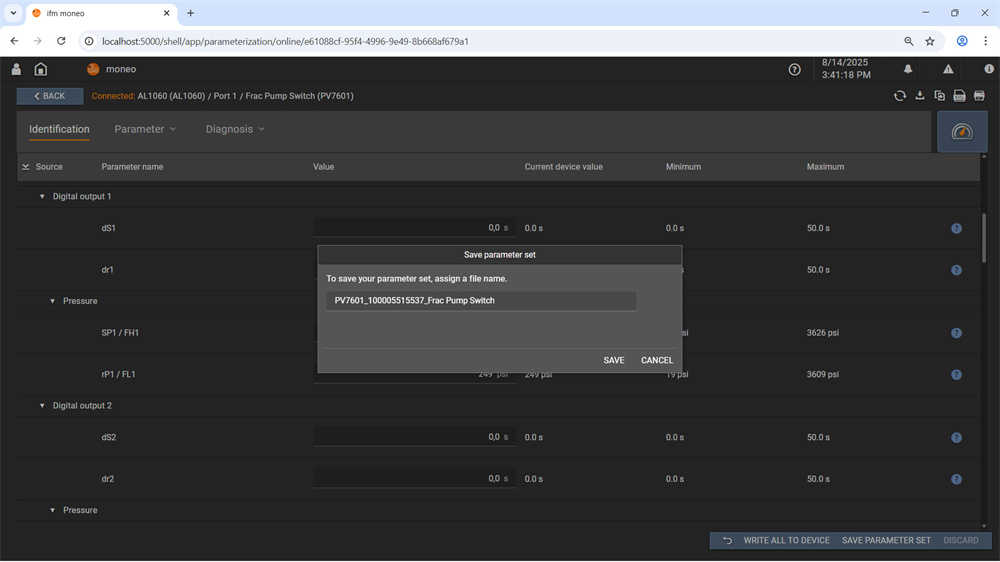
PV7601 is now successfully scanned, connected, and configured in IFM Moneo.

Leave a Reply