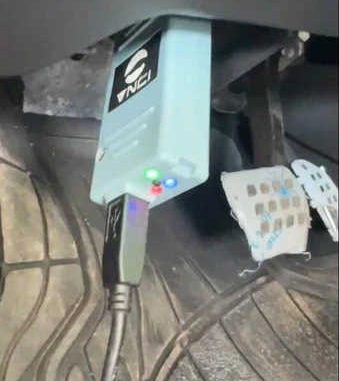
VNCI RNM Review – Compatible with Renault ADT Software
A customer recently asked whether the VNCI RNM interface works with the Renault ADT software. The answer is yes—VNCI RNM is fully compatible with ADT.
In this guide, we’ll walk you through how to set up and use VNCI RNM with the ADT software.
What Is ADT Software?
ADT (Alliance Diagnosis Tool) is Renault and Dacia’s official diagnostic tool for vehicles released after 2020. These newer models come equipped with secure gateways, which require unlocking using the ADT software along with a valid Renault E-Token.
While VXDIAG supports DoIP, it lacks compatibility with the MTS6535 VCI, which is essential for ADT. VNCI RNM, on the other hand, is a high-quality clone of the MTS6535 and works seamlessly. It requires no additional modifications and supports J2534 and CLIP directly from the native DVD.
How to Set Up VNCI RNM with ADT Software
Step 1: Install Required Software
- Download and install the VNCI App (Manager Tool) and the Bosch driver from the official VNCI OBD website.
Step 2: Update VNCI Firmware
- Launch the VNCI Device Manager.
- Update the VNCI firmware to version 1.0.4.0 or later (this is required to start the ADT Online App).
- Once updated, close the app, disconnect the VNCI from USB, and reconnect it.
Step 3: Initialize Bosch Driver
- Open the Bosch application installed earlier.
- Allow it to connect with the VNCI, then close the app.
Step 4: Launch ADT Online
- Start the ADT Online software.
Step 5: Register and Activate Your E-Token
- Go to Renault Asos and register.
- Purchase the ADT software license (daily, weekly, or monthly).
- Acquire and activate your physical E-Token.
- After a few minutes, your token status will change from expired to selectable—you’re now ready to use ADT.
Step 6: Connect to the Vehicle
- Ensure everything is activated and installed.
- Plug the VNCI RNM interface into the vehicle’s OBD socket.
Step 7: Use the ADT Software
- Launch the ADT Online app. It will detect the VNCI as PDU API Bosch.
- Wait for the software to fully load and establish a stable connection.
- Enter your IPN token and password when prompted.
Step 8: Start Diagnostics
- Connect the VCI to the vehicle and begin reading vehicle data.
- If automatic vehicle detection fails, manually input the VIN.
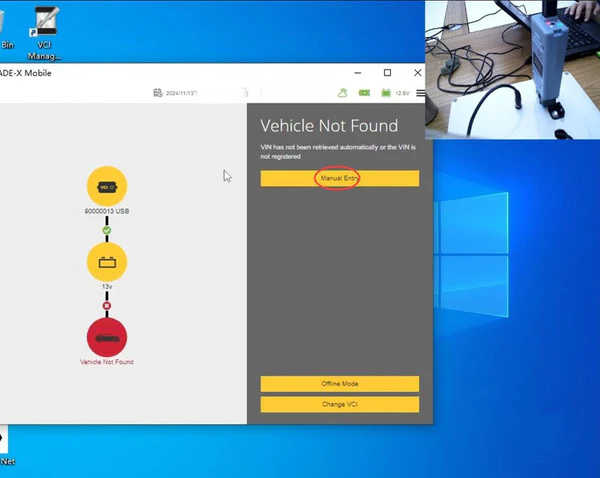
Step 9: Read Fault Codes
- Use the software to scan and read DTCs (diagnostic trouble codes).
Step 10: Monitor Live Data
- Access and analyze live data from the vehicle systems.
Tested Example:
- Vehicle Model: 2024 Australian Renault Megane E-Tech
- Result: ADT Online diagnostics worked smoothly with VNCI RNM.
Final Thoughts
VNCI RNM is a reliable and cost-effective alternative for working with Renault’s ADT software. If you’re interested in purchasing a VNCI RNM device or want to read more reviews and setup guides, feel free to leave a comment or follow us for updates!
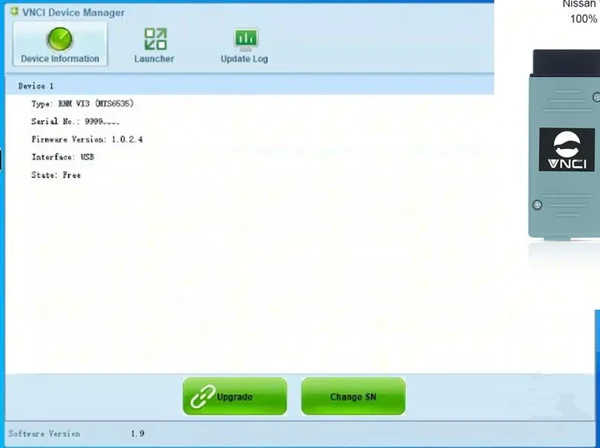

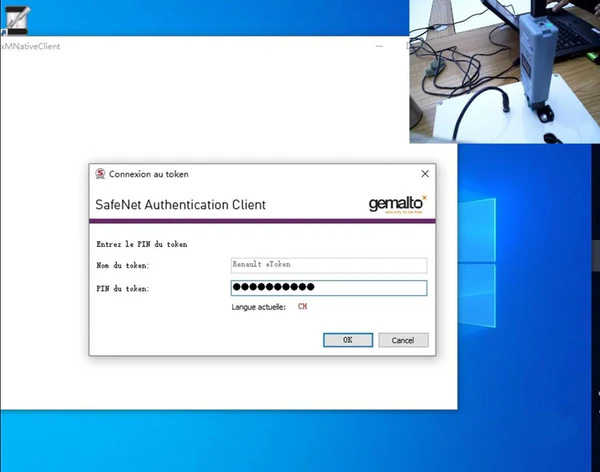
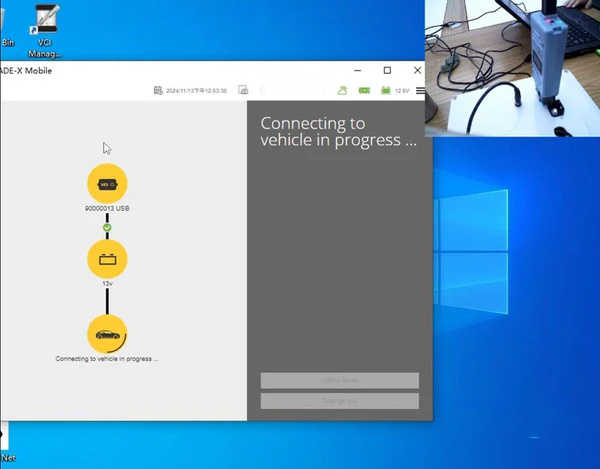
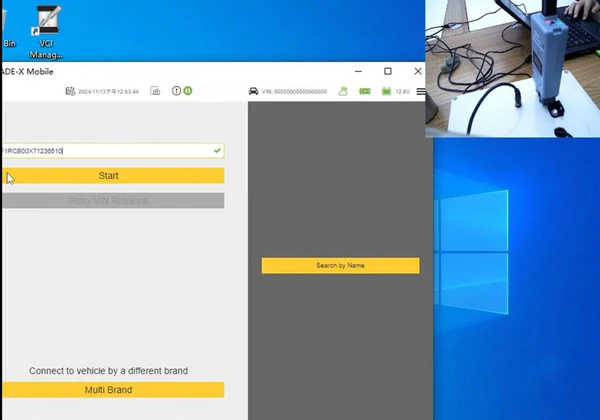
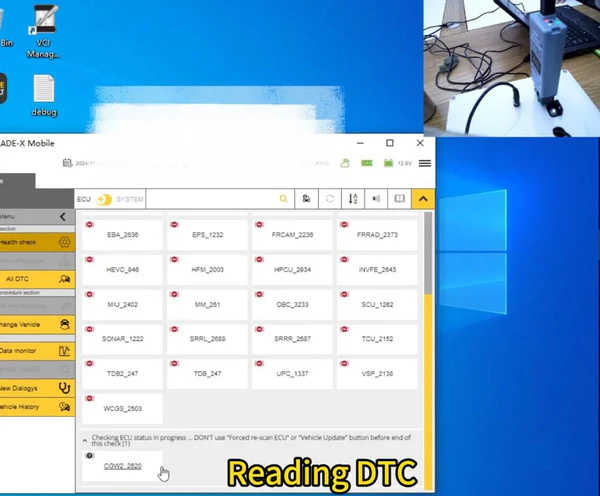
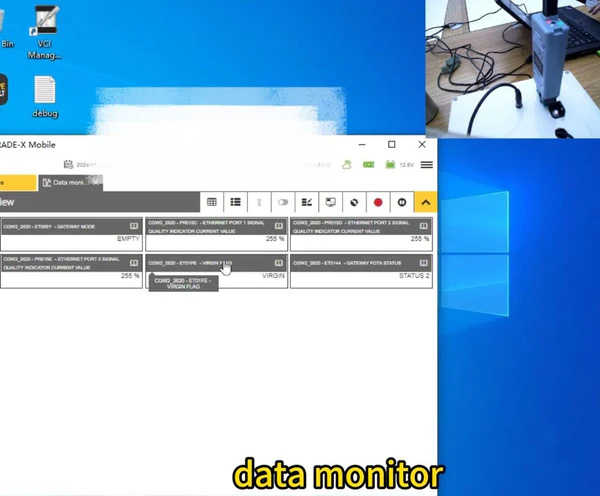
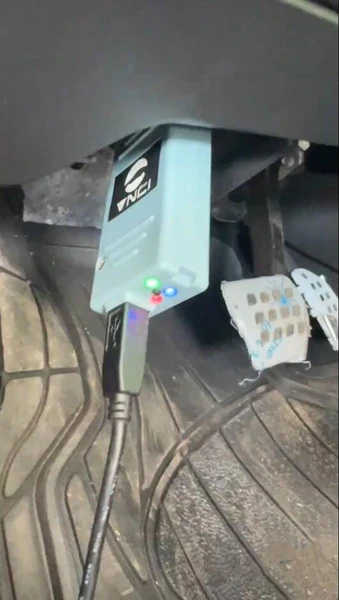
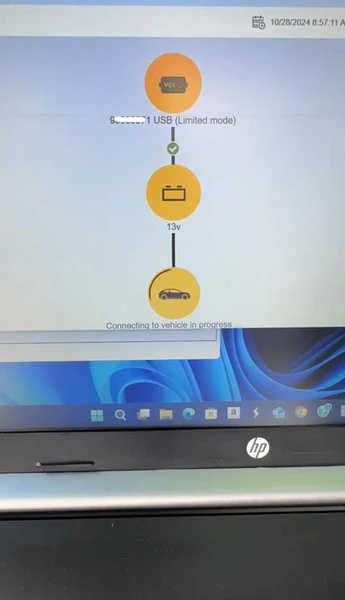
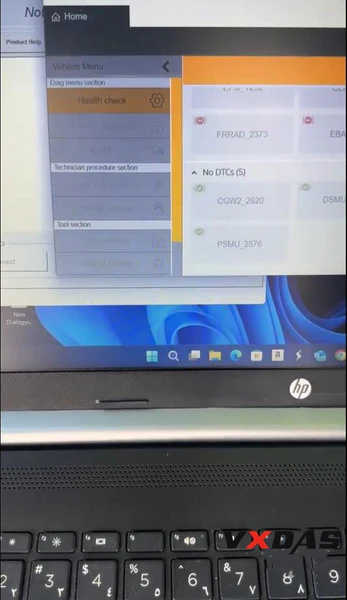
Leave a Reply