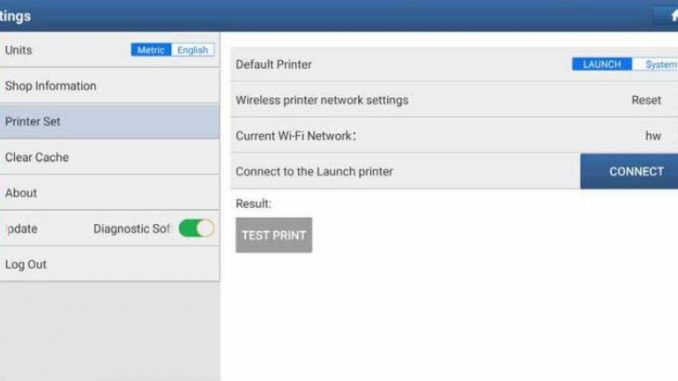
If you want to switch from English to Metric on your Launch X431 PAD VII but encounter issues, follow these steps:
Steps to Change Units
- Access Settings:
- On your Launch X431 PAD VII, go to the main screen.
- Tap on the “Settings” icon.
- Navigate to Units:
- In the Settings menu, locate and select the “Units” option.
- Select Desired Units:
- You will see options for “Metric” and “English.”
- Select “Metric” to change the measurement units from English to Metric.
- Similarly, select “English” to switch from Metric to English.
Troubleshooting
If the loading window appears and disappears without changing the units, try the following steps:
- Ensure System Stability:
- Ensure your tablet has a stable power supply and is not running multiple applications simultaneously.
- Restart the tablet to refresh the system.
- Repeat the Steps:
- After restarting, repeat the steps mentioned above to change the units.
- Update the Software:
- Ensure your Launch X431 PAD VII has the latest software updates installed.
- Check for updates by navigating to the “Update” section in the settings menu and following the prompts to update your system.
- Factory Reset (if necessary):
- If the issue persists, consider performing a factory reset on your device. Be sure to back up any important data before doing so.
- Navigate to “Settings,” then “System,” and select “Reset.”
Contact Support
By following these steps, you should be able to switch the units on your Launch X431 PAD VII from English to Metric without any issues.
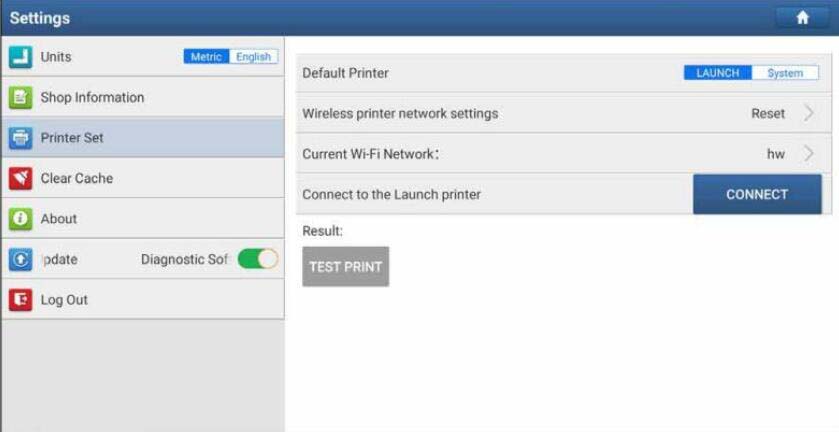
Leave a Reply