
Question: GM MDI Firmware update failed, I need help with a image of SDcard from GM MDI.
Solution:
You can reset it to factory and bring it back to original state.
Finally, worked with recovery procedure as below.
Today we’re going to learn how to recover the MDI software?
So starting from our desktop, one of the things that can happen with an MDI is you could have an internal software failure, or you could have lost power to the unit or communications through the usb port.
One of the ways to recover the MDI as first is to unplug the unit, make sure all the power sources are gone away and the unit is gone to sleep, once that has occurred, hold down the power button and plug in the power source, while holding down the power button, you’ll notice the LED lights will start to illuminate one by one, holding down the power button will erase the memory on the MDI chip, so they can be written to, once they all flash release your finger.


At that point you want to take the usb port and plug it into your computer.

Once the usb port is plugged in, first thing you want to do is go to your MDI manager on your desktop, you’ll notice on the lower left side it says “Recover” and the MDI unit has already been highlighted, so click on “Recover”.
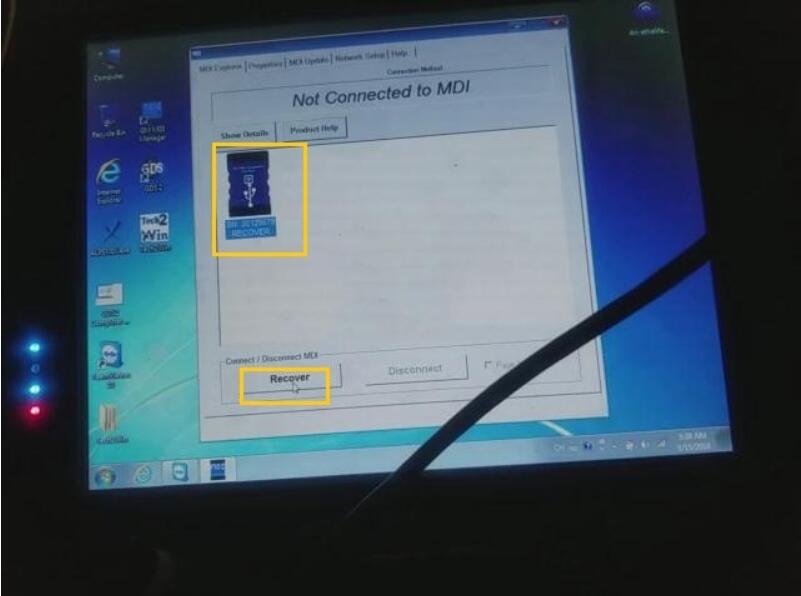
The message that “MDI software is out of date” is a default message, regardless, it’s going to update it with the last version which in this case was March 13th 2013, so we click on the “Start Update” button, and then “OK”.
This could take up to 30 minutes.
Make sure during this process you do not disturb the power communication lines, during this download process, or you may have to start all over again.
If the recovery process fails, chances are due to a bad sector.
Attempt the recovery process two more times.
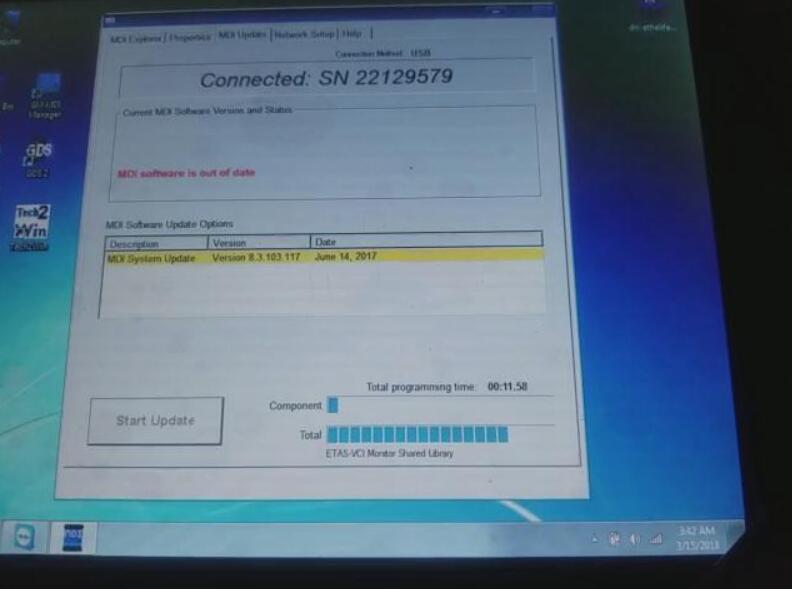
The next screen that appears the MDI unit will now automatically restart, wait until you hear the beep, then the MD I unit is ready for use.
Click OK.

Once the downloads are complete, it will take you back to the MDI Explorer screen, at that point you’ve completed the process to recover the MDI.
Thanks!
Leave a Reply