
GM Tech 2 Scanner Saab 148.000 download instruction:
Important: The Tech 2 Saab software that is currently on the 32 MB memory card will be erased and the Saab software will be written over top of it.
(This process can be reversed to reload the service version back to North American Operations)
* Verify a 32 MB memory card is inserted in the Tech 2
gm-tech2-card
* Connect the Tech 2 to a PC using the RS232 cable and DB9 adaptor.
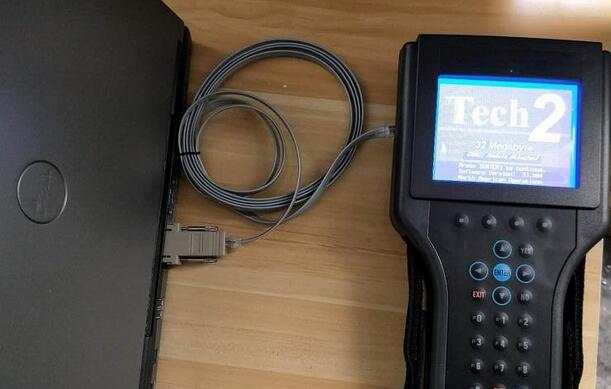
Most modern laptops and desktops do not have a serial port, if yours does not please use a Keyspan adapter. Model number USA-19HS has been validated
* Open TIS2Web and select the SWDL tab
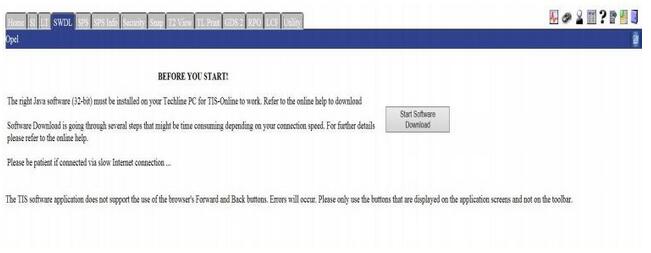
* Under “Select Diagnostic Tool” select Tech 2
* Under “Update Mode” select Custom and press next
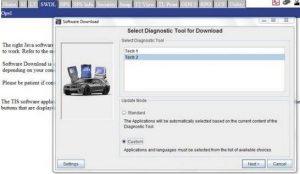
* Scroll down in “Applications for Downloading” and double click on SAAB Automobile AB 148.000 – 32MB
* Click on the desired language
* Press the “Select” button in the middle of the screen and verify the information is correct in the box on the right
* Click the download button
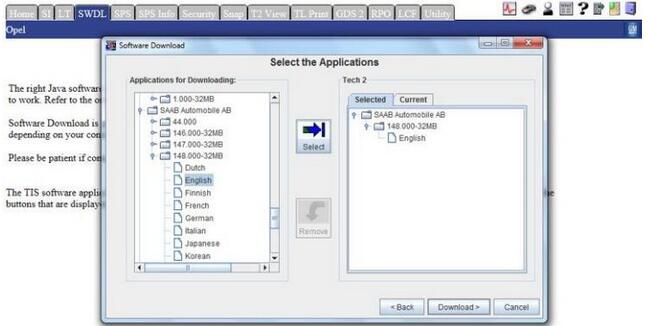
The software that is on the 32 MB memory card will be erased and the Saab software will be written over top of it.
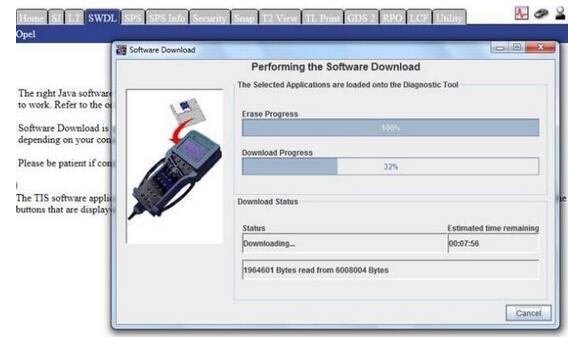
A confirmation screen will display when the software download has finished.
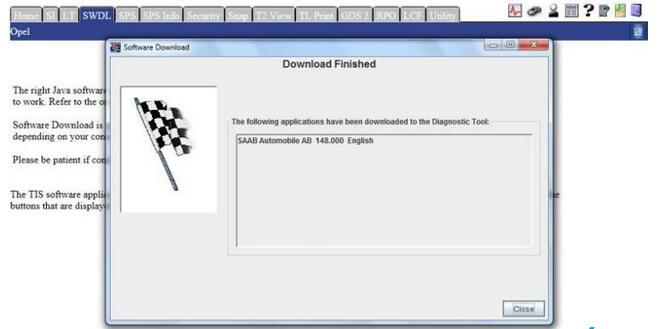
The Saab software is now loaded onto the 32 MB memory card and is ready for use. The home screen should appear as shown.
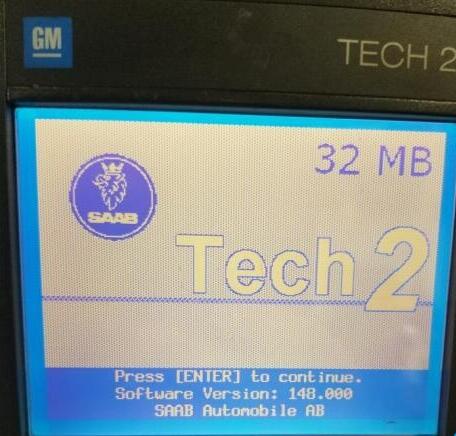
Note: if you cannot download Saab 148.00 yourself, here’s your way to go:
https://www.obd2tool.com/goods-316-32MB+PCMCIA+Memory+CARD+FOR+GM+TECH2.html
you can choose any program below for your memory card:
GM
GM-English* * 33.004 1991-2014
GM-Spanish* 31.007 1991-2014
GM-French* * 32.007 1991-2014
GM-Portuguese 32.007 1991-2014
GM-Japanese* 32.006
OPEL
OPEL-English* Newly Update to V180* 1997-2014
OPEL-Italian* * 133.001 1997-2012
OPEL-Spanish* 91.001 1997-2009
SUZUKI
SUZUKI-English 01.210.020
SAAB
SAAB-English* 148.000
ISUZU
ISUZU-English 107.021 2006-2010
Holden
Holden-English 149.000 1999-2013 (For North American Area Only)
Leave a Reply