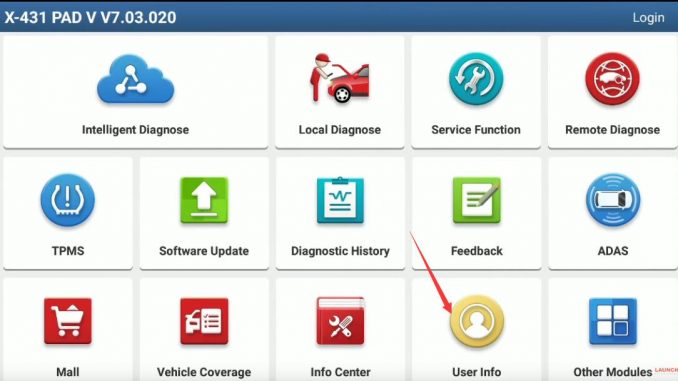
There will be generated a plenty of diagnostic history to record your work log,DTC record…on Launch X431 devices. Here is a guide on how to clear/empty diagnostic history for Launch X431 PAD V.
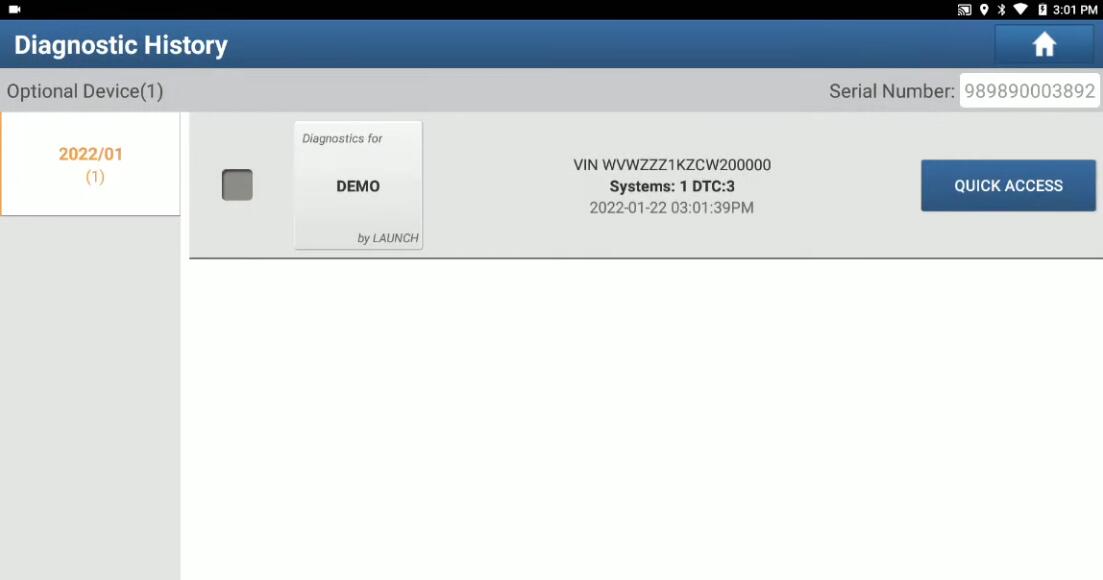
Tool Show in This Example:
Procedures:
Power on Launch X431 PAD V device,then go to “Other Modules”
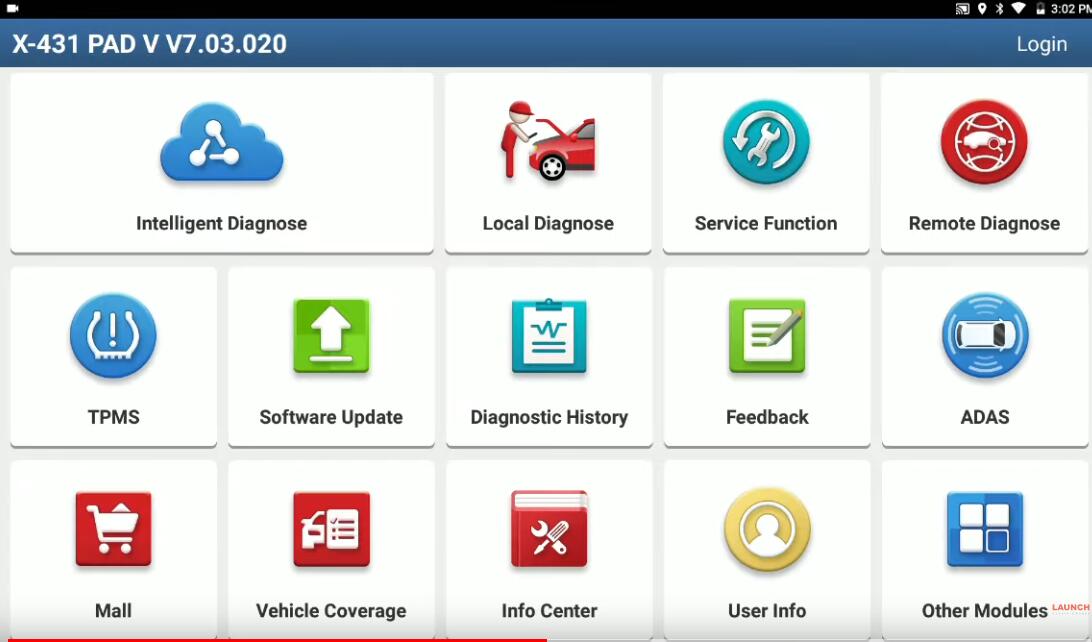
Select “Files”
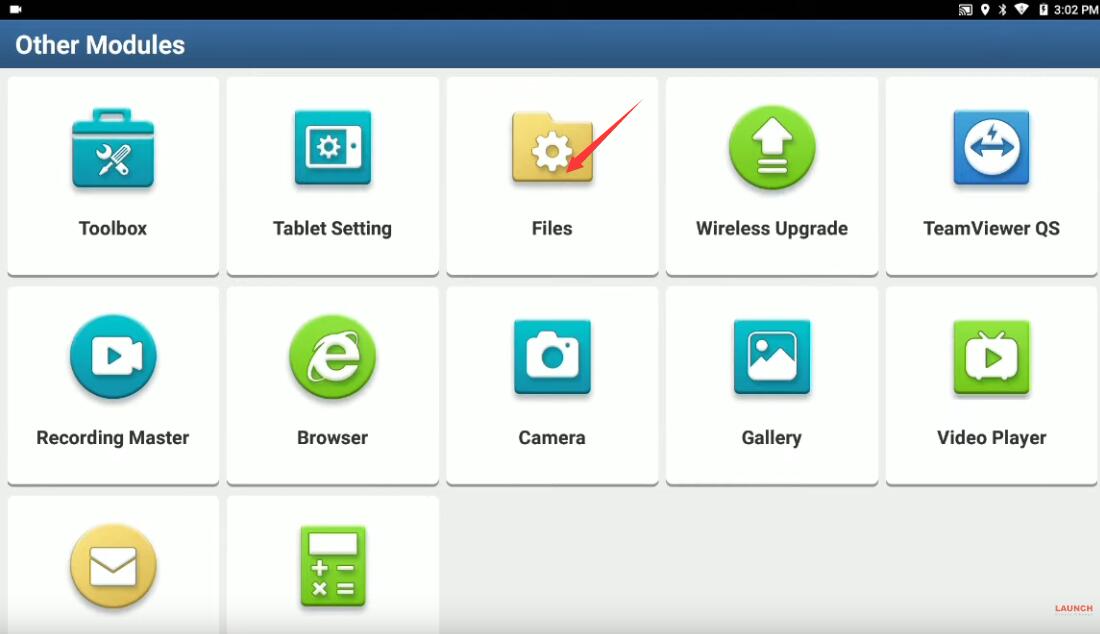
Select “Internal Storage”
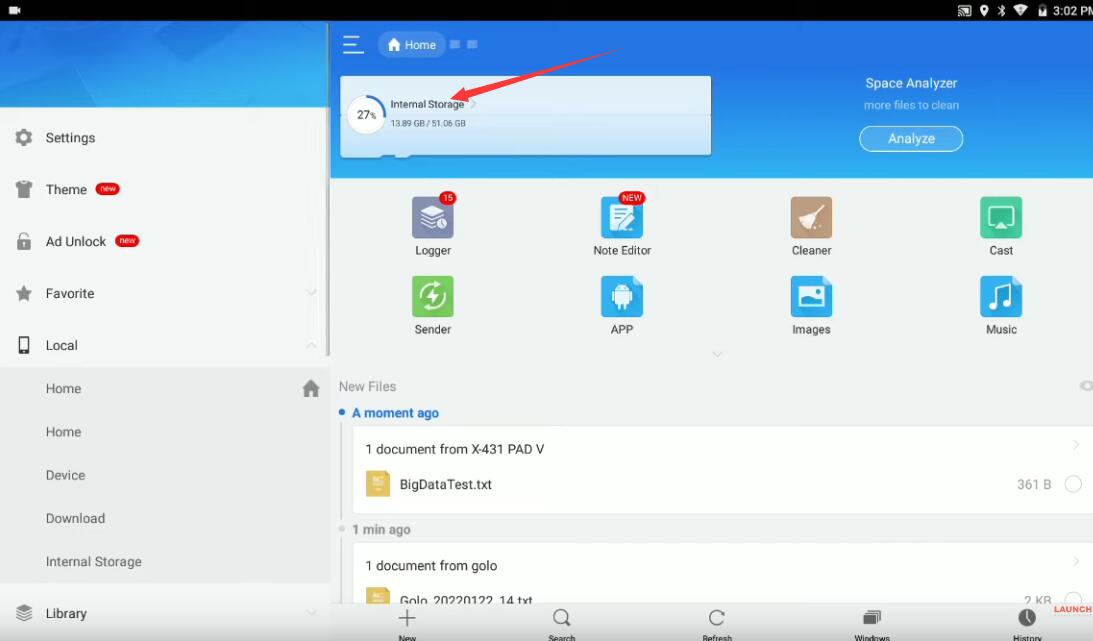
Go to the path storage/emulated/0/cnlaunch
How-to-ClearEmpty-Diagnostic-History-for-Launch-X431-PAD-V-5
The select “X431PADV” folder and select “DIAGNOSTIC” folder,press “Delete” at bottom
How-to-ClearEmpty-Diagnostic-History-for-Launch-X431-PAD-V-6
After then back to main menu to select “User Info”
How-to-ClearEmpty-Diagnostic-History-for-Launch-X431-PAD-V-7
Select “Settings”
How-to-ClearEmpty-Diagnostic-History-for-Launch-X431-PAD-V-8
Now press “Clear Cache” at left side options,and press “OK” to clear cache.
How-to-ClearEmpty-Diagnostic-History-for-Launch-X431-PAD-V-9
After then,it will restart LAUNCH X431 device.
Then select “Diagnostic History”,you will find it is empty.
How-to-ClearEmpty-Diagnostic-History-for-Launch-X431-PAD-V-10
More test report about Launch X431 please check:Launch X431 Test Report
Leave a Reply