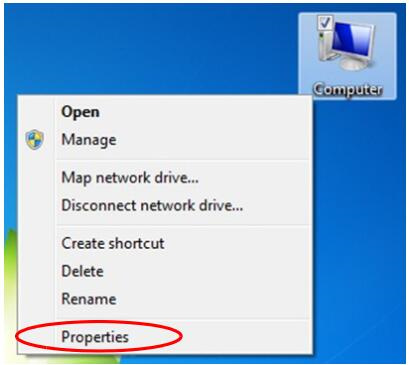
When you first launch the Hitachi AllinOne MPDr diagnostic software, you’ll need to configure the communication port on your PC.
Preparation:
How to download and Installing Hitachi Excavator Software
Steps:
- Identify the COM Port:
- Right-click on the Computer icon on your desktop or in the Start menu, and select Properties.
- Select Device Manager from the menu.
- Find the USB Serial Port under the Ports (COM & LPT) section and note the COM number (e.g., COM3).
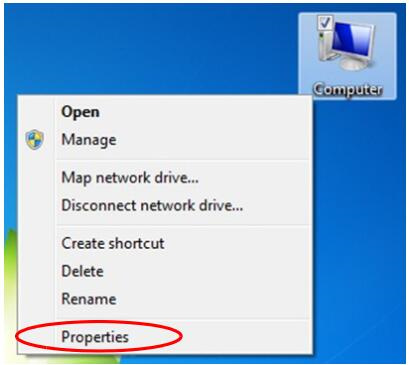
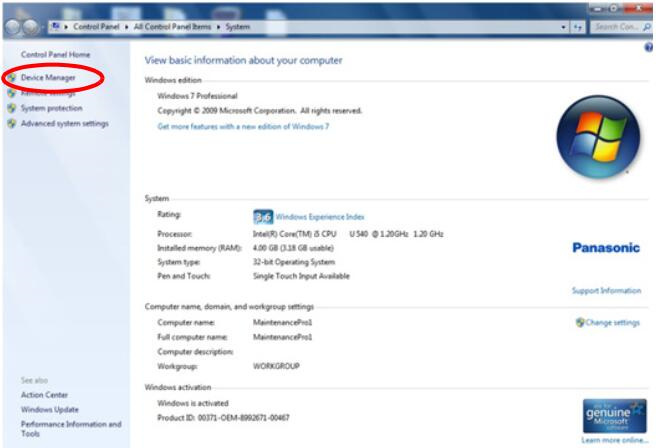
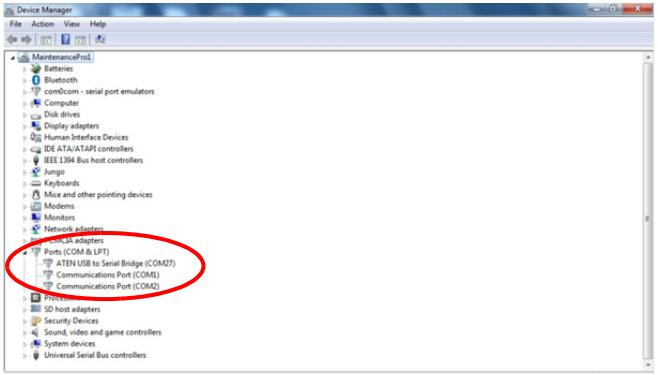
- Launch MPDr:
- Open the AllinOneTool launcher and click on the MPDr menu.
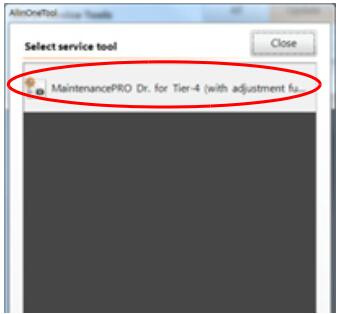
- Open the AllinOneTool launcher and click on the MPDr menu.
- Set the Communication Port:
- On the “Communication Port Settings” screen, click Yes (Y).
- Choose the COM port you identified earlier from the drop-down menu and click Yes to confirm.
- If you choose to skip this step, the program will start without configuring the communication port, but you will need to set it up later.
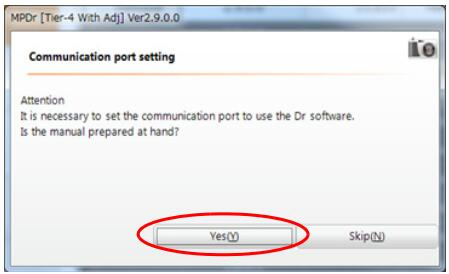
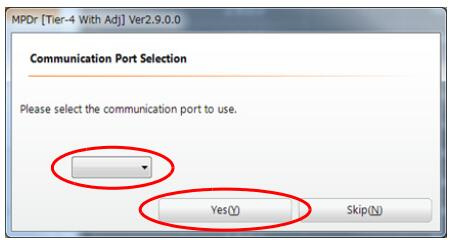
- Access the MPDr Main Menu:
- After configuring the communication port, the MPDr main menu screen will appear, and the software will be ready for use.
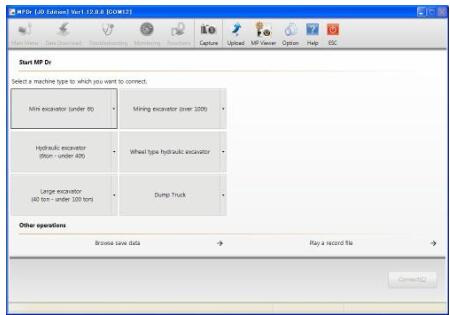
- After configuring the communication port, the MPDr main menu screen will appear, and the software will be ready for use.
This setup is only required the first time you use the software.
Leave a Reply