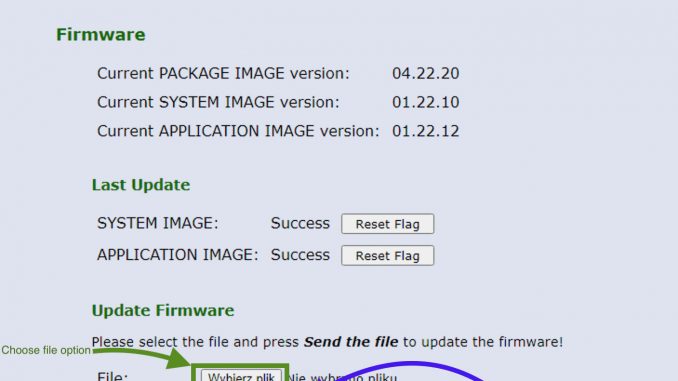
Many people have been having trouble updating ICOM’s firmware via ISTA+ since the last two updates with ICOM FW. When they try to update, it shows that ISTA is beginning the update process, but it disappears after a few seconds and there is still “Firmware” information on ISTA. Of course, there is a second way to update it—via a web interface. In the same way that A2 ICOMs can be updated.
Please read the entire instruction first and then look at the pictures below.
Steps To accomplish the firmware upgrade
Attention :
Please make sure that your bmw ICOM next is connected to a car with a power supply or that the engine is running. The voltage should be greater than 13V.
Exactly steps :
1.Download and install the most recent version of ICOM NEXT A software
2.Proceed to the location where the software was extracted:
a. Click the Start button in the upper left corner.
Type “ProgramData”
b. BMW -> ISPI -> data -> TRIC -> ICOMNext -> ICOM-Next 04-22-20
c. There should be four files there (2x .xml and 2x tar.gz). For the time being, keep this location open.
3.Open Itoolradar or any other software that displays your ICOM Next A IP address and copy it.
4.Launch your web browser and navigate to the following website: http://XXX.XXX.XX.XX:60080/ replace XXX.XXX.XX.XX with your ICOM’s IP address.
5. Enter the following login and password: login: NZY1150263 is the root passcode.
6.Select the “Firmware Update” option. See the screenshot below.
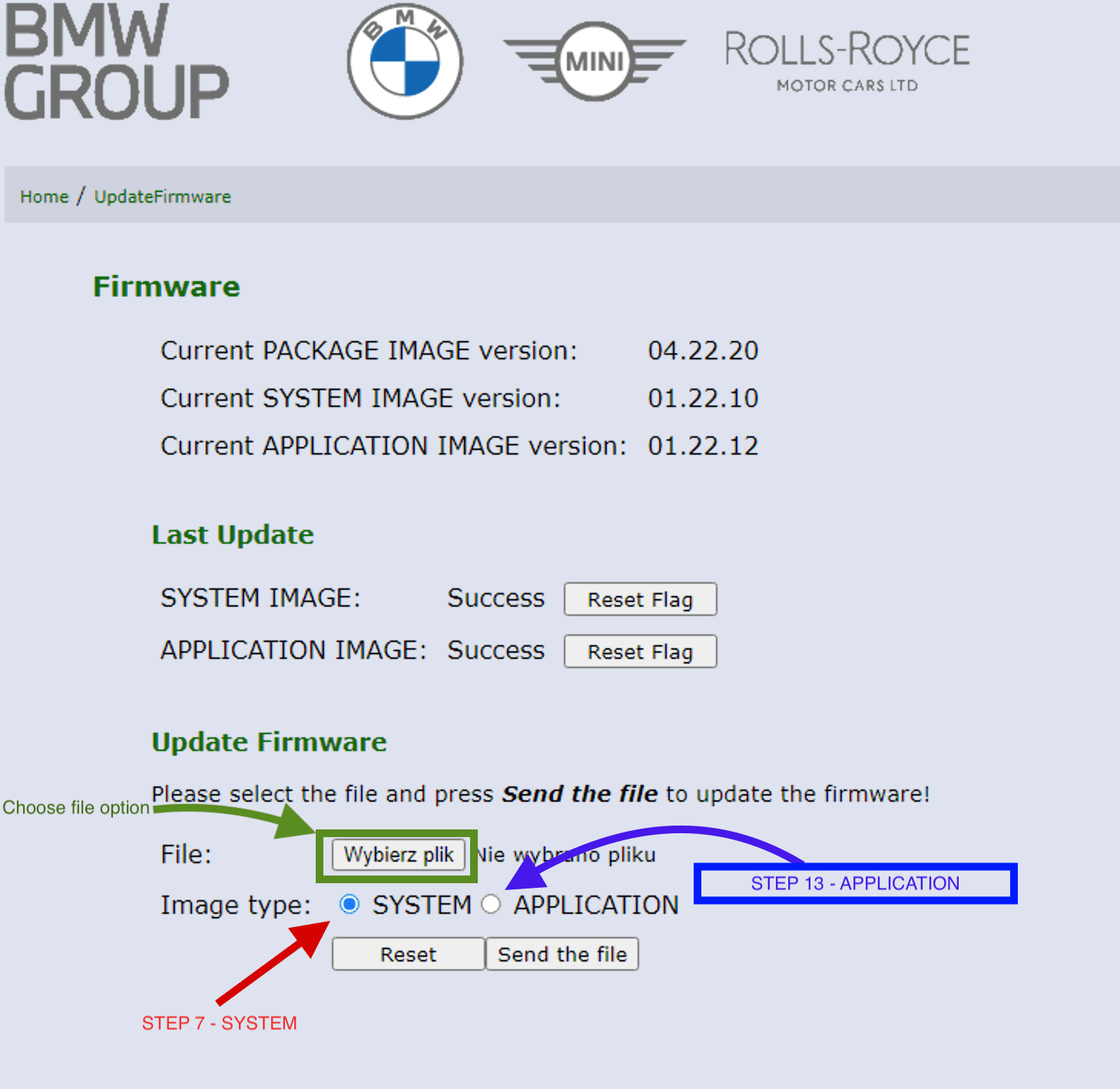
7.At the bottom, ensure that the SYSTEM option is selected, and then select the file option.
8.Return to the folder you opened in the second step and copy the entire path. It should look like this: “C:\ProgramData\BMW\ISPI\data\TRIC\ICOMNext\ICOM-Next-04-22-20” and
paste it at the top of the new window that appears. or you can manually navigate to this location by going through each folder.
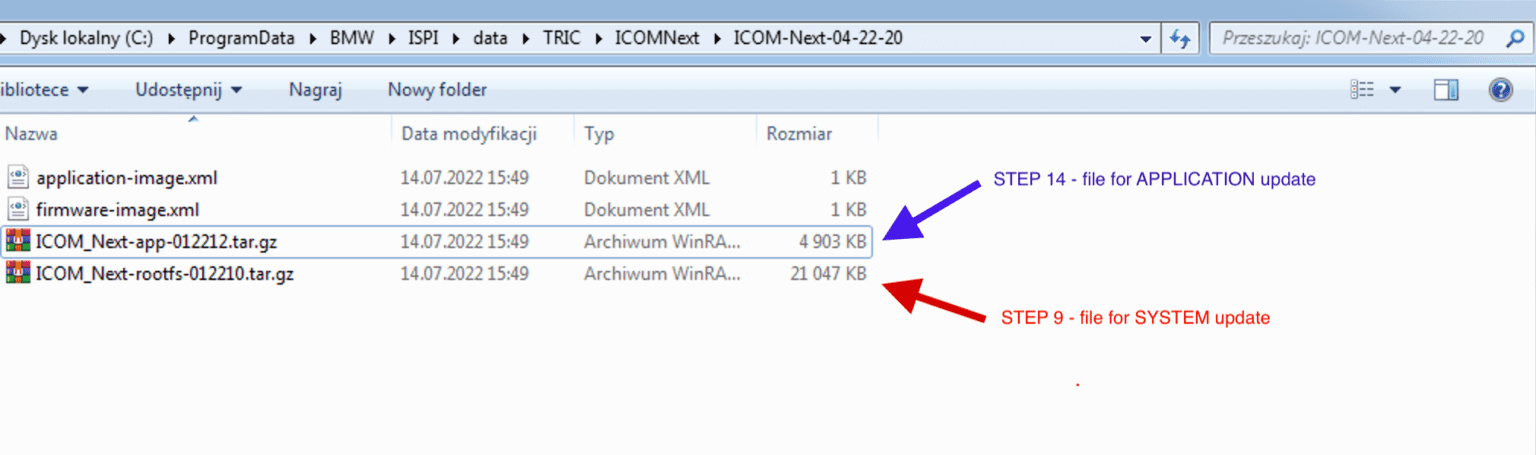
9.SELECT A.GZ FILE WITH THE WORD “ROOTFS” IN IT. In my case, it’s “ICOM Next-rootfs-012210.tar.gz,” and then click OK. See screenshot 10 below.
10.Click the “send file” button to the right of the file selection.
11.The next screen should ask you again if you want to update the firmware; check for errors and select YES. The LEDs on the ICOM Next A should all be RED, which is normal.
12.Wait a few seconds until it says “update completed,” and DO NOT REBOOT ICOM YET!!! On the website, select the Update firmware option.
13.Return to the firmware update website, select the APPLICATION option, and then select “choose file” once more. Please see the screenshot below.
14.Choose the second file with the word “app” in its name from the same location as in the ninth step. In my case, the filename is “ICOM Next-app-012212.tar.gz.”
15.Confirm that the APPLICATION option is selected once more, then click the “send file” button.
16.Wait until the message “Update successful” appears, then press the Reboot ICOM Next A button.
17.After a few seconds, ICOM should restart and load the new software.
More interesting for automotive diagnostic tools , welcome to check www.obdii.shop
Leave a Reply