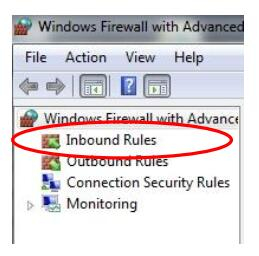
Here is a instruction show you guide on how to configure the Windows Firewall for Benz Xentry DoIP connection.
Related Contents:
Benz Xentry OpenShell.XDOS 2022 Free Download
To ensure a smooth data exchange between a DoIP compatible vehicle and the Open Shell diagnosis system, you need to unlock the Windows Firewall for specific additional communication ports.
In order to configure the Windows Firewall, please open the control panel and then click on entry
“Windows Firewall”. Please select entry “Advanced settings” in the menu bar on the left:
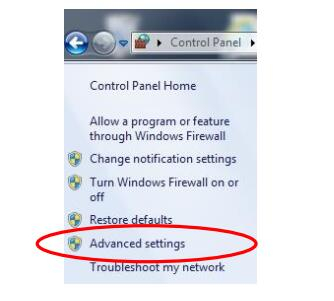
The Firewall must be configured for both inbound and outbound TCP/ UDP connections and therefore,specific ports must be unlocked entirely. Hence, you require a total of four Firewall rules.
Please proceed as follows:
Please select entry “Inbound rules”.
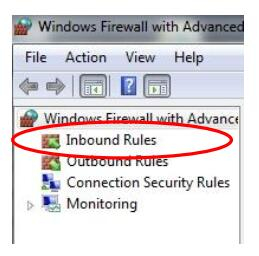
First an inbound TCP rule is set up.
Please ensure you are in step “Type of rule” (left). Please select option “Port” on the right. Then please click “Next”.
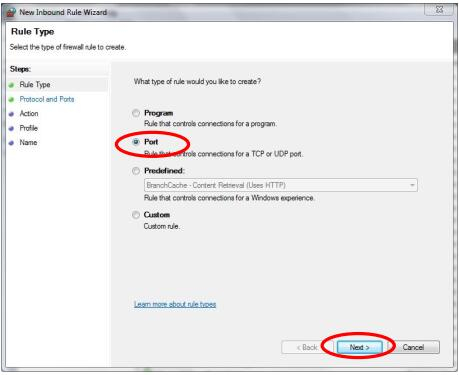
In the following step, please select option “TCP” and below option “Specific local ports”.
Please insert the following port numbers into the field, separated by comma:
13400, 13401, 13402, 13403
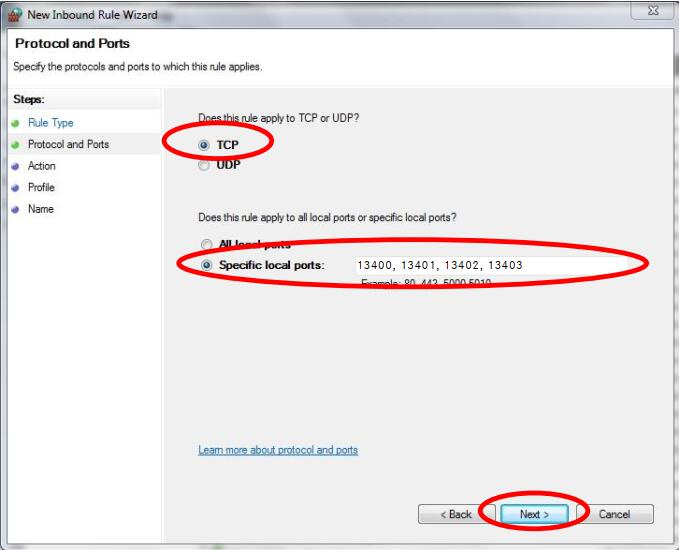
After clicking on “Next”, you will be directed to the information required for this action. There,
please select option “Allow connection” and confirm this by clicking “Next”.
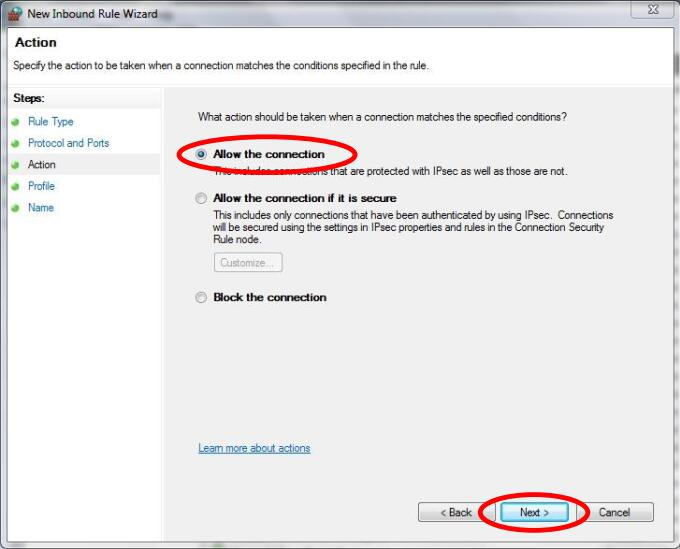
In the following step “Profile”,please select all the options.

Please assign a name as well as an optional description and save the Firewall rule by clicking “Finish”.
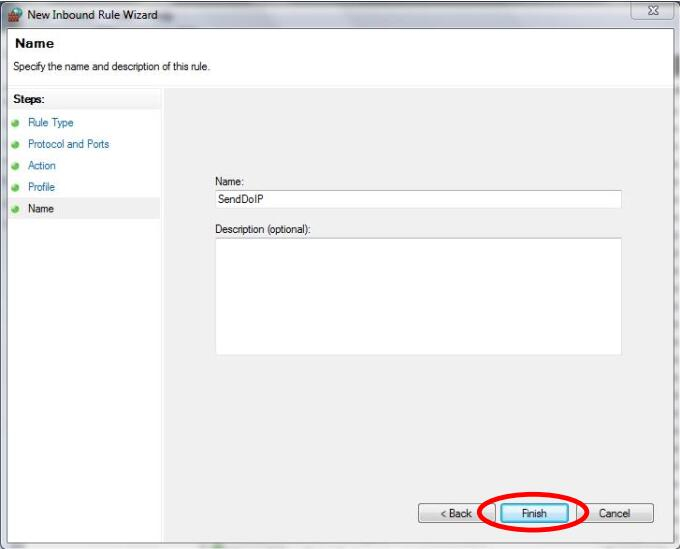
Inbound TCP rule:
Please repeat steps 1 to 6, whereupon in step 3, you need to select option “TCP” instead of
“UDP”.
Then please insert the following port numbers under “Specific local ports”, separated by comma, just as you did for the previous inbound UDP rule (please note that these ports do not differ for inbound and outbound connections, in contrary to ports for SDconnect):
13400, 13401, 13402, 13403
Outbound TCP rule:
Please repeat steps 1 to 6, whereupon in step 1, you need to select “Outbound rules”.
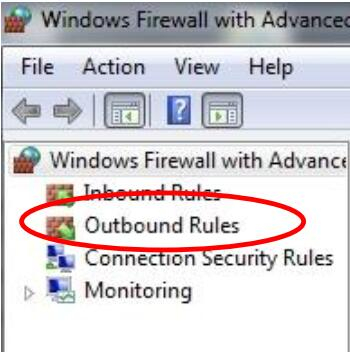
Please insert the same information as mentioned above.
Outbound UDP rule:
Please repeat steps 1 to 6, whereupon in step 1″Outbound rules” as well as in step 3, you need
to select option “UDP” once more. Please insert all other data as before.
As soon as the IP address and Windows Firewall configuration is complete, your Open Shell System is ready for DoIP.
(Visited 42 times, 1 visits today)
Leave a Reply