
Tutorial: Toyota Prius Gen3 Hybrid Vehicle Key Fob Programming Step by Step with Mini VCI Toyota Techstream with Pictures.NOTE: Here the guy used Techsteam 13.00.022 so the steps and pictures may differ from your version.
Introduction: For Gen2, you can program a keychain with the chicken dance. Google it if you don’t know. Starting with Gen3 there is no chicken dance. The cheapest way to program a new key fob to work in your Prius is with Toyota Techstream software.
Materials:
1. Old laptop with USB port and Windows. I’ve heard it’s preferable to have 32-bit Windows, but I used Windows 7 64-bit and that worked for me. If this requires you to buy an old laptop, then perhaps the cheapest/best way for you is to go to an auto mechanic.
2. Mini-VCI cable and Techstream software Make sure you buy a physical cable AND the Techstream software. Many deals for less than $20 only sell the cable plus drivers on a CD (which is NOT the Techstream software). If you only have the cable you may be able to get the Techstream software from bittorrent or another file sharing service, but I would recommend you just buy the full kit there.
3. The new key fob Toyota calls this a transmitter. Depending on which model you have, there can be 2 versions. I bought part number 89904-47230 from an online Toyota dealer for ~$100. You can certainly buy it on eBay, but make sure it’s a new key fob that has never been paired with a car. Otherwise you will need to go through additional steps to restore/reset the used key fob to like-new condition, which I won’t cover in this description. 4. This is the physical key to unlock your doors if you lose/break your fob or if the fob battery dies. You will need to take this to a locksmith to have it cut for you.

Step by Step:
1. Before installing Techstream, I turned off WiFi on my laptop (to avoid Techstream trying to connect to Toyota servers). Then go ahead and install the Techstream software on your laptop. My version came with instructions that weren’t very precise. For example, it told me to run a file called Setup.exe when it really was something like TIS SETUP.EXE. Also, I had to install 2 drivers in Windows Device Manager (not just 1). So just take your time and puzzle through the instructions. During the installation I was also told that I need a newer version of Java. I went ahead and clicked Cancel. Installing the Techstream software is the most difficult step. The rest of the steps are easy.
2. Go to your Prius and open the driver’s door. Keep this door open at all times. Use a trash can or something else to open it if you must.
3. Open the Techstream software (if it is not already open). Connect the mini VCI cable to your laptop. Connect the other end of the cable to the OBDII port under your steering wheel. DO NOT press the brake pedal. Press the power button. Your Prius should be ON but ENGINE OFF. Then press Connect to Vehicle in the top left.
4. See picture 1. Enter your vehicle information in the pop-up window. I selected with touch sensor. I assume this refers to the feature of locking your doors by touching this area on your driver’s door handle. Press Next.
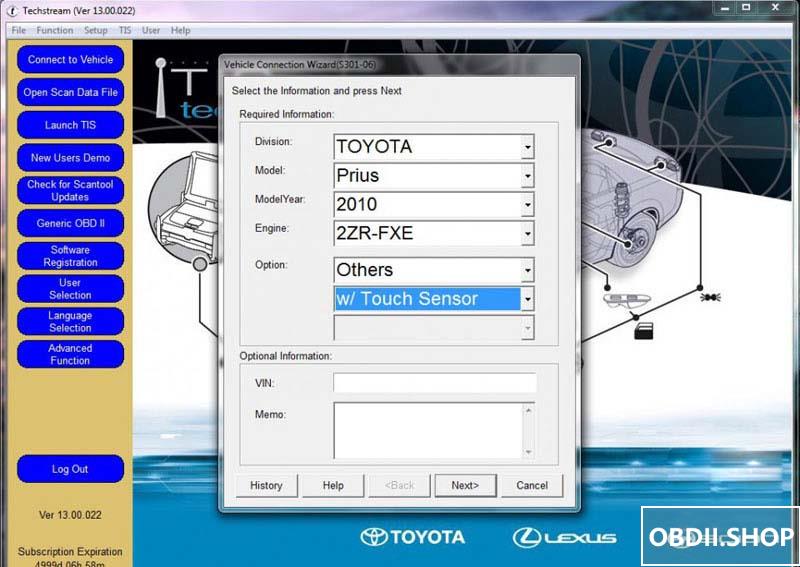
5. See Pic2. After waiting about a minute, you’ll encounter a selection screen. Select “Smart Key” and click the green arrow on the bottom right. Depending on your version (or maybe your vehicle), you may see different names for these features. For example, it may say “Immobilizer”. So choose the selection that sounds like what you need to program your key fob.
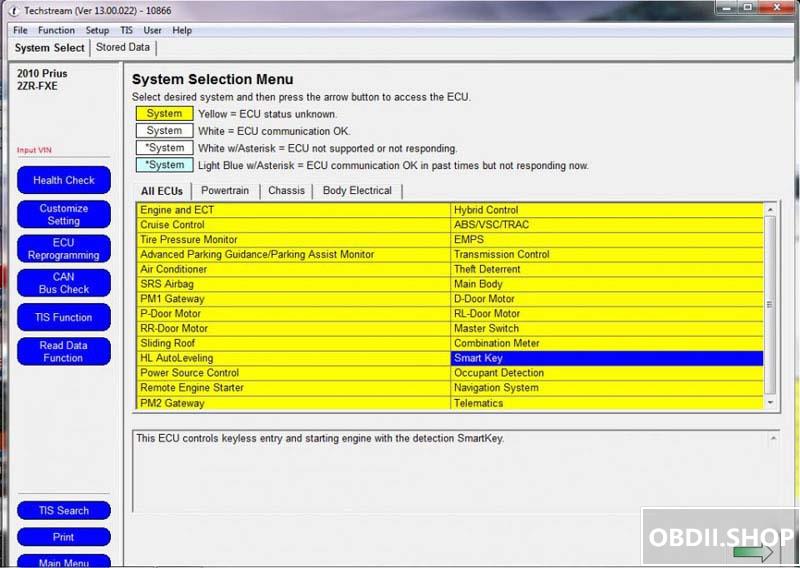
6. See Pic3. In the next screen, click Utility on the left. Then choose “Smart Code Registration” and click the green arrow on the bottom right to continue.
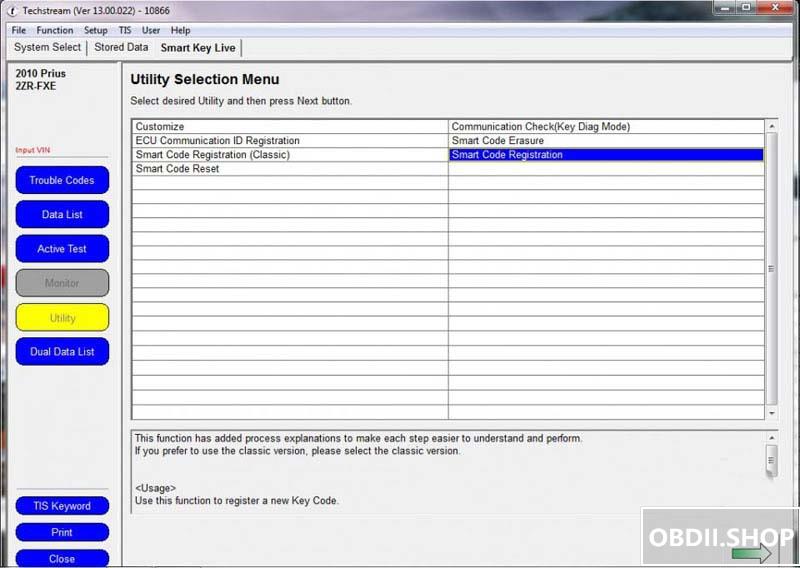
7. See Pic4. You will now see a popup window with a checklist. Go ahead and read it and check them off. Then press Next.
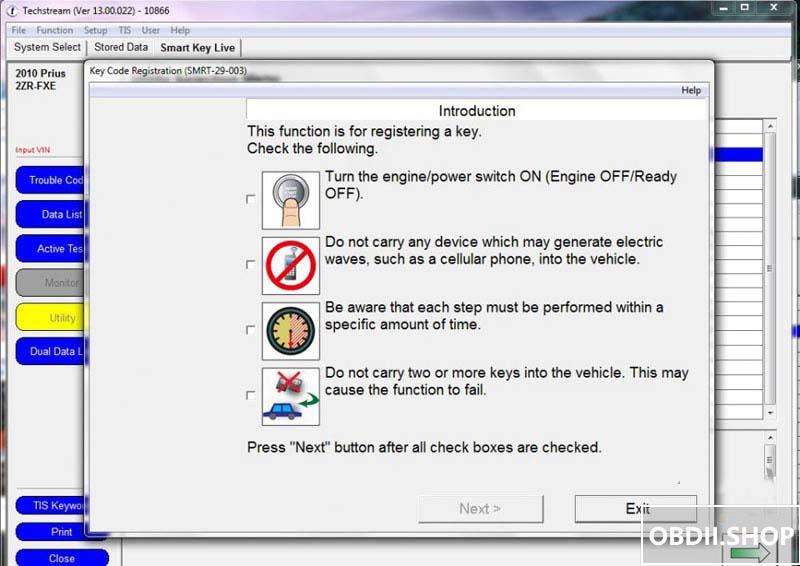
8. See Pic5. The next window tells you how many key fobs are currently paired to your Prius and how many more key fobs you can pair. In my case, I have 2 key fobs paired and I can pair an additional 5. Press Next.
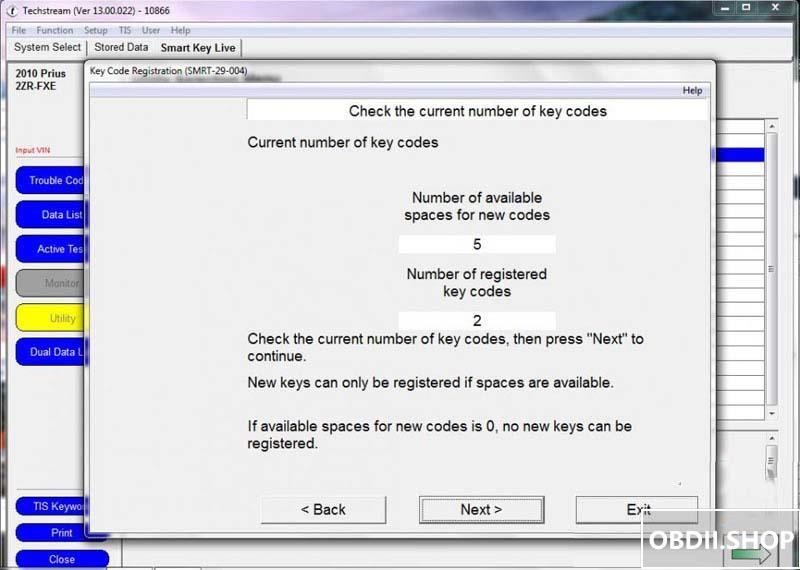
9. See Pic6. Following the instructions on the next screen, place the NEW unpaired key fob outside of the Prius. Keep your OLD working key fob inside the Prius. Press Next.
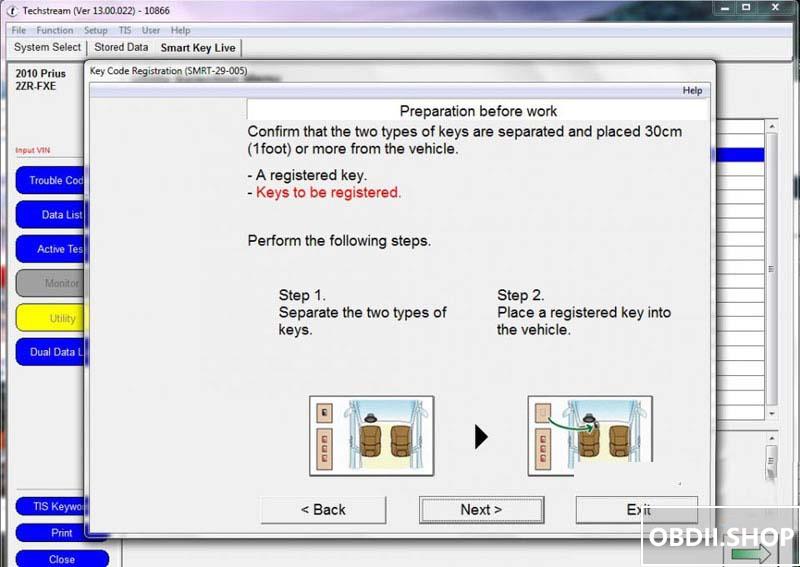
10. See Pic7. The rest of the steps are timed so be ready. You should probably read this forum posting to the end so you know what’s coming. If you press the “Pre-Start CHK” button, you’ll see a Help window showing you the procedure (see Pic8). Then press Start.
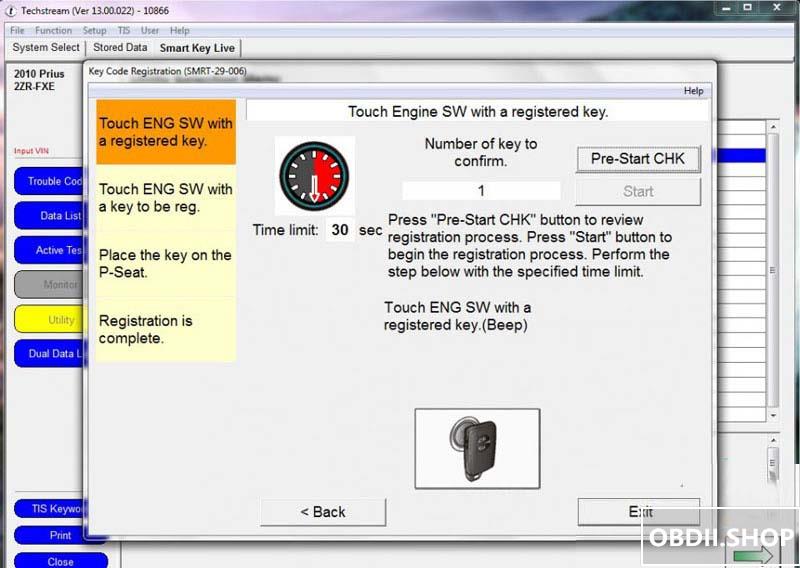
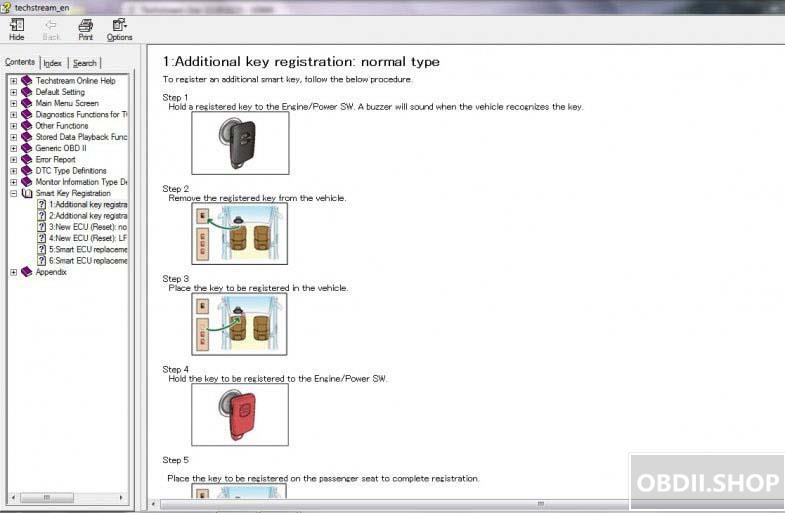
a) You’ll have 30 seconds to hold your OLD existing key fob to the POWER button in the Prius. You’ll hear a beep.
b) You’ll have another 30 seconds to take that OLD existing key fob outside of the Prius and bring in the NEW unpaired key fob into the Prius and hold it to the POWER button in the Prius. You’ll hear 2 beeps.
Now you’re done. Toyota Techstream register key completed. Congratulations!
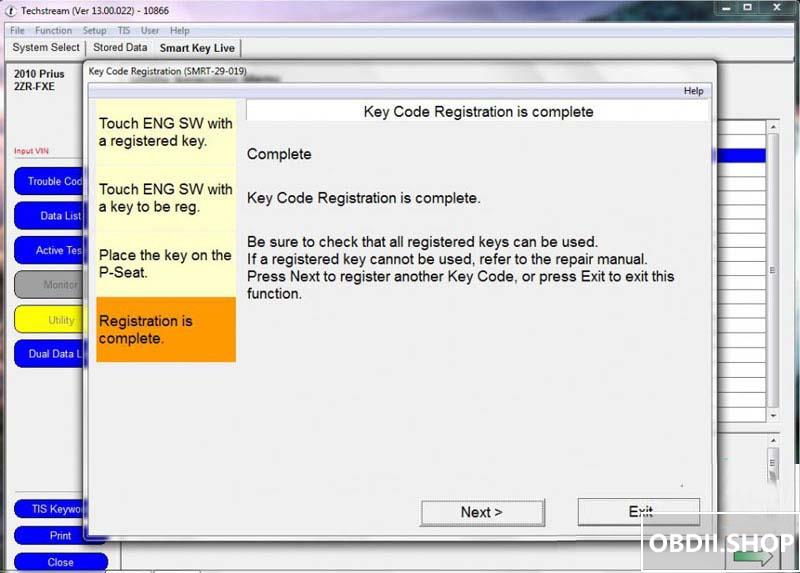
Leave a Reply