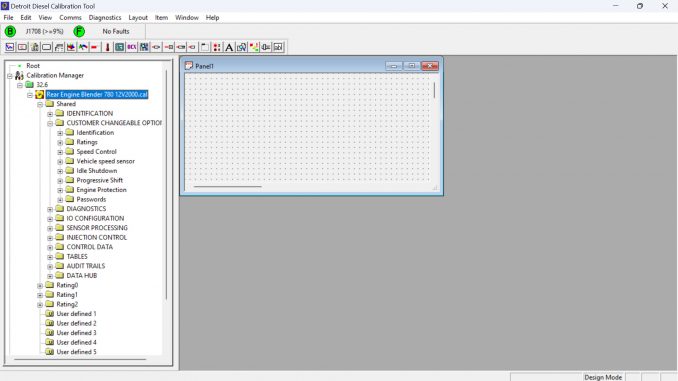
DDEC IV – Detroit Engine
Follow these steps to successfully upload a calibration file from the ECM using the Detroit Diesel Calibration Tool (DDCT):
- Launch DDCT Software
- Ensure the ECM is properly connected.
- Open the DDCT software.
- Initiate Calibration Upload
- Navigate to Comms > Upload Calibration.
- Select ECU
- Choose the appropriate ECU from the list.
- Click OK to proceed.
- Handle Initialization Errors (If Any)
- If you receive the message: Unable to initialize programming mode, follow these steps:
- Turn the ignition off and then back on.
- Click Retry to continue.
- If you receive the message: Unable to initialize programming mode, follow these steps:
- Monitor Upload Progress
- The DDEC IV Calibration Upload process will begin.
- Address Dataset Constraints (If Any)
- If a scripting error report appears, click OK to acknowledge it.
- Confirm Upload Completion
- Once the upload is successful, click OK.
- Locate the Calibration File
- The uploaded ECM calibration will be displayed in the left-hand panel under Calibration Manager.
- Save the Calibration File
- Right-click on the calibration file.
- Select Save Calibration As…
- Enter a suitable file name and click Save.
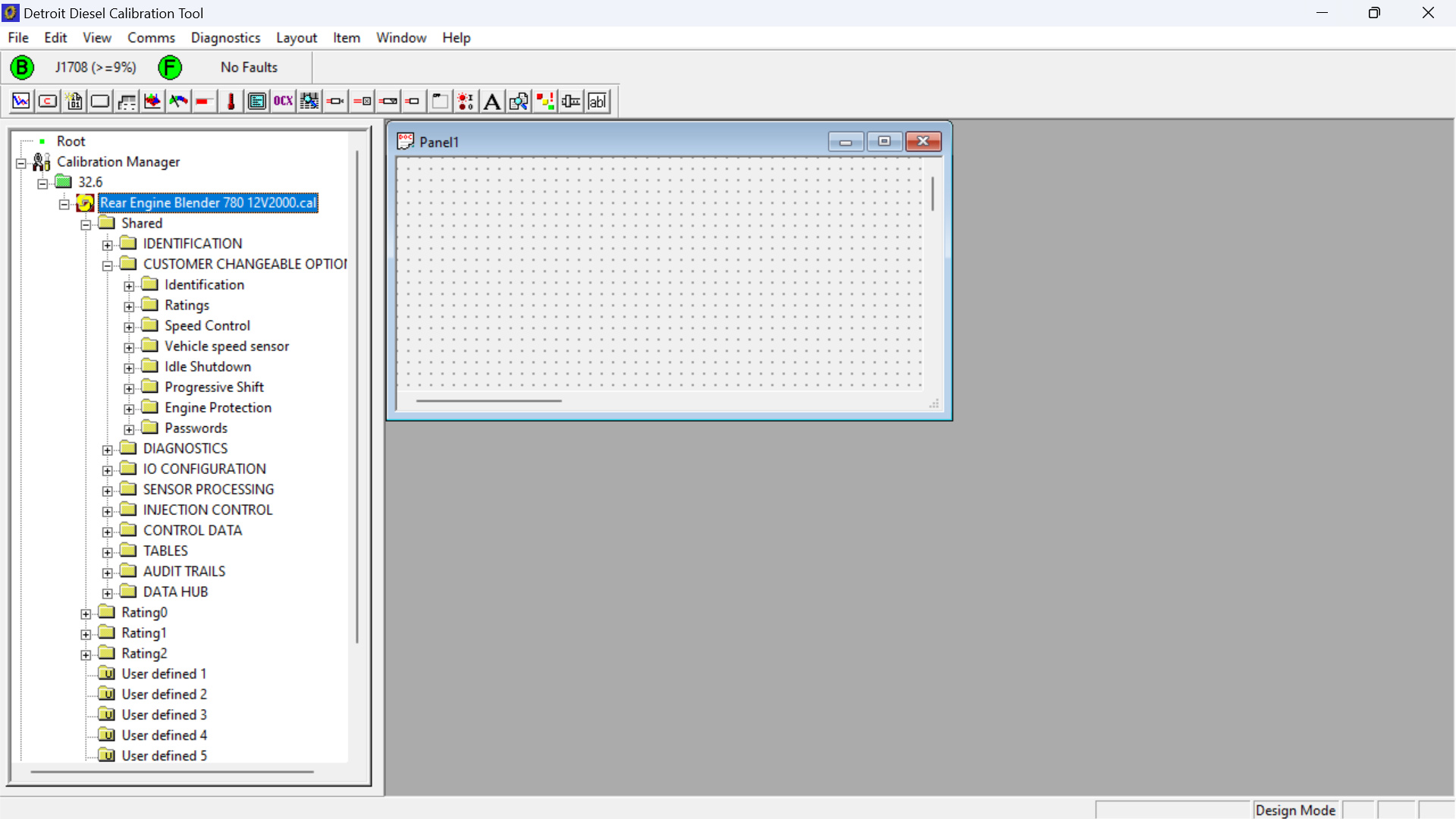
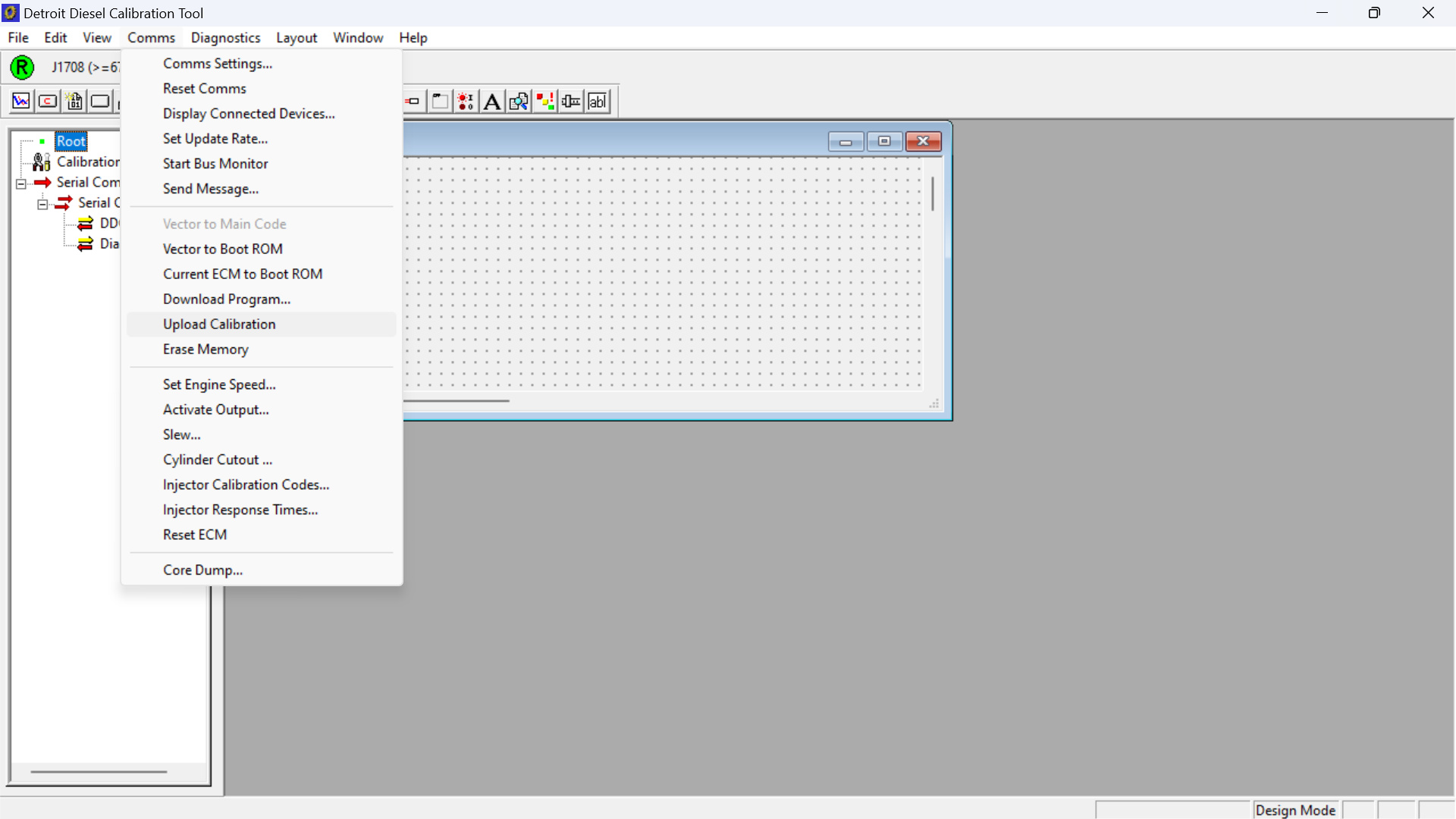
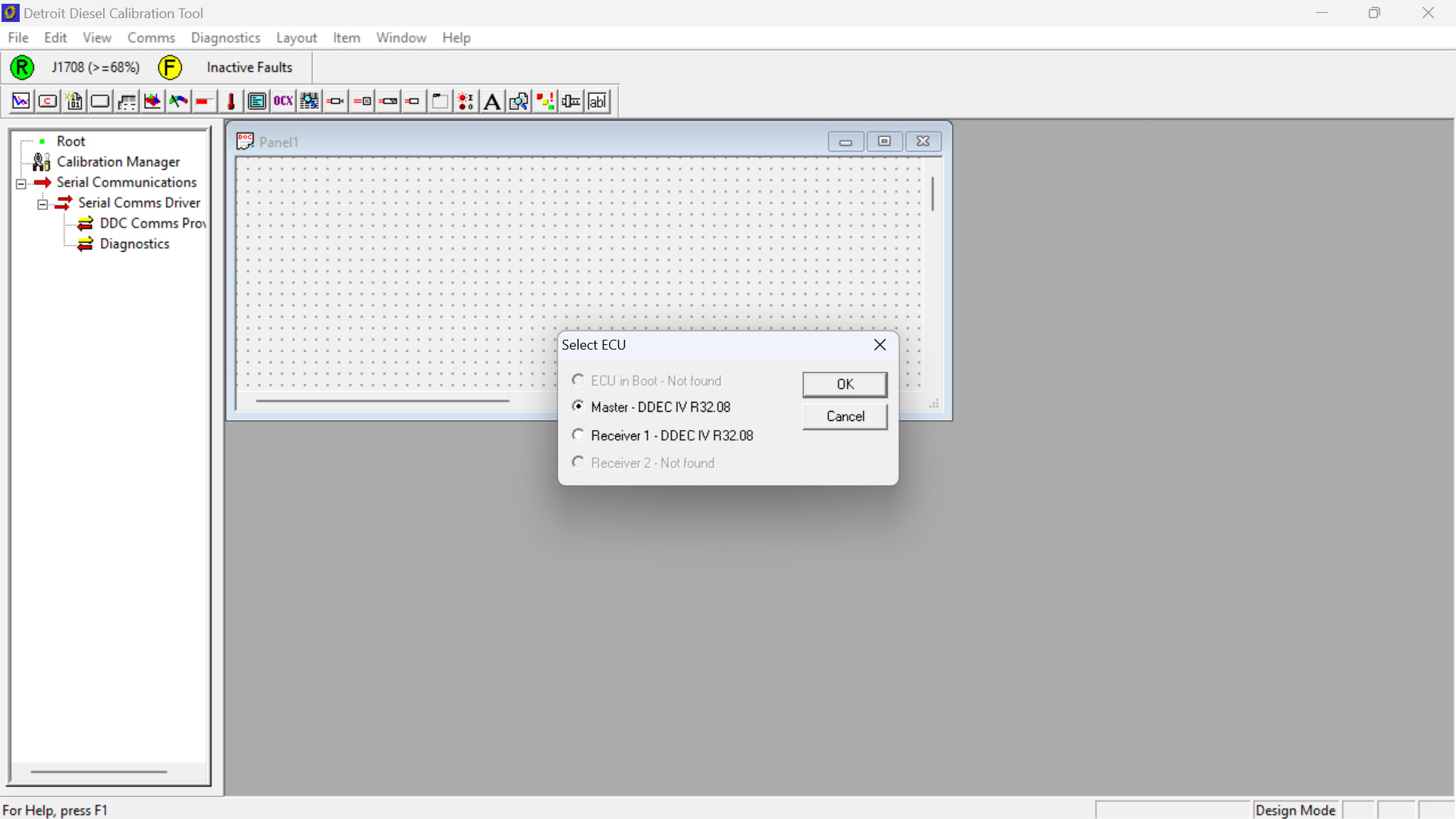
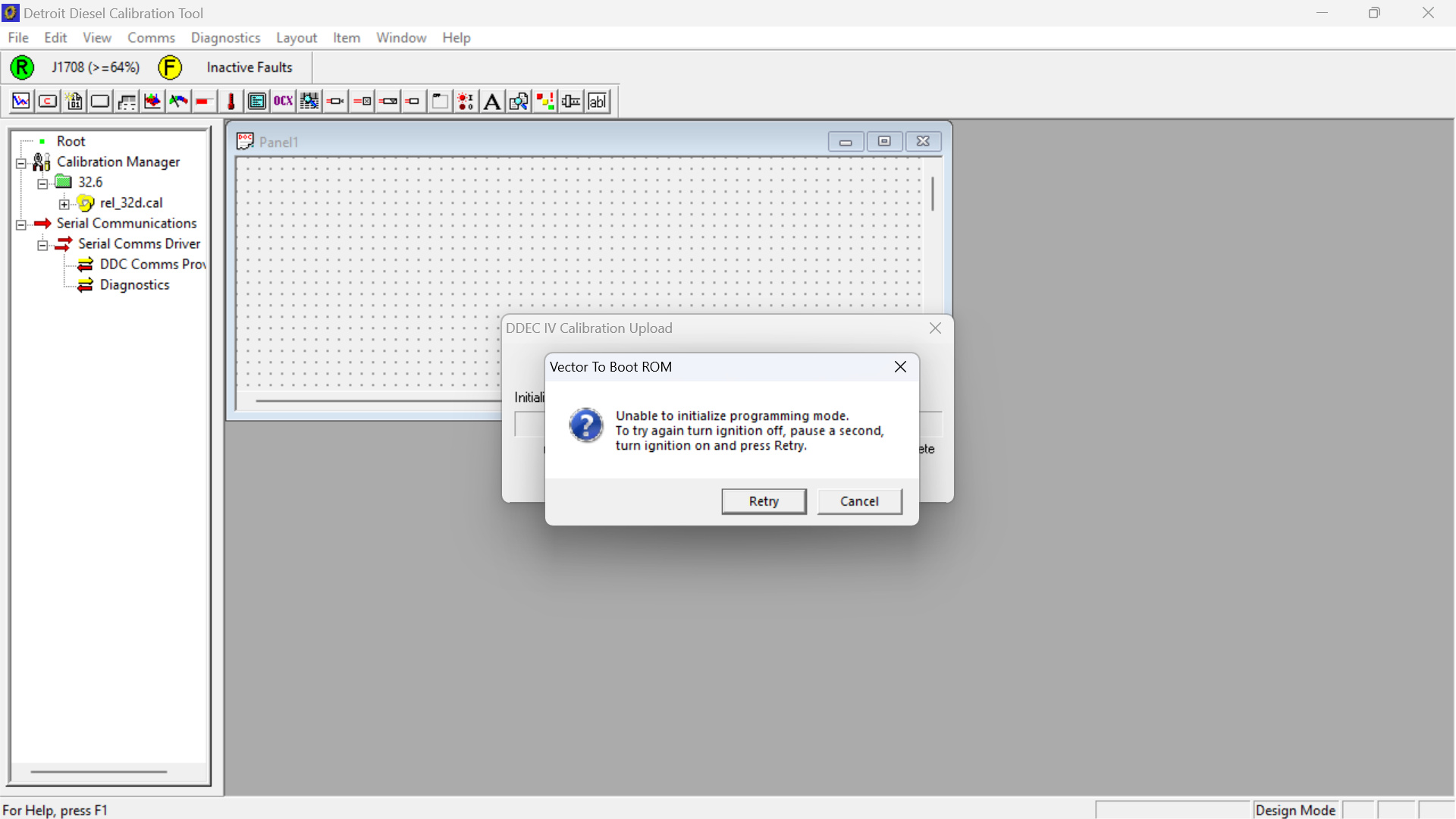
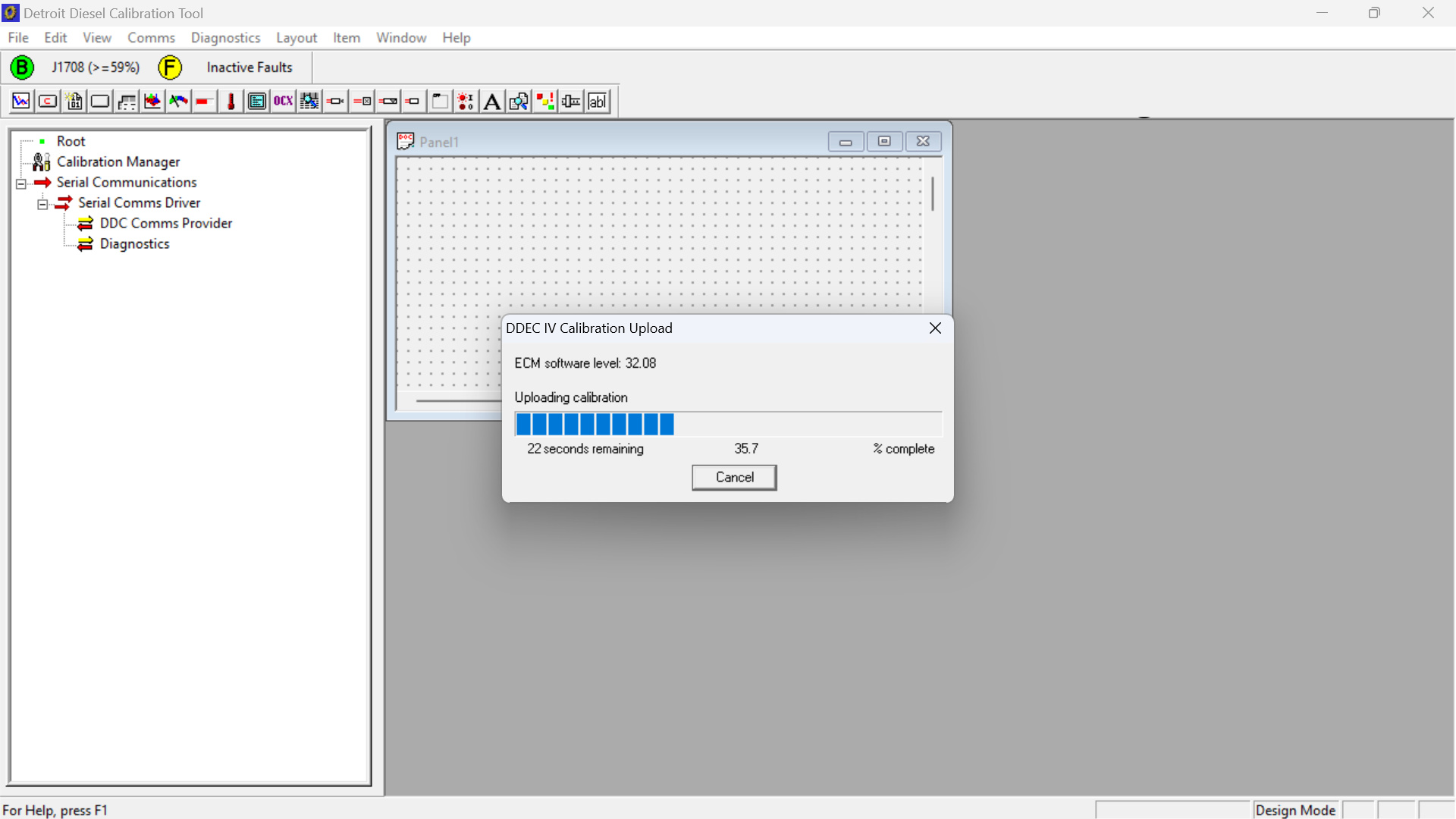
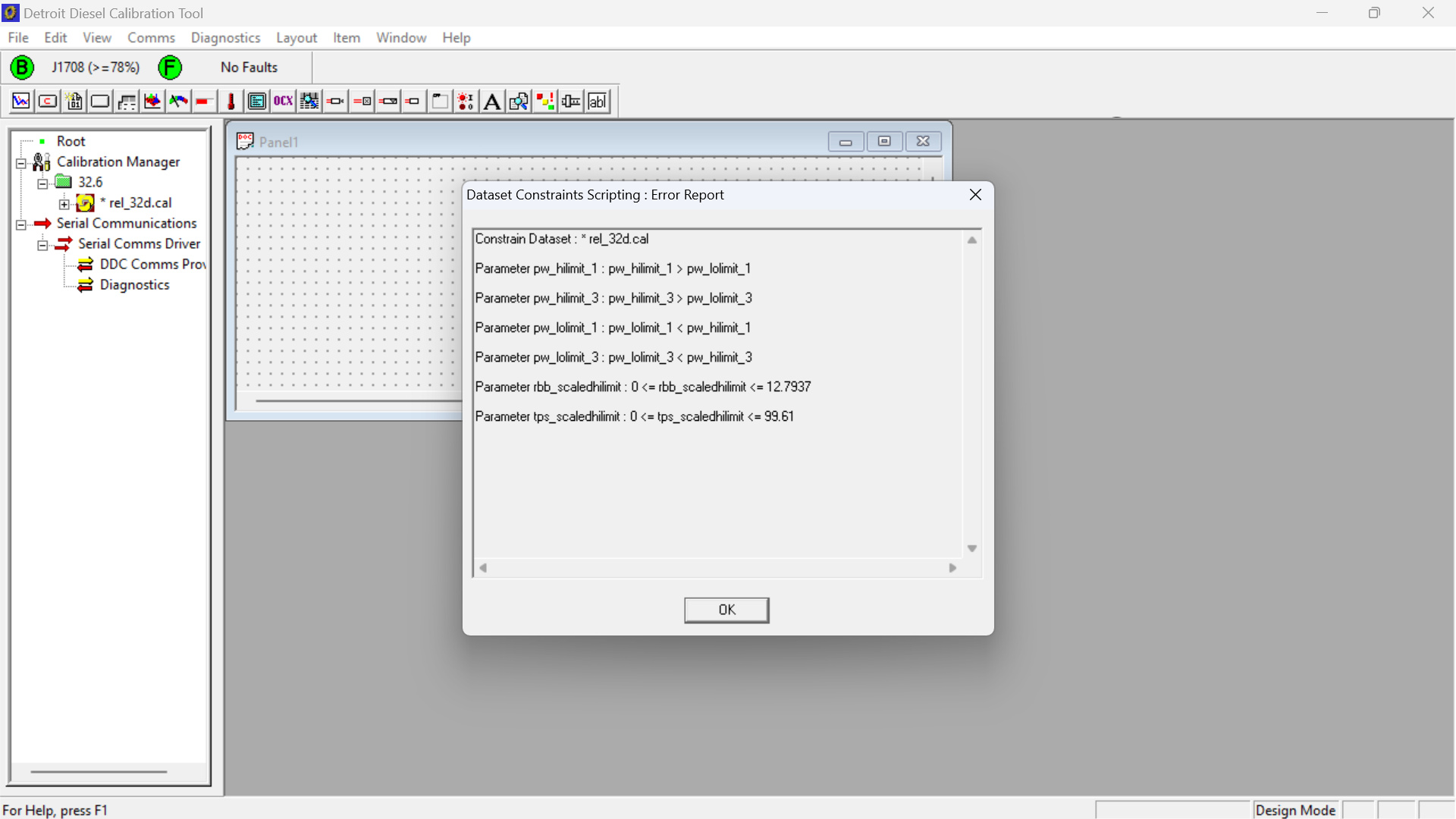
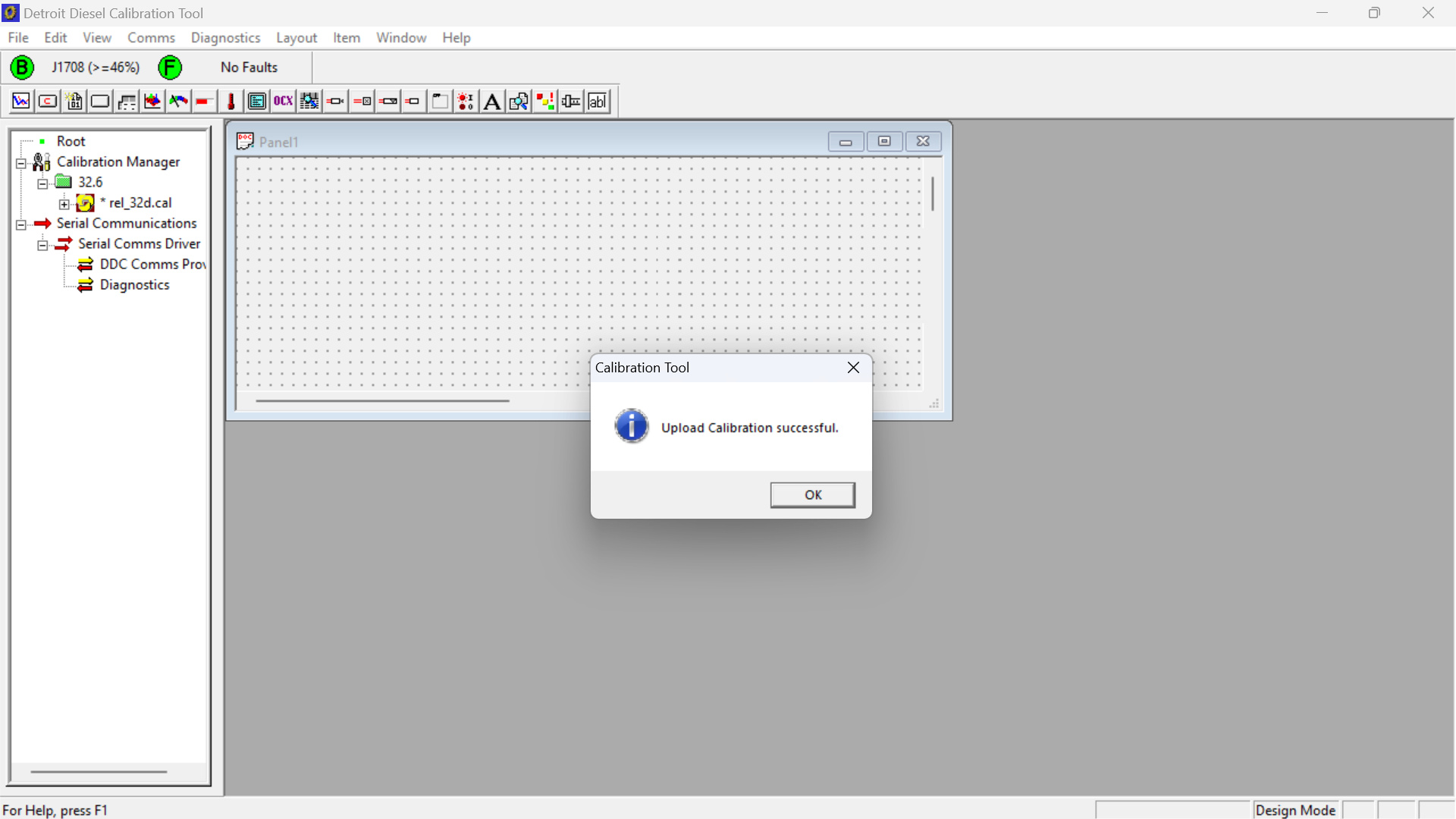
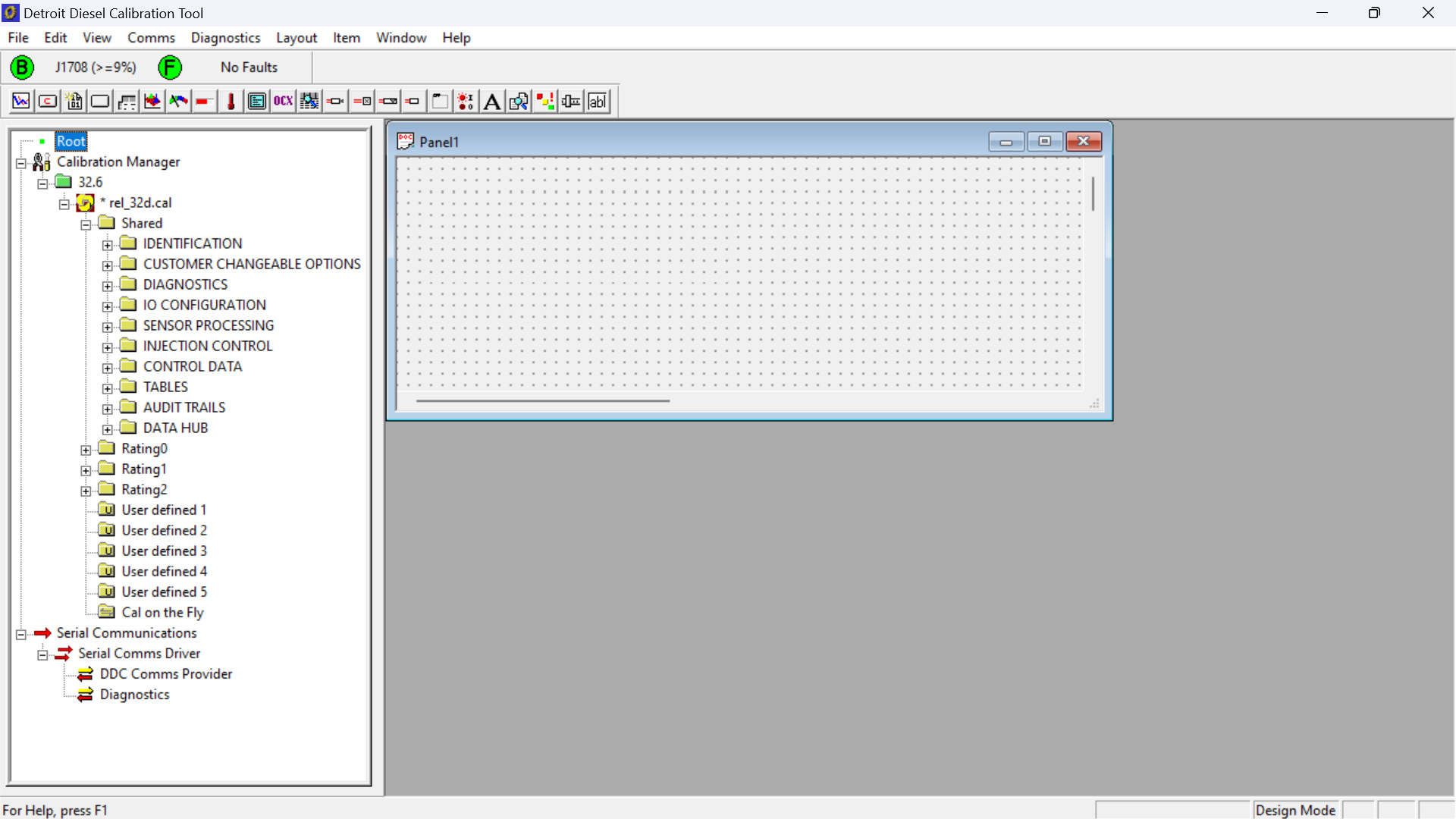
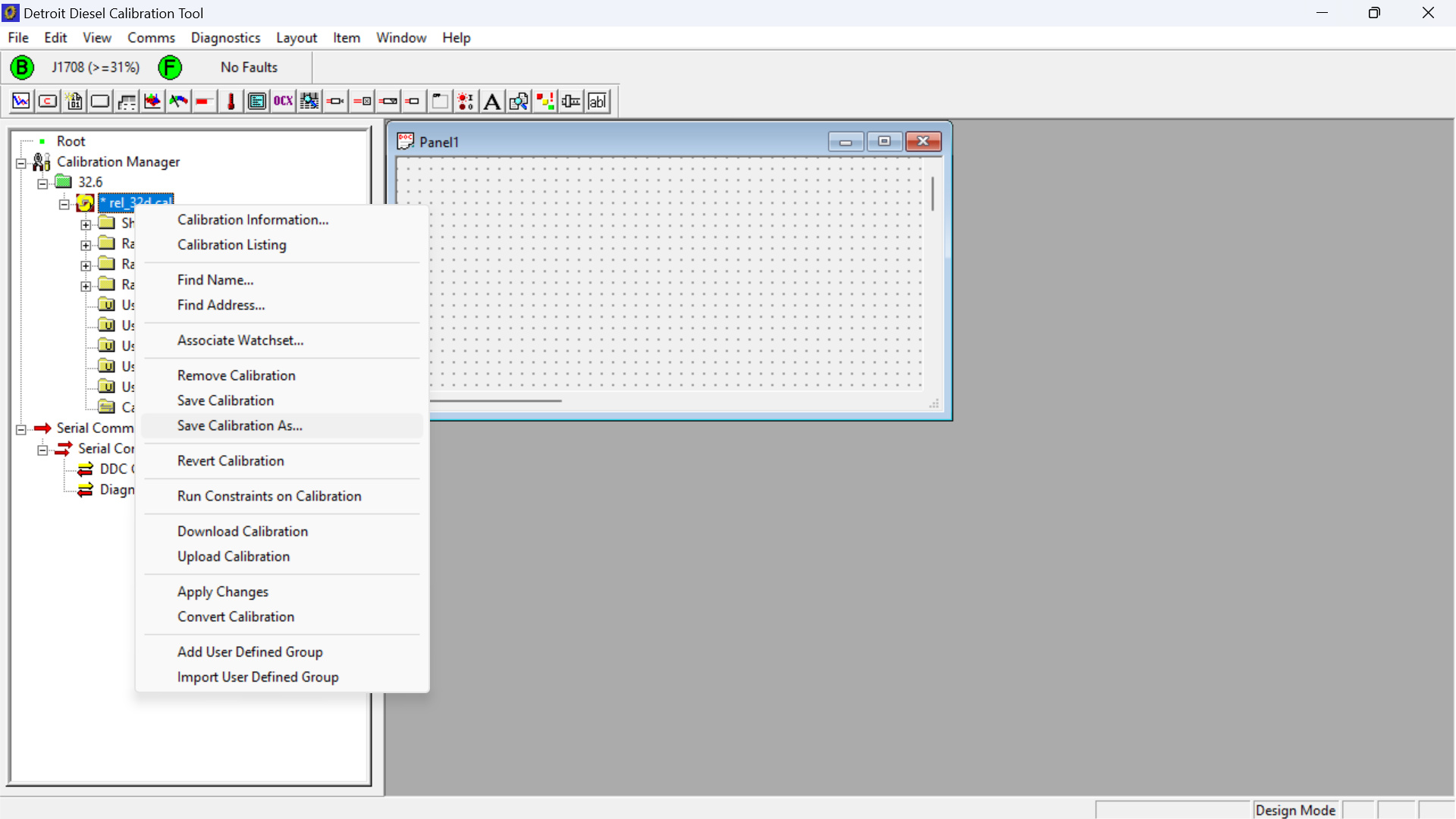
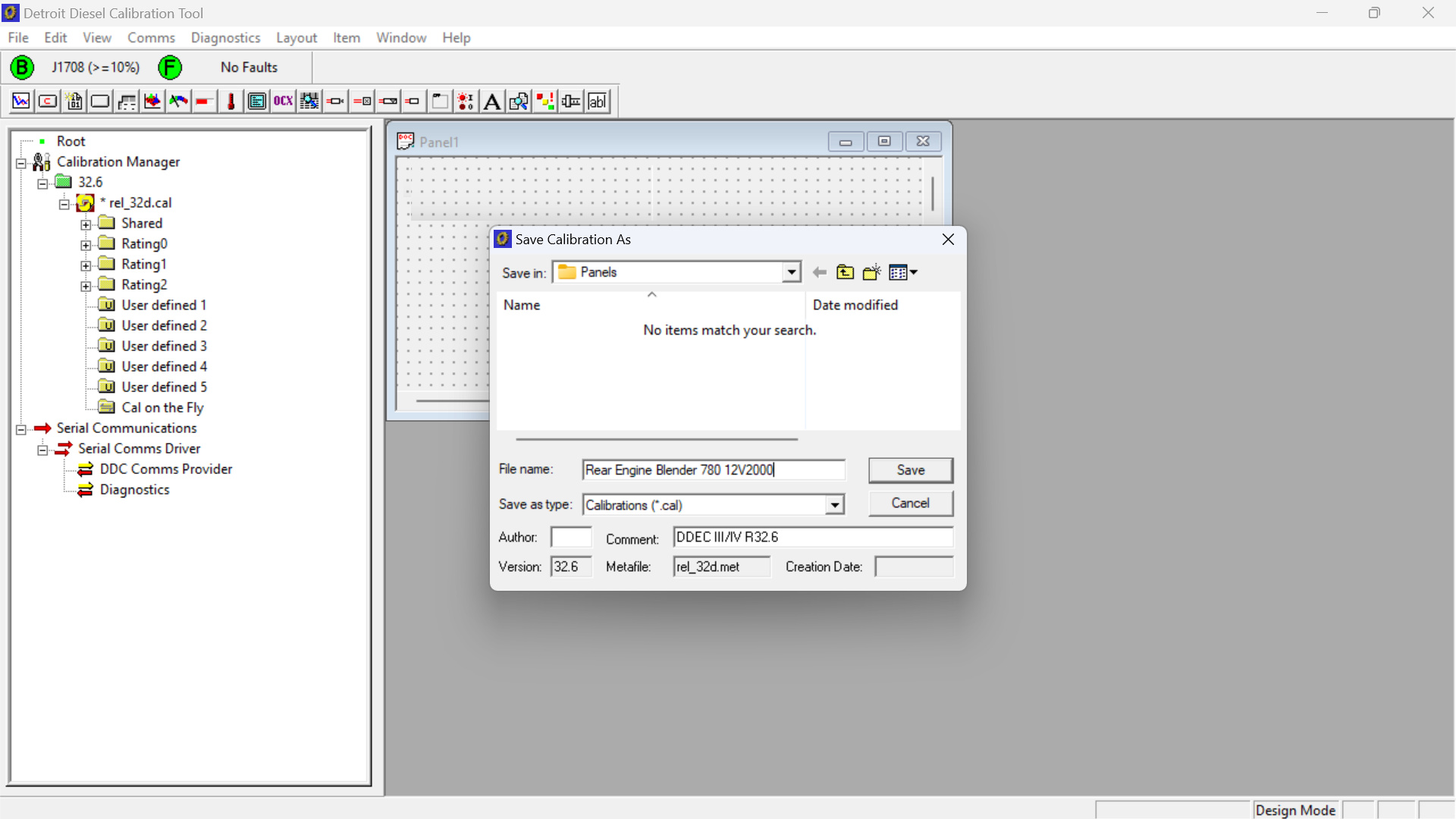
Your ECM calibration file is now securely saved on your hard drive for future use.
More repair case for Diesel ,please refer to Diesel Trouble Repair
Leave a Reply